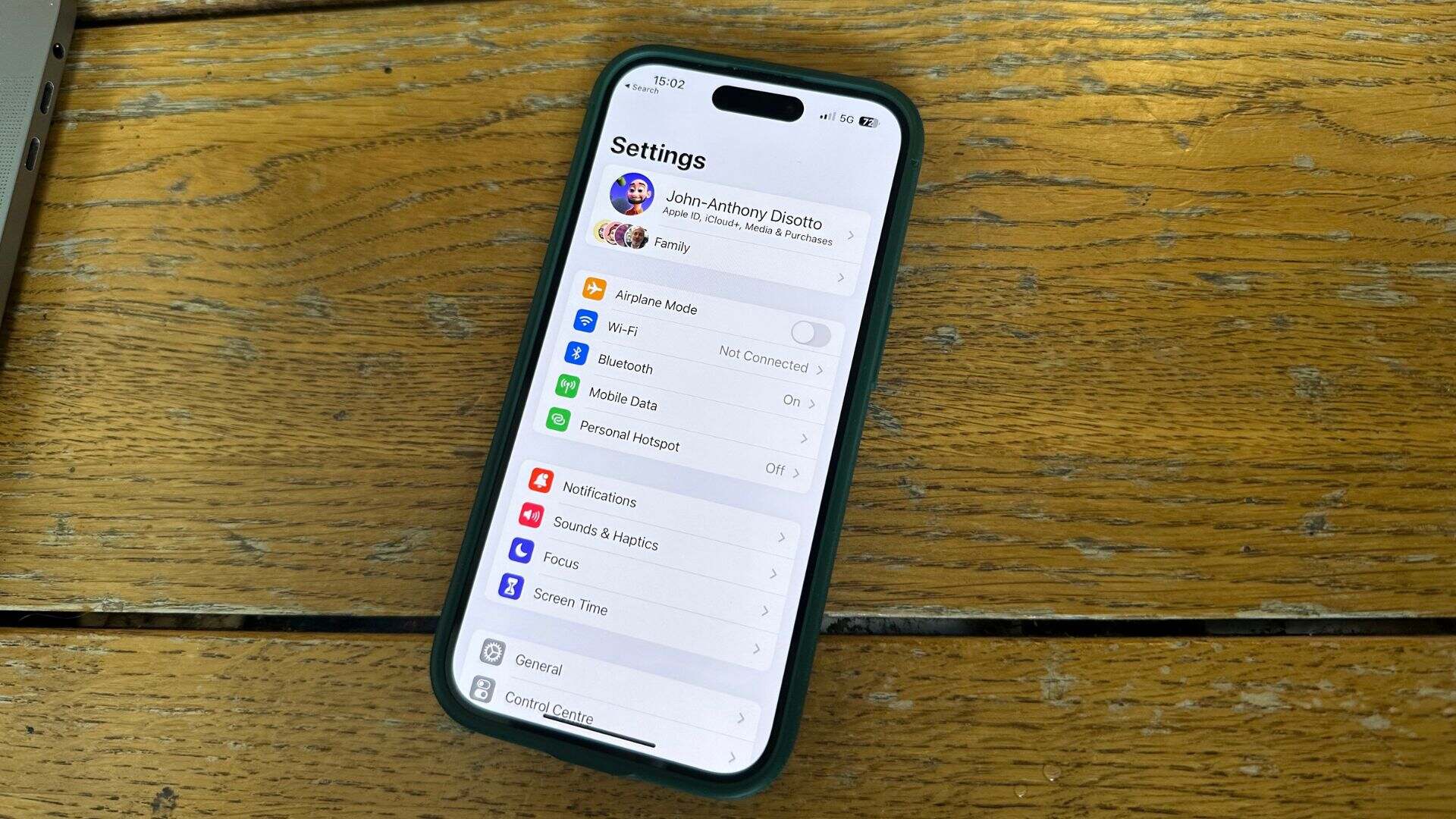
Are you struggling to remember your Apple ID but have your mobile number on hand? You're in luck! Finding your Apple ID using your mobile number is a convenient and straightforward process that can save you time and frustration. Whether you've misplaced your Apple ID or simply need a quick reminder, the following steps will guide you through the process of retrieving your Apple ID using your mobile number. Let's dive into the simple yet effective methods for recovering your Apple ID using your mobile number. Whether you're an Apple aficionado or a casual user, knowing how to find your Apple ID using your mobile number can be a valuable skill. So, let's get started and reclaim access to your Apple ID! Remember, your mobile number might just be the key to unlocking your Apple ID.
Inside This Article
- Method 1: Using Apple’s Official Website
- Method 2: Contacting Apple Support
- Method 3: Using iCloud’s “Find My iPhone” Feature
- Method 4: Checking Your Device’s Settings
- Conclusion
- FAQs
Method 1: Using Apple’s Official Website
One of the most straightforward methods to find your Apple ID using your mobile number is through Apple’s official website. This process is user-friendly and can be completed in a few simple steps.
First, open your web browser and visit the official Apple website. Look for the “Sign In” option, typically located at the top right corner of the homepage, and click on it. You will then be directed to the Apple ID login page.
On the login page, you should see a “Forgot Apple ID or password?” link. Click on this link to initiate the account recovery process. You will be prompted to enter the mobile number associated with your Apple ID.
After entering your mobile number, follow the on-screen instructions to verify your identity and proceed with the Apple ID recovery process. Depending on your account settings, you may receive a verification code via SMS or a phone call to confirm your identity.
Once you have successfully verified your identity, you will be able to access your Apple ID and make any necessary changes or updates. This method provides a convenient way to retrieve your Apple ID using your mobile number with the support of Apple’s official resources.
Method 2: Contacting Apple Support
If you’re unable to retrieve your Apple ID using the previous methods, reaching out to Apple Support can be a viable solution. Apple’s customer service team is equipped to assist with various account-related issues, including Apple ID recovery. You can contact them via phone, live chat, or by scheduling an appointment at an Apple Store.
When contacting Apple Support, it’s essential to provide as much information about your account as possible. This may include details such as your full name, email addresses associated with the account, recent purchases or downloads, and any other relevant information that can help verify your identity and ownership of the Apple ID.
Apple’s support representatives are trained to guide users through the process of recovering their Apple ID, and they may offer personalized assistance based on the specific details and circumstances of your account. By engaging with Apple Support, you can benefit from expert guidance and tailored support to regain access to your Apple ID.
Method 3: Using iCloud’s “Find My iPhone” Feature
If you’ve misplaced your Apple ID and can’t seem to remember it, don’t fret. You can use the “Find My iPhone” feature on iCloud to locate your device and, consequently, your Apple ID. This method is particularly useful if you have previously enabled this feature on your device.
To get started, visit iCloud.com and log in using your Apple ID credentials. Once logged in, click on the “Find iPhone” icon. This will initiate the location tracking process, and if your device is online, its location will be displayed on the map. If your device is offline, the last known location will be shown.
After locating your device, you can initiate a range of actions, including playing a sound on the device, enabling Lost Mode, or remotely erasing the device. Additionally, by selecting your device from the list of devices linked to your Apple ID, you can view its details, including the device’s serial number, model, and, most importantly, the Apple ID associated with it.
By utilizing the “Find My iPhone” feature on iCloud, you can not only locate your misplaced device but also retrieve your Apple ID, providing a seamless solution to a potentially frustrating situation.
Method 4: Checking Your Device’s Settings
If you have access to the Apple device for which you want to find the Apple ID associated with a mobile number, you can easily locate it within the device’s settings. Here’s how you can do it:
1. Open the “Settings” app on your Apple device. This can typically be found on the home screen, represented by a gear icon.
2. Scroll down and tap on “iTunes & App Store” or “App Store” depending on your device model.
3. If you are already signed in, your Apple ID will be displayed at the top of the screen. If not, you will see an option to “Sign In”. Tap on this option and enter the mobile number to retrieve the associated Apple ID.
By following these steps, you can easily find the Apple ID associated with the mobile number on your Apple device, providing seamless access to your account information.
Understanding how to find your Apple ID using your mobile number is a valuable skill that can help you regain access to your important Apple services and devices. By following the steps outlined in this guide, you can swiftly retrieve your Apple ID and continue enjoying the seamless functionality of your Apple products. Whether you’ve forgotten your Apple ID or need to recover it for any reason, the process is now within your reach. By leveraging your mobile number, you can simplify the retrieval process and get back to using your Apple services without unnecessary hassle. With the knowledge gained from this guide, you can confidently navigate the intricacies of Apple’s ecosystem and ensure uninterrupted access to your digital world.
FAQs
1. Can I find my Apple ID with just my mobile number?
Yes, you can find your Apple ID using your mobile number by following a few simple steps.
2. What if I no longer have access to the mobile number associated with my Apple ID?
If you no longer have access to the mobile number linked to your Apple ID, you can still recover your account using other methods provided by Apple, such as your email address or security questions.
3. Is it possible to have multiple Apple IDs associated with the same mobile number?
No, each Apple ID is unique and is associated with a single email address. However, you can use the same mobile number for multiple Apple IDs if each ID has a different email address.
4. Can I use someone else's mobile number to find their Apple ID?
No, for security and privacy reasons, you cannot use someone else's mobile number to find their Apple ID. Each user should follow the account recovery process using their own mobile number and other verification methods.
5. What should I do if I encounter issues while trying to find my Apple ID with my mobile number?
If you encounter any difficulties during the process of finding your Apple ID using your mobile number, it is recommended to reach out to Apple Support for assistance. They can provide guidance and support to help you successfully recover your Apple ID.
