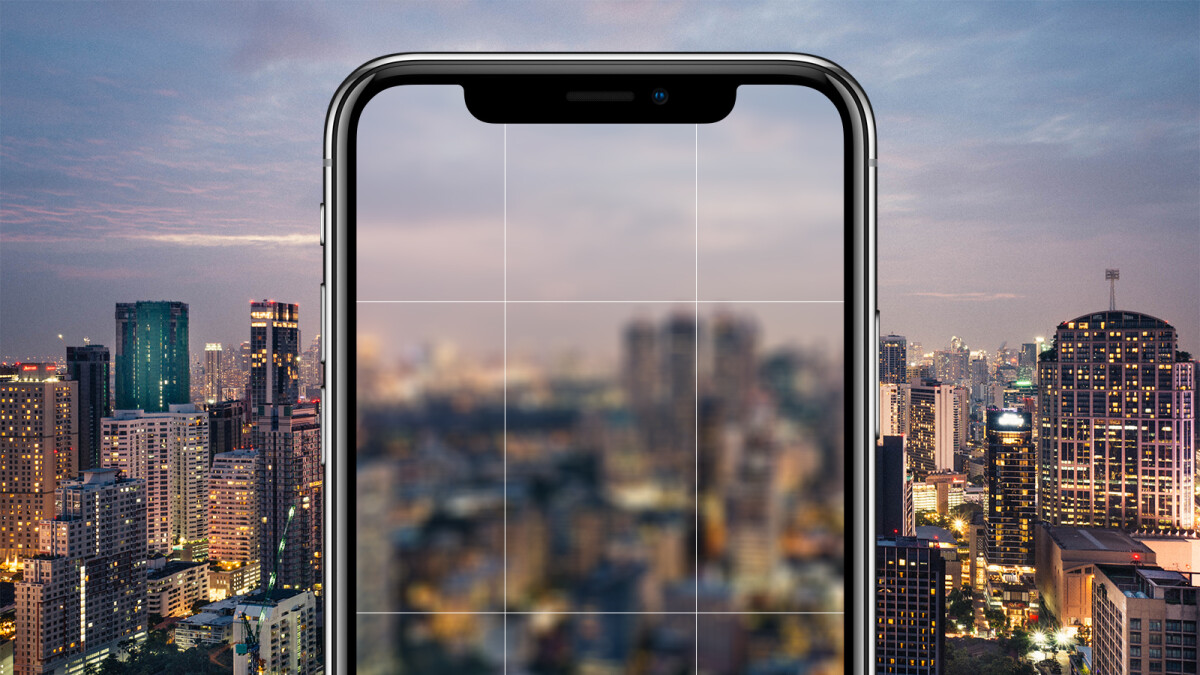
Are you tired of taking blurry pictures on your iPhone? Don’t worry, you’re not alone. Blurry photos can be frustrating and can ruin what could have been a great shot. But here’s the good news – there are ways to make those blurry pictures clear on your iPhone! Technology has come a long way, and iPhones have some impressive image enhancement features that can help salvage those blurry images. Whether it’s a blurry selfie, a shaky landscape shot, or a blurry action shot, you can improve the clarity and sharpness of your pictures with a few simple steps. In this article, we will explore different techniques and apps that can help you make your blurry pictures clear and give them a professional touch. So, let’s dive into the world of image enhancement and learn how to transform your blurry captures into crystal-clear masterpieces!
Inside This Article
- Overview
- Methods to Make Blurry Pictures Clear on iPhone
- Adjusting the Focus and Exposure
- Using Third-Party Image Editing Apps
- Conclusion
- FAQs
Overview
Are you tired of capturing blurry pictures on your iPhone? Don’t worry! In this article, we will delve into the world of mobile photography and explore effective methods to make your blurry pictures clear on your iPhone. Whether it’s a precious family moment, a breathtaking landscape, or a candid selfie, you deserve crisp and vibrant images that you can cherish for years to come.
The iPhone boasts advanced camera technology, but even the best of us can end up with blurry photos from time to time. Factors such as shaky hands, poor lighting conditions, or moving subjects can contribute to image blurriness. Fortunately, there are techniques and apps available that can help us salvage those blurry shots and transform them into stunning visuals.
In the following sections, we will discuss two main methods to make blurry pictures clear on your iPhone: adjusting the focus and exposure, and using third-party image editing apps. These methods are simple, effective, and will have you producing crystal-clear images in no time. Let’s dive in!
Methods to Make Blurry Pictures Clear on iPhone
Having blurry pictures can be frustrating, especially when they are captured with your iPhone, a device known for its impressive camera capabilities. But don’t worry, there are several methods you can use to make blurry pictures clear on your iPhone. In this article, we will explore some of these methods and help you bring the clarity back to your photos.
1. Adjusting the Focus and Exposure
The first step in making blurry pictures clear is to check and adjust the focus and exposure settings on your iPhone camera. Start by tapping on the area of the photo you want to be in focus. This will enable the camera to adjust the focus accordingly. Additionally, you can use the exposure slider to adjust the brightness and contrast of the image, which can help enhance the clarity.
2. Using Third-Party Image Editing Apps
If adjusting the focus and exposure settings on your iPhone doesn’t yield the desired results, you can turn to third-party image editing apps. These apps offer a range of tools and features specifically designed to enhance image quality. Some popular options include Adobe Photoshop Express, Snapseed, and VSCO. These apps allow you to manually sharpen the image, reduce noise, adjust brightness and contrast, and make other vital adjustments to improve the clarity of your photos.
3. Utilizing Image Stabilization Techniques
Blurry pictures are often the result of shaky hands or moving subjects. To counteract this, you can utilize image stabilization techniques. One way to do this is by using a tripod or a stabilizing gimbal. These accessories help reduce camera shake and ensure your photos come out sharp and clear. Additionally, you can enable the “Auto HDR” feature on your iPhone, which automatically combines multiple images taken at different exposures to create a crisp and detailed final photo.
4. Applying Filters and Effects
If you still find that your pictures are blurry even after adjusting the focus, exposure, and utilizing image stabilization techniques, you can try applying filters and effects to enhance the clarity. Certain filters can help sharpen the edges and bring out the details in the photo. Experiment with different filter presets and adjustments to find the perfect combination that makes your blurry picture clear and visually appealing.
These are just a few methods you can use to make blurry pictures clear on your iPhone. Remember to experiment with different techniques and settings to find the best solution for each specific photo. With some patience and creativity, you can turn your blurry shots into stunning, clear images that you’ll be proud to share.
Adjusting the Focus and Exposure
One of the primary reasons for blurry pictures on an iPhone is incorrect focus and exposure settings. Luckily, you can easily adjust these settings to improve the clarity of your photos.
To adjust the focus, tap on the area of the screen where you want the main subject to be in sharp focus. This will enable the iPhone’s autofocus feature to lock onto that area and ensure it is crisp and clear. If you’re taking a portrait, for example, tap on the person’s face to ensure it is in focus.
The exposure refers to the brightness or darkness of the photo. If your picture appears too bright or too dark, you can manually adjust the exposure. When you tap on the screen to focus, a small sun icon will appear next to the focus point. You can slide your finger up or down on the screen to adjust the exposure level. It’s recommended to experiment with different exposure levels to find the one that suits your photo best.
In addition to manual adjustments, the iPhone also offers an automatic exposure feature called Auto Exposure Lock (AEL). This feature locks the exposure settings when you tap and hold on the screen. It can be useful when you want to take multiple photos with consistent exposure settings. To activate AEL, tap and hold on the screen until you see the AE/AF Lock indicator appear.
By fine-tuning the focus and exposure settings on your iPhone, you can significantly improve the clarity of your blurry pictures. Experiment with different techniques and settings to get the best possible results.
Using Third-Party Image Editing Apps
If you’re looking to make blurry pictures clear on your iPhone, one effective method is to utilize third-party image editing apps. These apps offer advanced editing tools and features that can help enhance the quality and clarity of your photos. Here are a few popular apps that you can consider:
1. Adobe Photoshop Express: This app, developed by the renowned software company Adobe, provides a wide range of editing tools and filters. With its sharpening tools, you can selectively improve the sharpness and clarity of specific areas in your blurry photos. It also offers options to adjust brightness, contrast, and other elements to further enhance the overall image quality.
2. Snapseed: Snapseed, developed by Google, is a powerful photo editing app that offers various tools to improve image quality. Its sharpening tool allows you to selectively enhance the sharpness of specific parts of your photo, resulting in a clearer image. Additionally, it provides other editing options like brightness, saturation, and white balance adjustment to help you achieve the desired level of clarity.
3. VSCO: VSCO is another popular photo editing app that offers a range of tools and filters to enhance your photos. Its sharpening tool can be specifically useful in improving the clarity of blurry images. Moreover, VSCO provides a variety of stunning presets that can instantly transform the look and feel of your photos, giving them a professional touch.
4. Lightroom Mobile: Lightroom Mobile, developed by Adobe, is a feature-rich photo editing app that allows you to make precise adjustments to your images. Its sharpening tool enables you to selectively enhance the sharpness and clarity of certain areas in your photos. Additionally, it offers advanced options like noise reduction and lens correction to further enhance the overall quality of your blurry pictures.
5. Afterlight: Afterlight is a user-friendly photo editing app that offers a range of tools and features to enhance your images. With its sharpening tool, you can improve the clarity of blurry photos by selectively sharpening specific areas. Apart from that, Afterlight provides other editing options like brightness, saturation, and color grading to help you achieve the desired level of sharpness and clarity.
When using these third-party image editing apps, it’s important to note that the effectiveness of the tools may vary based on the severity of blurriness in your photos. Additionally, it’s always a good practice to make slight adjustments rather than overdoing it, as excessive editing can lead to unnatural-looking images. Regularly exploring and experimenting with different editing apps and techniques can help you find the best solution for making blurry pictures clear on your iPhone.
Conclusion
Clearing up blurry pictures on your iPhone is an essential skill that can greatly enhance your photography and capture precious moments with clarity. With the help of various techniques and apps, you can easily transform your blurry images into sharp and vibrant photos.
Remember to start by checking your iPhone’s camera settings and ensuring proper focus before taking a shot. If you do end up with a blurry image, don’t worry! You can fix it by using built-in editing tools like Auto Enhance or experimenting with third-party apps such as Adobe Photoshop Express or Snapseed.
Additionally, consider using the tips mentioned in this article, such as adjusting sharpness and clarity sliders, applying selective focus, or utilizing smart sharpening techniques. Each method offers its own benefits and can help you achieve the desired level of clarity in your photos.
Remember, practice makes perfect, so don’t hesitate to experiment and try different methods to achieve the best results. Whether you’re a photography enthusiast or just capturing everyday moments, being able to make blurry pictures clear on your iPhone will undoubtedly improve your photography skills and allow you to preserve those special memories with utmost clarity. So get out there, snap away, and enjoy the process of turning those blurry images into stunning photographs!
FAQs
Q: Can I make blurry pictures clear on my iPhone?
A: Yes, you can! The iPhone is equipped with powerful image processing capabilities that allow you to enhance the clarity of blurry pictures. There are several methods you can try to achieve this, such as using built-in editing tools or downloading third-party apps specifically designed for image enhancement.
Q: How can I make blurry pictures clear using the built-in editing tools on my iPhone?
A: To make blurry pictures clear using the built-in editing tools on your iPhone, follow these steps:
- Open the Photos app and select the blurry picture you want to enhance.
- Tap on the “Edit” button at the top right corner.
- Adjust the “Sharpen” or “Clarity” slider to enhance the clarity of the image.
- Make sure not to over-sharpen the image, as it can result in a loss of details.
- Tap on “Done” to save the changes.
Q: Are there any third-party apps that can help me make blurry pictures clear on my iPhone?
A: Yes, there are several third-party apps available on the App Store that can help you enhance the clarity of blurry pictures on your iPhone. Some popular options include Adobe Photoshop Express, Snapseed, and AfterFocus. These apps offer advanced editing tools and filters that can effectively improve the sharpness and clarity of your photos.
Q: Can I use the “Smart HDR” feature on my iPhone to enhance the clarity of blurry pictures?
A: While the “Smart HDR” feature on iPhone is primarily designed to capture better dynamic range in photos, it can also help improve the clarity of blurry pictures to some extent. When enabled, “Smart HDR” combines multiple exposures of the same scene to enhance details and reduce noise. This can be beneficial in enhancing the clarity of blurry pictures taken in challenging lighting conditions.
Q: Are there any limitations to making blurry pictures clear on iPhone?
A: While the iPhone offers various tools and apps for enhancing the clarity of blurry pictures, it’s important to note that it cannot perform miraculous transformations. If an image is extremely blurry or out of focus, the results might still be limited, even with the use of advanced editing tools. It’s always better to ensure proper focus and stability while capturing photos to avoid significant blurriness.
