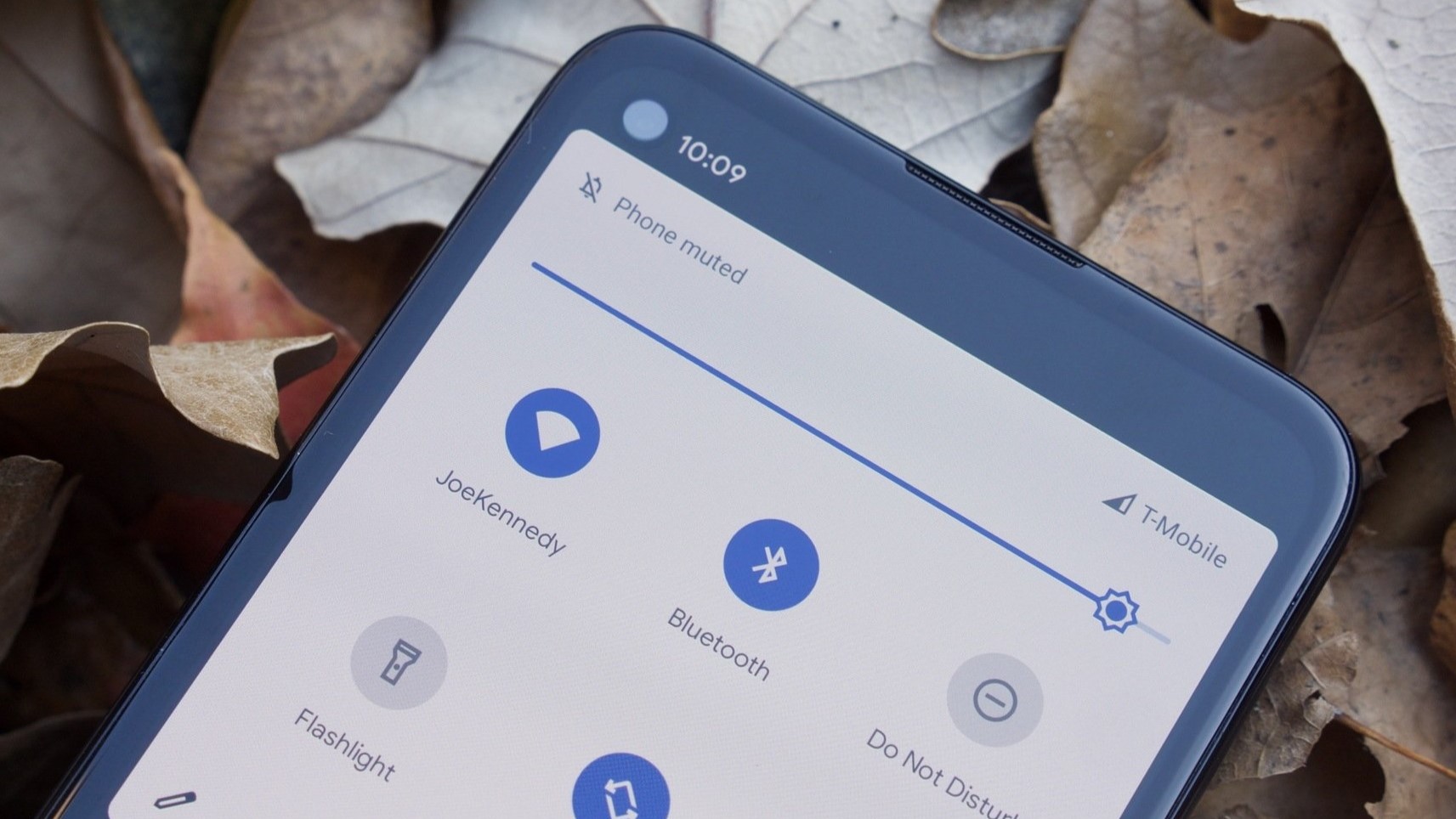
In today’s digital age, our phones have become an essential part of our daily lives. Whether we use them for work, entertainment, or staying connected with loved ones, a brighter phone screen can greatly enhance our viewing experience. A brighter screen not only makes images, videos, and text more vibrant and clear, but it also improves visibility in bright outdoor settings. In this article, we will explore various methods to make your phone screen brighter, ensuring you never miss a detail again. From adjusting brightness settings to using third-party apps and considering hardware upgrades, we will cover everything you need to know to make your phone screen shine with optimal brightness. So, let’s dive in and discover how you can easily make your phone brighter!
Inside This Article
- Adjusting Brightness Settings
- Enabling Battery Saver Mode
- Using Third-Party Apps
- Cleaning the Screen and Removing Scratches
- Conclusion
- FAQs
Adjusting Brightness Settings
One of the simplest and most effective ways to make your phone brighter is by adjusting the brightness settings. Most smartphones have a dedicated brightness slider in the notification panel or settings menu.
To access the brightness settings, swipe down from the top of the screen to open the notification panel. Look for a brightness icon or slider and adjust it to your desired level. Alternatively, you can go to your phone’s settings and navigate to the Display or Brightness section.
It’s important to find the right balance of brightness that suits your preferences and environment. If you’re indoors or in a dimly lit room, you can lower the brightness to conserve battery and reduce eye strain. Conversely, if you’re outdoors or in a well-lit area, increasing the brightness will make your phone screen more visible.
Some smartphones also offer an adaptive brightness feature that automatically adjusts the screen brightness based on ambient lighting conditions. This can be a useful option as it saves you the hassle of constantly manually adjusting the brightness.
Remember, using high brightness settings for extended periods can drain your battery faster. So, it’s recommended to keep your brightness at a reasonable level to balance visibility and battery life.
Enabling Battery Saver Mode
In today’s smartphone-centric world, the constant use of mobile devices can drain the battery quickly, especially if you’re using your phone outdoors or in places with bright ambient light. To help prolong your phone’s battery life and make the screen appear brighter, you can enable the battery saver mode. Battery saver mode is a built-in feature in most smartphones that reduces power consumption by limiting certain background activities and optimizing the screen brightness.
Enabling battery saver mode on your phone is easy. Simply go to the settings app on your device and look for the “Battery” or “Power” section. From there, you should find an option to enable battery saver mode. Once activated, your phone will automatically adjust various settings, including screen brightness, to extend battery life. The screen brightness may be slightly dimmer than usual, but it helps conserve energy.
While in battery saver mode, some background processes like email syncing and app updates may be temporarily paused or slowed down to reduce power usage. This can have a positive impact on your phone’s battery life, especially during times when you need your device to last longer without charging.
It’s worth noting that enabling battery saver mode doesn’t permanently change the screen brightness settings on your phone. You can still manually adjust the brightness level if needed. When you’re done with battery saver mode, simply disable it from the settings menu to return your phone to its regular power-saving settings.
In addition to enabling battery saver mode, there are other measures you can take to make your phone screen appear brighter. Some phones have a “Bright Mode” option, which enhances the screen brightness for a short period of time. This can be useful when you’re using your phone outdoors or in well-lit environments. Additionally, cleaning the screen regularly and removing any scratches can also improve the visibility and brightness of your phone’s display.
Overall, enabling battery saver mode is a practical solution to help make your phone’s screen appear brighter while also conserving battery life. It’s a handy feature that comes pre-installed on most smartphones and can be easily accessed through the settings menu. So, if you’re looking to save some battery power without sacrificing screen brightness, give battery saver mode a try!
Using Third-Party Apps
If adjusting the brightness settings and enabling battery saver mode haven’t yielded the desired results, don’t worry! There are several third-party apps available that can help you make your phone screen brighter and enhance your overall viewing experience.
These apps offer additional customization options and advanced settings that may not be available in the native settings of your device. They can help you fine-tune the brightness levels, adjust color temperature, and even add special filters to reduce eye strain.
One option to consider is the Brightness Control app. This app allows you to have better control over the brightness levels of your phone, allowing you to go beyond the limits set by your device’s native settings. With this app, you can adjust the brightness slider to achieve the perfect level of brightness that suits your preferences.
Another popular choice is the Night Mode app. Not only does it provide a way to dim your screen for nighttime usage, but it also offers a range of color filters that can be applied to reduce eye strain. These filters can help reduce the amount of blue light emitted by your phone screen, which is known to disrupt sleep patterns. By using Night Mode, you can have a more comfortable viewing experience, especially in low-light conditions.
For those who prefer an all-in-one solution, the Screen Brightness Control app might be worth considering. This app allows you to adjust the brightness levels and color temperature of your device’s screen, as well as providing additional features such as automatic brightness adjustment based on ambient light, scheduling brightness changes, and even gesture-based controls.
When installing third-party apps, it’s important to choose reputable ones from trusted sources such as the Google Play Store or the Apple App Store. Reading reviews and checking the app’s permissions can help ensure that you’re downloading a legitimate and safe app.
Additionally, keep in mind that using third-party apps may drain your battery faster, especially if they are running constantly in the background. Be mindful of the impact on your device’s performance and battery life, and consider using these apps moderately to strike a balance between enhanced brightness and battery efficiency.
Using third-party apps can be a great way to customize your phone’s brightness settings beyond the limitations of the native options. Find the app that suits your needs and preferences, and enjoy a brighter and more vibrant viewing experience on your mobile device!
Cleaning the Screen and Removing Scratches
Keeping your phone screen clean and scratch-free not only enhances its appearance but also improves visibility and overall user experience. Here are some tips on how to clean your phone screen effectively and remove minor scratches.
1. Gentle Cleaning Solutions: Start by using a soft, lint-free microfiber cloth, preferably one specifically designed for cleaning screens. Avoid using paper towels or rough fabrics that could potentially scratch the screen. Moisten the cloth with a small amount of water or a mix of water and gentle soap.
2. Cleaning Technique: Gently wipe the screen in smooth, circular motions, applying light pressure. Avoid applying excessive pressure or scrubbing vigorously, as this can damage the screen or push dirt particles into the crevices. Be sure to clean the edges and corners as well.
3. Removing Stubborn Stains: For tougher stains or smudges, you can use isopropyl alcohol or a screen cleaning solution specifically formulated for electronic devices. Apply a small amount of the solution to the microfiber cloth and wipe the affected area in gentle motions. Always follow the manufacturer’s instructions and do a spot test on a small, inconspicuous area before using any cleaning solution.
4. Avoid Harsh Chemicals: It’s essential to avoid using harsh chemicals such as ammonia, bleach, or acetone to clean your phone screen. These substances can damage the screen’s protective coating and lead to discoloration or permanent damage.
5. Removing Scratches: While it’s challenging to completely remove deep scratches from a phone screen, there are some remedies you can try for minor scratches. One option is to use a small amount of toothpaste (not gel-based) or baking soda mixed with water. Apply the mixture to the scratch and gently rub it in a circular motion with a soft cloth. Rinse with water and wipe dry. This method may help diminish the appearance of superficial scratches.
6. Screen Protector: Preventing scratches in the first place is always the best approach. Consider applying a screen protector to your phone. These thin, transparent films provide an extra layer of protection against scratches and can easily be replaced if they become damaged or worn out.
7. Regular Screen Cleaning: To maintain a clean and scratch-free screen, make it a habit to regularly clean your phone using the techniques discussed above. This will help preserve the screen’s clarity and ensure optimal visibility.
By following these tips, you can keep your phone screen looking bright, clear, and scratch-free, enhancing your overall user experience and extending the lifespan of your device.
Conclusion
In conclusion, there are several methods you can use to make your phone brighter and improve your overall user experience. Adjusting the brightness settings, enabling auto-brightness, and cleaning the screen are all effective strategies to enhance visibility and reduce eye strain. Additionally, utilizing the accessibility features such as magnification and color inversion can provide further customization options for individuals with specific visual needs.
Remember, maintaining the appropriate brightness level not only enhances your viewing experience but also helps conserve battery life. Experiment with different settings and find the optimal balance that suits your preferences and environment. By following these tips, you can ensure that your phone’s display is bright enough to meet your needs without sacrificing battery efficiency.
So go ahead, implement these techniques, and enjoy a brighter and more vibrant smartphone experience!
FAQs
1. How can I make my phone brighter?
To make your phone brighter, you can adjust the brightness settings on your device. Typically, this can be done by going to the settings menu and locating the display or brightness settings. From there, you can increase the brightness level to your desired preference.
2. Why is my phone screen not bright enough?
If your phone screen is not bright enough, it could be due to several reasons. First, check if the brightness settings on your device are set to the highest level. If they are already at the maximum, it could be an issue with the screen itself or the device’s overall brightness capabilities. In some cases, a software update or a visit to a phone technician may be necessary to resolve the issue.
3. Are there any apps that can help make my phone screen brighter?
Yes, there are apps available that can help make your phone screen brighter. These apps usually offer additional options for brightness control beyond what the device settings provide. However, it’s important to note that using such apps can drain your battery faster. Make sure to choose a reputable app and use it sparingly to conserve battery life.
4. Can I damage my phone by setting the brightness too high?
While setting the brightness too high on your phone can negatively affect battery life, it is unlikely to cause any significant damage to the device itself. However, it is recommended to use the brightness settings responsibly to avoid excessive strain on your eyes and conserve battery power.
5. Is there a way to make the screen brighter if my phone doesn’t have a high-brightness setting?
If your phone doesn’t have a high-brightness setting, you can try adjusting the screen’s contrast or using a screen-enhancing filter. Some third-party screen protector brands offer filters or coatings that can improve visibility and brightness. Additionally, consider using your phone in a well-lit environment to optimize screen visibility.
