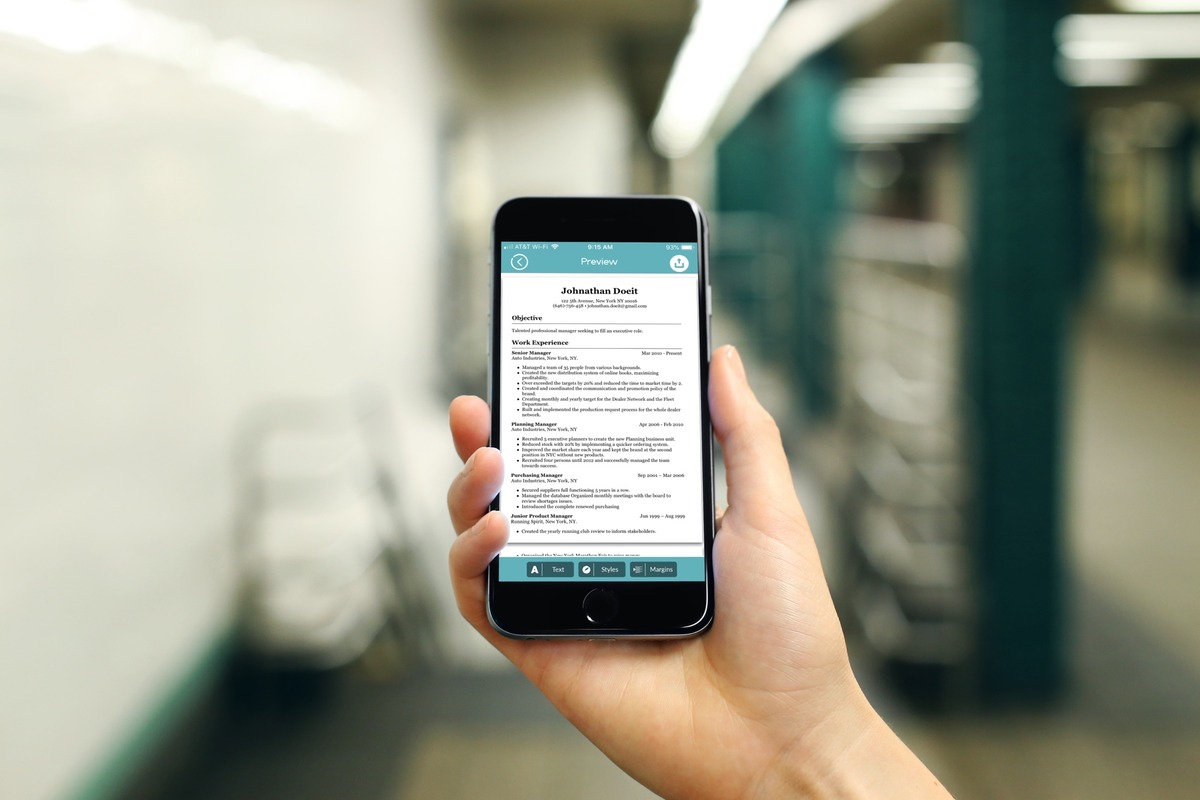
Are you in need of creating a professional resume on your iPhone? Look no further! In this article, we will guide you through the process of making a resume using your iPhone, providing you with the tools and resources to craft a standout CV right at your fingertips. Whether you’re a seasoned professional or just starting out in the job market, having a well-designed resume is crucial in grabbing the attention of potential employers. With the availability of powerful resume-building apps and the convenience of mobile devices, you can now easily create a professional resume that showcases your skills and experience, all from the comfort of your iPhone. Read on to discover the step-by-step process of making a resume on your iPhone, and get ready to land your dream job!
Inside This Article
- Creating a Resume on iPhone
- Contents:
- Choosing the Best Resume Building App
- Formatting a Resume on iPhone
- Adding Essential Information to Resume
- Conclusion
- FAQs
Creating a Resume on iPhone
In today’s fast-paced digital age, where technology is ingrained in our daily lives, it’s no surprise that you can now create a resume right from your iPhone. With the convenience and mobility of mobile devices, you have the power to craft a professional resume on the go. In this article, we will guide you through the process of creating a compelling resume using various iPhone apps.
When it comes to choosing the best resume building app for your iPhone, there are several options available in the App Store. These apps offer a range of features, from templates and customizable designs to the ability to export your resume in different file formats. Conducting a quick search and reading reviews can help you find the app that best meets your needs.
Once you have chosen the app, it’s time to start formatting your resume. Many resume building apps provide pre-designed templates that you can customize with your information. These templates are usually well-designed and optimized for readability on mobile devices. You can select a template that suits your industry or profession and start filling in the relevant sections.
When it comes to adding essential information to your resume, it’s important to include your contact details, professional summary, work experience, education, and any additional skills or certifications that are relevant to the job you are applying for. Try to make your information concise and impactful, keeping in mind that employers often have limited time to review each resume.
It’s also worth mentioning that you can enhance your resume by including any relevant achievements, awards, or projects that highlight your skills and experience. You can use bullet points or paragraphs to provide more detailed descriptions of your accomplishments.
Once you have completed your resume on your iPhone, it’s time to review and proofread it thoroughly. Make sure there are no spelling or grammatical errors, and ensure that your information is accurate and up to date. You can also use the preview feature in the app to see how your resume will look to potential employers.
Finally, when your resume is ready, you can export it in various file formats, such as PDF or Word, directly from your iPhone. This allows you to easily share your resume via email or upload it to various job search platforms.
Creating a resume on your iPhone offers convenience and flexibility, allowing you to craft a professional and impressive resume wherever you are. With the right app and attention to detail, you can showcase your skills and qualifications effectively, increasing your chances of landing your dream job.
Contents:
In this article, you will find a detailed guide on how to create a resume on your iPhone. The content is divided into the following sections:
- Introduction: An overview of the importance of having a well-crafted resume and the convenience of creating it directly on your iPhone.
- Choosing the Best Resume Building App: Explore different resume building apps available for iPhone and learn how to select the one that best suits your needs.
- Formatting a Resume on iPhone: Step-by-step instructions on how to format your resume on your iPhone, using the chosen resume building app.
- Adding Essential Information to Resume: Tips on what essential information to include in your resume and how to effectively present it using your iPhone.
Let’s get started on creating an impressive resume right on your iPhone!
Choosing the Best Resume Building App
When it comes to creating a resume on your iPhone, the first step is to choose the right resume building app. There are numerous apps available on the App Store that claim to offer the best resume-building features. However, not all of them are created equal. Here are a few key factors to consider when selecting the best resume building app:
1. User-Friendly Interface: Look for an app that has an intuitive and user-friendly interface. You want a seamless and hassle-free experience while creating your resume on your iPhone. The app should have easy navigation, drag-and-drop functionality, and customizable templates.
2. Template Selection: The app should offer a wide range of professionally designed templates that cater to different industries and job positions. Choose an app that provides templates for both traditional and modern resume formats.
3. Customization Options: The ability to customize your resume is essential. Look for an app that allows you to easily edit and format the text, add sections, change the font styles, and customize the layout. This will ensure that your resume reflects your unique skills and experiences.
4. Exporting and Sharing Options: After creating your resume, you’ll want to export it in a format that is widely accepted. Look for an app that allows you to export your resume in formats such as PDF or Word. Additionally, the app should provide options for sharing your resume directly from your iPhone via email or cloud storage services.
5. Reviews and Ratings: Before making a final decision, check the reviews and ratings of the app on the App Store. This will give you an idea of the user experience and the overall satisfaction of other users who have used the app to create their resumes.
By considering these factors, you can choose the best resume building app that meets your specific needs and helps you create a professional and impressive resume on your iPhone.
Formatting a Resume on iPhone
When it comes to formatting your resume on your iPhone, there are several key considerations to keep in mind. Here are some tips to ensure your resume looks professional and polished:
1. Choose a clean and professional font: Selecting the right font is crucial for your resume. Stick to clean and professional fonts like Arial, Calibri, or Helvetica. These fonts are easy to read and widely accepted in the business world.
2. Use proper spacing: Ensure that your resume has enough white space to make it visually appealing. Use spacing techniques such as line breaks and indentation to separate sections and make your resume easy to navigate.
3. Keep it concise: While it may be tempting to include every detail about your work history, it’s important to keep your resume concise. Focus on the most relevant information and avoid unnecessary, lengthy paragraphs.
4. Utilize bullet points: Bullet points are a great way to present information in a clear and organized manner. Use bullet points to highlight your achievements, skills, and responsibilities. This format makes it easy for employers to scan your resume quickly.
5. Incorporate headings and subheadings: Structure your resume using headings and subheadings to categorize different sections. This makes it easier for employers to find the information they are looking for quickly. Use bold or capitalize the headings to make them stand out.
6. Check for consistency: Ensure that the formatting is consistent throughout your resume. Use the same font, size, and formatting style for each section. Consistency shows attention to detail and professionalism.
7. Proofread: Before finalizing your resume on your iPhone, it’s essential to proofread it carefully. Check for any spelling or grammatical errors and make sure the formatting is intact. A well-polished resume reflects your attention to detail and dedication.
8. Review it on a larger screen: While formatting your resume on your iPhone is convenient, it’s a good idea to review it on a larger screen if possible. This will allow you to see your resume in its entirety and ensure that the formatting looks consistent and professional.
By following these formatting tips, you can create a visually appealing and well-organized resume using your iPhone. Remember that a well-presented resume can make a lasting impression on potential employers and increase your chances of landing your dream job.
Adding Essential Information to Resume
Once you’ve chosen the best resume building app on your iPhone and formatted your resume to your liking, it’s time to focus on adding the essential information that will make your resume stand out. While the specific details will vary depending on your profession and experience, there are some key sections that should be included in any resume.
1. Contact Information: The first section of your resume should include your full name, phone number, email address, and professional website or LinkedIn profile. Make sure your contact information is up to date and easily accessible for potential employers.
2. Professional Summary: This short paragraph is an opportunity to highlight your skills, experience, and qualifications. It should provide a concise overview of who you are as a professional and what you can bring to the table.
3. Work Experience: In this section, list your previous work experiences in reverse chronological order. Include the job title, company name, dates of employment, and a brief description of your responsibilities and achievements for each role. Use action verbs and quantify your accomplishments whenever possible.
4. Education: Include relevant education information, such as degree, major, educational institution, and graduation date. If you have any additional certifications or professional development courses, be sure to include them as well.
5. Skills: Highlight your key skills that are relevant to the desired position. This can include technical skills, software proficiency, language proficiency, or any other skills that set you apart from other candidates.
6. Projects or Portfolio: If applicable, showcase any relevant projects, portfolio items, or side hustles that demonstrate your abilities and accomplishments. Provide a brief description and include links or attachments for further review.
7. Awards and Achievements: If you have received any awards, recognitions, or notable achievements in your field, be sure to include them in this section. It helps to validate your skills and expertise.
Remember to keep the information concise and relevant. Focus on the skills and experiences that directly align with the job you are applying for. By including these essential sections, your resume will provide a comprehensive overview of your qualifications and increase your chances of landing the job.
Conclusion
In conclusion, creating a resume on your iPhone is a convenient and efficient way to showcase your skills and qualifications. With the advancements in mobile technology, you can now easily craft professional resumes on the go, without the need for a computer or specialized software.
By utilizing resume building apps, such as Microsoft Word, Google Docs, or Resume Builder, you can easily format your resume, add necessary sections like education, work experience, and skills, and even customize the design according to your preferences.
Remember to pay attention to the details, proofread your resume thoroughly, and make sure it reflects your qualifications and achievements accurately. Additionally, keep in mind the importance of tailoring your resume to each job application to increase your chances of landing an interview.
So, whether you’re a busy professional or a recent graduate, using your iPhone to make a resume can save you time and allow you to present yourself in the best possible light. Give it a try and take advantage of the convenience and flexibility this mobile technology offers!
FAQs
Q: Can I create a resume on my iPhone?
A: Absolutely! With the right tools and apps, you can create a professional resume directly on your iPhone. There are several resume-building apps available on the App Store that offer templates and customization options to help you create a polished and impressive resume.
Q: What are the benefits of creating a resume on my iPhone?
A: Creating a resume on your iPhone offers convenience and flexibility. You can work on your resume anytime, anywhere, even on the go. Additionally, resume-building apps often provide pre-designed templates, making it easier to create a visually appealing and well-structured resume.
Q: Which app is best for creating a resume on iPhone?
A: There are several excellent apps available for creating a resume on iPhone. Some popular options include Resume Builder by Nobody, Canva, and Microsoft Word. These apps offer a range of features, such as customizable templates, easy editing tools, and the ability to export your resume in various file formats.
Q: Can I add my own personal touch to the resume created on my iPhone?
A: Yes, you can definitely personalize your resume created on your iPhone. Most resume-building apps allow you to edit the content, change the font style and size, add or remove sections, and include your own personal information, such as contact details, professional summary, work experience, and educational background.
Q: Can I share my resume directly from my iPhone?
A: Yes, sharing your resume directly from your iPhone is simple. Once you have created your resume using a resume-building app, you can export it as a PDF or Word document and share it via email, messaging apps, or cloud storage platforms. This makes it easy to send your resume to potential employers or upload it to job search websites.
