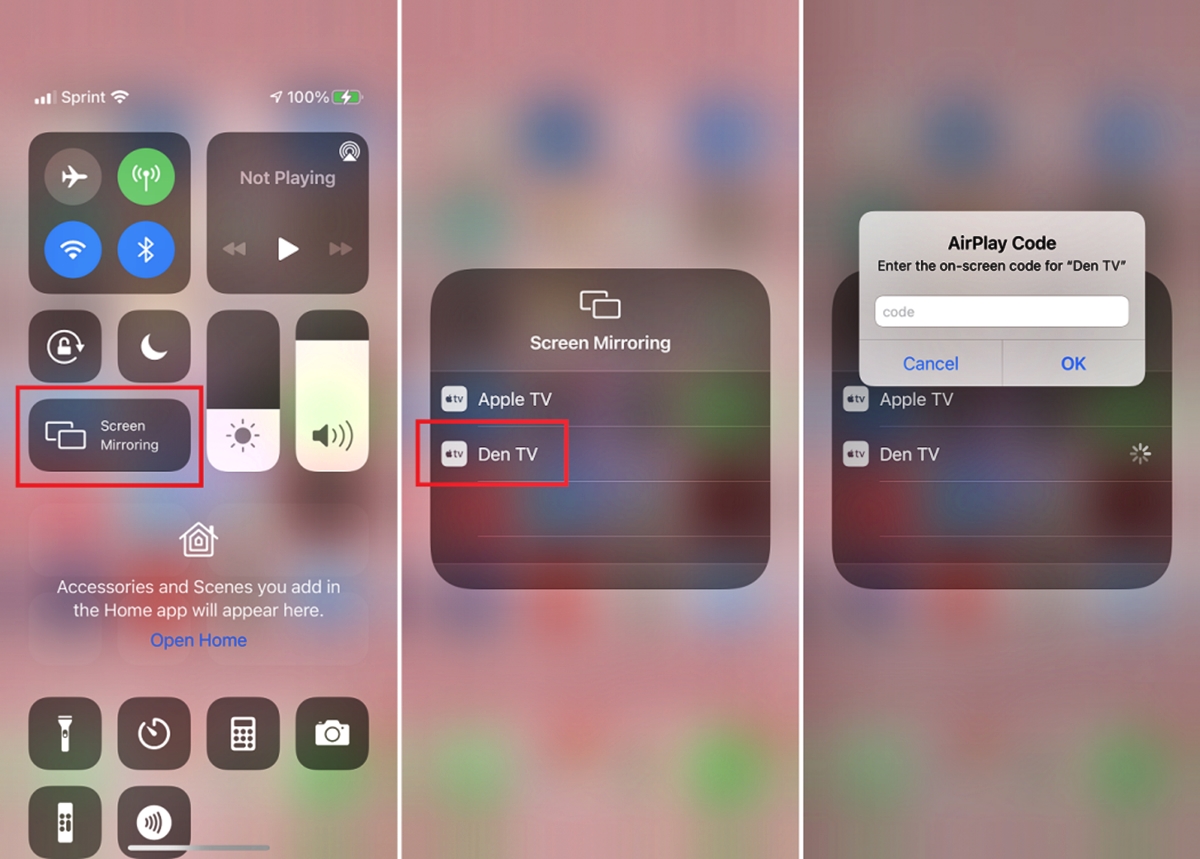
Are you looking for a way to enjoy your favorite iPhone apps, photos, and videos on a big screen? Look no further – mirroring your iPhone to a TV is the perfect solution! Whether you want to share a slideshow with friends and family, stream music videos, or play mobile games with a larger display, mirroring your iPhone to a TV allows you to unlock a whole new level of entertainment. In this article, we will guide you through the process of mirroring your iPhone to a TV, step by step. From connecting your devices to choosing the right mirroring method, we’ve got you covered. So, grab your iPhone and get ready to experience the thrill of seeing your iPhone content come to life on a TV screen!
Inside This Article
- Overview
- Method 1: Using an HDMI Cable
- Method 2: Using an Apple TV
- Method 3: Using a Lightning Digital AV Adapter
- Method 4: Using a Third-Party Casting Device
- Conclusion
- FAQs
Overview
So you’ve got an iPhone and want to enjoy your favorite movies, videos, or even games on a bigger screen? Well, you’re in luck! There are several methods available to mirror your iPhone to a TV, allowing you to enjoy all the content from your phone on a larger display.
Whether you want to share a video with friends and family, do a presentation, or simply enjoy a movie night, mirroring your iPhone to a TV can provide you with a more immersive viewing experience. In this article, we’ll explore various methods that will enable you to mirror your iPhone screen to a TV effortlessly.
From using an HDMI cable to connecting via an Apple TV or utilizing a Lightning Digital AV Adapter, there’s a solution for every need. Additionally, we’ll also discuss the option of using third-party casting devices, providing you with even more flexibility and compatibility.
So, without further ado, let’s dive into the different methods and discover how to mirror your iPhone to a TV!
Method 1: Using an HDMI Cable
One of the most straightforward ways to mirror your iPhone to a TV is by using an HDMI cable. This method allows you to connect your iPhone directly to your TV and display its content on a larger screen. Here’s how you can do it:
1. Get an HDMI cable that is compatible with your iPhone and your TV. You will need an HDMI-to-Lightning adapter if your iPhone has a Lightning port. If your iPhone has a USB-C port, you will need a USB-C-to-HDMI adapter.
2. Connect one end of the HDMI cable to the HDMI port on your TV. Make sure to take note of the HDMI port number you are using.
3. Connect the other end of the HDMI cable to the HDMI-to-Lightning or HDMI-to-USB-C adapter, depending on your iPhone’s port.
4. Connect the adapter to your iPhone’s Lightning or USB-C port. You may need to unlock your iPhone and grant permission for the TV to access its content.
5. Switch your TV’s input to the HDMI port that you connected the cable to. You can usually do this by pressing the “Input” or “Source” button on your TV remote.
6. Once your TV is set to the correct input, your iPhone screen should be mirrored on the TV. You can now enjoy watching videos, browsing photos, and using apps on a larger screen.
7. To disconnect, simply unplug the HDMI cable from the TV and remove the adapter from your iPhone.
Note: Some TVs may require you to adjust the screen resolution or aspect ratio to ensure the best display quality. Refer to your TV’s user manual for instructions on how to do this.
Method 2: Using an Apple TV
If you have an Apple TV, you can easily mirror your iPhone to your TV without the need for any additional cables or adapters. Apple TV is a streaming device that allows you to connect your iPhone to your TV wirelessly, making it a convenient option for mirroring your device’s screen.
To mirror your iPhone to your TV using an Apple TV, follow these simple steps:
- Make sure your iPhone and Apple TV are connected to the same Wi-Fi network.
- On your iPhone, swipe up from the bottom of the screen to open the Control Center.
- Tap on the AirPlay icon.
- A list of available AirPlay devices will appear. Tap on your Apple TV.
- Your iPhone’s screen will now be mirrored on your TV through the Apple TV. You can navigate through your iPhone and whatever you do on your device will be displayed on the TV.
Using an Apple TV to mirror your iPhone provides a seamless and reliable connection. It allows you to enjoy your favorite movies, videos, photos, and even apps on the big screen. Whether you’re sharing a presentation, playing a game, or simply browsing the internet, mirroring your iPhone to your TV using an Apple TV enhances the overall experience.
Additionally, with Apple TV’s built-in features and functionality, you can control the playback, adjust the volume, and even stream content from various apps and streaming services directly to your TV. It provides a comprehensive and user-friendly solution for mirroring your iPhone to a TV.
It is worth noting that both your iPhone and Apple TV should be running on the latest software version to ensure compatibility and smooth performance. So, make sure to keep them updated to enjoy the best mirroring experience.
Method 3: Using a Lightning Digital AV Adapter
Another convenient way to mirror your iPhone to a TV is by using a Lightning Digital AV Adapter. This adapter connects to your iPhone’s Lightning port and provides an HDMI output that can be connected to your TV.
To use this method, follow these steps:
- First, ensure that your TV has an available HDMI input port. The Lightning Digital AV Adapter will connect to this port.
- Next, connect the Lightning Digital AV Adapter to your iPhone’s Lightning port.
- Connect one end of an HDMI cable to the HDMI output port on the Lightning Digital AV Adapter.
- Connect the other end of the HDMI cable to the HDMI input port on your TV.
- Once the adapter and cables are properly connected, switch your TV’s input source to the corresponding HDMI input.
- Your iPhone’s screen should now be mirrored on your TV. You can now enjoy your favorite videos, photos, and apps on the big screen.
The Lightning Digital AV Adapter not only mirrors your iPhone’s screen but also supports audio output. This means that if you’re watching a video or playing a game on your iPhone, the audio will be played through your TV’s speakers as well.
It’s worth noting that the Lightning Digital AV Adapter is an official Apple product, ensuring compatibility and reliability. However, keep in mind that it is a wired connection, so you’ll need to have your iPhone and TV in close proximity for it to work effectively.
Overall, using a Lightning Digital AV Adapter is a straightforward and reliable method for mirroring your iPhone to a TV. Whether you want to share photos with friends and family, stream a movie, or play mobile games on a larger screen, this method provides a seamless viewing experience.
Method 4: Using a Third-Party Casting Device
If you want to mirror your iPhone to a TV without using an HDMI cable or an Apple TV, you can opt for a third-party casting device. These devices utilize wireless technology to connect your iPhone to your TV, allowing you to stream content seamlessly.
There are several third-party casting devices available in the market, such as Chromecast, Roku, and Amazon Fire Stick. These devices offer a user-friendly interface and can be easily connected to your TV through an HDMI port. However, before you proceed, ensure that your iPhone and the casting device are connected to the same Wi-Fi network.
To mirror your iPhone to a TV using a third-party casting device, follow these steps:
- Connect the casting device to the HDMI port on your TV.
- Ensure that your TV is set to the correct HDMI input source where the casting device is connected.
- Download and install the corresponding app for the casting device on your iPhone from the App Store.
- Open the app on your iPhone and follow the prompts to connect your device to the casting device.
- Once connected, you can now mirror your iPhone’s screen to your TV. You can access various apps, videos, photos, and even play games on the big screen.
Using a third-party casting device provides a convenient way to mirror your iPhone to a TV without wires. It also offers additional features like streaming services and customizable settings. However, it’s worth noting that the user experience and compatibility may vary depending on the specific casting device you choose.
Before selecting a third-party casting device, make sure to check its compatibility with your iPhone model and the desired streaming apps. Reading user reviews and checking for any additional features like screen mirroring support can help you make an informed decision.
Conclusion
In conclusion, mirroring your iPhone to a TV opens up a whole new world of possibilities for enjoying your favorite content on a larger screen. Whether you want to share photos and videos with friends and family, stream movies and TV shows, or play games with a more immersive experience, mirroring your iPhone to a TV provides a convenient and versatile solution.
By following the methods mentioned in this article, you can easily mirror your iPhone to a TV using different techniques such as HDMI cables, Apple TV, and screen mirroring apps. Just make sure to choose the method that suits your needs and preferences.
Now, you can enjoy the benefits of a larger display, enhanced audio, and a more comfortable viewing experience with your iPhone and TV. Say goodbye to squinting at your phone and hello to the big screen entertainment!
FAQs
1. Can I mirror my iPhone to a TV?
Yes, you can mirror your iPhone to a TV. There are several methods available to achieve this, including using AirPlay, screen mirroring devices, or connecting your iPhone to the TV with an HDMI cable.
2. What is AirPlay and how does it work?
AirPlay is a wireless technology developed by Apple that allows you to stream audio, video, and photos from your iPhone to compatible devices, such as Apple TV or smart TVs with built-in AirPlay support. It works by establishing a direct connection between your iPhone and the target device, enabling seamless media streaming.
3. Do I need an Apple TV to mirror my iPhone to a TV?
While an Apple TV is a popular choice for mirroring an iPhone to a TV using AirPlay, it is not the only option. If your TV supports AirPlay natively, you can directly mirror your iPhone without the need for an Apple TV. Additionally, there are third-party screen mirroring devices available in the market that can provide similar functionality.
4. Can I mirror my iPhone to a non-smart TV?
Yes, you can mirror your iPhone to a non-smart TV by using an HDMI adapter or cable. HDMI adapters are available for both Lightning and USB-C connectors, allowing you to connect your iPhone directly to the HDMI port of your non-smart TV. This method enables you to mirror the iPhone’s screen and audio on the TV.
5. Are there any apps available to mirror my iPhone to a TV?
Yes, there are several apps available on the App Store that can help you mirror your iPhone to a TV. Some popular options include apps like Mirror for Samsung TV, AllCast, and iWebTV. These apps generally require both your iPhone and the TV to be connected to the same Wi-Fi network for seamless mirroring.
