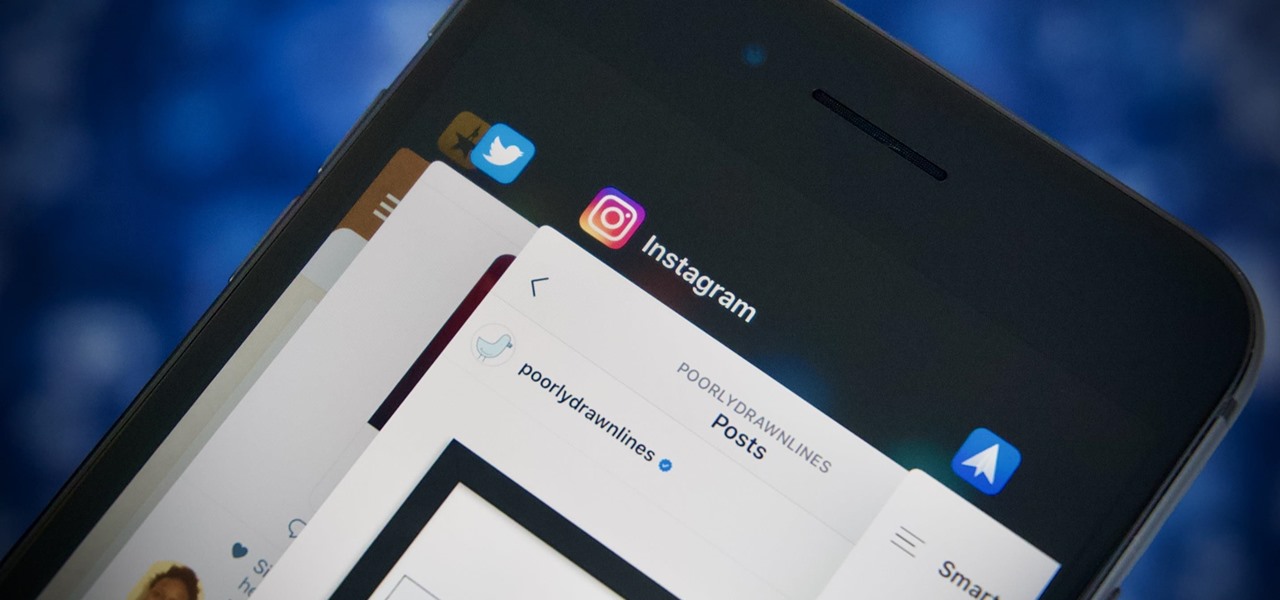
Are you tired of constantly clicking the home button on your mobile phone to switch between apps? Well, I have some good news for you! There’s a nifty trick that allows you to open the app switcher without even touching the home button. This is a useful shortcut that can save you time and make multitasking on your phone much more convenient.
In this article, we will walk you through the steps to open the app switcher on popular mobile phone models without the need for a physical click. Whether you have an iPhone, an Android device, or even a newer model with gesture-based navigation, we’ve got you covered. So let’s dive in and learn how to effortlessly switch between your favorite apps with a simple swipe or tap!
Inside This Article
- Method 1: Using Gesture Control
- Method 2: Using AssistiveTouch
- Method 3: Using AssistiveTouch Custom Gesture
- Conclusion
- FAQs
Method 1: Using Gesture Control
Gestures are a convenient way to navigate your mobile device without the need for physical buttons. In this method, we will utilize the gesture control feature to open the app switcher on your phone, eliminating the need to click the home button.
To get started, follow these simple steps:
- Go to the Settings menu on your mobile device.
- Look for the “Gestures” or “Advanced Features” option and tap on it.
- Once inside the Gestures settings, find the “App Switcher” option and enable it.
- Now, you’ll need to assign a gesture to activate the app switcher. Tap on “Assign Gesture” or a similar option.
- Depending on your device, you may have different gesture options to choose from, such as swiping up from the bottom edge of the screen or from the side of the screen.
- Select the gesture that feels most comfortable for you. You can even test out the gesture to ensure it’s to your liking.
- Once you’ve chosen your gesture, save the settings and exit the menu.
Now you’re ready to use gesture control to open the app switcher. Simply perform the assigned gesture, and the app switcher will appear, displaying all your recently used apps. You can then easily switch between apps without pressing the home button.
Gesture control offers a convenient and efficient way to navigate your device, providing seamless access to your favorite applications. By incorporating this method into your daily routine, you can save time and enhance your overall mobile experience.
Method 2: Using AssistiveTouch
If you’re looking for an alternative method to open the app switcher on your mobile phone without clicking the home button, AssistiveTouch can be a lifesaver. AssistiveTouch is a feature available on both iOS and Android devices that creates a virtual button on your screen, providing easy access to various functions and gestures.
To use AssistiveTouch to open the app switcher:
- Go to your device’s settings and find the Accessibility menu.
- Look for the AssistiveTouch option and enable it.
- A floating button will appear on your screen.
- Tap on the AssistiveTouch button to open the menu.
- From the menu, tap on Device.
- Scroll down and tap on More.
- Tap on the App Switcher option.
Once you have followed these steps, the app switcher will open, displaying a list of recently used apps. You can easily switch between apps by swiping left or right on the screen and tapping on the desired app.
AssistiveTouch is a user-friendly feature that not only allows you to open the app switcher without the home button but also provides an array of other functions. You can customize the AssistiveTouch menu to include shortcuts to your most frequently used apps or actions.
This feature is particularly helpful for individuals with physical disabilities or those who prefer not to use the home button frequently. By using AssistiveTouch, you can navigate your phone easily and efficiently, with just a few taps.
Remember, this method may vary slightly depending on the make and model of your device and the version of the operating system. Always refer to your device’s user manual or the manufacturer’s website for specific instructions.
Now that you know how to open the app switcher using AssistiveTouch, you can enjoy a more convenient and effortless way of switching between your favorite apps on your mobile phone.
Method 3: Using AssistiveTouch Custom Gesture
If you’re looking for a more personalized way to open the app switcher without clicking the home button, you can take advantage of the AssistiveTouch custom gesture feature. This feature allows you to create your own custom gesture to perform various actions on your mobile phone.
To set up a custom gesture for opening the app switcher, follow these steps:
- Go to the settings on your mobile phone.
- Scroll down and tap on “Accessibility”.
- Tap on “Touch” under the “Physical and Motor” section.
- Under the “AssistiveTouch” section, toggle the switch to enable AssistiveTouch if it’s not already enabled.
- Tap on “Customize Top Level Menu”.
- Tap on the “+” icon to add a new custom gesture.
- On the custom gesture screen, draw a gesture that you would like to use to open the app switcher. You can draw a simple shape or a combination of strokes.
- After drawing the gesture, tap on “Save” to save the custom gesture.
Once you have set up the custom gesture, you can use it to open the app switcher by performing the gesture on any screen or app. Simply swipe or draw the gesture you created, and the app switcher will open, allowing you to easily switch between apps without clicking the home button.
This method provides a convenient and personalized way to access the app switcher with just a simple gesture. It can save you time and make multitasking on your mobile phone even easier.
Conclusion
Opening the app switcher without clicking the home button can be a convenient and time-saving feature for smartphone users. By utilizing various methods such as gestures, button combinations, or third-party apps, you can quickly switch between your recently used apps and enhance your multitasking capabilities.
Whether you have an iPhone or an Android device, there are several options available to suit your preference and device compatibility. Experiment with different techniques and find the one that works best for you.
Remember to always stay updated with the latest software updates and explore the settings menu of your device to discover additional customization options and features.
By mastering this skill, you can navigate through your apps with ease and efficiency, allowing you to make the most out of your mobile phone experience.
FAQs
1. Can I open the app switcher on my phone without clicking the home button?
Yes, there are alternative methods to open the app switcher without using the home button. You can use gestures, assistive touch, or different navigation options depending on the make and model of your phone.
2. How do I open the app switcher using gestures?
To open the app switcher using gestures, swipe up from the bottom of your phone’s screen and hold it for a moment. The app switcher will then appear, allowing you to switch between and close apps.
3. What is Assistive Touch and how does it open the app switcher?
Assistive Touch is a feature available on some mobile phones that provides an on-screen button for easy access to various functions. To open the app switcher using Assistive Touch, simply enable Assistive Touch in your phone’s settings, tap the on-screen button, and then select the app switcher option.
4. Can I use a specific gesture to open the app switcher?
Yes, depending on your phone, you may have the option to assign a specific gesture to open the app switcher. Check your phone’s settings and look for the gesture settings to customize this feature according to your preferences.
5. Are there any third-party apps that can help me open the app switcher without the home button?
Yes, there are third-party apps available that can provide additional options for opening the app switcher without using the home button. Some popular options include “Swipe Home Button” and “Navigation Gestures”. You can find these apps in your respective app store and explore their features to see if they meet your needs.
