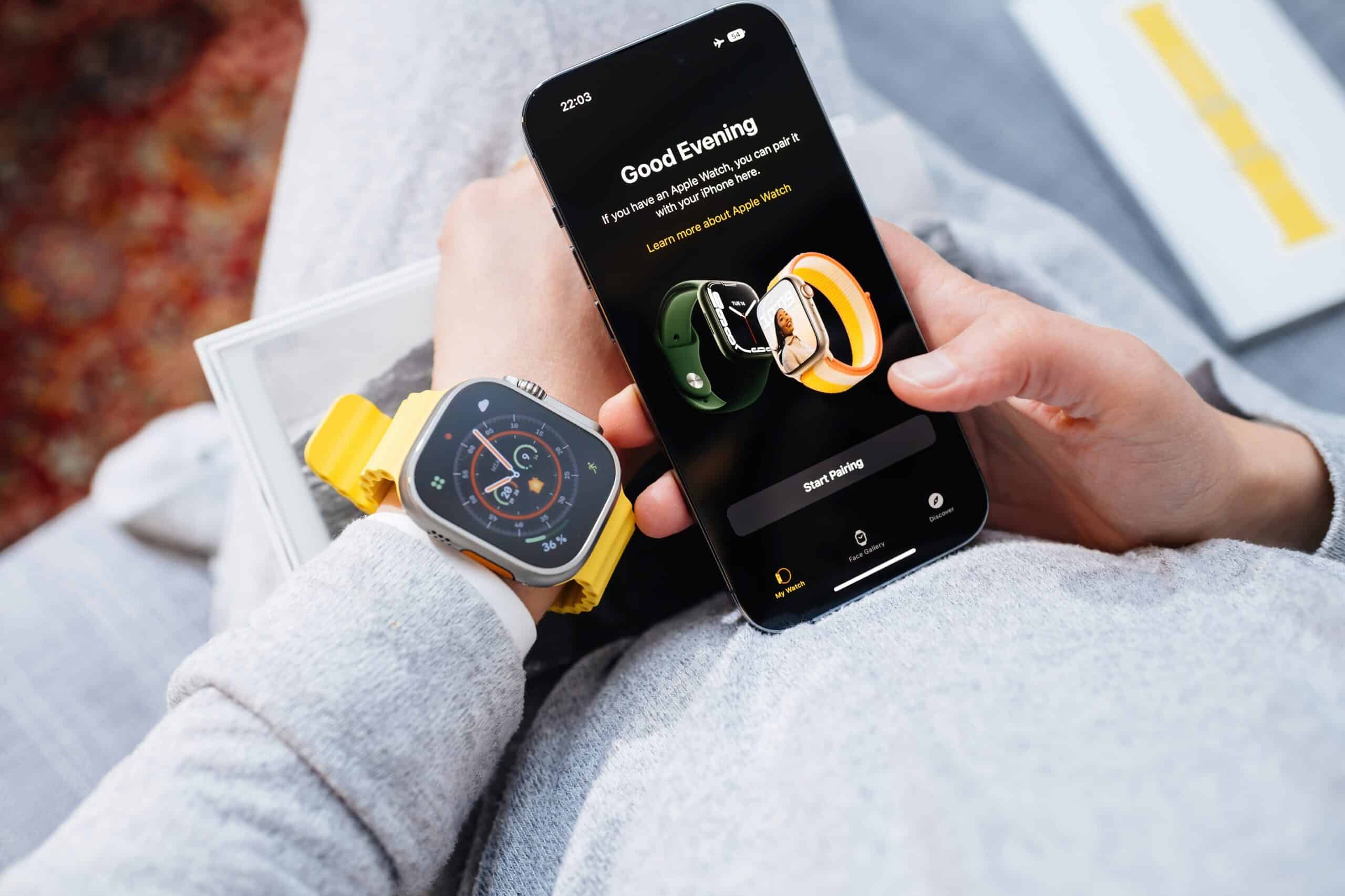
When it comes to seamlessly integrating your tech devices, nothing beats the convenience and functionality of pairing your new iPhone with your Apple Watch. This powerful combination allows you to stay connected, track your fitness goals, receive notifications, and so much more. But how exactly do you pair your new iPhone with your Apple Watch? In this article, we’ll guide you through the step-by-step process of pairing these two devices and unlocking the full potential of your Apple ecosystem. Whether you’re a tech enthusiast, fitness fanatic, or simply looking to streamline your digital life, read on to discover how to effortlessly connect your new iPhone to your Apple Watch.
Inside This Article
- “Preparing Your iPhone and Apple Watch”
- “Turning on Bluetooth and Wi-Fi”
- “Syncing iPhone and Apple Watch”
- Troubleshooting and Tips
- Conclusion
- FAQs
“Preparing Your iPhone and Apple Watch”
Before you can begin the process of pairing your new iPhone with your Apple Watch, there are a few important steps you need to take to ensure a smooth setup. Follow the instructions below to prepare both your iPhone and your Apple Watch for pairing:
1. Update your iPhone: It’s crucial to have the latest version of iOS installed on your iPhone before pairing it with your Apple Watch. To do this, go to Settings > General > Software Update and check for any available updates. If there are updates, make sure to download and install them.
2. Backup your iPhone: It’s always a good idea to back up your iPhone before starting any major setup process. You can backup your iPhone using iCloud or iTunes. To back up using iCloud, go to Settings > [Your Name] > iCloud > iCloud Backup and select “Back Up Now”. To back up using iTunes, connect your iPhone to your computer, open iTunes, and click on the iPhone icon. Select “This Computer” under “Backups” and click on “Back Up Now”.
3. Unpair your previous Apple Watch (if applicable): If you had a previous Apple Watch that you no longer use, it’s important to unpair it from your iPhone before pairing the new one. This will ensure a clean setup process for your new Apple Watch. To unpair your previous Apple Watch, open the Apple Watch app on your iPhone, tap on your watch at the top of the screen, and select “Unpair Apple Watch.
4. Charge your Apple Watch: Before pairing your Apple Watch, make sure it’s charged. Place it on its charging dock or connect the charging cable to the back of the watch. Wait until the Apple logo appears on the screen, indicating that it’s charging.
5. Get your iPhone and Apple Watch ready: Make sure both your iPhone and your Apple Watch are turned on and nearby. Keep in mind that they need to be within a reasonable range for the pairing process to work successfully.
With these steps completed, you’re now ready to move on to the next stage of pairing your iPhone with your Apple Watch. Follow the instructions in the next sections to successfully complete the setup process and start enjoying your new device.
“Turning on Bluetooth and Wi-Fi”
To successfully pair your new iPhone with your Apple Watch, it is crucial to ensure that both Bluetooth and Wi-Fi are turned on. Follow the steps below to activate these features on your devices:
1. Activating Bluetooth:
To turn on Bluetooth on your iPhone, navigate to the “Settings” app. Scroll down and tap on “Bluetooth.” On the next screen, toggle the switch to the “On” position. Your iPhone will then start searching for nearby Bluetooth devices.
2. Enabling Wi-Fi:
To enable Wi-Fi on your iPhone, go back to the “Settings” app and tap on “Wi-Fi.” Slide the switch to the “On” position, and your iPhone will start scanning for available Wi-Fi networks. Choose your desired network from the list and enter the password if required.
3. Pairing your Apple Watch:
Once Bluetooth and Wi-Fi are turned on, it’s time to pair your new iPhone with your Apple Watch. Open the “Watch” app on your iPhone and tap on the “Start Pairing” button. You will be prompted to position your iPhone’s camera over the Apple Watch screen. Follow the on-screen instructions, and the pairing process will begin.
4. Completing the pairing process:
After successfully pairing your iPhone with your Apple Watch, you may be asked to enter your Apple ID and password. Follow the prompts to complete the setup process. Once the pairing is complete, you can customize your Apple Watch settings through the “Watch” app on your iPhone. It’s time to explore all the fantastic features your new Apple devices have to offer!
5. Troubleshooting and tips:
If you encounter any issues during the pairing process, make sure both devices are charged and in close proximity. Restarting both the iPhone and the Apple Watch can also help resolve any connectivity troubles. Additionally, ensure that the Bluetooth and Wi-Fi signals are strong and stable to avoid any interruptions in the pairing process.
Remember, turning on Bluetooth and Wi-Fi is an essential step to successfully pairing your new iPhone with your Apple Watch. By following the steps outlined above, you’ll be on your way to enjoying the seamless integration and functionality between your devices.
“Syncing iPhone and Apple Watch”
Syncing your iPhone with your Apple Watch is a simple and seamless process that allows you to enjoy the full functionality of both devices. Whether you are setting up a new Apple Watch or you have recently reset your iPhone and need to pair it again, the following steps will guide you through the syncing process.
1. Make sure your iPhone is running on the latest version of iOS. This ensures compatibility with your Apple Watch and allows for a smooth syncing experience.
2. On your iPhone, open the Apple Watch app. If you can’t find it, simply swipe down on your home screen and use the search bar to locate it.
3. Tap on the “Start Pairing” button to begin the pairing process. You may see a prompt to update your Apple Watch software if there is a newer version available. It is recommended to update for optimal performance.
4. Bring your Apple Watch close to your iPhone. The devices should be within Bluetooth range for a successful pairing. Make sure Bluetooth is turned on and that your iPhone is connected to a stable Wi-Fi network.
5. Align the watch face on your Apple Watch with the viewfinder on your iPhone screen. You may need to position your wrist accordingly for the best alignment.
6. Follow the on-screen instructions to complete the pairing process. This includes selecting your language preferences, enabling or disabling features like Location Services, and setting up a passcode for added security.
7. Once the pairing process is complete, your Apple Watch will sync with your iPhone. This may take a few minutes, so be patient and keep your devices close to each other.
8. After syncing, you can customize your Apple Watch settings by accessing the Apple Watch app on your iPhone. Here, you can manage notifications, install apps, and customize watch faces according to your preferences.
It’s worth noting that if you ever need to unpair your Apple Watch from your iPhone, you can do so through the Apple Watch app by selecting the “My Watch” tab, tapping on your watch’s name, and selecting “Unpair Apple Watch.” This will disconnect the devices and remove all data from your Apple Watch.
Syncing your iPhone with your Apple Watch not only allows you to access a range of convenient features but also ensures a seamless integration between the two devices. By following these steps, you can easily sync your iPhone and Apple Watch and begin enjoying their combined capabilities.
Troubleshooting and Tips
While pairing a new iPhone with your Apple Watch is usually a straightforward process, there may be times when you encounter some issues or need helpful tips to ensure a successful connection. Here are some troubleshooting steps and tips to guide you:
1. Ensure Bluetooth and Wi-Fi are enabled: Make sure that both Bluetooth and Wi-Fi are turned on, as they play a crucial role in the pairing process between your iPhone and Apple Watch. You can check this by going to the Settings app on your iPhone and toggling the Bluetooth and Wi-Fi options.
2. Restart your devices: If you’re experiencing any connectivity problems, a simple reboot of both your iPhone and Apple Watch may resolve the issue. Start by turning off your devices, then turn them back on after a few seconds.
3. Update your software: Keeping your devices up to date is essential for maintaining compatibility and optimal performance. Check for any available software updates for both your iPhone and Apple Watch and install them if necessary.
4. Reset network settings: If you’re still facing connectivity issues, you can try resetting the network settings on your iPhone. This can be done by navigating to the Settings app, selecting “General,” and then tapping on “Reset.” Choose the “Reset Network Settings” option and follow the on-screen instructions.
5. Check for interference: In some cases, other electronic devices or strong magnetic fields can interfere with the Bluetooth connection between your iPhone and Apple Watch. Move away from potential sources of interference, such as microwaves or other wireless devices, and try pairing again.
6. Reset your Apple Watch: If all else fails, you can try resetting your Apple Watch to its factory settings. Keep in mind that this will erase all data and settings on your watch, so make sure to back up any important information. To reset your Apple Watch, go to the Settings app on your watch, select “General,” then choose “Reset” and tap on “Erase All Content and Settings.”
7. Get in touch with Apple Support: If you’ve tried all the troubleshooting steps and are still unable to pair your new iPhone with your Apple Watch, it may be time to seek assistance from Apple Support. They can provide further guidance and help resolve any underlying issues.
Remember, patience is key when troubleshooting technology. By following these tips and steps, you’ll be on your way to successfully pairing your new iPhone with your Apple Watch and enjoying all the benefits of this seamless connection.
Conclusion
Pairing a new iPhone with your Apple Watch is a straightforward and seamless process. With just a few steps, you can ensure that your devices are connected, allowing you to seamlessly access and manage your notifications, health data, and more.
By following the steps outlined in this article, you can successfully pair your new iPhone with your Apple Watch and enjoy all the amazing features that these devices have to offer. Whether it’s tracking your fitness goals, managing your emails, or receiving important notifications on your wrist, the combination of an iPhone and an Apple Watch is a powerful and convenient duo.
So, if you’ve recently upgraded your iPhone and want to continue using your Apple Watch, don’t worry! Just follow the steps mentioned here, and you’ll be connected in no time. Stay connected, stay organized, and make the most out of your Apple ecosystem!
FAQs
Q: Can I pair a new iPhone with an existing Apple Watch?
Yes, you can pair a new iPhone with an existing Apple Watch. The process is simple and ensures all your data and settings are transferred seamlessly.
Q: How do I pair my new iPhone with my Apple Watch?
To pair your new iPhone with your Apple Watch, make sure both devices are turned on and in close proximity. On your iPhone, go to the “Watch” app, tap on “Start Pairing,” and follow the on-screen instructions to complete the pairing process.
Q: Will pairing a new iPhone with my Apple Watch delete my data?
No, pairing a new iPhone with your Apple Watch will not delete any data from your watch. During the pairing process, your watch’s data and settings will be automatically transferred to the new iPhone.
Q: Do I need to unpair my Apple Watch from my old iPhone before pairing it with a new one?
It is recommended to unpair your Apple Watch from your old iPhone before pairing it with a new one. This ensures a smooth transition of data and settings from the old device to the new one.
Q: Can I pair multiple Apple Watches with a single iPhone?
Yes, you can pair multiple Apple Watches with a single iPhone. The “Watch” app on your iPhone allows you to pair and manage multiple watches, making it convenient for users who switch between different Apple Watch models.
