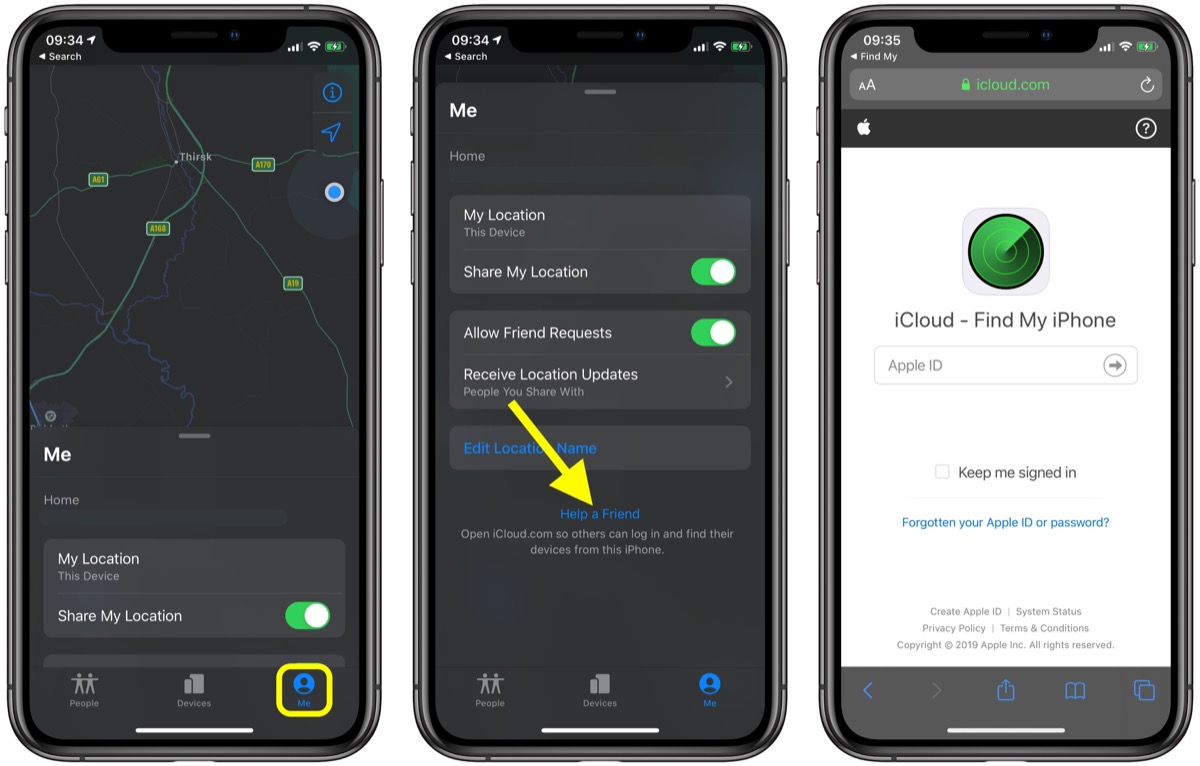
Have you ever misplaced your iPhone and wished you could locate it quickly and easily? With advancements in technology, it’s now possible to ping your iPhone from another iPhone, helping you to find it in no time. Whether you’ve lost your iPhone in your home, office, or even in a crowded public space, this feature can be a game-changer.
Pinging an iPhone essentially sends a signal to your device, causing it to emit a sound or vibration that helps you locate it. This can be especially helpful if your iPhone is on silent mode or if it’s lost in a place where you can’t see it immediately.
Inside This Article
- Point 1: Connecting the iPhones to the same Wi-Fi network
- Point 2: Using the Find My app to ping an iPhone
- Point 3: Using a third-party app to ping an iPhone
- Point 4: Using a messaging app to send a ping message to an iPhone
- Conclusion
- FAQs
Point 1: Connecting the iPhones to the same Wi-Fi network
In order to ping an iPhone from another iPhone, both devices need to be connected to the same Wi-Fi network. This is essential for them to communicate with each other effectively. Wi-Fi networks provide a seamless and reliable way for devices to transmit data over a local network.
First, ensure that both iPhones are within range of the Wi-Fi network. Make sure that the Wi-Fi is enabled on both devices. To do this, go to the Settings app on each iPhone and tap on the Wi-Fi option. Toggle it to the “On” position if it is currently turned off.
Next, check if both iPhones are connected to the same Wi-Fi network. On each device, navigate to the Network Settings menu and look for the name of the Wi-Fi network you want to connect to. If the network name is the same on both devices, then they are successfully connected to the same Wi-Fi network.
If the iPhones are not connected to the same Wi-Fi network, you will need to connect them to the desired network. Go to the Wi-Fi settings on each device and tap on the network you want to join. Enter the network password if prompted and wait for the connection to be established.
Once both iPhones are connected to the same Wi-Fi network, they are ready to communicate with each other. You can proceed to the next steps to ping the iPhone from the other iPhone.
Point 2: Using the Find My app to ping an iPhone
One of the most effective ways to ping an iPhone from another iPhone is by using the Find My app. This app, developed by Apple, is specifically designed to help users locate their lost or misplaced devices. By following a few simple steps, you can utilize this app to send a signal to the target iPhone, causing it to emit a sound and assist you in tracking it down.
To begin, ensure that both iPhones are connected to the internet and have the Find My app installed. Open the Find My app on the iPhone you are using to ping the other device and sign in with your Apple ID credentials. Once signed in, you will see a list of all the devices associated with your Apple ID.
Locate the specific iPhone you wish to ping from the list and tap on it. This will open a menu with various options. Select the “Play Sound” option, and the target iPhone will immediately start emitting a loud and distinctive sound. This sound can be particularly helpful in locating a misplaced iPhone within a household or office environment.
It’s important to note that the Find My app also provides additional features such as displaying the location of the device on a map, remotely locking the device, and even erasing its data in case of theft or loss. These features can be invaluable in ensuring the security of your iPhone and your personal information.
Using the Find My app to ping an iPhone not only aids in locating a lost device but also serves as a useful tool for ensuring the safety and security of your valuable data. Make sure to take advantage of this app’s capabilities to stay connected and protected.
Point 3: Using a third-party app to ping an iPhone
If using the Find My app or a messaging app doesn’t suit your needs, another option is to use a third-party app to ping an iPhone. These apps are specifically designed to help you locate your lost or misplaced iPhone.
One popular app for this purpose is the “Ping My iPhone” app. It allows you to send a ping signal to your iPhone, making it emit a loud sound even if it’s on silent mode. This can be especially helpful if you’ve misplaced your iPhone somewhere within your home and want to easily locate it.
To use the Ping My iPhone app, simply download it from the App Store and install it on your second iPhone. Once installed, open the app and sign in with your Apple ID. Make sure that the lost iPhone is also connected to the internet.
From the Ping My iPhone app, you can select the lost iPhone from the list of connected devices. Then, tap on the ‘Ping’ button to send a signal to the lost iPhone. It will start emitting a loud sound, helping you locate it quickly.
Some third-party apps also offer additional features such as tracking the GPS location of your lost iPhone and remotely locking or wiping the device. These features can be incredibly useful in cases where your iPhone has been stolen or lost in an unfamiliar location.
It’s important to note that while third-party apps can be helpful, it’s crucial to choose a reputable and trusted app from the App Store. Be cautious when downloading apps from unknown sources, as they may not be reliable or secure.
Overall, using a third-party app to ping an iPhone can be a convenient and effective method of locating a misplaced or lost device. These apps provide additional features and functionality that can enhance the chances of recovering your iPhone. Just make sure to research and choose a reliable app to ensure the safety and security of your device.
Point 4: Using a messaging app to send a ping message to an iPhone
If you’re unable to use the Find My app or a third-party app to ping an iPhone, another option is to use a messaging app to send a ping message. This method relies on the person with the iPhone actively checking their messages and responding to the ping.
First, make sure that you and the recipient both have a messaging app installed on your iPhones. Popular messaging apps include iMessage, WhatsApp, and Facebook Messenger.
Compose a new message to the person whose iPhone you want to ping. In the message, include a short and attention-grabbing message, such as “URGENT: Please check your phone!”
It’s a good idea to use keywords or phrases that will make the recipient more likely to respond quickly. For example, if it’s a friend, you could use their name or an inside joke that will pique their curiosity.
Once you have composed the message, send it to their phone number or their messaging app username, depending on the app you are using.
Now, it’s time to wait for a response. Keep in mind that this method relies on the recipient noticing the message and responding to it. It may not be as reliable as using a dedicated ping app or the Find My app.
If the person you are trying to ping is known to be forgetful or not very active on their messaging apps, this method may not be effective. In such cases, consider using one of the other methods mentioned earlier.
Using a messaging app to send a ping message can be a convenient option if you already communicate with the person through messaging apps. However, it does have its limitations and relies heavily on the recipient’s responsiveness.
Remember to keep your message short and attention-grabbing to increase the chances of a quick response, and be patient while waiting for a reply.
Conclusion
In conclusion, being able to ping an iPhone from another iPhone can be a useful tool in various situations. Whether you want to locate a lost or misplaced device, check the connectivity of your network, or simply establish communication between two iPhones, the ability to ping an iPhone provides a convenient solution.
By following the steps outlined in this article, you can easily ping an iPhone from another iPhone and ensure that you are always connected and in control of your devices. Remember to enable the necessary settings, have a stable network connection, and use a reliable tracking app or service for optimal results.
With the ability to ping an iPhone from another iPhone, you can stay connected, maintain peace of mind, and have a better overall mobile phone experience. So, the next time you find yourself looking for your iPhone or needing to establish communication, give the pinging feature a try and make the most out of your iPhone’s capabilities.
FAQs
Q: Can I ping an iPhone from another iPhone?
Yes, it is possible to ping an iPhone from another iPhone. This feature is particularly useful when you are trying to locate a misplaced iPhone or if you want to send a notification to another iPhone user.
Q: How can I ping an iPhone from another iPhone?
To ping an iPhone from another iPhone, you can use the Find My app, which is a built-in feature in iOS devices. Simply open the Find My app, select the device you want to ping, and tap on the “Play Sound” option. This will trigger a loud, audible sound on the device, allowing you to locate it easily.
Q: Can I remotely ping an iPhone?
Yes, you can remotely ping an iPhone using iCloud. If you have enabled the Find My iPhone feature in the iCloud settings, you can use the Find My app from any device or the iCloud website to remotely ping your iPhone. This is a great option when you have misplaced your iPhone and need to track its location.
Q: Are there any other methods to ping an iPhone from another iPhone?
Yes, apart from using the Find My app, there are other methods to ping an iPhone from another iPhone. One method is to send a text message or a call to the iPhone you want to ping. This will cause the phone to ring or vibrate, helping you locate it easily. Additionally, you can also use third-party apps specifically designed for tracking and locating iPhones.
Q: Can I ping an iPhone if it is turned off?
No, you cannot ping an iPhone if it is turned off. The device needs to be powered on and connected to a cellular network or Wi-Fi in order for it to receive the ping or any other notifications. However, once the iPhone is turned back on and connected to a network, you can remotely ping it using the Find My app or iCloud.
