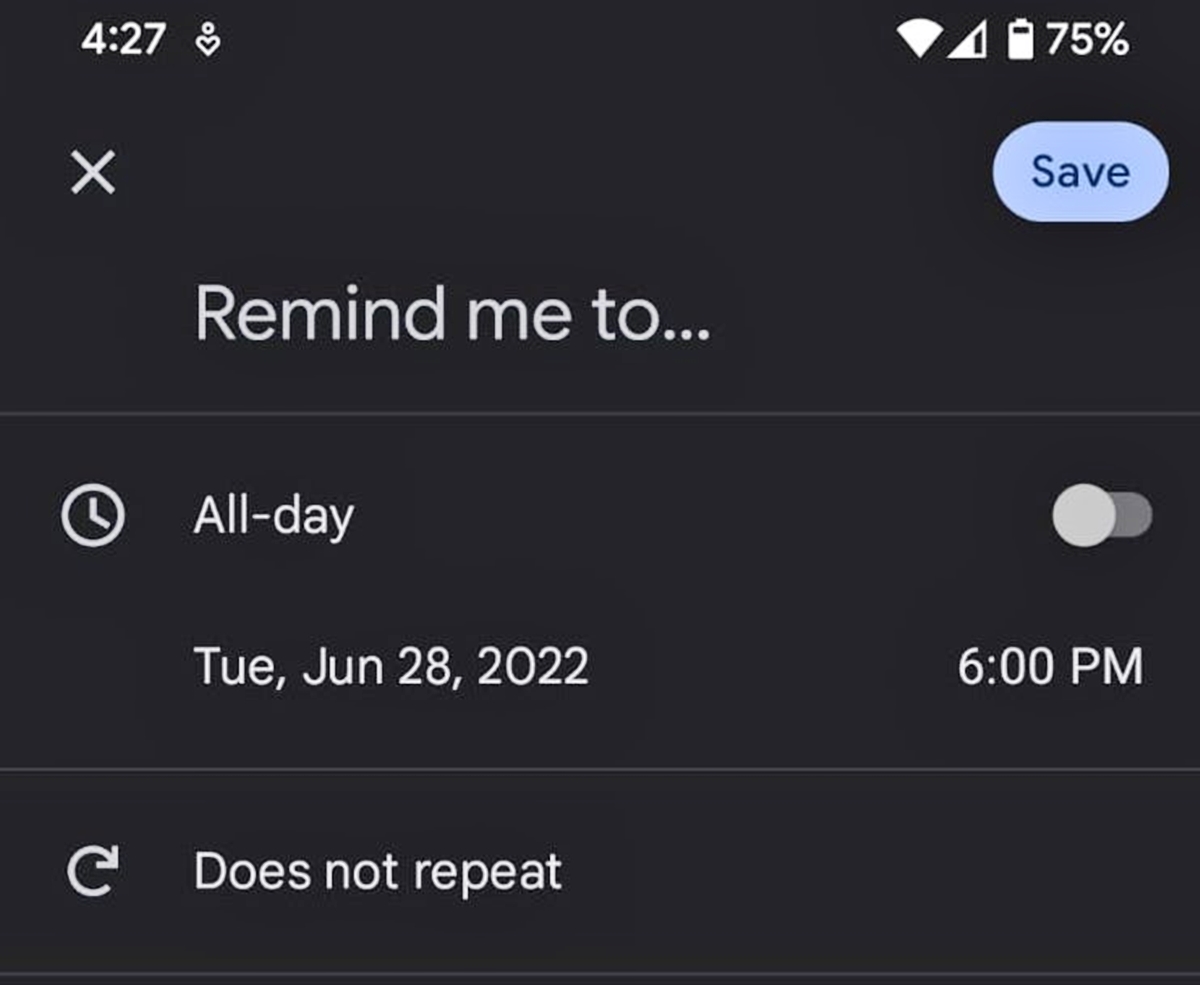
In today’s fast-paced world, mobile phones have become an essential part of our lives. We rely on these devices for communication, productivity, entertainment, and so much more. One of the most common features on our smartphones is the ability to make phone calls. While we are familiar with making calls from our phone’s dialer, did you know that there is a more efficient way to place calls directly from call reminder notifications? This handy feature can save you time and make your calling experience even more seamless. In this article, we will explore how to use this feature on different mobile phone platforms and provide step-by-step instructions to ensure you can make calls with ease. So, let’s dive in and discover how you can dial straight from call reminder notifications!
Inside This Article
- What is a Call Reminder Notification
- Steps to Place Calls Directly from Call Reminder Notifications
- Troubleshooting Tips for Call Reminder Notifications
- Conclusion
- FAQs
What is a Call Reminder Notification
A call reminder notification is a feature available on most mobile phones that allows users to set reminders for important phone calls. It serves as a handy tool to ensure that users do not miss any important calls, especially in situations where they may be busy or occupied with other tasks.
When a call reminder is set, the phone will generate a notification at the scheduled time to remind the user about the upcoming call. This notification typically includes information such as the caller’s name or number, along with options to answer or reject the call. The reminder can be set for any specific time, whether it is a future event or an immediate call.
This feature is particularly useful for individuals who have a hectic schedule or tend to get engrossed in work or meetings. By setting a call reminder, they can ensure that they never miss an important call, whether it’s from a colleague, family member, or client.
Not only does a call reminder notification prevent missed calls, but it also helps users stay organized and manage their time effectively. By having a reminder in place, users can allocate time for the call in their schedule, allowing them to prepare for the conversation or wrap up any pending tasks beforehand.
Additionally, call reminder notifications can be customized to suit personal preferences. Users can choose to receive notifications in different formats, such as pop-ups, banners, or even vibrating alerts. This allows for a personalized and convenient user experience, ensuring that the reminder captures the user’s attention without causing any disruption or inconvenience.
Steps to Place Calls Directly from Call Reminder Notifications
Call reminder notifications are a useful feature on your mobile phone that allows you to quickly make calls without having to navigate through your contacts or dialer app. Here are the simple steps to place calls directly from call reminder notifications:
- When you receive a call reminder notification on your phone’s lock screen or notification shade, swipe down or tap on the notification to expand it.
- Look for the “Call” or “Dial” option within the expanded notification. This option may vary depending on your device’s operating system and the app used for the call reminders.
- Tap on the “Call” or “Dial” option. This will launch the dialer app and automatically input the phone number associated with the call reminder.
- Review the phone number and make any necessary changes or additions.
- Once you are satisfied with the number, simply tap on the call button to initiate the call.
That’s it! You have successfully placed a call directly from the call reminder notification.
Troubleshooting Tips for Call Reminder Notifications
Call reminder notifications are a useful feature on mobile phones that allow you to set reminders for important phone calls. However, like any other technology, there can be issues that may arise when using call reminder notifications. In this section, we will discuss some troubleshooting tips to help you address any problems you may encounter.
1. Check your notification settings: The first step in troubleshooting call reminder notifications is to ensure that your notification settings are properly configured. Go to your phone’s settings and look for the notification settings section. Make sure that call reminders are enabled and that the volume and vibration settings are set appropriately.
2. Update your phone’s software: Outdated software can sometimes cause issues with call reminder notifications. Check for any available software updates for your phone and install them if needed. This can help resolve any bugs or compatibility issues that may be affecting the functionality of call reminders.
3. Clear cache and data: Sometimes, a build-up of cached data can cause issues with call reminder notifications. To fix this, go to your phone’s settings and navigate to the application manager. Find the app responsible for handling call reminders and clear its cache and data. This can help refresh the app and resolve any underlying issues causing problems.
4. Disable battery optimization: Some phones have battery optimization settings that restrict certain app functionalities to conserve battery life. This can interfere with call reminder notifications. To address this, go to your phone’s settings, find the battery optimization settings, and disable optimization for the app handling call reminders. This will ensure that the app can function properly without any restrictions.
5. Restart your phone: A simple restart can often solve many issues with call reminder notifications. Restarting your phone can help refresh the system and clear any temporary glitches or conflicts that may be affecting the call reminder functionality.
6. Check for app updates: If you are using a specific app for call reminders, make sure that it is up to date. Developers often release updates to address bugs and improve performance. Go to your app store and check for any available updates for the app handling call reminders. Updating the app can help resolve any issues you may be experiencing.
7. Contact customer support: If you have tried all the troubleshooting tips mentioned above and are still experiencing issues with call reminder notifications, it may be best to reach out to your phone’s customer support. They can provide personalized assistance and guide you through additional troubleshooting steps or offer insights into the specific issue you are facing.
By following these troubleshooting tips, you can address common issues with call reminder notifications and ensure that you can effectively use this convenient feature on your mobile phone.
Conclusion
When it comes to the convenience and efficiency of placing calls, being able to do so directly from call reminder notifications is a game-changer. Gone are the days of searching through your phone for the number or opening the dialer app to make a call.
With this feature, you can instantly connect with the person you need to speak to, without any unnecessary steps. Whether it’s responding to a missed call, returning an important inquiry, or reaching out to a client, being able to make calls from call reminder notifications streamlines your communication process.
While the specifics of enabling this feature may differ slightly depending on your device and operating system, the general steps involve accessing your phone’s settings, locating the call reminder notification settings, and enabling the option to make calls directly. With a few taps or clicks, you can unlock the power of instant communication.
So, take advantage of this feature and make your phone work even harder for you. Stay connected and productive with the ability to place calls directly from call reminder notifications, and elevate your communication game to new heights.
FAQs
Q: Can I place calls directly from Call Reminder notifications on my mobile phone?
A: Yes, you can place calls directly from Call Reminder notifications on your mobile phone. This feature allows you to easily make calls without having to navigate through your contacts or dialer app.
Q: How does the Call Reminder notification feature work?
A: The Call Reminder notification feature works by providing you with a convenient way to make calls directly from the notification itself. When you receive a call reminder, you can simply tap on the notification to instantly initiate the call without any additional steps.
Q: Which mobile phone operating systems support placing calls from Call Reminder notifications?
A: Placing calls from Call Reminder notifications is supported by various mobile phone operating systems, including Android and iOS. However, the steps to enable this feature may vary slightly depending on the specific operating system and device you are using.
Q: How can I enable the option to place calls from Call Reminder notifications on my Android phone?
A: To enable the option to place calls from Call Reminder notifications on your Android phone, you can follow these steps:
- Go to the Settings app on your Android device.
- Select Notifications or Sound and Notifications.
- Scroll down and find the Phone app in the list.
- Tap on Phone to access its notification settings.
- Toggle on the “Allow from this source” or similar option.
Once you have enabled this setting, you should be able to place calls directly from Call Reminder notifications on your Android phone.
Q: Can I customize the appearance and behavior of Call Reminder notifications on my mobile phone?
A: Yes, you can customize the appearance and behavior of Call Reminder notifications on your mobile phone. Depending on your device’s operating system, you may have options to change the notification style, sound, vibration, and other settings related to Call Reminder notifications. Explore your device’s settings or notification settings to access these customization options.
