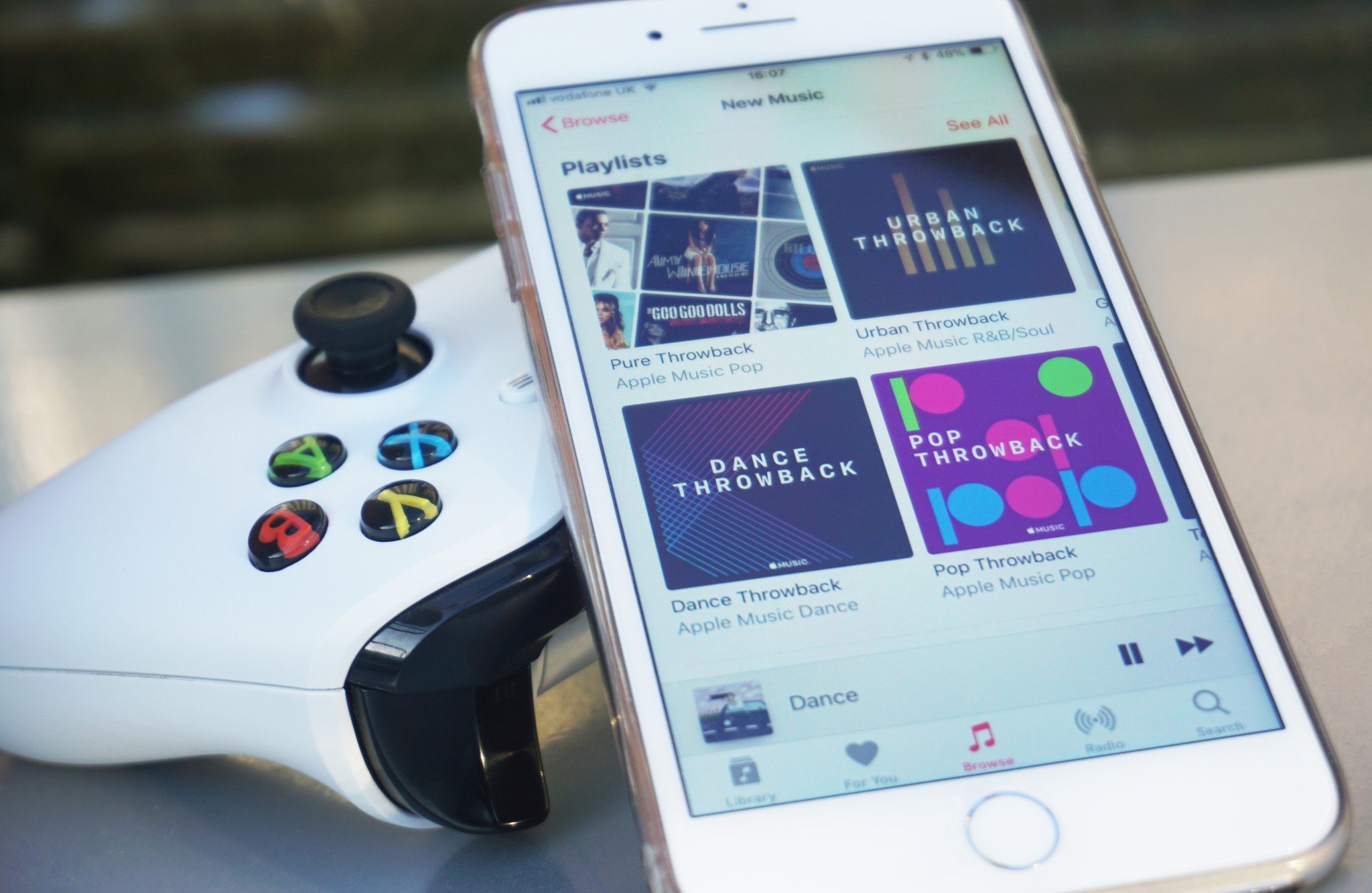
In today’s digital age, smartphones have become an integral part of our lives, serving as our personal entertainment hub. Whether you’re listening to your favorite music during a workout or enjoying a road trip playlist, the convenience of having your music library on your phone is unmatched. However, what if you want to take your music listening experience to the next level by playing it on a bigger and more immersive device like the Xbox One? In this article, we will delve into the exciting world of streaming music from your phone to your Xbox One. We’ll guide you through the easy steps and explore the various methods available, so you can enjoy your favorite tunes right from your couch.
Inside This Article
- Connecting your phone to Xbox One
- Using the Xbox app to stream music
- Streaming music via Bluetooth
- Using DLNA to play music from your phone to Xbox One
- Conclusion
- FAQs
Connecting your phone to Xbox One
Connecting your phone to your Xbox One allows you to easily stream music from your device to your gaming console, creating a seamless entertainment experience. Fortunately, there are several methods you can use to accomplish this, whether it’s through the Xbox app, Bluetooth, or DLNA.
One of the most convenient ways to connect your phone to your Xbox One is by using the Xbox app. The Xbox app is available for both iOS and Android devices and offers a range of features, including the ability to stream music. To get started, make sure your phone and Xbox One are connected to the same Wi-Fi network. Then, download and install the Xbox app on your phone. Once installed, launch the app and sign in with your Xbox Live account.
With the Xbox app open, tap on the “Connect” icon, which resembles a console controller. The app will automatically search for your Xbox One. Once it finds your console, simply tap on it to establish the connection. Now, you can browse through the music library on your phone and select the songs or playlists you want to play on your Xbox One. The music will stream directly to your console, allowing you to listen to your favorite tunes while gaming or enjoying other multimedia content.
If your phone has Bluetooth capabilities, you can also connect it to your Xbox One using this wireless technology. Start by enabling Bluetooth on both your Xbox One and your phone. On your Xbox, go to the settings menu and navigate to the Devices & Connections section. From there, select the “Bluetooth & other devices” option and enable Bluetooth. On your phone, access the Bluetooth settings and scan for nearby devices.
Once your Xbox One appears in the list of available devices, select it to initiate the pairing process. Depending on your phone’s operating system, you may be required to enter a PIN code to complete the connection. Once paired, you can start playing music from your phone to your Xbox One. Simply open your preferred music app on your phone and start playing a song. The audio will be transmitted wirelessly to your Xbox One, allowing you to enjoy the music through your TV or surround sound system.
Another method to play music from your phone to Xbox One is by using DLNA. DLNA stands for Digital Living Network Alliance, and it enables devices to share media over a local network. To use DLNA, both your phone and your Xbox One should be connected to the same Wi-Fi network. Check if your phone has built-in DLNA capabilities or install a DLNA app from your app store.
Once you have a DLNA-enabled phone, you need to enable media streaming on your Xbox One. To do this, go to the settings menu on your console and select the “Preferences” option. From there, choose “Media and Devices” and enable the “Allow Play To” option. This will allow your phone to discover and connect to your Xbox One via DLNA.
Now, open the DLNA app on your phone and select your Xbox One from the list of available devices. Once connected, you can browse your phone’s music library and select the songs you want to play on your console. The music will be streamed directly to your Xbox One, providing you with a high-quality audio experience.
By using any of these methods, you can easily connect your phone to Xbox One and enjoy your favorite music while gaming or entertaining friends. Whether through the Xbox app, Bluetooth, or DLNA, the possibilities are endless when it comes to accessing and streaming your music library on your console.
Using the Xbox app to stream music
One convenient way to play music from your phone to Xbox One is by using the Xbox app. The Xbox app, available for both iOS and Android devices, allows you to control your Xbox One console remotely and stream media content.
To get started, make sure you have the Xbox app installed on your phone and that it is connected to the same Wi-Fi network as your Xbox One. Open the app and sign in with your Xbox Live account. Once signed in, you will see a menu at the top of the screen.
Select the “Connect” option from the menu. The app will then search for available Xbox One consoles on your network. Once your console is found, simply tap on it to connect.
Once connected, you can navigate through the different tabs in the app to access various features, including the Media tab. This is where you can find and control the music playback on your Xbox One.
In the Media tab, you will see options for Music, Video, and Pictures. Tap on the Music option to browse through your music library. From here, you can select any song or playlist and start playing it on your Xbox One.
The Xbox app also allows you to control the playback, adjust the volume, and even create party playlists. You can play, pause, skip tracks, and adjust the volume directly from your phone, making it a convenient way to enjoy your favorite music on Xbox One without the need for a controller.
Additionally, if you have music streaming apps installed on your phone, such as Spotify or YouTube Music, you can use the Xbox app to control the playback of these apps on your Xbox One. Simply open the music streaming app on your phone, start playing a song, and then use the Xbox app to control the playback on your console.
Using the Xbox app to stream music provides a seamless and intuitive way to enjoy your favorite tunes on Xbox One. It puts the control in the palm of your hand, allowing you to create the perfect soundtrack for your gaming sessions or entertainment experiences.
Streaming music via Bluetooth
One of the easiest ways to play music from your phone to Xbox One is by streaming it via Bluetooth. This method allows you to wirelessly connect your phone to the Xbox One console and enjoy your favorite tunes without the need for any additional cables.
To set up Bluetooth streaming, follow these simple steps:
- On your Xbox One, go to the Settings menu and select Devices & accessories.
- Choose the controller you want to use for the Bluetooth connection and click on Device Info.
- Enable the “Bluetooth” option under the Wireless Controller section.
- On your phone, go to the settings and enable Bluetooth.
- Once Bluetooth is enabled on both devices, go to the Bluetooth settings on your phone and scan for available devices.
- Select your Xbox One console from the list of available devices.
- Pair your phone with the Xbox One console by following the on-screen instructions.
- Once the pairing is complete, you can start playing music on your phone.
- The audio will now be streamed to your Xbox One, and you can control the playback using your phone or the Xbox One controller.
Keep in mind that while streaming music via Bluetooth is convenient, it may not offer the same audio quality as using other methods such as using the Xbox app or DLNA. However, it is a quick and easy solution for playing music from your phone to Xbox One.
It’s worth noting that some Xbox One consoles may have limitations when it comes to Bluetooth streaming. Older versions of the console may only support audio streaming and not phone call functionality. Additionally, range limitations may exist, so make sure to keep your phone within a reasonable distance from the console for uninterrupted streaming.
Using DLNA to play music from your phone to Xbox One
If you want to enjoy your favorite music from your phone on your Xbox One, one of the easiest ways to do so is by using DLNA (Digital Living Network Alliance). DLNA allows you to stream and share multimedia content, including music, videos, and photos, between devices in your home network. By setting up DLNA on your Xbox One and phone, you can effortlessly play your music directly on your Xbox One.
To start playing music from your phone to Xbox One using DLNA, you need to make sure that both devices are connected to the same Wi-Fi network. DLNA relies on the network connection to establish communication between your phone and Xbox One. Once they are connected, follow these steps:
- On your Xbox One, go to the “Settings” menu and select “Preferences”.
- In the Preferences menu, choose “Digital Media Server” and make sure it is enabled.
- On your phone, open the DLNA app or media streaming app that supports DLNA, such as “BubbleUPnP” or “AllCast”.
- In the app, select “Media Renderer” or “Player” and choose your Xbox One from the available devices.
- Navigate to your music library within the app and choose the songs or playlists you want to play on Xbox One.
- After selecting the music, tap on the “Play” button, and the music will start streaming to your Xbox One.
DLNA allows you to control the playback, volume, and other settings directly from your phone. You can use the DLNA app or media streaming app to pause, skip tracks, or adjust the volume without having to touch your Xbox One.
DLNA is a convenient method to enjoy your music collection on a larger screen using your Xbox One. It eliminates the need for transferring files or storing them separately on your console. You can easily access and play your music from your phone while taking advantage of the audio capabilities of your Xbox One.
However, it is important to note that the DLNA app or media streaming app you use on your phone may have additional features and settings that can enhance your music streaming experience. Take some time to explore the app’s functionality and customize it to your preferences.
By using DLNA to play music from your phone to Xbox One, you can create a seamless entertainment hub where you can enjoy your favorite tunes while leveraging the power and functionality of your Xbox One console.
Conclusion
Playing music from your phone to Xbox One is a convenient and enjoyable way to enhance your gaming or entertainment experience. Whether you want to create a party atmosphere, listen to your favorite songs, or simply enjoy background music while playing games, the process is simple and accessible to all users.
By following the steps outlined in this guide, you can seamlessly connect your phone to your Xbox One and start playing your desired music. The variety of methods, including using apps, streaming services, or connecting via Bluetooth, ensures that you can choose the option that best suits your preferences and needs.
Now that you have learned how to play music from your phone to Xbox One, you can create your own personalized soundtrack for gaming sessions or enjoy your favorite playlists while watching movies or TV shows. So go ahead and bring your music to the forefront of your gaming experience with the help of your trusty Xbox One and your ever-ready smartphone.
FAQs
1. Can I play music from my phone on Xbox One?
Yes, you can play music from your phone on Xbox One. There are various methods to achieve this, depending on the type of phone you have and the apps you use. Keep reading to learn more about how to play music from your phone to Xbox One.
2. What apps can I use to play music from my phone to Xbox One?
There are several apps available that allow you to stream music from your phone to Xbox One. Some popular options include Spotify, Pandora, and Microsoft’s own Groove Music. These apps often require a subscription or account, so make sure to sign up and have them installed on both your phone and Xbox One.
3. How do I connect my phone to Xbox One to play music?
The method to connect your phone to Xbox One may vary depending on the app you are using. In most cases, you will need to ensure that both your phone and Xbox One are connected to the same Wi-Fi network. Then, open the app on your phone and look for the option to connect to a device or cast. Select your Xbox One from the available devices, and you should be able to start playing music on your Xbox One.
4. Can I control the music playback on Xbox One from my phone?
Yes, if you have successfully connected your phone to Xbox One, you should be able to control the music playback directly from your phone. The app interface on your phone will typically provide you with playback controls such as play, pause, skip, and volume control. This allows you to conveniently manage your music without the need to interact directly with the Xbox One console.
5. Can I play music stored on my phone’s local storage on Xbox One?
Yes, you can play music stored on your phone’s local storage on Xbox One. However, this might require a different approach. For example, if you have an iPhone, you can use the AirPlay feature to stream music from your phone to your Xbox One. On Android devices, you may need to connect your phone to Xbox One using a USB cable and transfer the music files to the console’s storage or use a third-party app to stream the music wirelessly.
