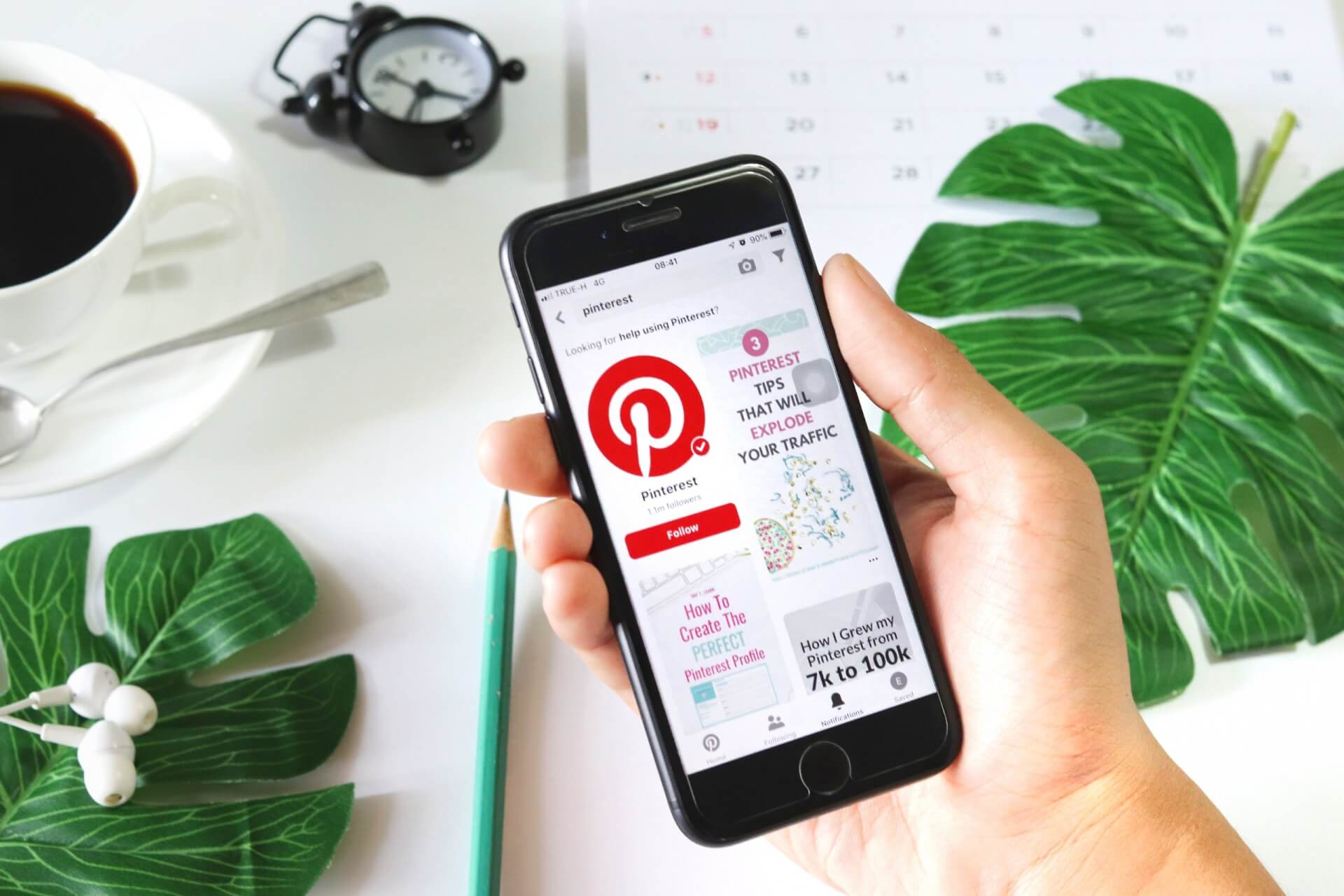
Are you a Pinterest enthusiast who loves sharing inspiring images and ideas? Do you find yourself constantly on the go, relying on your trusty mobile phone to stay connected? If so, you’ll be thrilled to learn that posting on Pinterest using your phone is incredibly easy! In this article, we will guide you through the steps of posting on Pinterest using your mobile device, ensuring that you can effortlessly share your favorite images and engaging content with your followers. Whether you have an iPhone or an Android phone, we’ve got you covered. So grab your phone, get ready to explore the world of Pinterest, and let’s dive into the exciting world of mobile pinning!
Inside This Article
- Creating a Pinterest Account on Phone
- Installing the Pinterest App
- Logging in to Your Pinterest Account
- Posting Content on Pinterest Using Your Phone
- Conclusion
- FAQs
Creating a Pinterest Account on Phone
If you’re looking to explore the wonderful world of Pinterest and want to create an account directly from your phone, you’re in luck! The process is simple and can be done in just a few steps.
To get started, you’ll first need to download the Pinterest app on your phone. Whether you have an iPhone or an Android device, you can easily find and install the app from the respective app store.
Once the Pinterest app is installed on your phone, open it up and tap on the “Sign up” button to begin creating your account. You’ll be asked to enter your email address, full name, and a secure password. Be sure to choose a strong password to protect your account!
After entering your account details, you’ll be prompted to choose your interests. This step is important, as Pinterest will use this information to personalize your feed and show you content that aligns with your interests. You can choose from a list of popular categories or enter your own specific interests.
Next, you’ll have the option to follow other Pinterest users or boards that pique your interest. Following other users will allow you to see their pins and recommendations on your home feed. You can always choose to follow or unfollow people later on, so don’t worry if you’re not sure who to follow at this stage.
Finally, you’ll be asked to confirm your email address. Pinterest will send you an email with a verification link. Simply open the email and click on the provided link to verify your account. Once your email is verified, you’re all set to start exploring and posting on Pinterest from your phone!
Creating a Pinterest account on your phone is a convenient way to dive into the endless sea of inspiration and ideas that Pinterest has to offer. So why wait? Get started today and join the millions of users who are finding inspiration for their lives through this popular social media platform.
Installing the Pinterest App
If you’re looking to post content on Pinterest using your phone, the first step is to install the Pinterest app on your mobile device. Follow these steps to get started:
1. Open the app store on your phone. For iOS devices, this is usually the App Store, and for Android devices, it’s typically the Google Play Store.
2. In the search bar of the app store, type “Pinterest” and tap on the app when it appears in the search results.
3. Tap on the “Install” button to begin the installation process. The app will download and install onto your device.
4. Once the installation is complete, you’ll see the Pinterest app icon on your home screen or in your app drawer.
5. Tap on the Pinterest app icon to open it. You’ll be prompted to log in or create a new account if you don’t have one already.
6. Follow the on-screen instructions to complete the installation process and set up your Pinterest account.
7. After setting up your account, you’re ready to start posting content on Pinterest using your phone!
Installing the Pinterest app on your phone allows you to conveniently access your account and post content on the go. With the app, you can easily share images, recipes, articles, and more with your followers and discover new content from others. So go ahead, install the Pinterest app on your phone and start pinning!
Logging in to Your Pinterest Account
Once you have successfully downloaded and installed the Pinterest app on your mobile phone, the next step is to log in to your Pinterest account. To do this, follow these simple steps:
- Launch the Pinterest app on your phone by tapping on the Pinterest icon.
- You will be presented with the Pinterest login screen. If you already have an account, enter your email or username and password in the provided fields.
- Tap on the “Log in” button to proceed.
- If you prefer to log in using your Facebook or Google account, you can select the respective options available on the login screen. This will redirect you to the respective login pages, where you will need to enter your credentials and grant permission for Pinterest to access your account.
- Once you have successfully logged in, you will be directed to your Pinterest home feed, where you can start exploring and interacting with content.
Remember, it is important to keep your Pinterest account credentials secure by using a strong and unique password. Additionally, you may want to enable two-factor authentication for an added layer of security.
If you encounter any difficulties logging in to your Pinterest account, double-check your credentials and verify that you have a stable internet connection. If the issue persists, you can try resetting your password or reaching out to Pinterest’s support team for further assistance.
Posting Content on Pinterest Using Your Phone
Posting content on Pinterest using your phone is quick and easy. Whether you want to share a stunning photo, a delicious recipe, or an inspiring quote, here’s how you can do it:
Step 1: Open the Pinterest App
To get started, make sure you have the Pinterest app installed on your phone. Open the app and log in to your Pinterest account.
Step 2: Tap on the “+” button
Once you’re logged in, you’ll find a “+” button at the bottom center of the screen. Tapping on this button will open the posting options.
Step 3: Choose the type of content to post
When you tap the “+” button, you’ll be presented with different options for posting content. You can select from options like “Create Pin”, “Upload Photo”, “Write Article”, and more. Choose the option that suits the content you want to share.
Step 4: Add your content
After selecting the desired posting option, you can then add your content. This may include uploading a photo or video, writing a description or caption, adding relevant tags, and selecting the appropriate board to post to.
Step 5: Customize your post (optional)
If you want to make your post more eye-catching, you can customize it further. You can edit the photo or video, apply filters or effects, adjust the brightness or contrast, and even add text overlays or stickers.
Step 6: Preview and publish
Once you’re satisfied with your content and any customizations, you can preview how your post will appear on Pinterest. Take a final look and, if everything looks good, tap the “Publish” or “Post” button to make your content live on Pinterest.
And that’s it! You have successfully posted content on Pinterest using your phone. Now you can share your creativity and ideas with the world, and inspire others to discover new things.
Conclusion
In conclusion, posting on Pinterest using your mobile phone is a convenient and accessible way to share and discover inspiring content. With the ease of mobile technology, you can effortlessly upload images, create boards, and engage with the Pinterest community right from the palm of your hand. Whether you’re a creative professional looking to showcase your work, a business seeking to promote your products, or simply an individual wanting to explore new ideas, Pinterest offers a visually captivating platform that can be easily accessed on your phone.
By following the steps outlined in this article, you can optimize your mobile phone experience on Pinterest and make the most out of its features. From selecting eye-catching visuals to using relevant keywords and engaging with other users, there are numerous strategies to increase your visibility and reach on the platform. So, grab your phone, open up the Pinterest app, and start pinning away to create a world of inspiration and connection at your fingertips!
FAQs
1. Can I post on Pinterest using my phone?
Yes, you can post on Pinterest using your phone. Pinterest has a mobile app available for both iOS and Android devices, allowing you to create and share pins directly from your phone.
2. How do I post on Pinterest using my phone?
To post on Pinterest using your phone, follow these steps:
- Download and install the Pinterest mobile app from the App Store or Google Play Store.
- Open the Pinterest app and log in to your account or create a new one if you don’t have an existing account.
- Tap on the plus icon (+) at the bottom center of the screen to create a new pin.
- Select the type of pin you want to create, such as a photo, video, or article.
- Choose the image or video you want to pin from your phone’s gallery or capture a new one using the camera.
- Add a title, description, and relevant tags to your pin to make it more discoverable.
- Choose the board where you want to save your pin, or create a new board if needed.
- Tap on the “Save” or “Publish” button to post your pin on Pinterest.
3. Can I schedule pins on Pinterest using my phone?
Yes, you can schedule pins on Pinterest using your phone. Pinterest offers a scheduling feature called “Talewind” that allows you to plan and schedule your pins in advance. You can download the Talewind app from the App Store or Google Play Store and connect it to your Pinterest account to start scheduling pins from your phone.
4. Are there any limitations to posting on Pinterest using a phone?
While you can post on Pinterest using your phone, there are certain limitations to be aware of. Some features available on the desktop version of Pinterest might not be fully accessible on the mobile app. For example, editing the pin description after it’s been posted, or accessing advanced analytics, might require using the desktop version of Pinterest.
5. Can I only post images on Pinterest using my phone?
No, you can post more than just images on Pinterest using your phone. The Pinterest mobile app allows you to create and share various types of pins, including images, videos, articles, and product pins. This allows you to share a diverse range of content with your followers and engage with the Pinterest community using your phone.
