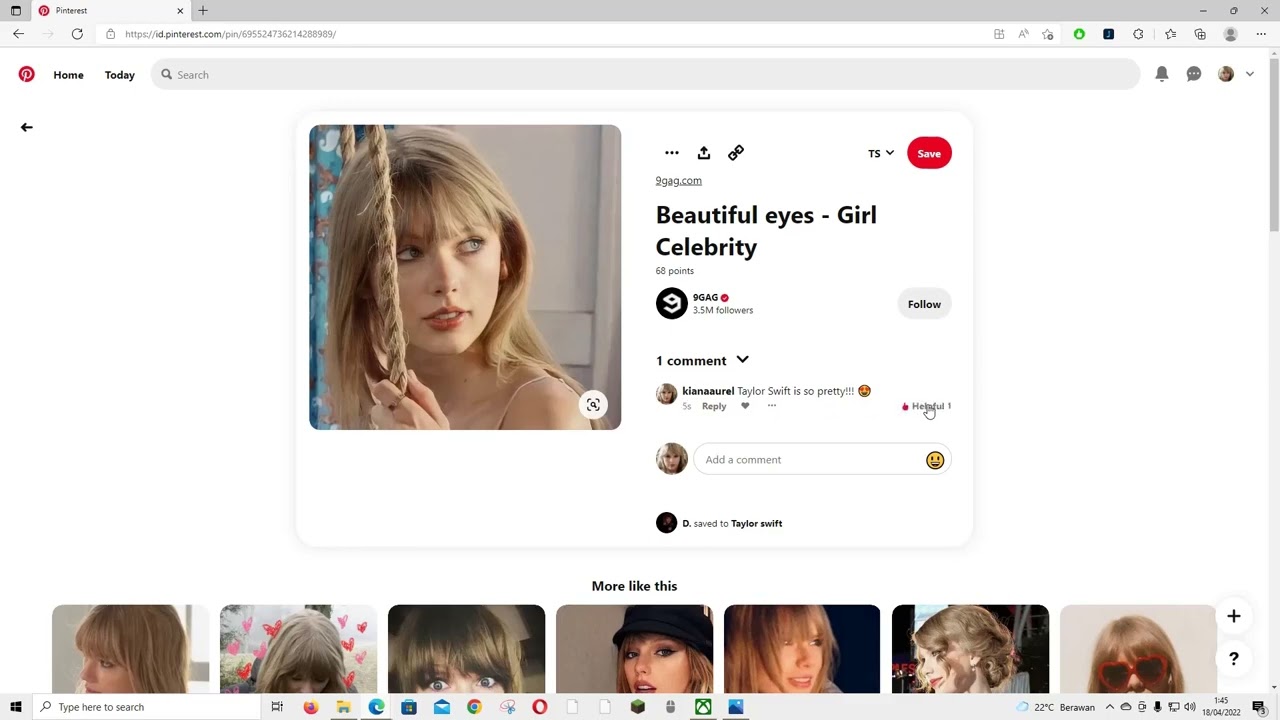
Are you an avid Pinterest user looking for ways to engage with other users and share your thoughts? Look no further! In this article, we will be exploring a handy Pinterest feature: how to add a comment. Adding a comment allows you to express your thoughts on specific pins, engage in conversations with other users, and build connections within the Pinterest community. Whether you want to appreciate a beautiful image, ask a question, or provide feedback, adding a comment is a simple yet effective way to interact and contribute to the Pinterest platform. Join us as we dive into the process of adding a comment on Pinterest and discover a new level of connection and engagement on this popular social media platform.
Inside This Article
- Adding a Comment in Pinterest
- Ways to Leave a Comment on Pinterest
- Steps to Comment on a Pin in Pinterest
- Tips for Engaging through Comments on Pinterest
- Conclusion
- FAQs
Adding a Comment in Pinterest
Are you an avid Pinterest user looking to engage with others and share your thoughts on pins? Adding a comment on Pinterest is a great way to interact with the content you love and join in on the conversation. In this article, we will guide you through the process of adding a comment in Pinterest, enabling you to express your opinions, ask questions, or simply show your appreciation for the pins you enjoy.
Before you can start commenting on Pinterest, it’s important to make sure that comments are enabled on the platform. By default, Pinterest allows comments on most pins, but there may be exceptions depending on the creator’s settings.
To check if comments are enabled on a pin, simply open the pin and look for the speech bubble icon next to the save button. If the speech bubble is present, it means comments are allowed, and you can freely leave your thoughts. However, if the speech bubble is not visible, it means that comments are disabled for that particular pin.
Once you’ve confirmed that comments are enabled, adding a comment in Pinterest is a breeze. Scroll down to the comment section beneath the pin and click on the text box that says “Add a comment”. You can then type in your comment and hit enter to post it. Your comment will appear beneath the pin, and others can see and respond to it.
When leaving a comment on Pinterest, keep in mind the following best practices:
- Be respectful: Remember to maintain a positive and courteous tone when interacting with other users. Avoid offensive language or personal attacks.
- Stay on topic: Keep your comment relevant to the pin or the discussion at hand. This will help maintain a focused and meaningful conversation.
- Provide value: Add value to the conversation by sharing your insights, experiences, or additional information related to the pin. This can enhance the overall engagement and contribute to a richer discussion.
- Engage with other commenters: Don’t be afraid to respond to other users’ comments and engage in a dialogue. This can foster connections and build a sense of community on Pinterest.
Moreover, you have the ability to manage and edit your comments on Pinterest. If you wish to delete a comment, simply hover over your comment and click on the three dots that appear on the right side. From there, you can select “Delete” to remove your comment. If you want to edit your comment, click on the pencil icon next to the three dots and make the necessary changes.
Now that you know how to add a comment in Pinterest and some best practices for commenting, you can actively participate in discussions and connect with other pinners. So go ahead, share your thoughts, and join the vibrant Pinterest community!
Ways to Leave a Comment on Pinterest
Pinterest is a popular social media platform that allows users to discover and save ideas for various topics such as fashion, home decor, recipes, and more. Apart from saving and sharing pins, Pinterest also provides the option to leave comments on pins. Leaving comments on Pinterest can be a great way to engage with other users, express your thoughts, and even ask questions. Here are some ways you can leave a comment on Pinterest.
1. Commenting on Pins: To leave a comment on a pin, simply find the pin you want to leave a comment on and click on it to open it in full view. Scroll down below the pin description and you’ll see a comment box. Click on the box and start typing your comment. Once you’re done, hit the enter key or click on the “Post” button to publish your comment.
2. Adding a Reply: If you want to reply to a specific comment on a pin, you can do so by hovering over the comment you want to reply to. You will see a “Reply” button appear next to the comment. Click on the “Reply” button, and a comment box will open. Type your reply and click on the enter key or the “Post” button to add your reply.
3. Commenting on Boards: In addition to commenting on individual pins, Pinterest also allows users to leave comments on boards. To leave a comment on a board, go to the specific board you want to comment on. Scroll down to the bottom of the board, and you’ll find a comment box. Simply click on the box, type your comment, and hit enter or click on the “Post” button to publish your comment.
4. Deleting or Editing Comments: If you want to delete or edit a comment you’ve made on Pinterest, go to the pin or board where the comment is located. Find your comment, and you’ll see three dots next to it. Click on the dots, and a menu will appear. From the menu, you’ll have the option to delete or edit your comment.
When leaving comments on Pinterest, it’s important to keep a few best practices in mind:
- Be respectful and considerate of others’ opinions.
- Avoid spamming or leaving irrelevant comments.
- Engage in meaningful conversations and provide valuable insights.
- Use proper grammar and punctuation to convey your message clearly.
By following these tips, you can effectively leave comments on Pinterest and engage with others in a positive and constructive manner.
Steps to Comment on a Pin in Pinterest
Pinterest is a popular platform for discovering and saving ideas. One of the ways users can engage with the content is by leaving comments on Pins. These comments allow users to share their thoughts, ask questions, or provide feedback on the ideas and inspirations they come across. If you’re new to Pinterest or simply want to learn how to add a comment, follow these easy steps:
- Find a Pin: Start by browsing through your home feed or searching for a specific topic. Once you find a Pin that catches your interest, click on it to open it.
- Scroll down: On the Pin’s page, scroll down to view the comments section. This is where users can interact with the Pin and each other.
- Create your comment: To add your comment, click on the “Add a Comment” box below the existing comments. This will activate the text field for you to type in your thoughts.
- Type your comment: Use the text field to compose your comment. You can share your opinion, ask a question, or provide additional information related to the Pin. Take your time to craft a meaningful comment.
- Post your comment: Once you are satisfied with your comment, click on the “Post” button next to the text field. Your comment will then be added to the list of comments below.
Add a comment is as simple as that! You can comment on as many Pins as you like and engage in conversations with other users who have also commented on the Pin. Furthermore, you can receive notifications when someone replies to your comment or likes it, allowing for further engagement and interaction.
Now that you know how to add a comment on a Pin, you can dive into the Pinterest community and join the discussion. Whether it’s expressing your thoughts, seeking clarification, or sharing your insights, commenting opens up a world of opportunities for connection and inspiration.
Tips for Engaging through Comments on Pinterest
If you’re an active user of Pinterest, you may have noticed that comments play a significant role in engaging with other pinners. The comment section provides an opportunity to connect with like-minded individuals, share opinions, and even gain insights from others. To make the most out of commenting on Pinterest, here are some tips to enhance your engagement:
1. Be Authentic: When leaving a comment, be genuine and authentic. Avoid generic or spammy comments that add no value to the conversation. Instead, share your thoughts, ask questions, or provide additional information related to the pin or topic.
2. Show Appreciation: If you come across a pin that inspires you or teaches you something new, don’t forget to express your appreciation. A simple “Thank you for sharing!” or “This is so helpful!” can go a long way in building connections and fostering a positive community on Pinterest.
3. Provide Constructive Feedback: If you have a suggestion, critique, or a different perspective on a pin or topic, feel free to share it respectfully. Constructive feedback can encourage meaningful discussions and help pinners refine their content. Remember to maintain a polite and supportive tone when providing feedback.
4. Engage in Conversations: When you leave a comment, keep an eye out for responses and engage in conversations with other pinners. Reply to their comments, answer their questions, or simply show your agreement or support. Continuously engaging in conversations helps to deepen connections and build relationships on Pinterest.
5. Be Mindful of Tone and Language: When commenting on Pinterest, it’s essential to be mindful of your tone and language. Aim to maintain a positive, friendly, and inclusive communication style. Avoid using offensive or derogatory words that could harm or disengage other pinners.
6. Stay Relevant: Keep your comments relevant to the pin or topic being discussed. Off-topic or unrelated comments may dilute the conversation and hinder meaningful engagement. By staying on track, you contribute to a focused and valuable discussion for everyone involved.
7. Follow the Community Guidelines: Pinterest has community guidelines in place to ensure a safe, respectful, and positive environment for all users. Familiarize yourself with these guidelines and abide by them when leaving comments. This helps to maintain a healthy and supportive community on Pinterest.
Remember, the ultimate goal of leaving comments on Pinterest is to engage with others, build connections, and contribute to a vibrant and active community. By following these tips, you can make your comments stand out, foster meaningful interactions, and create long-lasting relationships with fellow pinners.
Conclusion
Adding comments in Pinterest is a great way to engage with other users and build a sense of community. Whether you want to share your thoughts on a Pin, ask a question, or provide feedback, the comment feature allows you to interact with fellow pinners effortlessly. By following the steps outlined in this article, you can easily add comments to Pins and start meaningful conversations with others.
Remember, commenting on Pinterest is not only a way to express yourself, but it also allows you to connect with like-minded individuals and discover new ideas and inspiration. So don’t hesitate to leave a comment and participate in the vibrant community that Pinterest offers.
FAQs
Q: How do I add a comment in Pinterest?
A: Adding a comment in Pinterest is quick and easy. Simply follow these steps:
1. Click on the pin you want to comment on.
2. Scroll down to the comment section below the pin.
3. Type your comment in the text box.
4. Press the Enter key or click on the “Post” button to submit your comment.
Q: Can I edit or delete a comment after I’ve posted it on Pinterest?
A: Unfortunately, Pinterest does not currently allow users to edit or delete comments once they have been posted. Make sure to double-check your comment before submitting it.
Q: Can I mention someone in a comment on Pinterest?
A: Yes, you can mention someone in a comment by using the @ symbol followed by their username. For example, if their username is “pinterestuser”, you would type @pinterestuser in your comment. This will send them a notification about your comment.
Q: Can I add emojis or GIFs in a Pinterest comment?
A: Yes, Pinterest supports emojis and GIFs in comments. You can either use the built-in emoji picker or copy and paste emojis from other sources. GIFs can be added by clicking on the GIF button in the comment text box and selecting the desired GIF from the available options.
Q: Are there any restrictions on commenting on Pinterest?
A: Yes, Pinterest has certain guidelines and restrictions for comments. It is important to adhere to community guidelines and avoid any offensive or inappropriate language. Additionally, Pinterest does not allow spamming or promoting self-promotion in comments. Violating these guidelines may result in your comment being removed or your account being suspended.
