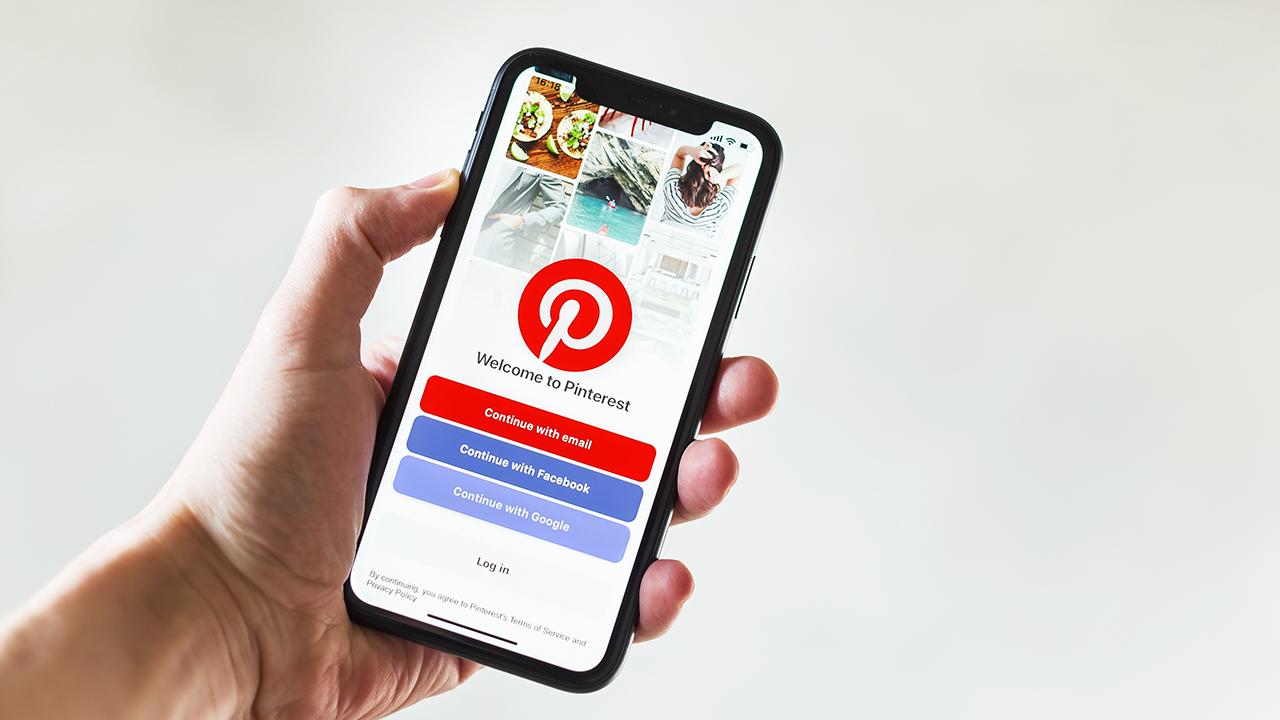
If you’re an iPhone user and love browsing through Pinterest, you may have come across some amazing videos that you want to save and watch later. However, unlike images, Pinterest doesn’t have a built-in feature to download videos directly on the iPhone.
But don’t worry, there are several workarounds that can help you download videos from Pinterest on your iPhone. In this article, we’ll guide you through the step-by-step process of downloading videos from Pinterest using different methods.
Whether you want to save a DIY tutorial, a funny clip, or a mesmerizing travel video, we’ve got you covered. So, let’s dive in and explore how you can easily download videos from Pinterest on your iPhone and enjoy them anytime, anywhere.
Inside This Article
- Method 1: Using a Third-Party App
- Method 2: Using a Pinterest Video Downloader Website
- Method 3: Using the Documents by Readdle App
- Conclusion
- FAQs
Method 1: Using a Third-Party App
If you want to download videos from Pinterest directly to your iPhone, using a third-party app is a great option. There are several apps available on the App Store that allow you to download videos from various platforms, including Pinterest.
One popular app for this purpose is the “Video Downloader for Pinterest” app. You can download this app from the App Store for free. Once installed, follow these steps:
- Open the “Video Downloader for Pinterest” app on your iPhone.
- Go to the Pinterest app and find the video you want to download.
- Tap on the video to open it in full screen.
- Tap on the share button (the arrow pointing upwards) in the bottom right corner of the screen.
- From the share menu, select “Copy Link”.
- Open the “Video Downloader for Pinterest” app again.
- The app will automatically detect the copied link and display it on the screen.
- Tap on the download button next to the video link.
- Select the desired video quality and tap on the download button again.
- The app will start downloading the video to your iPhone.
- Once the download is complete, you can find the video in the app’s “Downloads” section.
Using a third-party app like “Video Downloader for Pinterest” simplifies the process of downloading videos from Pinterest on your iPhone. It eliminates the need for complicated workarounds and allows you to save videos directly to your device for offline viewing.
However, it is important to note that using third-party apps may involve some risks. Make sure to download apps from trusted sources and read reviews before installing them. Additionally, be cautious while granting permissions and accessing sensitive information on your device.
Method 2: Using a Pinterest Video Downloader Website
If you want a convenient and hassle-free way to download videos from Pinterest on your iPhone, you can use a Pinterest video downloader website. These websites are designed specifically to download videos from various platforms, including Pinterest, and offer a straightforward process to save the videos to your iPhone.
Here is a step-by-step guide on how to use a Pinterest video downloader website:
- First, open the Pinterest app on your iPhone and find the video you want to download.
- Tap on the video to open it in full-screen mode.
- Next, tap on the “Share” button, which is located at the bottom right corner of the screen.
- In the share menu, tap on the “Copy Link” option. This will copy the video’s URL to your iPhone’s clipboard.
- Now, open Safari or any other web browser on your iPhone and search for a Pinterest video downloader website.
- Once you find a suitable website, open it in the browser.
- Paste the copied video URL into the provided input field on the downloader website.
- Tap on the “Download” button or a similar option to initiate the downloading process.
- The website will process the video and generate download links for different video qualities.
- Select the desired video quality from the available options.
- Finally, tap on the “Download” button next to the chosen video quality to start downloading the video to your iPhone.
Once the download is complete, you can find the video in your iPhone’s Photos app or any other designated location depending on your settings. Now you can enjoy the downloaded Pinterest video on your iPhone even without an internet connection!
It’s important to note that using a Pinterest video downloader website may violate the platform’s terms of service. Make sure to respect copyright laws and only download videos for personal use or with proper permission.
Method 3: Using the Documents by Readdle App
If you’re an iPhone user looking to download videos from Pinterest, one of the most effective methods is by using the Documents by Readdle app. This handy app serves as a file manager and document viewer, but it also has a built-in browser that allows you to download and save videos from various websites, including Pinterest.
With Documents by Readdle, you can easily navigate to the Pinterest website, find the video you want to download, and save it directly to your iPhone. Follow these steps to download videos from Pinterest using the app:
1. Start by downloading the Documents by Readdle app from the App Store. It’s a free app that offers a wide range of features, making it highly versatile for managing files and downloads.
2. Once installed, open the app and tap on the browser icon located at the bottom right corner of the screen. This will launch the built-in browser.
3. In the browser’s address bar, type in “www.pinterest.com” and press Enter to visit the Pinterest website.
4. Log in to your Pinterest account using your credentials. If you don’t have an account, you’ll need to create one to access the videos on Pinterest.
5. Browse through Pinterest to find the video you wish to download. When you locate the video, tap on it to open it in full-screen view.
6. At the bottom right corner of the video, you’ll see a download icon. Tap on it to initiate the download process.
7. A menu will appear with options to choose the format and quality of the video. Select your preferred format and resolution, and then tap on “Download” to start the download.
8. The video will begin downloading and will be saved to the “Downloads” folder within the Documents by Readdle app.
9. To access the downloaded video, tap on the “?” icon located in the top left corner of the app’s interface. This will open the sidebar menu.
10. From the sidebar menu, select “Downloads” to view all the files you’ve downloaded using the app.
11. Locate the video you just downloaded and tap on it to play it using the built-in media player within Documents by Readdle.
That’s it! You’ve successfully downloaded a video from Pinterest using the Documents by Readdle app. Now you can enjoy your favorite videos offline and save them to your iPhone for convenient viewing.
Keep in mind that downloading videos from Pinterest may be subject to certain copyright restrictions, so it’s essential to respect the intellectual property rights of others when using the app and downloading content.
Now that you have learned how to download videos from Pinterest using the Documents by Readdle app, you can easily save your favorite videos and enjoy them anytime, anywhere, even without an internet connection.
Conclusion
In conclusion, downloading videos from Pinterest on an iPhone is a straightforward process that allows users to save and enjoy their favorite videos anytime, anywhere. By using the Pinterest app or third-party apps like Video Download for Pinterest, users can easily download videos with just a few taps. Additionally, saving these videos to the Camera Roll makes it convenient to access them directly from the iPhone’s native Photos app.
With the ability to download Pinterest videos on iPhone, users can create a personal library of videos for offline viewing, curate collections for inspiration, and share with friends and family. Whether it’s a captivating travel video or a recipe tutorial, the options are endless. So go ahead, explore Pinterest’s vast video library and start downloading your favorite videos to enhance your offline viewing experience on your iPhone.
FAQs
1. Can I download videos from Pinterest on my iPhone?
Yes, you can download videos from Pinterest on your iPhone. There are several methods and third-party apps available that allow you to save videos from Pinterest to your device. Keep reading to learn more about these methods.
2. What are some third-party apps I can use to download Pinterest videos on my iPhone?
There are various third-party apps available on the App Store that can help you download videos from Pinterest. Some popular options include “Documents by Readdle,” “Video Saver Pro,” and “Total files.” These apps provide a built-in browser that allows you to access Pinterest, find the video you want to download, and save it to your iPhone.
3. Can I download Pinterest videos without using third-party apps?
Yes, it is possible to download Pinterest videos without using third-party apps. Pinterest has its own built-in feature that allows you to save videos directly to your Pinterest board or camera roll. Simply find the video you want to download, click on it, and tap on the three-dot menu icon. From there, you can select the “Download video” option to save it to your device.
4. Are there any limitations to downloading videos from Pinterest on an iPhone?
Yes, there are some limitations when it comes to downloading videos from Pinterest on an iPhone. For instance, some videos may be protected by copyright and cannot be downloaded due to legal restrictions. Additionally, the method you choose to download videos may have its own limitations, such as the inability to download certain video formats or the need to have a stable internet connection.
5. Can I download Pinterest videos on my iPhone for offline viewing?
Yes, once you have downloaded the videos from Pinterest onto your iPhone, you can watch them offline without an internet connection. All you need to do is locate the downloaded videos in your camera roll or the folder where the app saves the videos, and play them using a video player app on your iPhone.
