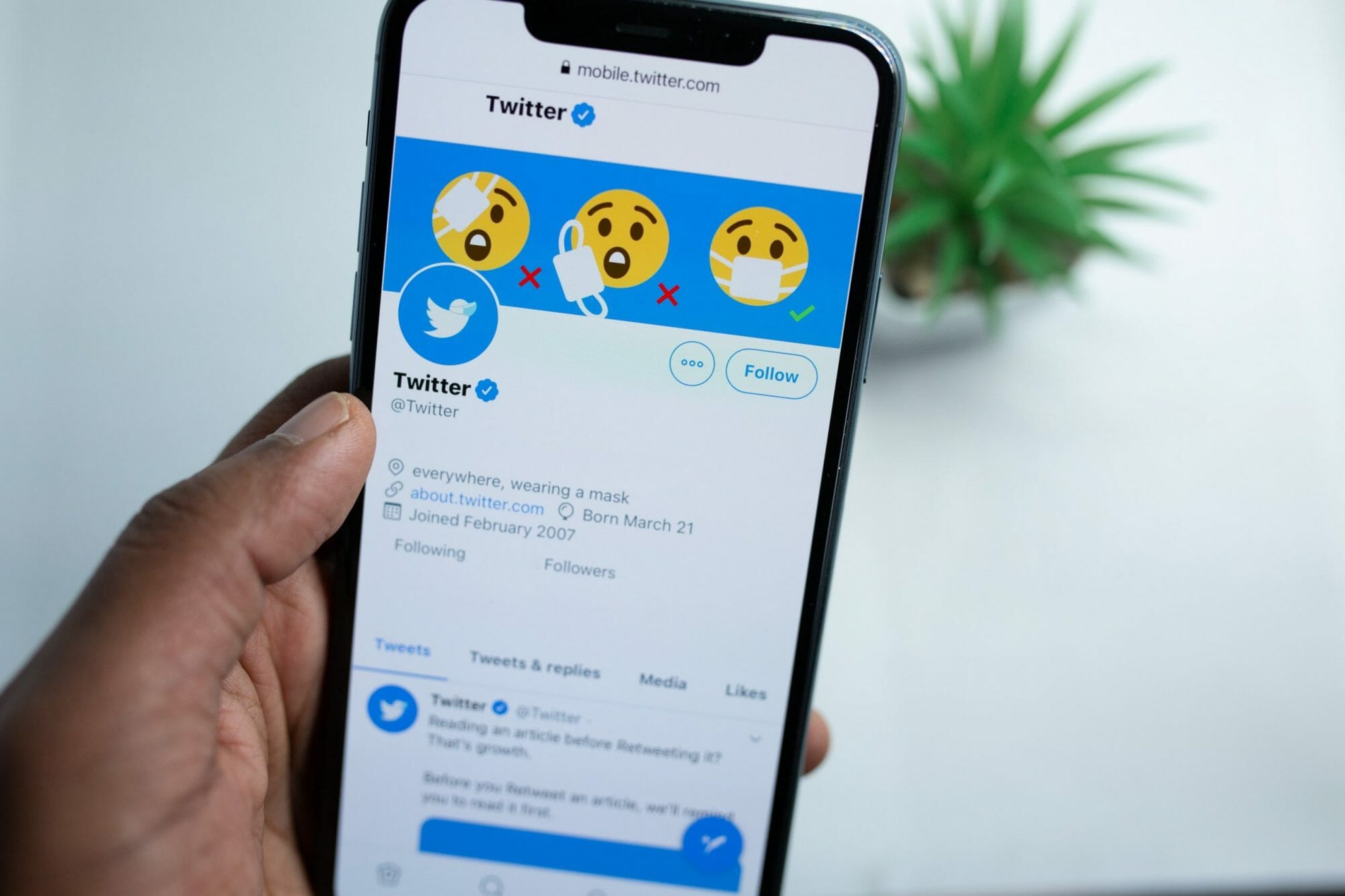
Are you concerned about your privacy on Twitter? Well, you’re not alone. In today’s digital age, it’s crucial to protect your personal information and control who has access to your Twitter account. One effective way to safeguard your privacy is by setting your Twitter account to private. By doing so, only approved followers will be able to see your tweets, retweets, and other activity on the platform.
In this article, we will guide you on how to make your Twitter account private using your mobile phone. With a few simple steps, you can take control of your privacy settings and ensure that your tweets are only visible to the people you trust. Stay tuned to learn how to make your Twitter account private on your mobile device, and enjoy a sense of security while engaging with your followers.
Inside This Article
- Overview of Private Twitter Account
- Step 1: Accessing Twitter Settings on Mobile
- Step 2: Changing Your Twitter Account’s Privacy Settings
- Step 3: Adjusting Your Tweet Privacy Options
- Conclusion
- FAQs
Overview of Private Twitter Account
Having a private Twitter account is a great way to control who can see your tweets and interact with you on the platform. By setting your account to private, you can restrict access to your tweets to only approved followers, ensuring a higher level of privacy and security.
When you make your Twitter account private, your tweets will only be visible to your approved followers, meaning that you have full control over who can see and engage with your content. This can be particularly beneficial for individuals who want to maintain a more intimate circle of followers or those who want to share personal thoughts and updates without them being publicly accessible.
Additionally, having a private account can be advantageous for businesses, allowing them to carefully curate their audience and ensure that only relevant individuals have access to their tweets. This not only helps in building a more engaged and targeted follower base but also protects against potential misuse or infringement on their content.
Setting up a private Twitter account is a simple and straightforward process that can be done directly from your mobile device. In the following sections, we will guide you through the necessary steps to change your Twitter account’s privacy settings and adjust your tweet privacy options.
Step 1: Accessing Twitter Settings on Mobile
Navigating through Twitter’s settings on your mobile device is the first step to ensuring the privacy of your account. By accessing these settings, you can customize your privacy options and control who can see your tweets and interact with your content.
To access Twitter settings on your mobile device, follow these simple steps:
1. Open the Twitter app on your mobile device. Ensure that you are logged in to your account.
2. Once you are in the Twitter app, locate and tap on your profile picture or the menu icon, usually represented by three horizontal lines, in the top-left corner of the screen. This will open the main navigation menu.
3. In the navigation menu, scroll down and find the “Settings and privacy” option. Tap on it to proceed.
4. Within the “Settings and privacy” menu, you will find various options for customizing your account settings. To access your privacy settings, tap on the “Privacy and safety” option.
5. Now, you will be in the “Privacy and safety” settings menu, where you can control your account’s privacy settings and adjust who can see your tweets, follow you, and interact with your content. Tap on the specific privacy option you want to modify.
6. After selecting the desired privacy option, you can adjust the settings accordingly. For example, if you want to make your tweets private, tap on “Tweet privacy” and enable the “Protect your Tweets” option.
7. Once you have made the necessary changes, you can exit the settings menu by tapping on the back arrow or the close button, depending on your device.
By following these steps, you can easily access Twitter settings on your mobile device and start configuring your account’s privacy options to suit your preferences.
Step 2: Changing Your Twitter Account’s Privacy Settings
Privacy is a crucial aspect of social media, and Twitter allows users to customize their account’s privacy settings to control who can view their tweets and interact with their profile. By following these step-by-step instructions, you can easily change your Twitter account’s privacy settings on your mobile device.
1. Open the Twitter app on your mobile device and log in to your account.
2. Tap on the profile icon located at the top-left corner of the screen. This will take you to your profile page.
3. Once you are on your profile page, tap on the three horizontal lines in the top-left corner to open the side menu.
4. In the side menu, scroll down and tap on “Settings and privacy.”
5. Next, tap on “Privacy and safety.” This will open a new page with various privacy settings options.
6. On the “Privacy and safety” page, you will find several options to customize your account’s privacy settings. Tap on the relevant options to make changes according to your preferences.
7. To make your Twitter account private, tap on the “Privacy” option. Then, toggle the switch next to “Protect your Tweets” to the ON position. This will ensure that only your approved followers can view your tweets.
8. You can also control who can send you direct messages by tapping on the “Direct Messages” option. From there, you can choose to receive messages from anyone, only from people you follow, or only from people you have sent a message to.
9. Additionally, you can limit who can tag you in photos by tapping on the “Photo tagging” option. You can choose to allow anyone to tag you, only people you follow, or no one at all.
10. After making the desired changes to your privacy settings, tap on the back button until you return to your profile page.
By following these steps, you can easily change your Twitter account’s privacy settings on your mobile device. It’s important to regularly review and update your privacy settings to ensure that your account is tailored to your preferences and provides the level of privacy you desire.
Step 3: Adjusting Your Tweet Privacy Options
Now that you have accessed the Twitter settings on your mobile device and changed your account’s privacy settings, the next important step is to adjust your tweet privacy options. By doing this, you can control who can view and interact with your tweets, ensuring that your content is only visible to the desired individuals or groups.
To begin, navigate to the “Privacy and safety” section within your Twitter settings. Look for the option that allows you to configure your tweet privacy settings. This setting may be labeled as “Tweet privacy” or “Tweet protection”.
Once you have found the tweet privacy option, you’ll typically have two choices: “Public” and “Protected.
If you choose the “Public” option, anyone can view your tweets, whether they are following you or not. This setting is ideal if you want your tweets to reach a wide audience, or if you use Twitter for business or public purposes. However, it’s important to note that making your tweets public means that they can be seen by anyone, including search engines.
On the other hand, if you select the “Protected” option, your tweets will only be visible to your approved followers. This adds an extra layer of privacy to your account, ensuring that your tweets are not visible to the general public. Keep in mind that if someone wants to follow you, they will need to send you a follow request, and you will have the option to accept or decline it.
It’s important to carefully consider which tweet privacy option is best for you. If you value privacy and want to have more control over who can interact with your tweets, selecting the “Protected” option is recommended. This is particularly useful if you primarily use Twitter for personal purposes or want to limit your audience to a select group of friends or colleagues.
Once you have made your selection, be sure to save your changes. Now your tweet privacy options are configured according to your preferences, providing you with the desired level of control over your Twitter account.
Remember, it’s important to regularly review and adjust your tweet privacy settings as your needs or preferences may change over time. By staying proactive in managing your privacy options, you can ensure that your Twitter account remains secure and in line with your desired level of visibility.
Conclusion
In today’s digital age, privacy is a paramount concern, and being able to control who has access to your Twitter account is essential. By following the steps outlined in this article, you can easily make your Twitter account private on your mobile device.
Private Twitter accounts provide added security and allow you to share content with only approved followers, giving you greater control over your online presence. Whether you want to keep your personal information private, limit your audience, or simply enjoy a more selective experience on Twitter, setting your account to private is a simple yet effective solution.
Remember to regularly review your followers and make sure only trusted individuals have access to your content. By taking these precautions, you can enjoy a safer and more private Twitter experience on your mobile device.
So, take a moment to adjust your Twitter account settings on your mobile phone and enjoy the freedom of sharing your thoughts and updates with only the people you trust.
FAQs
1. How do I set my Twitter account to private on mobile?
2. Can I make my Twitter account private and still use it on my mobile phone?
3. Will setting my Twitter account to private affect my ability to gain followers on mobile?
4. Can I approve or reject followers on mobile if my Twitter account is set to private?
5. Will my private Twitter account be accessible through mobile notifications?
