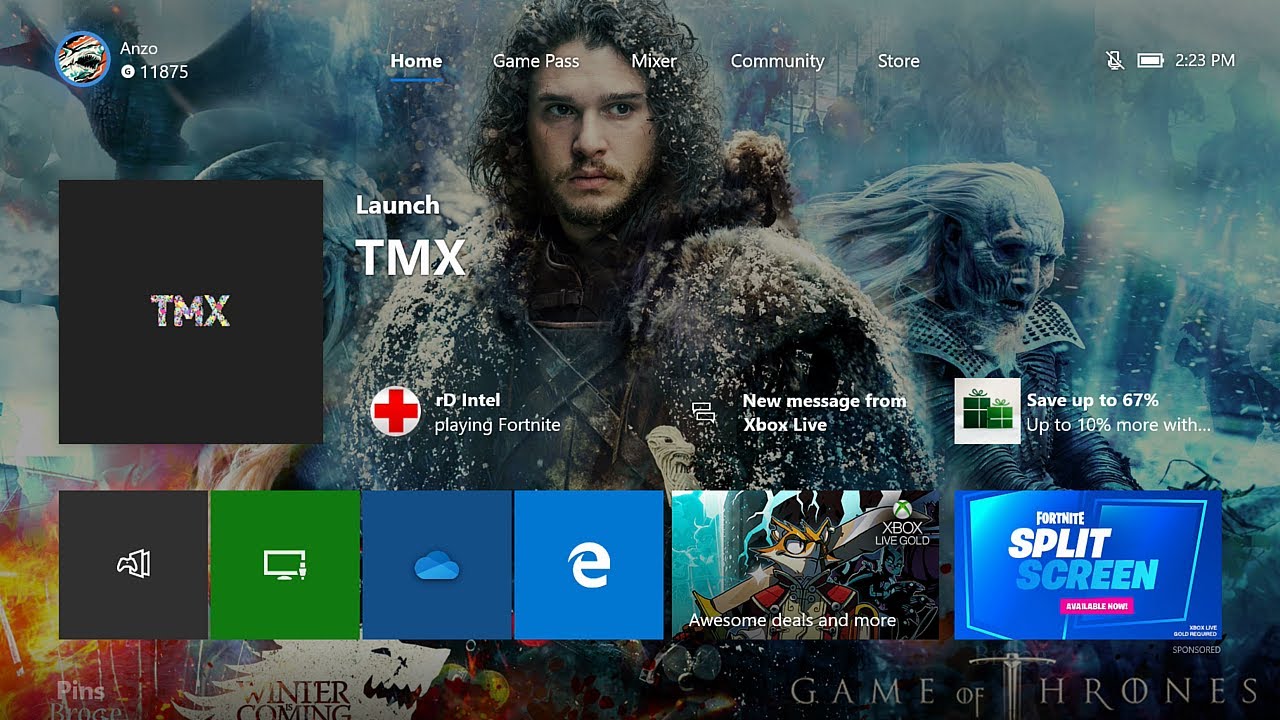
Have you ever wanted to personalize your Xbox One background with your own picture, straight from your phone? If so, you’re in luck! In this article, we’ll show you how to easily put a picture on your Xbox One background using your mobile phone.
With this simple process, you’ll be able to showcase your favorite memories or add a splash of your personality to your gaming console. Whether it’s a photo of your family, a stunning landscape, or a picture of your beloved pet, customizing your Xbox One background has never been easier. So, let’s dive into the step-by-step instructions and get your personalized background ready for display on your Xbox One!
Inside This Article
How To Put A Picture On Your Xbox One Background From Your Phone
Are you tired of the default background on your Xbox One? If you want to add a personal touch to your gaming experience, you can easily put a picture from your phone as your Xbox One background. In this article, we will guide you through three simple methods to achieve this. So, let’s get started!
Method 1: Using the Xbox One Mobile App
The Xbox One Mobile App is a convenient way to customize your console settings from your phone. Follow these steps to put a picture on your Xbox One background using the app:
- Download and install the Xbox One Mobile App on your phone.
- Open the app and sign in to your Xbox Live account.
- Tap on the menu button and select “Settings.”
- Choose “Console” and then “Console info & updates.”
- Select “Set as background” and choose the image you want to use from your phone’s gallery.
- Confirm your selection, and voila! Your chosen picture will now be your Xbox One background.
Method 2: Using a USB Drive
If you prefer a more direct method, you can use a USB drive to transfer the picture to your Xbox One. Here’s how:
- Connect your USB drive to your computer and copy the picture you want to use onto it.
- Eject the USB drive from your computer and insert it into one of the USB ports on your Xbox One.
- On your Xbox One, go to “Settings” and select “Personalization.”
- Choose “My background” and then “Custom image.”
- Select your USB drive and locate the picture you want to use.
- Once you’ve selected the picture, set it as your background, and enjoy your new Xbox One look!
Method 3: Using OneDrive
If you have a OneDrive account, you can easily transfer your pictures from your phone to your Xbox One. Follow these steps:
- Upload the picture you want to use to your OneDrive account.
- On your Xbox One, go to “Settings” and select “Personalization.”
- Choose “My background” and then “Custom image.”
- Sign in to your OneDrive account, and locate the picture you uploaded.
- Select the picture, set it as your background, and enjoy the personalized touch to your Xbox One.
These three methods offer you flexibility in putting a picture on your Xbox One background directly from your phone. Whether you choose to use the Xbox One Mobile App, a USB drive, or OneDrive, you can easily give your console a fresh new look. Personalize your gaming experience and enjoy your favorite pictures as your Xbox One background!
Conclusion
Putting a picture on your Xbox One background from your phone is a simple and convenient process. With the help of the Xbox app and OneDrive, you can easily transfer your favorite photos to your console and customize your gaming experience. By following the steps outlined in this article, you can create a personalized background that reflects your style and personality.
Not only does customizing your Xbox One background add a unique touch to your gaming setup, but it also allows you to immerse yourself in a visually appealing environment. Whether you prefer scenic landscapes, your favorite franchise artwork, or personal photos, having a picture as your background can enhance your gaming sessions.
So go ahead and give it a try! Experiment with different images, colors, and themes to create a background that speaks to you. Make your Xbox One truly your own and enjoy gaming in a personalized and engaging way.
FAQs
Q: Can I put a picture from my phone as the background on my Xbox One?
A: Yes, you can! The Xbox One offers the ability to customize your background using your own pictures from your phone or other devices.
Q: How do I put a picture from my phone as the background on my Xbox One?
A: To do this, you need to have the Xbox app installed on your phone and make sure your Xbox One and phone are connected to the same Wi-Fi network. Then, open the Xbox app, navigate to the console tab, and select “Connect to Your Xbox One.” Once your phone is connected to the console, you can go to the Media tab in the Xbox app, select your desired picture, and choose “Set as background” to apply it to your Xbox One.
Q: What types of pictures can I use as my Xbox One background?
A: You can use any image file (such as JPEG or PNG) as your Xbox One background as long as it meets the required resolution and file size limits. The recommended resolution for a background image on the Xbox One is 1920 x 1080 pixels.
Q: Are there any restrictions on the content of the background picture?
A: Yes, Microsoft has guidelines for acceptable background images. It is important to use images that do not violate any copyright laws, do not contain explicit or offensive material, and do not infringe on anyone’s privacy. It is always recommended to use personal or legally obtained images for your Xbox One background.
Q: Can I change the background picture on my Xbox One at any time?
A: Absolutely! You can change your Xbox One background picture as often as you like. Simply follow the steps mentioned earlier to select a new picture from your phone and set it as the background on your Xbox One.
