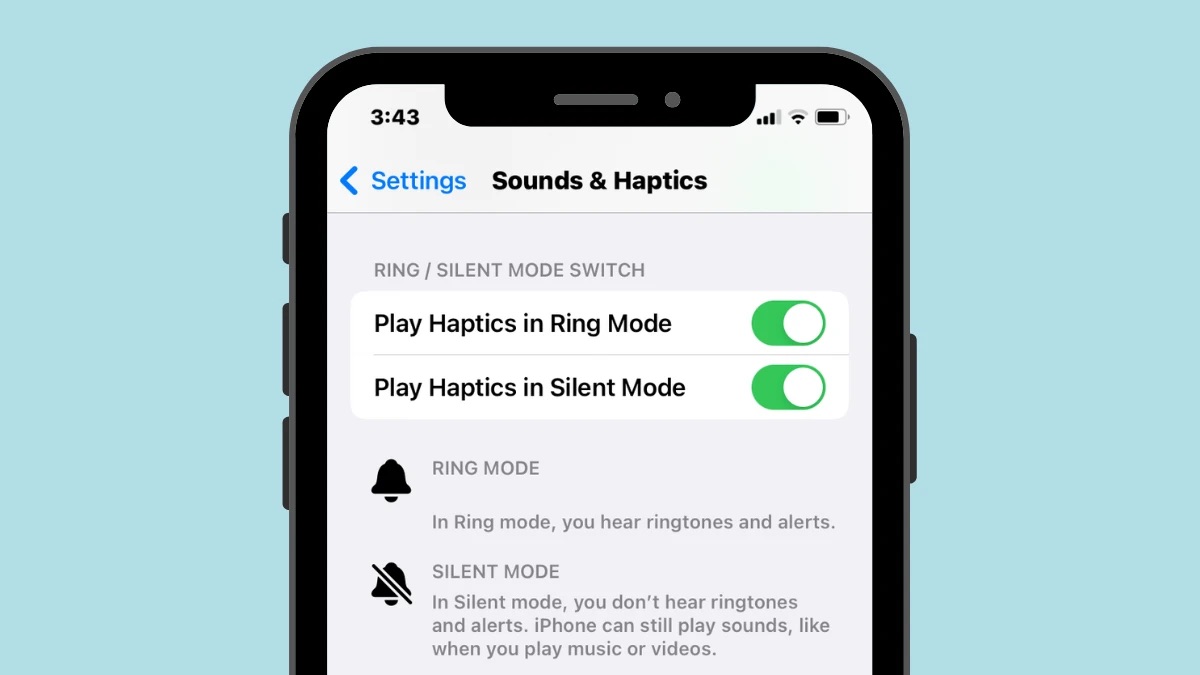
Are you tired of your phone ringing at the most inconvenient times? Perhaps you find yourself in situations where having your phone on silent is just too muted, and you still want to be aware of incoming notifications. That’s where the vibrate mode comes in handy. Putting your phone on vibrate allows you to receive alerts and calls without the disruptive noise. In this article, we will explore how to put your phone on vibrate and provide you with some useful tips to make the most out of this feature. Whether it’s a meeting, a movie, or any other situation where you need your phone to remain discreet, we’ve got you covered with easy-to-follow steps and advice. Say goodbye to interruptions and hello to a more peaceful and hassle-free mobile experience!
Inside This Article
- Step 1: Accessing the Settings Menu
- Step 2: Navigating to the Sound section
- Step 3: Adjusting the Vibration settings
- Step 4: Testing the vibration mode
- Conclusion
- FAQs
Step 1: Accessing the Settings Menu
Putting your phone on vibrate can be a useful feature, especially in situations where you need to silence incoming calls and notifications. The first step to accessing the settings menu depends on the type of phone you have. However, the most common way to access settings is by locating the gear or settings icon on your home screen.
Once you have found the settings icon, tap on it to open the settings menu. On some phones, the settings icon may be located in the app drawer or in a folder. If you’re having trouble locating it, you can also try swiping down from the top of your screen and tapping on the “Settings” option in the quick settings menu.
After tapping on the settings icon, you will be taken to the settings menu, which is where you can make various changes to your phone’s configuration. The settings menu is often represented by a collection of icons or a list of options, depending on your phone’s operating system.
Once you are in the settings menu, you are ready to proceed to the next step in putting your phone on vibrate. Continue reading to learn how to navigate to the sound section of the settings menu.
Step 2: Navigating to the Sound section
Once you’ve accessed the settings menu on your mobile phone, the next step is to navigate to the Sound section. This is where you can find the options to customize your phone’s sound settings, including the ability to put your phone on vibrate.
The exact location of the Sound section may vary depending on the make and model of your phone, but it is typically found under the “Sound & Notification” or “Sound” category. To access it, you may need to scroll through the settings menu or use the search function to locate the option.
Once you have found the Sound section, tap on it to enter the sound settings page. Here, you will find a range of options to modify your phone’s sound preferences, such as ringtone selection, volume control, and vibration settings.
If you are unable to locate the Sound section within your settings menu, you can refer to the user manual or perform a quick online search using your phone’s make and model to find specific instructions.
Now that you’ve successfully navigated to the Sound section, you’re one step closer to putting your phone on vibrate. In the next step, we will delve into adjusting the vibration settings to activate the vibrate mode on your mobile device.
Step 3: Adjusting the Vibration settings
Once you have accessed the Sound section in your phone’s settings menu, it’s time to adjust the vibration settings to your preference. The vibration settings determine the intensity and pattern of the vibration when you receive a notification or phone call. Here’s how you can customize the vibration settings:
1. Tap on the “Vibration” option. This will open up a list of pre-set vibration patterns that you can choose from. These patterns range from short and subtle vibrations to longer and more pronounced ones.
2. Scroll through the list and select a vibration pattern that suits your needs. You can tap on each pattern to feel a preview of how it will vibrate. Choose the one that feels most comfortable to you.
3. If none of the pre-set patterns are to your liking, you can create a custom vibration pattern. Look for the “Create New Vibration” option and tap on it. This will take you to a screen where you can tap on the screen to create your own unique vibration pattern.
4. To create a custom vibration pattern, tap on the screen in the desired rhythm and intensity. You can create a simple pattern by tapping in a consistent manner, or you can create a more complex pattern by tapping in different rhythms and intensities.
5. Once you are satisfied with the custom vibration pattern, tap on the “Save” button to save it. You can give it a name if you want, or simply leave it as the default name.
6. To set the custom vibration pattern as your default, go back to the list of vibration patterns and select the one you just created. This will make it the default pattern for all incoming notifications and calls.
7. If at any point you want to revert back to the default vibration settings, simply select the “Default” option in the list of pre-set patterns. This will reset the vibration settings to the manufacturer’s default settings.
And there you have it! You have successfully adjusted the vibration settings on your phone. Now, whenever you receive a notification or phone call, you can enjoy a customized vibration that suits your preferences.
Step 4: Testing the vibration mode
Once you have successfully adjusted the vibration settings on your mobile phone, it’s time to test out the vibration mode. This step is crucial to ensure that the changes you made are functioning as desired. Here’s how you can effectively test the vibration mode:
1. Disable any notifications or alerts that might interfere with the testing process. This will allow you to focus solely on the vibration feature of your phone.
2. Place your phone on a flat surface, such as a table or desk, ensuring that it is securely positioned.
3. Ask a friend or family member to send you a text message or call your phone to trigger the vibration mode. If you don’t have someone nearby, you can also use a spare phone or another device to send a test notification.
4. Observe the vibration intensity and duration. Ensure that the vibrations are noticeable but not too strong or brief. You want the vibration to alert you effectively without causing unnecessary distractions or discomfort.
5. If the vibration settings don’t meet your preferences, repeat the earlier steps to make further adjustments until you find the desired level of vibration.
6. Once you are satisfied with the vibration mode and its functionality, re-enable your notifications and alerts so that you won’t miss any important calls or messages.
7. It’s a good idea to periodically check the vibration settings on your phone to ensure they are still working properly. Over time, they may need readjustment or calibration.
By following these steps, you can easily test and ensure that the vibration mode on your mobile phone is set up in a way that suits your preferences and needs. This feature is particularly helpful in situations where you need your phone to remain silent but still receive important notifications discreetly.
Conclusion
In conclusion, putting your phone on vibrate mode is a simple yet significant way to manage incoming calls and notifications without disturbing others or causing interruptions in various settings. Whether you’re in a meeting, a quiet environment, or simply don’t want to be disrupted by loud ringtones, using the vibrate mode on your phone offers a discreet and convenient alternative. By following the steps outlined in this article, you can easily switch your phone to vibrate mode and enjoy a more peaceful and uninterrupted experience. Remember, it’s always important to consider your surroundings and be mindful of those around you. So, the next time you’re in a situation where silence is golden, don’t forget to put your phone on vibrate!
FAQs
1. How do I put my phone on vibrate mode?
To put your phone on vibrate mode, simply locate the physical volume buttons on the side of your device. Press the volume down button until the phone reaches the vibrate mode. Alternatively, you can swipe down from the top of your screen to access the quick settings panel, and tap on the “Vibrate” or “Silent” icon to enable vibrate mode.
2. Can I set my phone to vibrate automatically for certain events?
Yes, most smartphones offer the option to set your device to vibrate automatically for specific events such as incoming calls, text messages, notifications, and alarms. To configure this, go to your phone’s settings, then select the “Sounds” or “Sounds & notifications” option. From there, you can customize the vibration settings for each event category.
3. How can I adjust the vibration intensity on my phone?
The ability to adjust vibration intensity varies depending on the make and model of your phone. In general, you can find the vibration intensity settings in the “Sounds” or “Sounds & notifications” section of your phone’s settings menu. Look for options like “Vibration intensity” or “Haptic feedback” and adjust the slider to increase or decrease the intensity according to your preference.
4. My phone is not vibrating, what could be the problem?
If your phone is not vibrating, there are several possible reasons. Firstly, check if the device is in vibrate mode or if the vibration feature is enabled in the settings. Also, ensure that the phone’s vibration motor is not damaged or faulty. If the issue persists, it might be a software-related problem, and a reboot or software update could help resolve the issue. If none of these steps work, it is recommended to contact the manufacturer or visit a service center for further assistance.
5. Can I use my phone on vibrate mode during important meetings or events?
Yes, using your phone on vibrate mode during important meetings or events is a considerate way to avoid disturbing others while still receiving notifications. It is important to note that even in vibrate mode, some phones may emit a faint sound or vibration, so it is advisable to place your device on a soft surface or keep it in silent mode to ensure complete silence.
