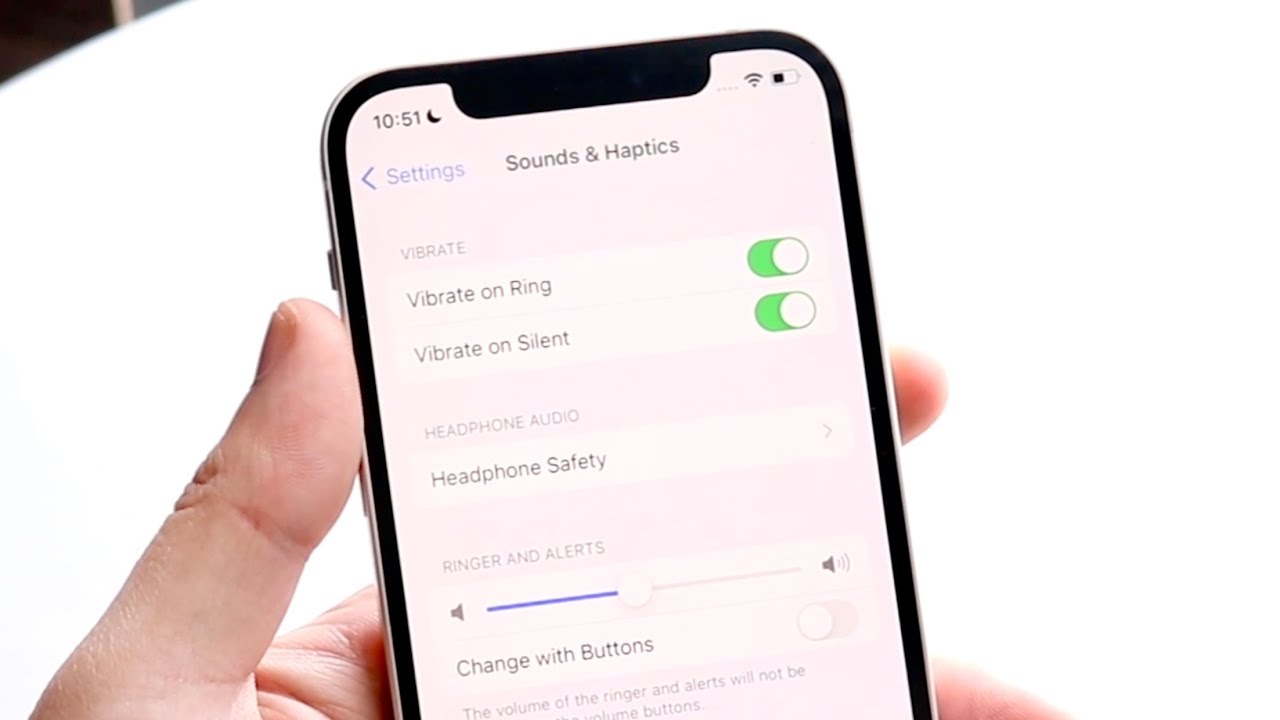
Welcome to our guide on how to turn off the vibrate feature on your iPhone 13! The vibrate function on smartphones can be useful in certain situations, such as when you’re in a meeting or a quiet environment. However, there may be times when you prefer your iPhone to be completely silent without any vibrations. Whether you’re looking to conserve battery life or simply want a break from notifications, we’ll walk you through the steps to disable vibrate on your iPhone 13. By following our instructions and utilizing the settings on your device, you’ll regain control over your phone’s vibrations and customize your iPhone experience to suit your preferences. Let’s jump right in and explore the various methods for turning off vibrate on your iPhone 13.
Inside This Article
How to Turn Off Vibrate on iPhone 13
Are you tired of your iPhone 13 constantly vibrating with each incoming call or notification? Whether it’s to minimize distractions or simply personal preference, turning off the vibrate function on your iPhone 13 is a simple process. In this article, we will guide you through the steps to disable vibrate on your iPhone 13, giving you complete control over your device’s notification settings.
Disable Vibration for Calls and Notifications
To disable vibrate for calls and notifications on your iPhone 13, follow these steps:
- Go to the Settings app on your iPhone 13.
- Scroll down and tap on Sounds & Haptics.
- Under the “Vibrate” section, toggle off “Vibrate on Ring” and “Vibrate on Silent.
By turning off these two options, your iPhone 13 will no longer vibrate when you receive calls or notifications, whether your device is on silent mode or not.
Turn Off Vibrate on Silent Mode
If you want to disable vibrate specifically when your iPhone 13 is in silent mode, follow these steps:
- Go to the Settings app on your iPhone 13.
- Scroll down and tap on Sounds & Haptics.
- Under the “Silent” section, toggle off “Vibrate on Silent”.
By doing this, your iPhone 13 will no longer vibrate when the silent switch is turned on, allowing you to have a truly quiet experience.
Disable Vibration for Specific Apps
If you wish to disable vibration for specific apps on your iPhone 13, you can customize the notification settings for each app individually. Here’s how:
- Go to the Settings app on your iPhone 13.
- Scroll down and tap on Notifications.
- Select the app for which you want to disable vibration.
- Tap on the app name at the top of the screen.
- Toggle off “Allow Notifications” to completely disable all notifications for that app, including vibration.
By following these steps, you can selectively disable vibration for specific apps, keeping the ones that require your immediate attention while silencing the rest.
Customize Vibration Settings for Calls and Notifications
If you prefer to keep the vibrate function enabled but want to customize the vibration pattern for calls and notifications, you can do so on your iPhone 13. Here’s how:
- Go to the Settings app on your iPhone 13.
- Scroll down and tap on Sounds & Haptics.
- Under the “Sounds and Vibration Patterns” section, select “Ringtone” or “Text Tone.
- Tap on “Vibration” at the top of the screen.
- Choose a preset vibration pattern or tap “Create New Vibration” to create your own custom pattern.
By following these steps, you can personalize the vibration patterns for calls and notifications on your iPhone 13, adding a unique touch to your device’s alerts.
Now you know how to turn off vibrate on your iPhone 13. Whether you prefer complete silence or want to customize the vibration patterns, you can easily adjust the notification settings according to your preferences. Enjoy a quieter and more personalized iPhone 13 experience!
Conclusion
In conclusion, turning off the vibrate function on your iPhone 13 is a simple and straightforward process. Whether you prefer your phone to be silent or you find the vibration feature intrusive, knowing how to disable it can enhance your overall user experience. By following the steps outlined in this article, you can easily turn off vibrate on your iPhone 13 and enjoy a more personalized sound and notification setting.
Remember, it’s important to stay informed about the latest features and settings of your iPhone to make the most out of your device. Now that you have learned how to turn off vibrate on your iPhone 13, you have the freedom to customize your phone’s sound and notification preferences according to your preferences.
So go ahead, give it a try, and enjoy a quieter, more personalized experience with your iPhone 13!
FAQs
1. How do I turn off vibrate on my iPhone 13?
To turn off vibrate on your iPhone 13, follow these steps:
– Open the “Settings” app on your iPhone 13.
– Scroll down and tap on “Sounds & Haptics”.
– Locate the “Vibrate on Ring” and “Vibrate on Silent” options and toggle them off.
– Once you’ve turned off both options, your iPhone 13 will no longer vibrate when receiving calls and notifications.
2. Can I customize the vibrate settings on my iPhone 13?
Yes, you can customize the vibrate settings on your iPhone 13. Here’s how:
– Open the “Settings” app on your iPhone 13.
– Scroll down and tap on “Sounds & Haptics”.
– Under the “Vibration” section, you’ll find various preset vibration patterns.
– Tap on any of the patterns to preview it, or tap on “Create New Vibration” to create a custom vibration pattern.
– Once you’ve selected or created a vibration pattern, you can assign it to different events such as calls, texts, and notifications.
3. Is it possible to disable vibrate only for specific apps on my iPhone 13?
Unfortunately, the option to disable vibrate only for specific apps is not available on the iPhone 13. The vibrate settings apply to the entire system, affecting all calls and notifications. However, you can toggle off the “Vibrate on Ring” and “Vibrate on Silent” options to disable vibrate for all incoming calls and notifications.
4. Will disabling vibrate help conserve battery life on my iPhone 13?
Disabling vibrate on your iPhone 13 may have a minor impact on battery life. Vibrations require additional power from the device’s motor, so disabling vibrate can help conserve some battery. However, the overall impact on battery life is usually negligible. To maximize battery efficiency, you can also consider adjusting other settings such as screen brightness and background app refresh.
5. How do I know if vibrate is turned off on my iPhone 13?
To check if vibrate is turned off on your iPhone 13, you can perform a simple test.
– Put your iPhone 13 on Silent mode by toggling the switch on the side of the device.
– Ask a friend or family member to call or send a text message to your iPhone.
– If your iPhone 13 doesn’t vibrate or make any noticeable sound, then vibrate is turned off. If it still vibrates, double-check the “Vibrate on Silent” and “Vibrate on Ring” settings in the “Sounds & Haptics” section of the Settings app.
