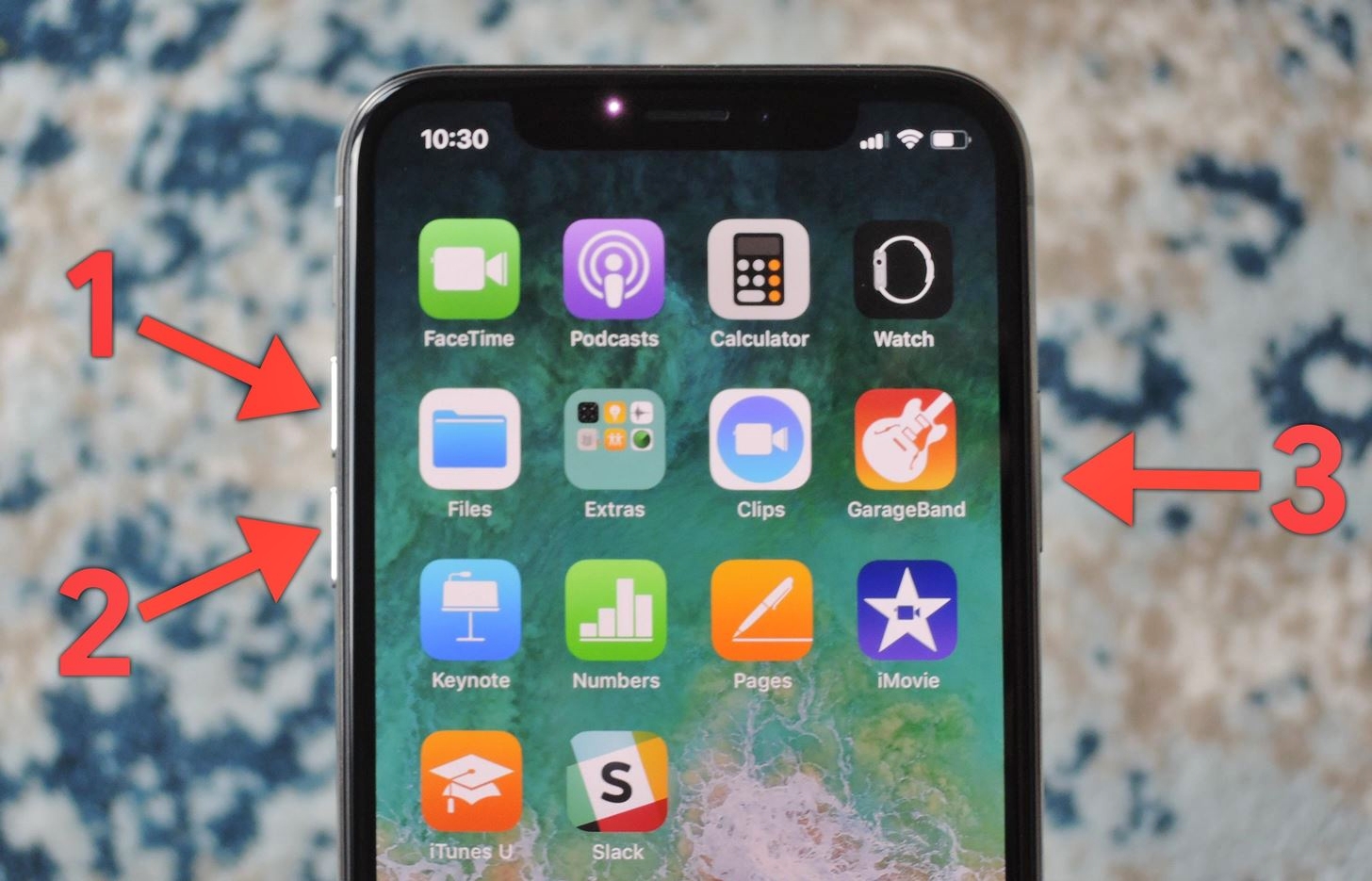
In today’s tech-driven world, smartphones and tablets have become an integral part of our lives. Our dependency on these devices for various activities, from communication and productivity to entertainment, is undeniable. However, as with any electronic device, there may be times when your iPhone or iPad stops responding or becomes unresponsive.
In such situations, one of the most effective ways to resolve these issues is by performing a force restart. Force restarting your iPhone or iPad essentially helps in resetting the device and can help resolve software glitches or unresponsiveness. It is a simple yet powerful solution that every iPhone and iPad user should know.
In this article, we will guide you through the step-by-step process of how to reboot your iPhone or iPad using force restart. Whether you are experiencing freezing, crashing apps, or a completely unresponsive device, this guide will help you rejuvenate your iOS device and get it back up and running smoothly.
Inside This Article
- Force Restarting an iPhone
- Force Restarting an iPad
- Benefits of Force Restarting
- When to Consider Force Restarting
- Conclusion
- FAQs
Force Restarting an iPhone
At times, you may encounter issues with your iPhone, such as frozen screens or unresponsive apps, that can be resolved by simply restarting your device. In some cases, a regular restart may not be enough, and you may need to perform a force restart to fix the problem. Force restarting an iPhone essentially forces a reboot and can often resolve minor software glitches or crashes.
Here, we will guide you through the steps to force restart different iPhone models, including the iPhone 6s or earlier models, iPhone 7 and 7 Plus, iPhone 8, X, XS, and 11 models, as well as iPads (excluding iPad Pro).
Force Restart Method for iPhone 6s or earlier models:
1. Press and hold both the Home button and the Sleep/Wake (Power) button simultaneously.
2. Keep holding both buttons until you see the Apple logo appear on the screen.
3. Release the buttons and allow your iPhone to restart.
Force Restart Method for iPhone 7 and 7 Plus:
1. Press and hold the Volume Down button and the Sleep/Wake (Power) button together.
2. Keep holding both buttons until the Apple logo appears on the screen.
3. Let go of the buttons and wait for your iPhone to reboot.
Force Restart Method for iPhone 8, X, XS, and 11 models:
1. Quickly press and release the Volume Up button.
2. Quickly press and release the Volume Down button.
3. Press and hold the Side button (previously known as the Sleep/Wake button) until you see the Apple logo on the display.
4. Release the button and wait for your iPhone to restart.
Force Restart Method for iPad models (excluding iPad Pro):
1. Press and hold both the Home button and the Top button (previously known as the Sleep/Wake button) simultaneously.
2. Keep holding both buttons until the Apple logo appears on the screen.
3. Release the buttons and let your iPad restart.
Performing a force restart does not erase any data on your iPhone or iPad, so you don’t need to worry about losing any information. It simply forces the device to power off and restart, allowing the operating system to reload and potentially resolve any software issues.
If you continue to experience problems with your iPhone or iPad even after performing a force restart, you may want to consider restoring your device or seeking assistance from Apple Support.
Force Restarting an iPad
There may be instances when your iPad becomes unresponsive or encounters software issues that require a force restart. Force restarting, also known as a hard reset, can help resolve these problems and get your iPad back to normal functioning. In this article, we will guide you through the steps to force restart your iPad.
The process of force restarting an iPad may vary depending on the model you have. Below, we have provided instructions for force restarting different iPad models, excluding the iPad Pro.
Force Restart Method for iPad Air, iPad mini, and earlier models:
- Press and hold the power button (located at the top or on the side) and the home button simultaneously.
- Continue holding both buttons until you see the Apple logo appear on the screen.
- Release the buttons and allow your iPad to complete the restart process.
This method applies to models such as the iPad Air, iPad mini, and earlier versions. It is a simple yet effective way to force restart your iPad.
Force Restart Method for iPad with Face ID:
- Press and quickly release the volume up button.
- Press and quickly release the volume down button.
- Press and hold the power button (located at the top) until the Apple logo appears on the screen.
- Release the button and wait for your iPad to finish restarting.
This method is applicable to iPad models that feature Face ID, such as the iPad Pro, iPad Air (3rd generation), and iPad mini (5th generation). It allows you to force restart your iPad without using the home button.
FAQs about Force Restarting an iPad:
1. Will force restarting my iPad erase my data?
No, force restarting your iPad will not erase any of your data. However, it is always a good practice to regularly back up your data to ensure its safety.
2. How often should I force restart my iPad?
Force restarting your iPad should only be done when necessary, such as when it becomes unresponsive or encounters software issues. It is not something that needs to be done on a regular basis.
3. Is there any other method to restart my iPad?
If your iPad is responsive, you can try restarting it through the settings. Simply go to “Settings” > “General” > “Shut Down” and slide the power off slider. Then, press and hold the power button until the Apple logo appears to turn it back on.
By following these steps, you can easily force restart your iPad and resolve any software issues it may encounter. Remember to only force restart when necessary and regularly back up your data to ensure its safety.
Benefits of Force Restarting
Force restarting your iPhone or iPad can provide several benefits and help resolve various issues. Here are the key advantages of performing a force restart:
- Resolves Frozen or Unresponsive Device: If your iPhone or iPad becomes unresponsive or freezes, a force restart can help bring it back to normal functioning. It can effectively address software glitches or hang-ups that may cause your device to freeze and become unresponsive to touch or button presses.
- Fixes App Crashes: When an app crashes and fails to respond, a force restart can help clear any temporary glitches or conflicts that may be causing the crash. It can restore the app’s functionality and prevent it from crashing repeatedly.
- Improves System Performance: Regularly force restarting your device can help improve its overall performance. By clearing temporary files and resetting system processes, a force restart freshens up your device’s memory and can lead to smoother operation and faster response times.
- Resolves Network Connectivity Issues: If you’re experiencing problems with Wi-Fi or cellular network connectivity, a force restart can often help resolve these issues. It can refresh network settings and establish a more stable connection, allowing you to browse the internet, send/receive messages, and make calls without interruptions.
- Clears RAM and Cache: Force restarting your device clears the RAM (Random Access Memory) and cache, freeing up valuable resources. This can result in improved multitasking capabilities, reduced app lag, and better battery life.
- Resets Miscellaneous Software Glitches: Minor software glitches can sometimes occur, leading to various issues like unresponsive buttons, unexplained battery drain, or erratic behavior. A force restart can help reset these glitches and bring your device back to its normal state.
Overall, performing a force restart on your iPhone or iPad can be a useful troubleshooting method to address common software-related issues and improve the device’s performance. It is a simple and effective solution that can save you from unnecessary frustrations and inconvenience.
When to Consider Force Restarting
At times, you may encounter issues with your iPhone or iPad where it becomes unresponsive or doesn’t seem to function properly. In such situations, it is worth considering a force restart to resolve any software glitches or temporary system hiccups.
Here are some scenarios where force restarting can be beneficial:
1.
App Freeze: If an app on your device becomes unresponsive and doesn’t react to touch or gestures, force restarting can help refresh the system and regain control over the application.
2.
System Lag: If your iPhone or iPad starts to lag or becomes slow in responding to commands, a force restart can help clear the temporary memory and speed up the device’s performance.
3.
Screen Unresponsiveness: In cases where the device’s screen becomes unresponsive or fails to recognize touch inputs, force restarting can fix the issue and restore normal functionality.
4.
Battery Drain: If your iPhone or iPad experiences rapid battery drain or gets stuck in a loop of constantly draining battery, a force restart can help break the cycle and improve battery life.
5.
Network Connectivity Problems: When your device struggles to connect to Wi-Fi networks, cellular data, or Bluetooth devices, a force restart can often resolve these connectivity issues.
6.
Software Update Failure: If a software update fails to install or causes unexpected glitches, performing a force restart can help resolve the issue and allow for a successful update.
While force restarting can help resolve many software-related issues, it’s important to note that it should be used as a troubleshooting step before resorting to more drastic measures like factory resets or contacting technical support.
Now that you understand when force restarting is beneficial, let’s move on to the different methods to force restart your iPhone or iPad.
Conclusion
In conclusion, knowing how to force restart your iPhone or iPad can be a lifesaver when you encounter a frozen or unresponsive device. It provides a simple yet effective solution for resolving common software issues without the need for advanced troubleshooting or professional assistance.
By following the appropriate force restart method for your device model, you can quickly regain control and functionality, ensuring a smooth user experience. Remember to always start with the basic troubleshooting steps like charging your device and checking for any software updates before resorting to force restart.
With the knowledge and confidence gained from this guide, you can now take immediate action when faced with a misbehaving iPhone or iPad. So, the next time your device becomes unresponsive, don’t panic—simply follow the steps outlined in this article, and your device will be back up and running in no time!
FAQs
Q: Why would I need to force restart my iPhone or iPad?
A: There are several reasons why you might need to force restart your iPhone or iPad. Perhaps your device is frozen or unresponsive, or maybe you are experiencing software glitches or unexpected behavior. Force restarting can help resolve these issues and restore your device to normal functionality.
Q: How do I force restart my iPhone?
A: The method to force restart an iPhone varies depending on the model you have. For iPhone X or later, press and quickly release the volume up button, then press and quickly release the volume down button. Finally, press and hold the side button until you see the Apple logo. For iPhone 8 or earlier, press and hold the side (or top) button and the volume down button simultaneously until the Apple logo appears.
Q: Can force restarting my iPhone delete my data?
A: No, force restarting your iPhone will not delete any data stored on the device. It is a safe method for troubleshooting software issues and does not affect your personal files, apps, or settings. However, it is always a good idea to regularly back up your iPhone to avoid data loss for other reasons.
Q: Do I need to force restart my iPad differently than my iPhone?
A: Yes, the method to force restart an iPad is slightly different from an iPhone. For iPad with Home button, press and hold the Home button and the top (or side) button together until the Apple logo appears. For iPad without Home button (such as iPad Pro models), press and quickly release the volume up button, then press and quickly release the volume down button. Finally, press and hold the top (or side) button until the Apple logo appears.
Q: When should I consider contacting Apple support instead of force restarting?
A: While force restarting can often resolve minor software issues, there may be situations where it is best to contact Apple support. If you continue to experience persistent problems after multiple force restarts, or if your device is physically damaged, it is recommended to seek assistance from Apple’s support team. They can provide professional guidance and help you troubleshoot and resolve more complex issues.
