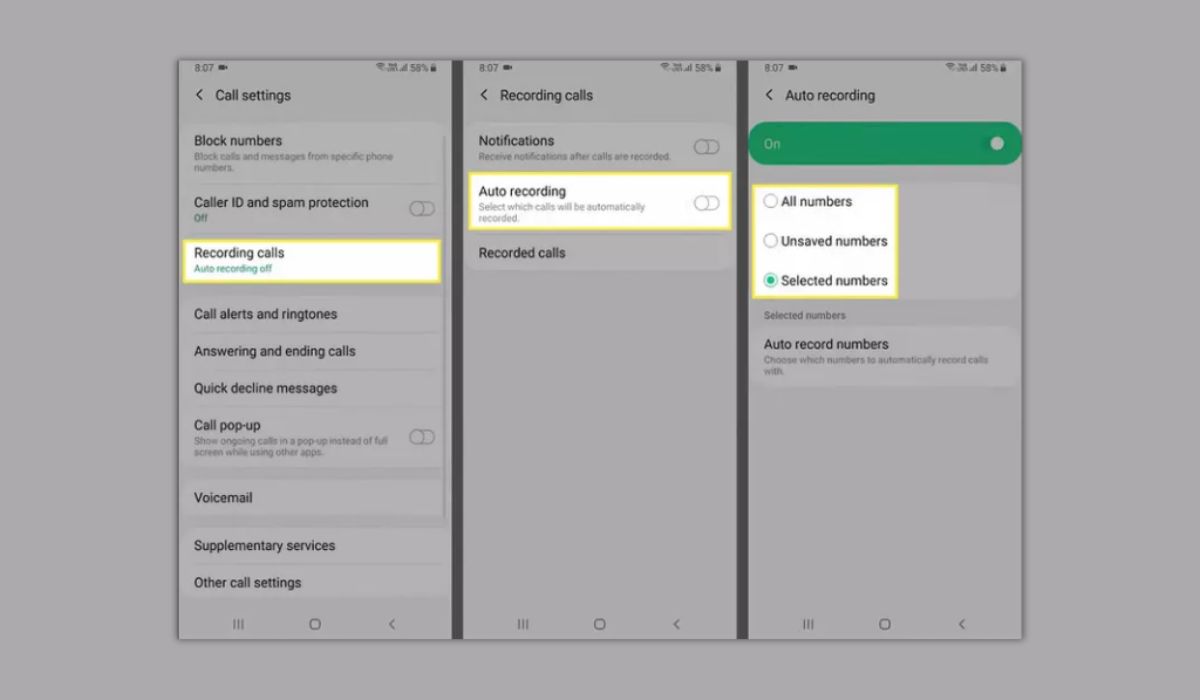
In today’s digital age, smartphones have become an indispensable part of our lives. They serve multiple purposes, including communication, entertainment, and productivity. One of the essential features that many users look for in a smartphone is the ability to record phone calls. With the advancement of technology, this capability is now available on various mobile devices, including the Samsung S20. Being able to record phone calls can be useful for a variety of reasons, such as preserving important conversations, conducting interviews, or having a record of crucial information. In this article, we will explore how to effortlessly record phone calls on your Samsung S20, empowering you to capture those important moments and have a reliable record of your conversations.
Inside This Article
- Reasons to Record Phone Calls on Samsung S20
- Legal Considerations for Recording Phone Calls on Samsung S20
- How to Record Phone Calls on Samsung S20 using Built-in Features
- Third-Party Apps to Record Phone Calls on Samsung S20
- Conclusion
- FAQs
Reasons to Record Phone Calls on Samsung S20
Recording phone calls has become an increasingly popular feature among smartphone users, and the Samsung S20 is no exception. There are several reasons why individuals may find it beneficial to record their phone calls on the Samsung S20 device.
1) Legal Purposes: Recording phone calls can be crucial for legal purposes, such as gathering evidence for disputes or documenting important conversations. In legal proceedings, having an accurate recording of a phone conversation can provide a solid foundation for presenting facts and supporting claims.
2) Business Communication: Professionals often use call recording to ensure accuracy in business communication. It allows them to refer back to important details, verify instructions, or avoid misunderstandings. This can be especially useful for sales representatives, customer service representatives, and anyone involved in client communication.
3) Personal Records: Recording phone calls can serve as a way to keep a personal record of important conversations. Whether it’s for sentimental reasons, keeping track of details discussed with loved ones, or documenting agreements with service providers, having a recorded conversation can be valuable for future reference.
4) Professional Development: Professionals who rely on phone conversations to conduct their work, such as journalists or researchers, can benefit from recording interviews or discussions. By recording phone calls, they can focus on the conversation in the moment and review it later for accurate note-taking or transcriptions.
5) Verifying Information: Recording phone calls can help in verifying information or instructions shared over the phone. This can be particularly helpful when dealing with complex procedures, technical support, or receiving important directions that need to be followed precisely.
6) Peace of Mind: Recording phone calls can provide a sense of security and peace of mind. It allows users to refer back to conversations to double-check details they may have forgotten or to clarify any confusion that may have arisen during the call.
Overall, the ability to record phone calls on the Samsung S20 is a valuable feature that can serve a variety of purposes. However, it is important to note that appropriate consent and legal considerations must be taken into account when recording phone calls.
Legal Considerations for Recording Phone Calls on Samsung S20
Recording phone calls on your Samsung S20 can be a useful feature for various purposes, such as documenting important conversations or capturing memories. However, it is essential to be aware of the legal considerations before engaging in call recording. While the laws regarding call recording vary from country to country, here are some general legal considerations to keep in mind:
1. Consent: In many jurisdictions, it is required to obtain the consent of all parties involved in a phone call before recording it. This means that you need to inform the person on the other end of the call that you are recording the conversation and obtain their consent. Failure to do so could result in legal consequences.
2. Notification: Even if you live in a jurisdiction where one-party consent is sufficient, it is still a good practice to inform the other person that the call is being recorded. This not only helps maintain trust and transparency but also avoids any potential legal issues that may arise.
3. Use Restrictions: It is important to understand that the recorded phone calls should only be used for lawful purposes. Sharing or distributing these recordings without proper authorization may violate the privacy rights of the individuals involved and could lead to legal implications.
4. Admissibility: If you plan to use recorded phone calls as evidence in legal proceedings, it is crucial to understand the admissibility rules in your jurisdiction. Some jurisdictions may have specific requirements for call recordings to be admissible in court, such as ensuring the recording is authentic and unaltered.
5. Employer Policies: If you are recording phone calls in a professional setting, it is important to familiarize yourself with your employer’s policies regarding call recording. Some organizations may have specific guidelines or restrictions on recording conversations with clients or colleagues.
6. International Laws: If you are recording phone calls across international borders, it is crucial to research and comply with the legal requirements of both your jurisdiction and the jurisdiction of the parties involved in the call. Different countries may have varying regulations regarding call recording.
7. Consult Legal Advice: To ensure that you are in compliance with the laws in your jurisdiction, it is always recommended to seek legal advice. Laws can be complex and subject to change, so consulting with a legal professional will provide you with the necessary guidance to avoid any legal issues.
By considering these legal aspects, you can confidently and responsibly record phone calls on your Samsung S20. Remember to understand and follow the laws in your jurisdiction to ensure that your call recording activities remain within the legal boundaries.
How to Record Phone Calls on Samsung S20 using Built-in Features
If you own a Samsung S20, you’ll be pleased to know that recording phone calls is possible using the built-in features of the device. Samsung has provided a convenient way for users to capture important conversations without the need for third-party apps. Let’s explore how you can make use of these built-in features:
1. Open the Phone app on your Samsung S20. This is the default app used for making and receiving calls.
2. Make or receive a phone call as you normally would with your Samsung S20.
3. During the call, you’ll notice a “Record” button on the call screen. It is usually located near the on-screen buttons for features like speakerphone and keypad. Tap on this “Record” button to start recording the call.
4. A pop-up message will appear, notifying you that the call is being recorded. This message serves as a reminder that call recording may be subject to legal restrictions in your location, and you should inform the other party if required by law.
5. To stop the recording, simply tap on the “Stop” button that replaces the “Record” button during the call. Alternatively, you can also end the call, and the recording will automatically stop.
6. Once the call is over and the recording has stopped, you can find the recorded call in the “Recordings” section of the Phone app. To access this section, open the Phone app and look for the “Recordings” tab.
7. From the “Recordings” tab, you can manage and play the recorded calls. You can listen to the recordings, rename them, share them with others, or delete them as needed.
It’s worth noting that not all Samsung S20 models may have the built-in call recording feature enabled out of the box. Depending on the region or carrier, this feature may be restricted or disabled. In such cases, you can explore third-party apps for call recording, which will be discussed in the next section.
Recording phone calls using the built-in features of your Samsung S20 can be a convenient and hassle-free way to keep important conversations documented. However, it’s essential to be aware of the legal considerations surrounding call recording in your jurisdiction to ensure compliance with local laws and regulations.
Third-Party Apps to Record Phone Calls on Samsung S20
If you’re looking for more advanced features or additional customization options for recording phone calls on your Samsung S20, third-party apps can be a great option. These apps are designed to provide you with the flexibility and control you need to capture and store your phone conversations. Here are some popular third-party apps that you can consider:
1. Automatic Call Recorder
Automatic Call Recorder is a highly-rated app that offers a seamless and intuitive user experience. It allows you to automatically record calls from specific contacts or enable recording for all incoming and outgoing calls. The app also provides options to save the recordings in different formats, such as MP3 or WAV, and store them in the cloud for easy access and backup.
2. Call Recorder – Cube ACR
Call Recorder – Cube ACR is another popular choice among Samsung S20 users. This app not only records phone calls but also supports recording of VoIP conversations and even WhatsApp calls. It offers a range of useful features, including automatic recording, exclusion lists to exclude specific numbers, and advanced audio settings like stereo recording.
3. TapeACall
TapeACall is a reliable and feature-rich app that allows you to record both incoming and outgoing calls with ease. It offers a simple and intuitive interface, making it easy for users to navigate and manage their recorded conversations. Additionally, TapeACall provides options to share and export the recordings to various platforms, including cloud storage services like Dropbox and Google Drive.
4. Call Recorder for Me
Call Recorder for Me is a user-friendly app that lets you record phone calls on your Samsung S20 effortlessly. With its intuitive interface, you can start recording calls with just a single tap. The app also offers features like automatic recording, the ability to add notes to your recordings, and the option to password-protect your recordings for added privacy.
5. RMC: Android Call Recorder
RMC: Android Call Recorder is a versatile app that supports the recording of phone calls on your Samsung S20. It offers features such as automatic call recording, the ability to exclude specific contacts, and the option to share recordings via various messaging and cloud storage apps. RMC also provides an option to filter and search through your recorded calls for easy access.
When considering third-party apps, it’s important to note that some of these apps may have varying levels of compatibility with different Android versions or device models. Therefore, it’s always a good idea to check the app’s compatibility with your Samsung S20 before installing it.
With the help of these third-party apps, you can easily record phone calls on your Samsung S20 and enjoy the added features and customization options they offer.
Conclusion
Recording phone calls on your Samsung S20 can be incredibly useful for a variety of reasons, whether it’s for personal or professional purposes. The phone’s built-in call recording feature provides a convenient way to capture important conversations, interviews, or simply to have a record of memorable moments. However, it’s important to remember that call recording laws vary across different countries and jurisdictions, so be sure to familiarize yourself with the legalities in your area.
With the step-by-step guide we have provided, you now have the knowledge to enable call recording on your Samsung S20 and take advantage of this handy feature. Remember to respect the privacy and consent of others when recording calls and always use the feature responsibly. Whether you need to refer back to a conversation, gather information, or simply keep a record of important discussions, the call recording feature on your Samsung S20 can be a valuable tool in your daily life.
Enjoy the convenience and peace of mind that comes with being able to record phone calls on your Samsung S20, and make the most out of this powerful feature.
FAQs
Q: Can I record phone calls on my Samsung S20?
A: Yes, you can record phone calls on your Samsung S20. The device has an in-built call recording feature that allows you to easily record your conversations.
Q: How do I enable the call recording feature on my Samsung S20?
A: To enable call recording on your Samsung S20, open the Phone app and tap on the three dots in the top-right corner to access the settings. From there, go to “Recording calls” and toggle on the switch to enable call recording.
Q: Will the recorded phone calls be saved on my Samsung S20?
A: Yes, the recorded phone calls will be saved on your Samsung S20. By default, they are stored in the “Call” folder in the internal storage of your device.
Q: Can I share the recorded phone calls with others?
A: Absolutely. After recording a phone call, you can easily share it with others through various methods such as email, messaging apps, or by saving it to cloud storage.
Q: Do I need any external apps to record phone calls on my Samsung S20?
A: No, you do not need any external apps to record phone calls on your Samsung S20. The device comes with a built-in call recording feature, eliminating the need for third-party applications.
