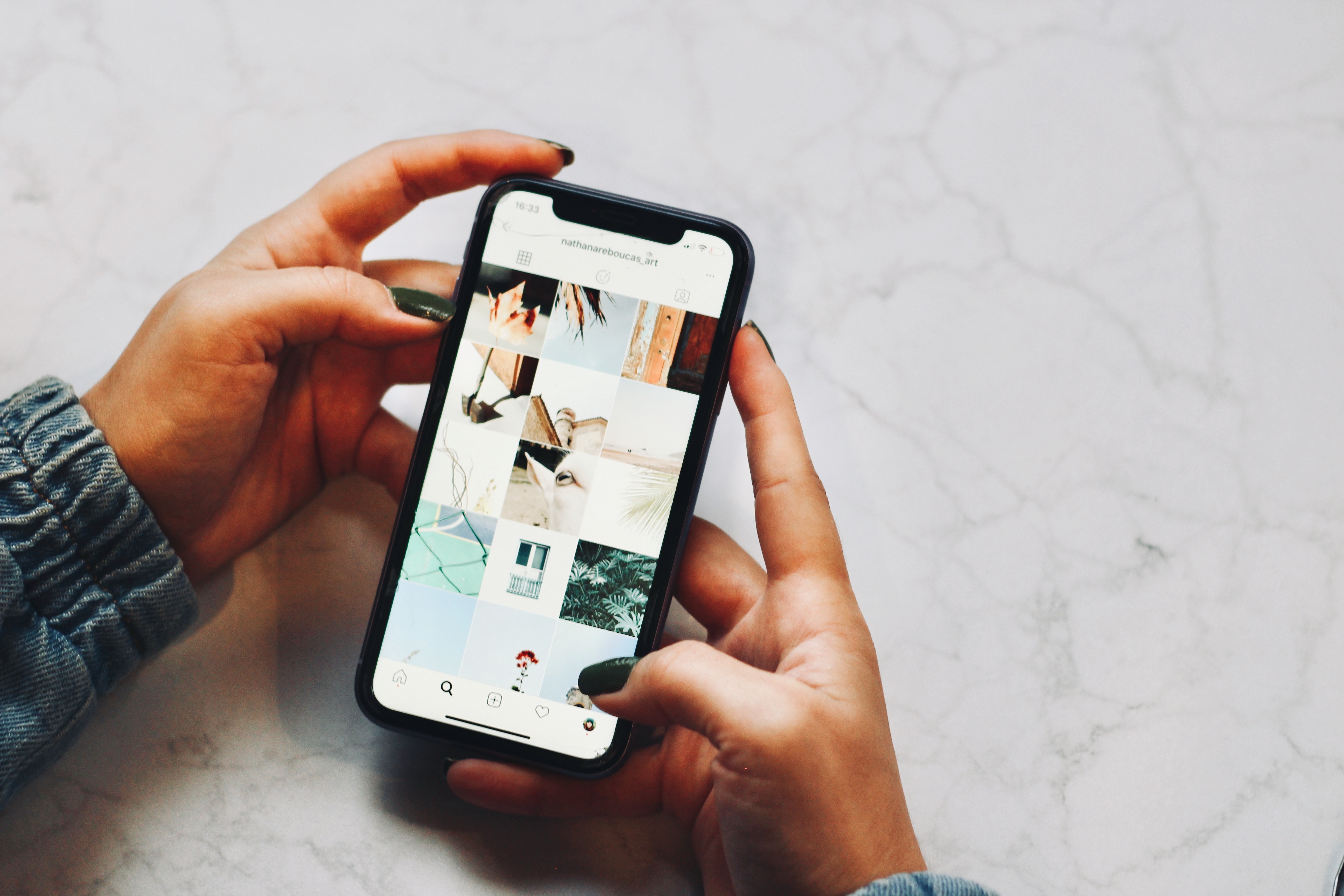
Have you ever accidentally deleted precious photos from your iPhone? It can be a heart-wrenching experience, especially if those photos held special memories. But don’t fret! In this comprehensive guide, we’ll show you how to recover deleted photos on your iPhone, step-by-step.
With the advancement of technology, it is now possible to retrieve those lost photos, even if you have permanently deleted them from your device. Whether you accidentally hit the delete button, encountered a software glitch, or experienced a device malfunction, there are methods you can employ to recover your valuable pictures.
Throughout this article, we will explore various techniques and tools that can help you retrieve your deleted photos on an iPhone. From utilizing iCloud or iTunes backups to using specialized data recovery software, we’ve got you covered!
So, grab your iPhone and let’s get started on the journey to recover those precious memories that were once lost.
Inside This Article
- Introduction
- Step 1: Check Recently Deleted Folder
- Step 2: Restore from iCloud Backup
- Step 3: Retrieve from iTunes Backup
- Step 1: Check Recently Deleted Folder
- Step 2: Restore from iCloud Backup
- Step 3: Retrieve from iTunes Backup
- Step 4: Use Data Recovery Software
- Introduction
- Step 1: Check Recently Deleted Folder
- Step 2: Restore from iCloud Backup
- Step 3: Retrieve from iTunes Backup
- Step 4: Use Data Recovery Software
- Conclusion
- Conclusion
- FAQs
Introduction
Accidentally deleting photos from your iPhone can be a frustrating experience, especially if those photos hold treasured memories. But fear not! With the right knowledge and tools, it’s possible to recover those deleted photos and bring them back to your iPhone. In this article, we will explore different methods to help you recover deleted photos on your iPhone.
Our smartphones have become an integral part of our lives, capturing precious moments with just a tap of a button. However, one small slip of the finger can lead to the loss of irreplaceable photos. But don’t panic, because there are several ways to restore deleted photos on your iPhone.
Before we dive into the recovery methods, it’s essential to understand that acting quickly is crucial. The longer you wait, the higher the chances that the deleted photos may be overwritten by new data, making recovery more challenging. So let’s get started with the first step:
Step 1: Check Recently Deleted Folder
One of the first places to check when trying to recover deleted photos on your iPhone is the Recently Deleted folder. This folder acts as a safety net, holding onto any photos that you have deleted for a period of 30 days before completely removing them from your device. By default, iPhone keeps deleted photos in the Recently Deleted folder for this specific duration.
To access the Recently Deleted folder, follow these steps:
- Open the Photos app on your iPhone.
- Navigate to the Albums tab at the bottom of the screen.
- Scroll down and select the Recently Deleted folder.
Once you are in the Recently Deleted folder, you’ll find all the photos that you have deleted within the last 30 days. The photos are organized by date, with the oldest at the bottom and the newest at the top. You can review the photos and select the ones you want to recover.
To restore the deleted photos, simply tap on the photo you want to recover and select the “Recover” option. If you want to recover multiple photos, tap on “Select” in the top right corner, choose the photos you want to recover, and then tap on “Recover” at the bottom of the screen.
It’s important to note that the Recently Deleted folder has a limited storage capacity, so if you have deleted a large number of photos or if it has been more than 30 days since you deleted the photos, they may no longer be available in this folder. In such cases, you can explore other methods to recover your deleted photos on iPhone.
Step 2: Restore from iCloud Backup
If you have enabled iCloud Backup on your iPhone, you may be able to recover deleted photos by restoring your device from an iCloud backup. Here’s how:
- Make sure you have a recent iCloud backup that contains the photos you want to recover. Go to “Settings” on your iPhone, tap on your name, and select “iCloud.” Then, choose “Manage Storage” and tap on “Backups.” Look for a backup that includes the date when the photos were still available.
- Once you have confirmed that a relevant backup exists, you can restore your iPhone to that backup. Go to “Settings” > “General” > “Reset” and choose “Erase All Content and Settings.”
- Follow the on-screen instructions until you reach the “Apps & Data” screen. Choose “Restore from iCloud Backup.”
- Sign in to your iCloud account using your Apple ID and password.
- Select the most recent backup that contains the photos you want to recover.
- Wait for the restore process to complete. This may take some time depending on the size of the backup and the speed of your internet connection.
- Once the restore is finished, your iPhone will restart, and you should be able to access the recovered photos in the Photos app.
It’s worth noting that restoring from an iCloud backup will replace all the data currently on your iPhone with the data from the backup. Therefore, any new photos or data added after the backup was created will be lost. If you have recently taken important photos that are not in the backup, you may want to consider alternative methods for photo recovery.
Step 3: Retrieve from iTunes Backup
If you regularly back up your iPhone using iTunes, you may be able to recover your deleted photos from a previous backup. Here’s how to do it:
- Connect your iPhone to the computer that you usually sync with.
- Open iTunes on your computer.
- Click on the device icon that appears in the top-left corner of the iTunes window.
- In the Summary tab, under the Backups section, look for the “Restore Backup” option.
- Choose the backup that contains your deleted photos. Make sure to select the backup that was created before the photos were deleted.
- Click on the “Restore” button.
- Wait for the restore process to complete. This may take some time, depending on the size of the backup and your internet connection speed.
- Once the restore is finished, your iPhone will restart and the photos from the selected backup will be restored to your device.
It’s important to note that restoring from an iTunes backup will replace all the current data on your iPhone with the data from the backup. So, any new photos, messages, or other data that you have added since the backup was created will be erased.
If you want to avoid losing any new data, it’s recommended to back up your iPhone again after successfully restoring the deleted photos.
But what if you didn’t back up your iPhone using iTunes? Don’t worry, there’s still one more method you can try to recover your deleted photos.
Step 1: Check Recently Deleted Folder
When you delete photos from your iPhone, they aren’t completely erased right away. Instead, they are moved to the “Recently Deleted” folder, where they are stored for a limited period of time before being permanently deleted. This is the first place you should check when trying to recover deleted photos.
To access the “Recently Deleted” folder, open the Photos app on your iPhone and tap on the “Albums” tab at the bottom. Scroll down to find the “Recently Deleted” album and tap on it. Here you will find all the photos that have been deleted within the last 30 days.
If you find the photos you want to recover, simply select them and tap on the “Recover” button. The photos will then be restored to your iPhone’s photo library.
Step 2: Restore from iCloud Backup
If you have previously backed up your iPhone using iCloud, you can try restoring your device from that backup to recover your deleted photos. Here’s how:
- Make sure you have a stable Wi-Fi connection and are signed in to the same Apple ID that you used to create the iCloud backup.
- On your iPhone, go to the “Settings” app and tap on your name at the top.
- Select “iCloud” and then tap on “iCloud Backup”.
- Make sure that iCloud Backup is turned on and tap on “Back Up Now” to create a new backup of your device.
- After the backup is complete, go back to the main “Settings” screen and tap on “General”.
- Scroll down and select “Reset”, then choose “Erase All Content and Settings”. This will erase all data on your iPhone.
- Follow the on-screen instructions to set up your iPhone, and when prompted, select “Restore from iCloud Backup”.
- Select the most recent backup that contains the deleted photos and wait for the restore process to complete.
Step 3: Retrieve from iTunes Backup
If you have been regularly backing up your iPhone using iTunes, you can recover your deleted photos by restoring your device from an iTunes backup. Here are the steps to follow:
- Connect your iPhone to your computer using a USB cable and open iTunes.
- If a prompt asks for your device passcode or to “Trust This Computer”, enter the necessary information to proceed.
- Click on the device icon that appears in the upper-left corner of the iTunes window.
- In the “Summary” tab, click on the “Restore Backup” button.
- Select the most recent backup that contains the deleted photos and click on “Restore”.
- Wait for the restore process to complete. Your iPhone will restart and once finished, the deleted photos should be recovered and accessible in your photo library.
Step 4: Use Data Recovery Software
If the above methods have not been successful in recovering your deleted photos, you can consider using third-party data recovery software. These tools are specifically designed to recover lost or deleted data from iPhones, including photos. Here are some popular data recovery software options:
- Tenorshare UltData: Offers a user-friendly interface and allows you to selectively recover photos from your iPhone.
- Dr.Fone: Supports data recovery for iOS devices and provides a free trial version.
- iMobie PhoneRescue: Recovers various types of data, including photos, from iPhones.
To use data recovery software, you will typically need to install it on your computer and connect your iPhone to the computer via USB. The software will then scan your device for deleted data and provide you with the option to recover the photos you want.
Remember to always choose reputable and trusted software when opting for third-party solutions, and carefully follow the instructions provided by the software provider to ensure a successful recovery.
Introduction
We all know the sinking feeling that comes with accidentally deleting precious photos from our iPhones. Whether it’s a memorable vacation snapshot or a cherished family picture, losing these files can be heartbreaking. However, the good news is that in many cases, deleted photos can be recovered. In this article, we will guide you through four different methods to recover deleted photos on your iPhone.
Step 1: Check Recently Deleted Folder
The first step in recovering deleted photos on your iPhone is to check the Recently Deleted folder. This folder acts as a safety net, keeping deleted photos for up to 30 days before permanently removing them from your device. To access the Recently Deleted folder, open the Photos app and tap on “Albums” at the bottom. Scroll down until you find the folder labeled “Recently Deleted.” Inside this folder, you will find all the photos that have recently been deleted from your iPhone. Simply select the photos you want to recover, tap on “Recover,” and they will be restored to your Camera Roll.
Step 2: Restore from iCloud Backup
If you have been regularly backing up your iPhone to iCloud, there’s a good chance that your deleted photos are stored in one of your backups. To restore your iPhone from an iCloud backup, go to “Settings,” tap on your Apple ID at the top, and select “iCloud.” From there, tap on “Manage Storage” and then “Backups.” Find the backup that you believe contains your deleted photos and tap on it. Finally, tap on “Restore iPhone” and follow the on-screen prompts. This process will erase the current content on your iPhone and replace it with the backup, including any photos that were deleted before the backup was made.
Step 3: Retrieve from iTunes Backup
If you regularly back up your iPhone to your computer using iTunes, there’s a chance that your deleted photos are stored in one of your backups. To retrieve your deleted photos from an iTunes backup, connect your iPhone to your computer and open iTunes. Click on the device icon that appears in the iTunes interface, then select “Restore Backup.” Choose the backup that you believe contains your deleted photos and click “Restore.” Keep in mind that this process will erase the current data on your iPhone and replace it with the backup, including the recovered photos.
Step 4: Use Data Recovery Software
If the above methods do not work or you have not backed up your iPhone, you can still try using data recovery software to retrieve your deleted photos. There are various third-party software available specifically designed for iPhone data recovery. One such popular software is Dr.Fone – Data Recovery for iOS. Install the software on your computer, connect your iPhone, and follow the instructions provided by the software to scan your device for deleted photos. Once the scan is complete, you can preview the recoverable photos and selectively restore them to your iPhone.
Conclusion
Losing precious photos from your iPhone is a frustrating experience, but with the right information and tools, there is a good chance of recovering them. In this article, we discussed four methods to recover deleted photos on your iPhone. Start by checking the Recently Deleted folder, then consider restoring from an iCloud or iTunes backup. If all else fails, try using data recovery software. Remember to act quickly to increase the chances of successful recovery and always make regular backups of your important data to avoid future data loss.
Conclusion
Accidentally deleting photos from your iPhone can be a heart-wrenching experience. However, with the right knowledge and tools, you can easily recover those precious memories. In this article, we have explored various methods to recover deleted photos on an iPhone.
First and foremost, it is important to remember that once you realize you have deleted a photo, stop using your iPhone immediately. By avoiding any further actions on your device, you increase the chances of successful recovery.
We discussed the option of restoring your iPhone from an iCloud or iTunes backup. This is an effective method if you have a recent backup available. However, keep in mind that this will erase any new data since the backup was created.
If you don’t have a backup, don’t worry. We also explored the power of using specialized data recovery software like Dr.Fone or iMobie PhoneRescue. These tools can scan your device and retrieve deleted photos, even without a backup. Just make sure to follow the step-by-step instructions provided by the software.
Lastly, we emphasized the importance of regularly backing up your iPhone. By enabling iCloud or regularly syncing with iTunes, you can ensure that your precious memories are always safely stored.
Remember, prevention is always better than cure. So, take proactive measures to regularly backup your iPhone and be cautious while deleting data. But in case the unfortunate happens, know that you have the tools and knowledge to recover your deleted photos on your iPhone.
FAQs
Q: Can I recover deleted photos on iPhone?
A: Yes, it is possible to recover deleted photos on iPhone. Apple provides several methods to recover deleted photos, such as using the Recently Deleted folder in the Photos app, restoring from an iCloud or iTunes backup, or using third-party data recovery software.
Q: How can I recover deleted photos from Recently Deleted folder?
A: When you delete photos on your iPhone, they are initially moved to the Recently Deleted folder where they are stored for 30 days. To recover photos from the Recently Deleted folder, open the Photos app, navigate to the “Albums” tab, and select “Recently Deleted.” Tap on the photos you want to recover, then tap “Recover” to restore them to your Photos library.
Q: How do I restore deleted photos from an iCloud backup?
A: If you have enabled iCloud backup on your iPhone and have a recent backup that contains the deleted photos, you can restore them by going to “Settings” > [Your Name] > “iCloud” > “Manage Storage” > “Backups.” Choose the relevant backup, tap “Restore iPhone,” and follow the on-screen instructions. Once the restore is complete, the deleted photos should be available in your Photos app.
Q: Can I recover deleted photos from an iTunes backup?
A: Yes, if you have created an iTunes backup that includes the deleted photos, you can recover them by connecting your iPhone to a computer with iTunes installed. Open iTunes and select your device, then choose “Restore Backup.” Select the appropriate backup file that contains the deleted photos and follow the prompts to restore it. After the restore process completes, the deleted photos should be accessible on your iPhone.
Q: Are third-party data recovery tools safe to use?
A: While there are reputable third-party data recovery tools available, it is essential to choose a trusted and reliable software. Make sure to read reviews and do thorough research before selecting a tool. Additionally, using third-party software always carries some level of risk, so it’s recommended to consider other recovery methods, such as the Recently Deleted folder or iCloud/iTunes backups, before resorting to third-party solutions.
