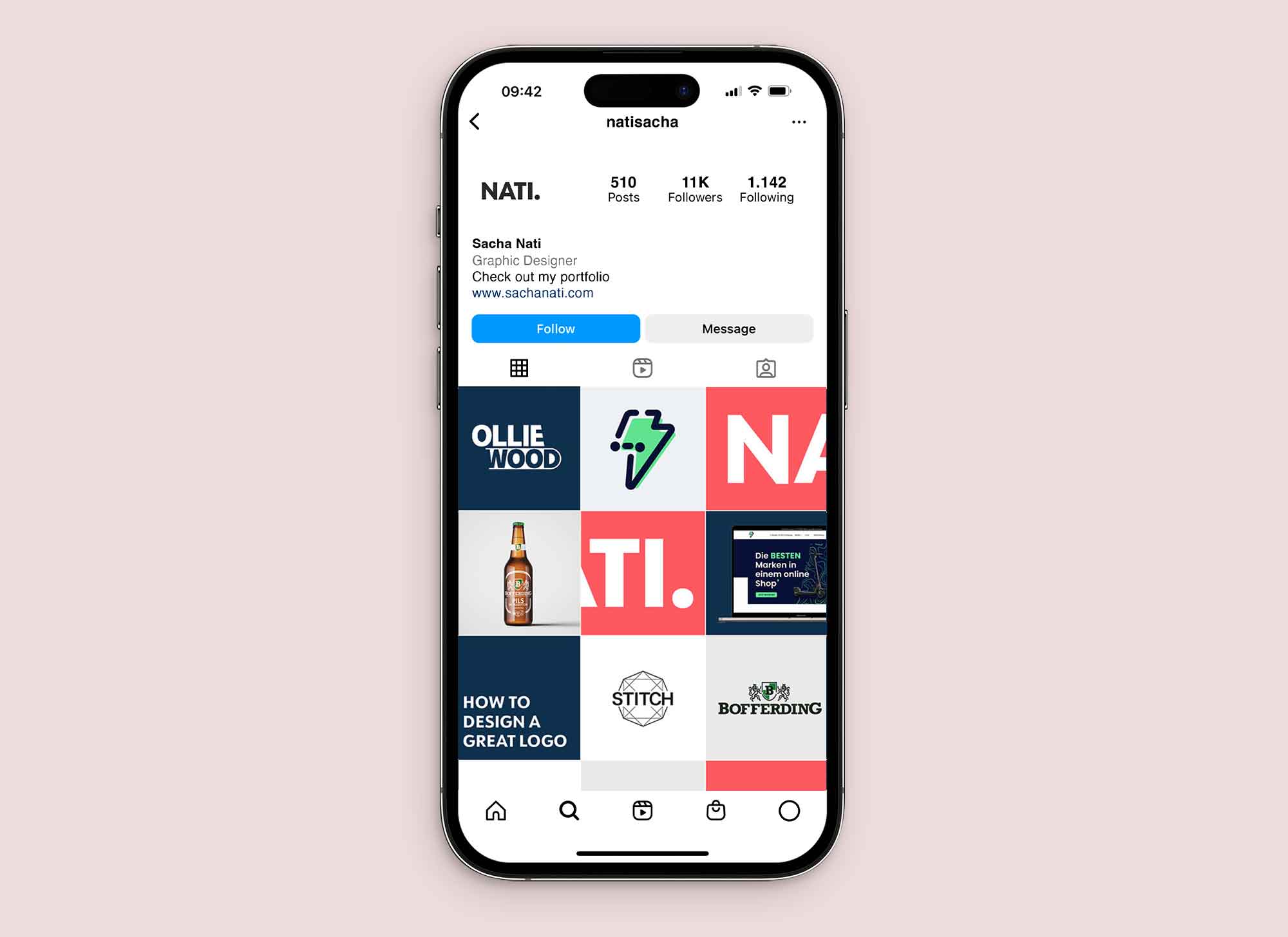
Instagram has become a popular platform for sharing moments, connecting with friends and family, and showcasing our lives through photos and videos. However, there may come a time when you want to remove an Instagram account from your mobile phone. Whether it’s because you’re taking a break from social media or you simply no longer want to use that particular account, knowing how to remove an Instagram account from your phone is essential.
In this article, we will guide you through the step-by-step process of removing an Instagram account from your phone. We’ll cover both Android and iOS devices, so no matter what type of phone you have, you’ll know exactly what to do. Additionally, we’ll address common questions and concerns about account removal, so you can make informed decisions about managing your social media presence.
Inside This Article
- Removing an Instagram Account from Phone
- Option 1: Deactivate your Instagram Account
- Option 2: Permanently Delete your Instagram Account
- Option 3: Log out of your Instagram Account
- Conclusion
- FAQs
Removing an Instagram Account from Phone
When it comes to removing an Instagram account from your phone, you have three options: you can deactivate your account, permanently delete your account, or simply log out. Each option serves a different purpose, so it’s important to understand the implications of each choice before making a decision.
Option 1: Deactivate your Instagram Account
If you want to take a temporary break from Instagram and keep your account intact, deactivating your account is the way to go. By deactivating your account, your profile, photos, videos, comments, and likes will be hidden from other Instagram users. However, all your data will be saved, and you can reactivate your account at any time by logging in.
To deactivate your Instagram account, follow these simple steps:
- Open the Instagram app on your phone and go to your profile page.
- Tap on the three horizontal lines in the top-right corner to open the menu.
- Select “Settings” and then choose “Account.”
- Scroll down and tap on “Temporarily deactivate my account.”
- Follow the on-screen instructions to confirm the deactivation of your account.
Option 2: Permanently Delete your Instagram Account
If you’ve made up your mind and want to completely remove your Instagram account, deleting it permanently is the way to go. It’s important to note that once you delete your account, you won’t be able to reactivate it or retrieve any of your data, including your photos, videos, followers, and direct messages. This action is irreversible, so make sure you have a backup of any important content before proceeding.
To permanently delete your Instagram account, follow these steps:
- Visit the Instagram “Delete Your Account” page on your phone’s web browser.
- Log in to your account if prompted.
- Select the reason for deleting your account from the drop-down menu.
- Re-enter your password for verification.
- Click on “Permanently delete my account.”
Option 3: Log out of your Instagram Account
If you simply want to log out of your Instagram account without deactivating or deleting it, you can do so by following these steps:
- Open the Instagram app on your phone and go to your profile page.
- Tap on the three horizontal lines in the top-right corner to open the menu.
- Scroll down and tap on “Settings.”
- Select “Log Out” at the bottom.
- Confirm by tapping on “Log Out” again.
Logging out of your Instagram account will keep your account data intact. You can log back in at any time by entering your username and password.
Remember, whether you choose to deactivate, permanently delete, or log out of your Instagram account, it’s important to consider your decision carefully. Make sure to back up any important content and remember the implications of each choice. Choose the option that best aligns with your needs and preferences.
Conclusion
Removing an Instagram account from your phone is a straightforward process that can be done in a few simple steps. Whether you want to deactivate your account temporarily or permanently delete it, the options are available within the Instagram app itself.
By following the steps outlined in this article, you can easily disconnect your Instagram account from your phone and take control over your online presence. Remember to weigh the pros and cons before making your decision, as deactivating or deleting your account will have implications on your digital footprint and social connections.
Whatever your reasons may be, knowing how to remove an Instagram account from your phone gives you the flexibility to manage your online presence and privacy. Stay informed, be intentional with your choices, and enjoy a more curated and personalized digital experience.
FAQs
Q: How do I remove an Instagram account from my phone?
A: To remove an Instagram account from your phone, follow these steps:
1. Open the Instagram app on your phone.
2. Tap on your profile icon at the bottom-right corner of the screen.
3. Go to the settings menu by tapping on the three lines at the top-right corner of your profile page.
4. Scroll down and tap on “Settings”.
5. Select “Account” from the list of options.
6. Tap on “Log Out” at the bottom of the screen.
7. Confirm the removal of the account by tapping on “Log Out” again.
8. Your Instagram account will now be removed from your phone.
Q: Can I remove an Instagram account from my phone without deleting it?
A: Yes, you can remove an Instagram account from your phone without deleting it. By following the steps mentioned above, you will only log out of the account on your phone, but the account will still exist and can be accessed from other devices or by logging in again on your phone.
Q: Can I remove multiple Instagram accounts from my phone?
A: Yes, you can remove multiple Instagram accounts from your phone. To do this, follow the steps mentioned above for each account that you want to remove. You will need to log out of each account individually.
Q: Will removing an Instagram account from my phone delete all my data?
A: No, removing an Instagram account from your phone will not delete all your data. It will only log you out of the account on that particular device. Your data will still be tied to your account and can be accessed when you log in again on another device.
Q: Can I remove an Instagram account from my phone and still use it on my computer?
A: Yes, you can remove an Instagram account from your phone and still use it on your computer. Removing the account from your phone will only log you out on that device. You can log in again on your computer or any other device using the same account credentials.
