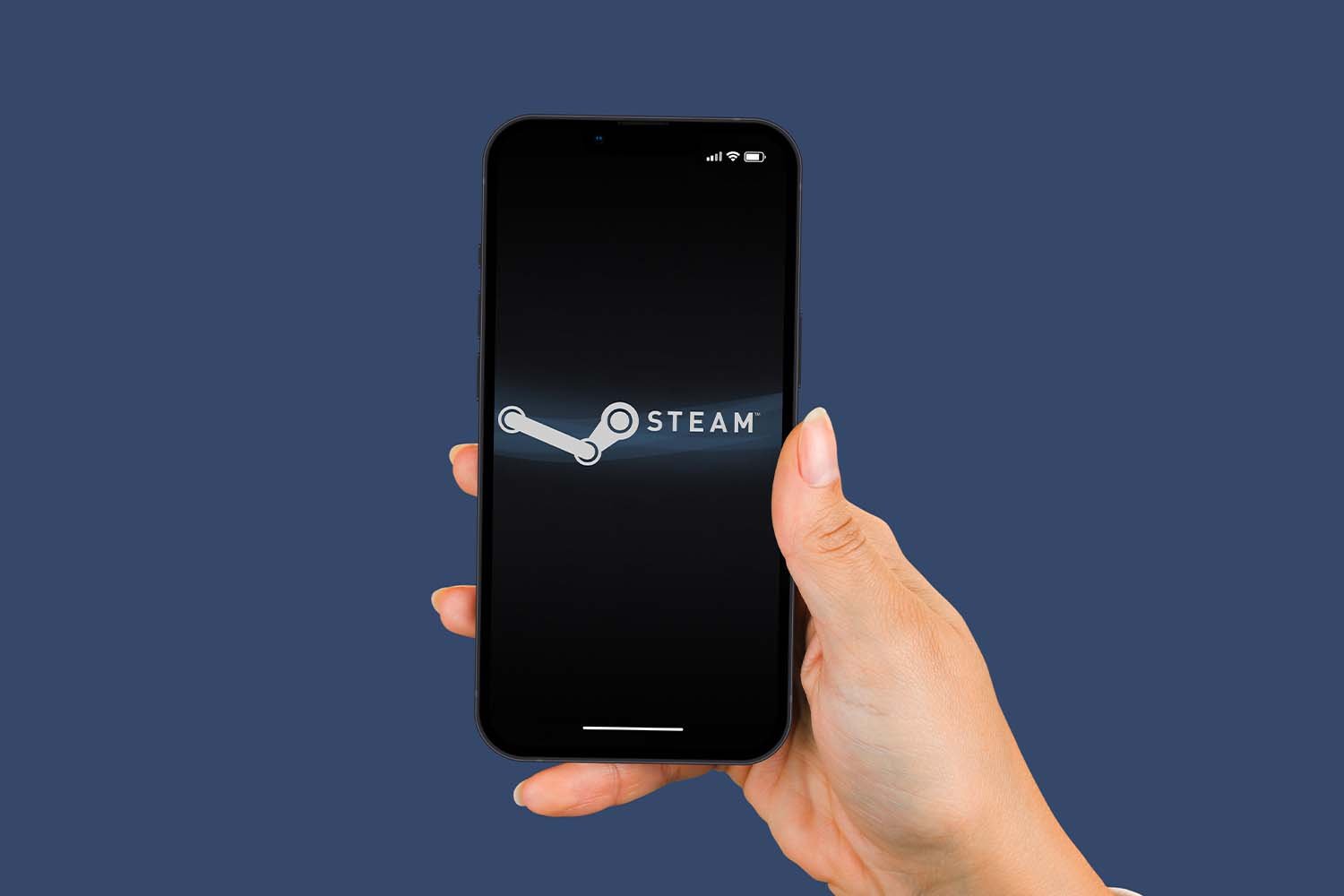
Are you struggling to figure out how to remove your phone number from Steam without the need for SMS verification? Well, you’re in the right place! In this article, we will guide you through the process of removing your phone number from Steam without the hassle of receiving SMS confirmation codes. Whether you’re looking to secure your account, change your linked phone number, or simply want to unlink your phone number from Steam altogether, we’ve got you covered. With our step-by-step instructions and expert advice, you’ll be able to remove your phone number from Steam easily and efficiently. So, let’s dive in and discover how you can regain control over your Steam account without needing an SMS verification code.
Inside This Article
- Why Remove Phone Number from Steam Without SMS?
- Methods to Remove Phone Number from Steam Without SMS
- Steam Support
- Mobile Authenticator
- Changing Account Email
- Steam Account Recovery Process
- Conclusion
- FAQs
Why Remove Phone Number from Steam Without SMS?
There are a few reasons why you may want to remove your phone number from Steam without needing to go through the SMS verification process. Here are a couple of common scenarios:
1. Privacy: You may have initially linked your phone number for added security, but now you desire to maintain a higher level of privacy. By removing your phone number, you can limit the personal information associated with your Steam account.
2. Changing phone numbers: If you have changed your phone number or plan to do so in the near future, removing your existing phone number from Steam can prevent any complications or potential access issues.
3. Account recovery: In the unfortunate event that you lose access to your phone or SIM card, removing your phone number from Steam without SMS verification can enable you to recover your Steam account without hassle.
Regardless of the reason, it’s important to note that removing your phone number from Steam without SMS verification may limit certain account protection measures and may require additional security steps to ensure the safety of your account.
Methods to Remove Phone Number from Steam Without SMS
Steam is a popular platform for gamers to connect, communicate, and play games online. One of the security features that Steam offers is linking your phone number to your account. This provides an additional layer of protection and helps prevent unauthorized access. However, there may be instances where you want to remove your phone number from Steam without using SMS verification. In this article, we will explore different methods to achieve this.
1. Steam Support:
You can reach out to Steam Support and request them to remove your phone number from your account. Visit the Steam Support website and submit a ticket explaining your situation. Be sure to provide all relevant information to authenticate your account ownership. Steam Support will review your request and process it accordingly.
2. Mobile Authenticator:
If you have the Steam Mobile Authenticator enabled on your device, you can remove your phone number directly from the app. Open the Steam Mobile app, go to the settings, and look for the option to remove your phone number. Follow the on-screen instructions to complete the process. Remember, you need to have access to the Mobile Authenticator in order to use this method.
3. Changing Account Email:
Another way to remove your phone number from Steam without SMS is by changing your account email. By changing the primary email ID associated with your Steam account, you can effectively unlink your phone number. Open your Steam client, go to settings, and then select “Account”. From there, you can change your account email to a new one. Once you have updated your email, your phone number will automatically be removed.
4. Steam Account Recovery Process:
In case you have lost access to your phone number and are unable to complete the SMS verification process, you can initiate the Steam account recovery process. Visit the Steam Support website and select the option for account recovery. Follow the instructions and provide the necessary information to verify your account ownership. This method might take some time and verification checks, but it allows you to remove your phone number without SMS verification.
By utilizing these methods, you can remove your phone number from Steam without the need for SMS verification. However, it is important to ensure that you have other security measures in place to protect your Steam account.
Steam Support
If you’re looking to remove your phone number from Steam without the need for SMS verification, one of the options available to you is to contact Steam Support. Steam Support is the official customer support channel for Steam users, and they can assist you with various account-related issues, including removing your phone number.
To initiate the process, you’ll need to submit a support ticket explaining your request to remove your phone number. Be sure to provide as much information as possible to help Steam Support identify your account. This can include your Steam account username, the phone number you want to remove, and any other relevant details.
After submitting the support ticket, you’ll need to wait for a response from the Steam Support team. The response time can vary depending on the volume of requests they receive, so it’s important to be patient. Once the support team reviews your ticket, they will provide instructions or further assistance on how to proceed with removing your phone number from your Steam account.
While this method may take some time, it is an official and reliable way to remove your phone number from Steam without the need for SMS verification. Remember to follow any instructions given by Steam Support to ensure a smooth process and avoid any potential delays in removing your phone number.
Mobile Authenticator
Another effective method to remove a phone number from Steam without SMS is by using the Mobile Authenticator feature. Steam Mobile Authenticator provides an added layer of security to your Steam account by requiring a unique code from your mobile device each time you log in or perform certain actions.
Here’s how you can use the Mobile Authenticator to remove your phone number from Steam:
- First, make sure you have the Steam Mobile App installed on your smartphone. You can download it from the App Store for iOS devices or Google Play Store for Android devices.
- Open the Steam Mobile App and sign in with your Steam account credentials.
- Once you’re logged in, navigate to the Steam Guard menu within the app and select “Add Authenticator.”
- Follow the on-screen instructions to link your mobile device to your Steam account.
- After linking your device, the Mobile Authenticator will generate a unique code that you’ll need to enter whenever prompted by Steam.
- Now, you can go to the Steam website on your computer and log in to your account.
- Navigate to the “Account Details” section and click on “Manage Steam Guard options.”
- From the Steam Guard settings, click on “Remove Authenticator” next to your phone number.
- Steam will prompt you to enter the Mobile Authenticator code generated by the app on your smartphone.
- Once you’ve entered the code correctly, Steam will remove the phone number associated with your account.
By enabling the Mobile Authenticator on your Steam account and removing your phone number, you can enhance the security of your account while enjoying the benefits of Steam’s features and services.
Changing Account Email
If you no longer have access to the phone number linked to your Steam account and want to remove it without the need for SMS verification, another option is to change the associated email address. Changing the email address allows you to maintain control over your account while removing the phone number associated with it.
Here’s how you can change your Steam account email:
- Open your favorite web browser and visit the official Steam website.
- Log in to your Steam account using your current email address and password.
- Once logged in, click on your account name in the top-right corner and select “Account details” from the drop-down menu.
- In the “Contact Info” section, you will see your current email address. To change it, click on the “Change” button next to your email address.
- A pop-up window will appear, prompting you to enter your new email address. Type in the new email and confirm it by typing it again in the designated fields.
- Click the “Next” button once you’ve entered the new email address and confirmed it.
- You will receive a confirmation email to the new email address. Open the email and follow the instructions to verify the change.
- After verifying the email change, your Steam account will now be associated with the new email address.
- With the phone number no longer linked to your Steam account, you can now remove it without the need for SMS verification.
Remember to keep your email address secure and up-to-date, as it serves as the primary means of account recovery and communication with Steam support. Changing your email address ensures that you maintain control over your Steam account, even without a linked phone number.
Steam Account Recovery Process
Accidentally losing access to your Steam account can be a stressful experience. Fortunately, Steam provides a comprehensive account recovery process to help you regain access to your account. Here’s a step-by-step guide on how to recover your Steam account:
1. Visit the Steam website and navigate to the login page.
2. Click on the “I can’t sign in” button which is located below the login form.
3. Select the option “I forgot my Steam Account name or password” and click on the “Next” button.
4. You will be directed to a new page where you need to provide the email address associated with your Steam account. Enter the email address and click on the “Continue” button.
5. Steam will send a verification code to the email address you provided. Check your inbox and enter the verification code on the prompted page.
6. After entering the verification code, you will be asked to enter your new password. Make sure to choose a strong and unique password to enhance the security of your account. Confirm the new password and click on the “Change Password” button.
7. Once you have successfully changed your password, you will be able to log in to your Steam account using the new credentials.
Note that during the account recovery process, Steam may sometimes require you to provide additional information or verify your identity to ensure the security of your account. Follow any additional instructions or prompts that are provided to successfully recover your Steam account.
Remember to enable Steam Guard and secure your account with an authenticator app or your mobile phone number to add an extra layer of security and prevent unauthorized access to your account in the future.
By following these steps, you can regain access to your Steam account and continue enjoying the vast library of games and features that Steam has to offer.
Conclusion
Removing your phone number from Steam without SMS verification can be a frustrating process, but it is not impossible. By following the steps outlined in this guide, you can successfully remove your phone number from your Steam account and regain control over the security settings.
Remember, it is essential to protect your personal information and online accounts from potential threats. By regularly reviewing and updating your security settings, you can help ensure the safety of your Steam account.
If you encounter any difficulties during the process, be sure to reach out to the Steam support team for assistance. They are there to help and guide you through any issues you may face.
By taking the necessary steps to remove your phone number from Steam, you can have peace of mind knowing that your account is secure and your personal information is protected.
FAQs
1. Can I remove my phone number from Steam without receiving an SMS verification?
Unfortunately, it is not possible to remove a phone number from Steam without going through the SMS verification process. This verification step is in place to ensure the security of your account and to prevent unauthorized access. So, it is essential to have access to the phone number associated with your Steam account to remove it successfully.
2. What should I do if I don’t have access to the phone number linked to my Steam account?
If you no longer have access to the phone number linked to your Steam account, you will need to contact Steam Support for assistance. They will guide you through the necessary steps to regain control of your account and help you remove the phone number associated with it.
3. Can I remove my phone number from Steam using the Steam mobile app?
Yes, you can remove your phone number from Steam using the Steam mobile app. Simply open the app, log in to your Steam account, and navigate to the “Settings” or “Account Details” section. From there, you should be able to find an option to remove your phone number. Follow the on-screen instructions to complete the process.
4. Will removing my phone number from Steam affect my account’s security?
No, removing your phone number from Steam will not affect the security of your account. However, it is important to note that without a phone number attached to your account, you may no longer be able to take advantage of certain security features, such as two-factor authentication. It is recommended to explore alternative security measures, such as Steam Guard with an email address, to ensure the safety of your account.
5. Can I add a new phone number to my Steam account after removing the old one?
Yes, after removing your old phone number from your Steam account, you can add a new phone number if you wish to do so. To add a new phone number, log in to your Steam account and go to the “Settings” or “Account Details” section. Look for the option to add a phone number and follow the instructions provided to complete the process. This will help you secure your account and use features that require phone number verification.
