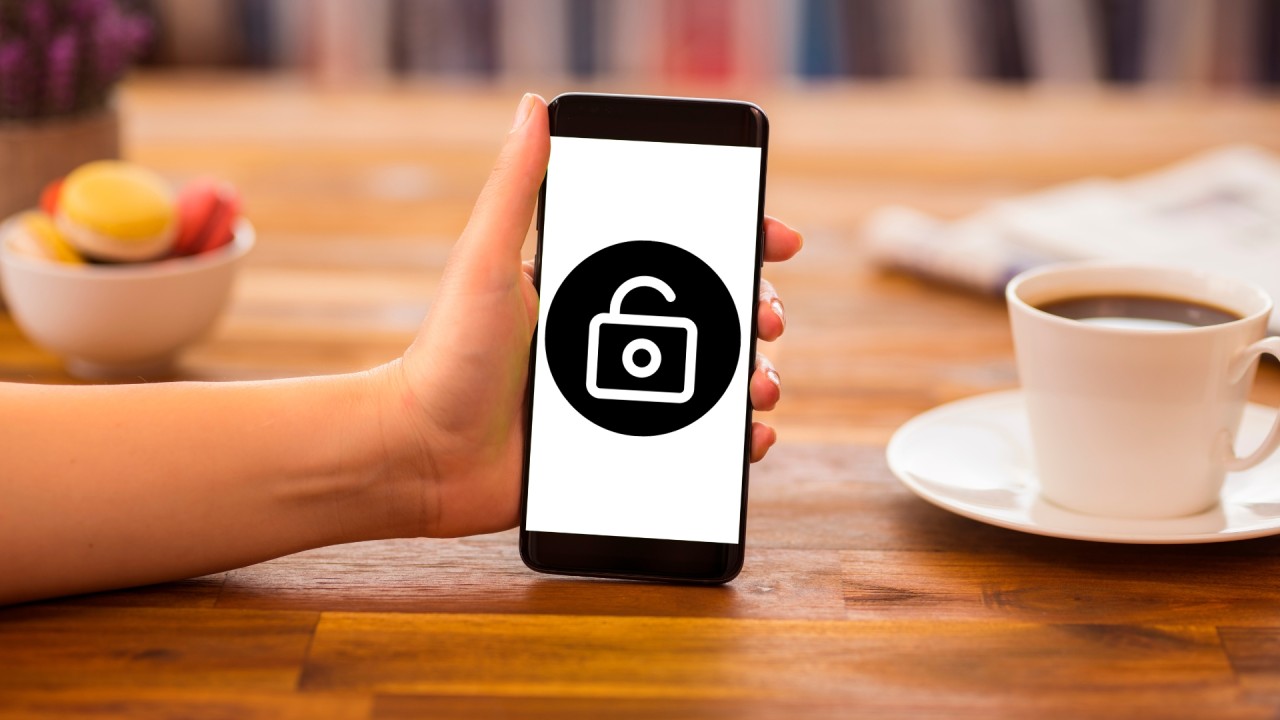
Are you struggling to unlock your Cricket phone? It can be frustrating to be locked out of your device, especially when you need to make an important call or access your data. However, there’s no need to worry. In this article, we will guide you through the process of resetting your Cricket phone when it’s locked. Whether you’ve forgotten your passcode, pattern, or PIN, or simply want a fresh start, we’ve got you covered. We’ll provide you with step-by-step instructions and helpful tips to ensure a smooth and successful reset. So, let’s dive in and get your Cricket phone back up and running!
Inside This Article
Conclusion
Resetting your Cricket phone when it’s locked can be a daunting task, but with the right knowledge and step-by-step guidance, it becomes much easier. Remember, before attempting a reset, try other troubleshooting methods like charging your device, removing the battery, or checking for software updates.
If all else fails, a factory reset is your best option. It will erase all data on your phone, so make sure to back up your important files beforehand. Whether you choose to perform a hard reset using hardware buttons or a reset through the settings menu, follow the instructions carefully.
By effectively resetting your Cricket phone, you can overcome lock screen issues and restore your device to its original state. Take care to follow the outlined steps, and you’ll be back to enjoying the full functionality of your mobile phone in no time. Remember, if you have any doubts or concerns, consult with a professional or reach out to Cricket customer support for additional assistance.
FAQs
1. How do I reset my Cricket phone when it’s locked?
If your Cricket phone is locked and you need to reset it, you can try performing a factory reset. Please note that this will erase all data on your device, so make sure to back it up beforehand. To reset a locked Cricket phone, follow these steps:
- Power off your device.
- Press and hold the Volume Up and Power buttons simultaneously.
- Release the buttons when the Android logo appears on the screen.
- Use the Volume buttons to navigate to the “Factory Reset” or “Wipe Data/Factory Reset” option.
- Press the Power button to select the option.
- Confirm the reset by selecting “Yes” or “Confirm” when prompted.
- Wait for the process to complete and then select the “Reboot System Now” option to restart your device.
2. Will resetting my Cricket phone delete all my data?
Yes, performing a factory reset on your Cricket phone will erase all data stored on the device. This includes your contacts, messages, photos, videos, and any installed apps. It is important to back up your data before proceeding with a reset to ensure that you do not lose any important information.
3. Can I reset my Cricket phone without using the physical buttons?
Yes, if you are unable to use the physical buttons on your Cricket phone, you can still perform a reset using the device’s settings menu. Here’s how:
- Go to the “Settings” menu on your phone.
- Scroll down and tap on “System” or “System & Updates”.
- Select “Reset” or “Reset options”.
- Choose “Factory data reset” or “Erase all data”.
- Enter your device’s security PIN, pattern, or password if prompted.
- Tap on “Reset Phone” or “Erase everything” to initiate the reset process.
- Wait for the reset to complete and follow the on-screen instructions to set up your device again.
4. How long does it take to reset a Cricket phone?
The time it takes to reset a Cricket phone can vary depending on the device model and the amount of data stored on it. On average, the reset process can take anywhere from a few minutes to half an hour. It is important to have a fully charged battery or keep your device connected to a power source during the reset to avoid any interruption.
5. Will resetting my Cricket phone remove its SIM card lock?
No, a factory reset will not remove the SIM card lock on your Cricket phone. The SIM card lock, also known as the SIM PIN or network unlock code, is a separate security feature. If you want to unlock your device’s SIM card, you may need to contact your service provider or use specialized unlocking services.
