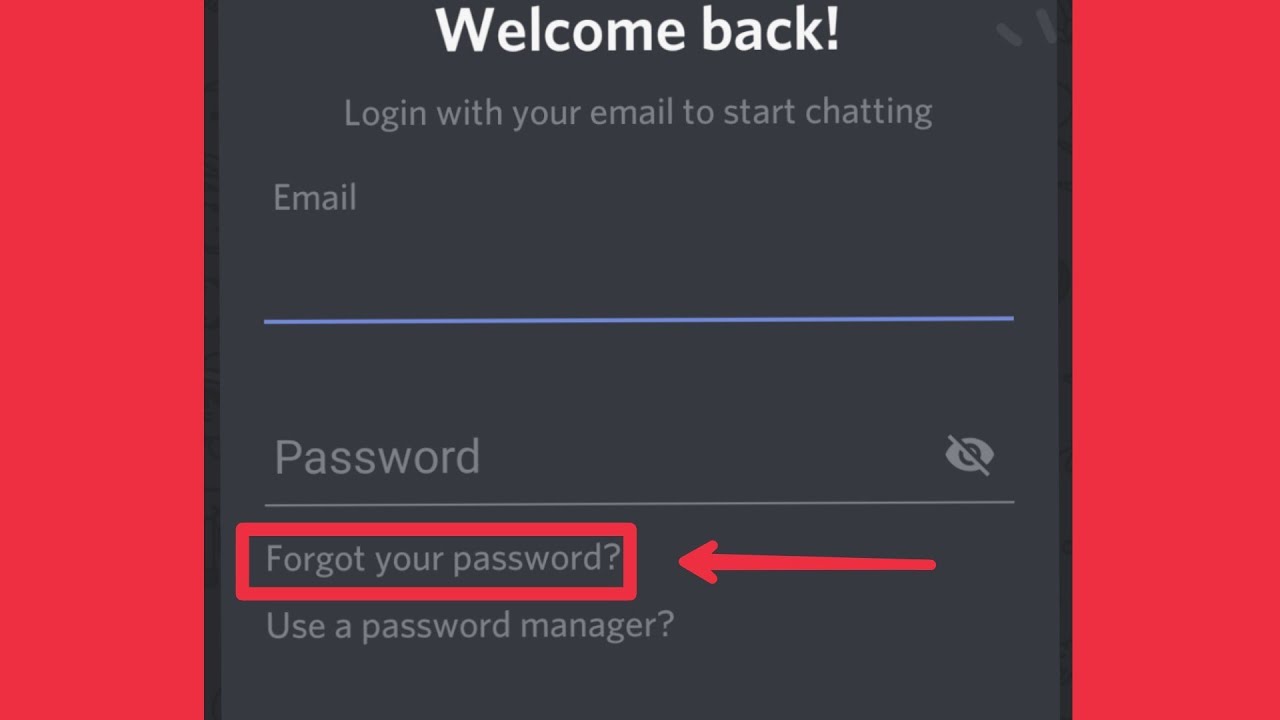
Are you having trouble accessing your Discord account on your mobile phone because you forgot your password? Don’t worry, we’ve got you covered! In this article, we will guide you through the step-by-step process of resetting your Discord password on your mobile device. Discord has become the go-to platform for gamers and communities to connect, communicate, and share content. With its vast array of features and a user-friendly interface, it’s no wonder that millions of users rely on Discord for their online interactions. So, if you find yourself locked out of your Discord account on your mobile phone, read on to learn how to reset your password and regain access to all the fun and excitement that Discord has to offer!
Inside This Article
Methods to Reset Discord Password on Mobile
Resetting your Discord password on mobile is a straightforward process that can be done through various methods. Whether you’ve forgotten your password or suspect unauthorized access to your account, these methods will help you regain control and secure your Discord account.
Resetting Password via Email
If you have access to the email associated with your Discord account, resetting your password via email is a simple and effective method. Follow these steps:
- Open the Discord app on your mobile device.
- Tap on the “Login” button.
- On the login screen, tap on the “Forgot your password?” link below the password field.
- Enter the email address associated with your Discord account.
- Check your email inbox for a password reset email from Discord.
- Open the email and click on the password reset link provided.
- Follow the on-screen instructions to set a new password for your Discord account.
Resetting Password via Phone
If you have linked your mobile phone number to your Discord account, you can reset your password through the phone number recovery option. Here’s how:
- Launch the Discord app on your mobile device.
- Tap on the “Login” button.
- Below the password field, tap on the “Forgot your password?” link.
- Enter the phone number associated with your Discord account.
- You will receive a verification code via SMS.
- Enter the verification code in the appropriate field.
- Follow the prompts on the screen to set a new password for your Discord account.
Resetting Password using QR code
Discord provides a convenient method to reset your password using a QR code if you have enabled two-factor authentication (2FA) on your account. Here’s what you need to do:
- Open the Discord app on your mobile device.
- Tap on the “Login” button.
- Beneath the password field, tap on the “Forgot your password?” link.
- Choose the “Scan QR Code” option.
- Using another device, open the Discord website and go to the password reset page.
- Scan the QR code displayed on the website using your mobile device’s camera.
- Follow the instructions on the screen to reset your password.
Resetting Password through Two-Factor Authentication
If you have enabled two-factor authentication (2FA) for your Discord account, you can reset your password through the 2FA recovery process. Here are the steps:
- Launch the Discord app on your mobile device.
- Tap on the “Login” button.
- Below the password field, tap on the “Forgot your password?” link.
- Select the “Two-Factor Authentication” option.
- Follow the instructions to verify your identity through 2FA.
- Once verified, you can set a new password for your Discord account.
By following these methods, you can easily reset your Discord password on your mobile device. It’s essential to maintain the security of your account by using strong passwords and enabling features such as two-factor authentication.
Conclusion
Resetting your Discord password on mobile is a simple process that allows you to regain access to your account and ensure its security. Whether you have forgotten your password or suspect unauthorized access, following the steps mentioned in this guide will enable you to reset your Discord password effortlessly.
Remember to choose a secure and unique password to protect your account from potential threats. Additionally, it is crucial to enable two-factor authentication for an extra layer of security. By implementing these measures, you can enjoy a safe and enjoyable Discord experience on your mobile device.
Discord is a powerful communication platform, and with the ability to reset your password on mobile, you can stay connected with friends, communities, and gaming partners anytime, anywhere. Don’t let a forgotten password sideline your experience, follow the steps provided, and regain control of your Discord account today.
FAQs
1. How do I reset my Discord password on mobile?
To reset your Discord password on mobile, follow these steps:
- Open the Discord app on your mobile device.
- Tap on the Login button.
- On the login screen, tap on “Forgot your password?”.
- Enter the email associated with your Discord account.
- Check your email for a password reset link from Discord.
- Tap on the link in the email.
- Enter a new password for your Discord account.
- Confirm the new password.
- You have successfully reset your Discord password on mobile!
2. What should I do if I don’t receive the password reset email from Discord?
If you don’t receive the password reset email from Discord, try the following troubleshooting steps:
- Check your spam or junk folder in your email account, as the email might have been mistakenly flagged as spam.
- Make sure you entered the correct email address associated with your Discord account.
- Double-check if you have any email filters or rules that could be diverting the email to a different folder.
- If all else fails, contact the Discord support team for further assistance.
3. Is it possible to reset my Discord password without an email?
Unfortunately, it is not currently possible to reset your Discord password without an email. Your email is necessary to verify your identity and ensure the security of your account. If you no longer have access to the email associated with your Discord account, reaching out to Discord support is recommended for further assistance.
4. Can I reset my Discord password through the mobile app if I’m already logged in?
No, if you’re already logged in to your Discord account on the mobile app, you do not need to reset your password. However, if you wish to change your password for security reasons, you can do so by following these steps:
- Open the Discord app on your mobile device.
- Tap on the three horizontal lines in the top-left corner to open the main menu.
- Scroll down and tap on “User Settings”.
- In the User Settings menu, tap on “My Account”.
- Tap on “Change Password”.
- Enter your current password and then enter your new password.
- Confirm your new password.
- Your password has now been successfully changed on the Discord mobile app.
5. Will resetting my Discord password on mobile log me out of other devices?
Yes, when you reset your Discord password on mobile, it will log you out of all other devices where you are currently logged in. This is done for security reasons to prevent unauthorized access to your Discord account. After resetting your password, you will need to log in again on all devices using the new password.
