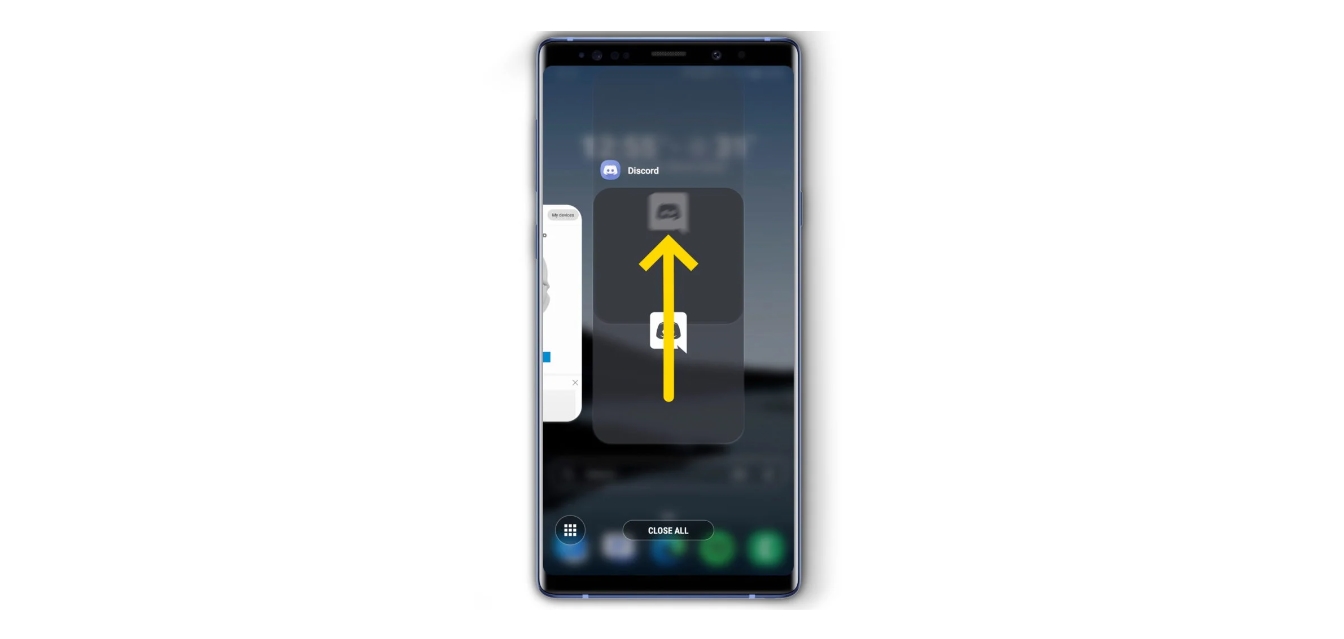
In today’s fast-paced and interconnected world, staying connected with friends, communities, and gaming buddies is easier than ever. Discord has become one of the go-to platforms for online communication, offering seamless voice, video, and text chatting experiences. However, like any other app, Discord on mobile devices may occasionally encounter glitches or lagging issues, which can hinder your communication and gaming experience. One simple solution to resolve these hiccups is to refresh Discord on your mobile device. In this article, we will guide you through the process of refreshing Discord on both Android and iOS devices, ensuring that you can quickly get back to chatting, joining voice calls, and having an uninterrupted conversation with your fellow Discord users. So, let’s dive in and find out how to refresh Discord on mobile!
Inside This Article
- How To Refresh Discord On Mobile
- Through Pull-to-Refresh Gesture
- Closing and Reopening the App
- Clearing App Cache and Data
- Force Refreshing the Discord App
- Conclusion
- FAQs
How To Refresh Discord On Mobile
Discord is a popular communication platform that allows users to chat, voice call, and share media with their friends, communities, and gaming groups. However, there may be times when you need to refresh the Discord app on your mobile device to ensure that you are viewing the most up-to-date content and experiencing smooth performance. In this article, we will guide you through different methods of refreshing Discord on your mobile device.
1. Through Pull-to-Refresh Gesture
The easiest way to refresh Discord on your mobile device is by using the pull-to-refresh gesture. This is a common feature found in many mobile applications, including Discord. To refresh the Discord app on your mobile device, follow these simple steps:
- Open the Discord app on your mobile device.
- Swipe down from the top of the screen or simply drag the screen downwards.
- Release your finger when you see the content on the screen moving downwards and release it.
Once you’ve completed these steps, Discord will refresh, and any new messages or updates will be available to view.
2. Closing and Reopening the App
If the pull-to-refresh gesture doesn’t seem to be working or you encounter any issues, you can try closing and reopening the Discord app. This simple action can help refresh the app and resolve any minor glitches that may be affecting its performance.
To close and reopen the Discord app on your mobile device, follow these steps:
- Exit the Discord app by pressing the home button or the back button, depending on your device.
- On your device’s home screen, find the Discord app icon.
- Tap and hold the app icon until a menu appears.
- Select the option to close or quit the app.
- Wait a few seconds, then tap on the Discord app icon to reopen it.
Upon reopening the app, Discord will refresh, and you will be able to access the latest content.
3. Clearing App Cache and Data
If you’re still experiencing issues or if the app continues to lag or display outdated content, you may need to clear the app cache and data. This process will remove temporary files and stored data that may be causing performance issues and preventing Discord from refreshing properly.
To clear the app cache and data for the Discord app on your mobile device, follow these steps:
- Go to the Settings menu on your mobile device.
- Scroll down and select Apps or Application Manager, depending on your device.
- Find and tap on the Discord app.
- Select the option to Clear Cache and Clear Data.
- Confirm your action when prompted.
After clearing the app cache and data, reopen the Discord app. It will refresh and load the latest content and configurations.
4. Force Refreshing the Discord App
If none of the above methods work, you can try force refreshing the Discord app. This option is useful when other refresh methods fail or when you want to ensure a complete refresh of the app.
To force refresh the Discord app on your mobile device, follow these steps:
- Open the Discord app on your device.
- While in the app, simultaneously press the home and power buttons on your device and hold them for a few seconds.
- Release the buttons when the power menu or restart menu appears.
- Tap on the Restart or Reboot option, depending on what is available on your device.
After your device restarts, open the Discord app. It will be force refreshed, and any connection or content issues should be resolved.
Refreshing the Discord app on your mobile device can help ensure a smooth and seamless experience while using the platform. Whether you use the pull-to-refresh gesture or try more advanced methods like clearing app cache and data or force refreshing, these steps will help you stay up-to-date and connected with your friends and gaming communities on Discord.
Through Pull-to-Refresh Gesture
Refreshing your Discord app is easy and can be done with a simple pull-to-refresh gesture. This gesture allows you to refresh the app and fetch the latest updates and messages. Here’s how you can do it:
- Open the Discord app on your mobile device.
- Scroll to the top of the screen where the latest messages are displayed.
- With your finger, swipe down from the top of the screen and release.
- The screen will briefly show a spinning icon or loading animation to indicate the refresh process.
- Once the refresh is complete, you will be able to see the latest messages and updates in your Discord app.
Note that the availability of the pull-to-refresh gesture may vary depending on the operating system and version of your mobile device. If you are unable to perform this gesture, you can try other methods to refresh Discord on your mobile device.
Closing and Reopening the App
One of the simplest ways to refresh Discord on your mobile device is by closing and reopening the app. This can help resolve any temporary glitches or issues that may be affecting the app’s performance. When you close the app, it stops running in the background and clears its temporary cache. Then, when you reopen it, Discord starts fresh, potentially resolving any problems that were present before.
To close the Discord app on your mobile device, you can follow these steps:
- Swipe up from the bottom of your screen (on devices with a home button) or swipe in from the side (on devices without a home button) to open the app switcher or recent apps screen.
- Find the Discord app in the list of recent apps.
- Swipe the Discord app up or off the screen to close it. This action may vary depending on your device and operating system version.
After closing the app, you can reopen it by tapping on the Discord icon on your home screen or app drawer. Discord will then start fresh and load the latest updates and information, giving you a refreshed experience on your mobile device.
By closing and reopening the app, you give Discord a chance to reset itself and potentially fix any issues that were causing performance problems. It’s a quick and straightforward solution that can be effective in refreshing Discord on your mobile phone.
Clearing App Cache and Data
If you are experiencing issues with Discord on your mobile device, clearing the app cache and data can often resolve the problem. This process will remove temporary files and data that may be causing conflicts or errors in the app. Here’s how you can do it:
Step 1: On your mobile device, go to the Settings menu.
Step 2: Scroll down and find the “Apps” or “Applications” section.
Step 3: Look for Discord in the list of installed apps and tap on it.
Step 4: Once inside the Discord app settings, you will see options such as “Storage,” “Cache,” and “Data.” Tap on these options one by one.
Step 5: In the Storage section, you will find the “Clear cache” button. Tap on it to clear the temporary files stored by the app.
Step 6: If you want to go a step further, you can tap on the “Clear data” button. This will remove all the app data, including usernames, passwords, and settings. Keep in mind that this will log you out of the app, and you will need to sign in again.
After completing these steps, go back to the Discord app and see if the issues you were experiencing have been resolved. Clearing the app cache and data can often help with performance issues, slow loading times, or minor glitches in the app.
Force Refreshing the Discord App
If the previous methods did not work, you can try force refreshing the Discord app on your mobile device. This process will ensure that any temporary glitches or cache-related issues are resolved, allowing you to experience a smooth and refreshed Discord app.
Here’s how you can force refresh the Discord app on different mobile devices:
For iOS:
1. Double-tap the home button or swipe up from the bottom of the screen to open the app switcher.
2. Swipe left or right to locate the Discord app.
3. Swipe up on the Discord app to force close it.
4. Return to the home screen and relaunch the Discord app.
For Android:
1. Navigate to the recent apps view by tapping the square or recent apps button (varies depending on device manufacturer).
2. Swipe left or right to find the Discord app.
3. Swipe right or left to remove the app from the recent apps list.
4. Go to your app drawer and open the Discord app again.
Force refreshing the Discord app essentially closes it completely and restarts it, which can help resolve any underlying issues. This method is particularly useful when other methods, such as pull-to-refresh and clearing cache, have not worked.
Remember that force refreshing the app may log you out temporarily, so make sure you have your login credentials at hand to quickly sign back in.
By following these steps, you can effectively force refresh the Discord app on your mobile device, ensuring a clean and updated experience.
Conclusion
Refreshing Discord on your mobile phone is a simple and effective way to troubleshoot various issues and ensure a smooth user experience. Whether you’re encountering lag, connection problems, or are simply looking to update your chat history, knowing how to refresh Discord can be a valuable skill.
By following the steps outlined in this article, you can easily refresh Discord on both Android and iOS devices. Remember to check for any available updates, clear the cache, and restart your phone if necessary. These simple actions can help resolve common issues and keep your Discord app running smoothly.
Stay connected with your friends, communities, and gaming buddies without any interruptions. Take control of your Discord experience and enjoy seamless communication on your mobile device!
FAQs
1. Why would I need to refresh Discord on my mobile?
Discord is a communication platform used by millions of users worldwide. Refreshing the app on your mobile device can help resolve various issues, such as lagging, freezing, or other performance-related problems. It can also ensure that you have access to the latest app updates and features.
2. How do I refresh Discord on my mobile? Is it different on Android and iOS?
To refresh Discord on your mobile device, simply follow these steps:
- For Android:
- Swipe down from the top of the screen to access the notification panel.
- Scroll through the notifications until you find the Discord notification.
- Long-press the Discord notification and swipe it to the right or left to dismiss it.
- Open the Discord app again, and it will refresh.
- For iOS:
- Double-press the home button or swipe up from the bottom of the screen to bring up the app switcher.
- Swipe left or right to find the Discord app preview.
- Swipe up on the Discord app preview to force the app to close.
- Open the Discord app again, and it will refresh.
3. Will refreshing Discord on my mobile log me out of my account?
No, refreshing Discord on your mobile device will not log you out of your account. You will still be logged in and can continue using the app as usual after the refresh.
4. How often should I refresh Discord on my mobile?
There is no specific time frame for refreshing Discord on your mobile device. It is recommended to refresh the app whenever you encounter any performance issues or when you want to ensure that you have the latest updates. However, regularly restarting your device can also help improve overall app performance.
5. Is refreshing Discord the same as clearing cache and data on my mobile?
No, refreshing Discord and clearing cache and data are different actions. Refreshing Discord refers to closing and reopening the app to resolve any issues or apply updates. Clearing cache and data is a more drastic step that involves deleting temporary files and resetting app settings. If you’re experiencing persistent issues with Discord, clearing cache and data can be a more comprehensive troubleshooting option.
