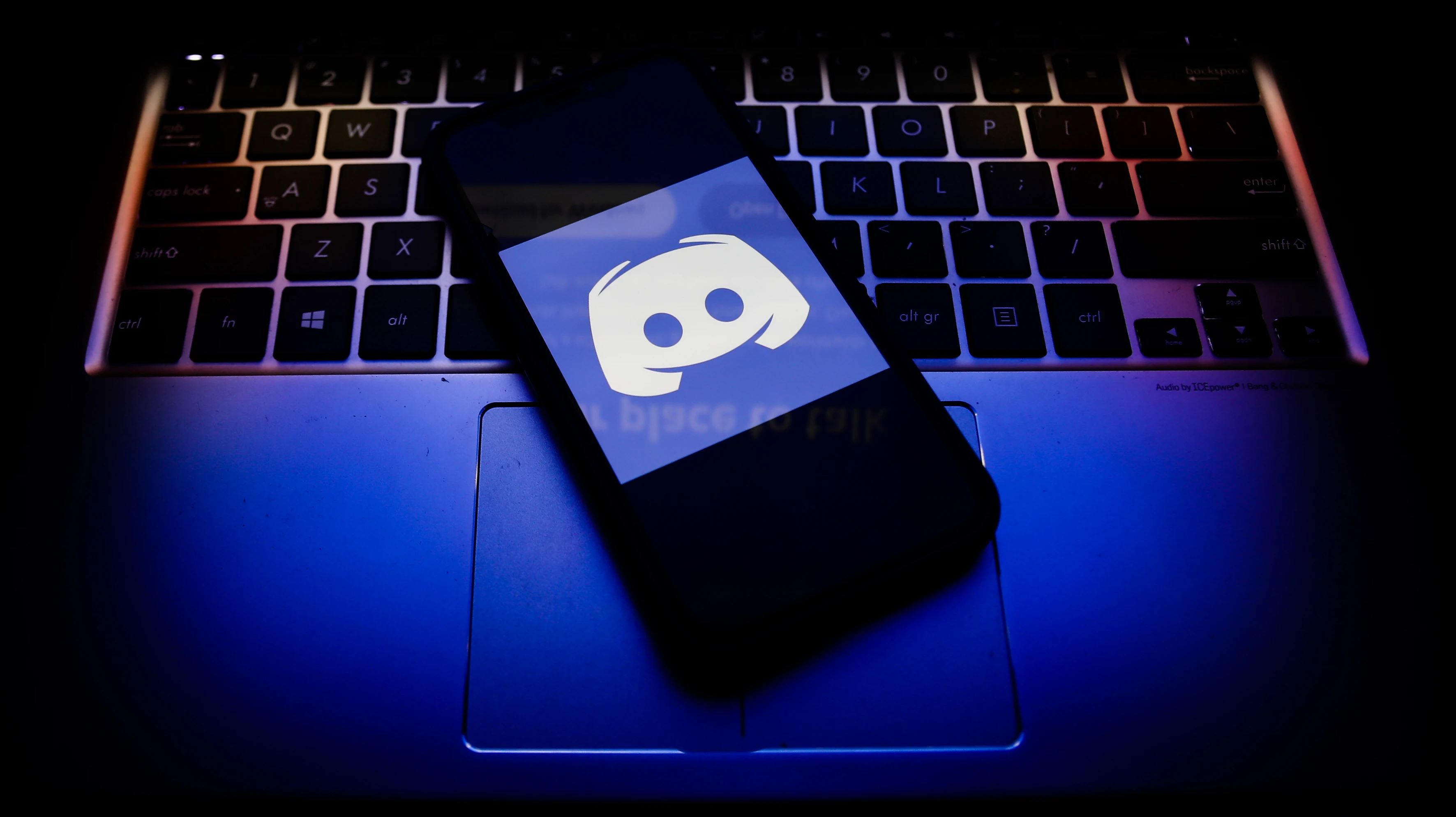
Are you wondering how to log out of Discord on your mobile phone? Well, you’ve come to the right place! In this comprehensive guide, we will walk you through the step-by-step process of logging out of Discord on your mobile device. Whether you’re using an Android or iOS device, we’ve got you covered. Discord is a popular communication platform that allows users to chat, make voice and video calls, and join communities based on their interests. However, if you’re ready to take a break or switch accounts, logging out is essential. So, without further ado, let’s dive into the details and show you how to log out of Discord on your mobile device.
Inside This Article
- Logging Out of Discord Mobile on iOS
- Logging Out of Discord Mobile on Android
- Logging Out of Discord Mobile on Windows Phone
- Troubleshooting: Unable to Log Out of Discord Mobile
- Conclusion
- FAQs
Logging Out of Discord Mobile on iOS
Discord is a widely popular communication platform that allows users to connect with others through text, voice, and video. If you’re an iOS user and want to log out of Discord on your mobile device, follow the simple steps below:
- Launch Discord Mobile: Locate the Discord app on your iOS device and tap on it to open.
- Access User Settings: Once you’re on the Discord home screen, tap on the menu icon in the top left corner of the app. This will open the side menu, where you can find various options and settings for your account.
- Find the “Settings” Option: Scroll down the side menu until you see the “Settings” option. It is usually represented by a gear icon. Tap on it to access the Discord settings.
- Scroll to the Bottom: Within the Discord settings, scroll down until you reach the bottom of the page. Here, you will find the “Log Out” button, which is what you’ll need to tap to log out of your Discord account.
- Confirm Log Out: After tapping on the “Log Out” button, a prompt will appear asking you to confirm the log out action. To proceed, tap on the “Log Out” option in the prompt.
Once you follow these steps, you will be successfully logged out of Discord on your iOS device. Please note that logging out of the Discord app does not deactivate or delete your account; it simply logs you out of the current session.
If you want to ensure that your login credentials are not saved on your device, it’s also a good idea to clear any saved usernames and passwords associated with Discord. You can do this by going into your device’s browser settings or password manager and removing any saved logins for Discord.
By logging out of Discord when you’re done using the app, you can help protect your account’s security and ensure that no one else has access to your conversations or personal information.
Logging Out of Discord Mobile on Android
If you’re an avid Discord user and frequently access the platform on your Android device, you may find yourself needing to log out at some point. Whether it’s for security reasons or to switch accounts, logging out of Discord Mobile on Android is a straightforward process. Follow the steps below to ensure a smooth log out experience.
Step 1: Launching Discord Mobile
To begin, locate the Discord app on your Android device and tap to open it. The app icon typically resembles a white gamepad on a purple background.
Step 2: Accessing User Settings
Once you’re in the Discord app, look for the menu icon located in the top left corner. It usually appears as three horizontal lines stacked on top of each other. Tap on this icon to open the Discord menu.
With the menu open, scroll down until you see the “Settings” option and tap on it. This will take you to the settings page where you can customize various aspects of your Discord experience.
Step 3: Logging Out of Discord
On the settings page, scroll down until you reach the bottom. Here, you’ll find the “Log Out” button. Tap on this button to initiate the log out process.
After tapping on the “Log Out” button, Discord will prompt you to confirm your decision. This is to ensure that you don’t accidentally log out. Simply follow the on-screen instructions to confirm the log out action.
Step 4: Clearing Saved Login Credentials
For added security, it’s recommended to clear any saved login credentials on your device. This step is particularly important if you’re using a shared or public device to access Discord Mobile.
To clear saved login credentials, you’ll need to access the browser or password manager on your Android device. Navigate to the settings of your browser or password manager and find the option to forget or delete any saved Discord login information.
By following these steps, you can easily log out of Discord Mobile on your Android device. Remember to clear any saved login credentials for added security. Whether you’re switching accounts or simply taking a break, logging out ensures that your Discord account remains protected.
Logging Out of Discord Mobile on Windows Phone
Discord is a popular communication app that allows users to connect with friends, join servers, and engage in voice or text conversations. If you’re using Discord on your Windows Phone and want to log out of your account, the process is straightforward. Here are the steps to follow:
1. Launch the Discord Mobile App on your Windows Phone device. Look for the Discord app icon on your home screen or app list and tap on it to open the app.
2. Once the app is open, you’ll see the Discord user interface. Tap on the menu icon, typically located in the top left corner of the screen. This will open the side menu where you can access your settings.
3. Scroll down the side menu and look for the “User Settings” option. Tap on it to access your Discord account settings.
4. In the account settings page, look for the “Log Out” button. It is usually located towards the bottom of the page. Tap on this button to log out of your Discord account.
5. After tapping on the “Log Out” button, Discord will prompt you to confirm the log out action. This is to ensure that you genuinely want to sign out of your account. Tap on the “Confirm” button to proceed with the log out process.
6. Once you have confirmed the log out action, Discord will log you out of your account, and you will be redirected to the login screen. From here, you can either log in with a different account or close the app.
7. It’s also a good practice to clear any saved login credentials to ensure your account remains secure. If you have saved your Discord username and password on your Windows Phone’s browser or password manager, navigate to those settings and remove the saved credentials.
That’s it! You have successfully logged out of your Discord account on your Windows Phone. Remember, these steps are specific to the Windows Phone version of Discord, and the exact layout and menu options may vary depending on the app version and your device’s operating system.
If you have any further questions or encounter any issues while logging out of Discord Mobile on your Windows Phone, consult Discord’s support documentation or reach out to their customer support for assistance.
Troubleshooting: Unable to Log Out of Discord Mobile
Have you been experiencing difficulties trying to log out of Discord on your mobile device? It can be frustrating when the standard procedure does not work as expected. Don’t worry, we’re here to help you troubleshoot and find a solution!
Before we delve into troubleshooting steps, it’s essential to ensure that you have the latest version of the Discord app installed on your mobile device. Outdated versions can sometimes cause unexpected issues. So, head over to your device’s app store and check for any available updates for the Discord app.
If you’ve confirmed that you have the latest version of Discord installed and you are still unable to log out, here are a few troubleshooting steps you can try:
- Force close the Discord app: Sometimes, background processes or cached data can interfere with the logout function. On most mobile devices, you can force close an app by accessing the app switcher screen and swiping it away or tapping on the “X” button. Once the app is closed, reopen it and attempt to log out again.
- Clear app cache and data: Clearing the app cache and data can help resolve various issues with Discord. To do this, go to your device’s settings, find the “Apps” or “Applications” section, locate Discord, and then tap on “Storage” or “Storage & cache.” From there, you can clear the cache and data associated with the Discord app. Remember that clearing data will log you out of all accounts, so make sure you have your login credentials handy.
- Restart your mobile device: A simple restart can often work wonders by refreshing the system and resolving minor glitches. Turn off your mobile device, wait for a few seconds, and then turn it back on. Once the device is back on, launch Discord and try logging out.
- Remove and reinstall Discord: If all else fails, removing and reinstalling the Discord app may resolve any stubborn issues. Uninstall the app from your device, go to your app store, search for Discord, and reinstall it. After reinstalling, log in and see if you can now log out successfully.
If you have followed all these troubleshooting steps and are still unable to log out of Discord on your mobile device, we recommend reaching out to Discord support or checking their official support resources for further assistance.
Remember, troubleshooting steps may vary slightly depending on your device’s operating system and the version of Discord. These steps should provide a good starting point for resolving the issue and getting your Discord mobile app back on track.
Conclusion
In conclusion, logging out of Discord on your mobile device is a simple process that ensures the security and privacy of your account. By following the steps outlined in this guide, you can easily navigate the settings menu and find the log out option. Whether you prefer to use Discord on iOS or Android, the steps are similar and guarantee a smooth experience.
Remember, it’s always a good practice to log out of Discord when you’re not actively using it, especially if you’re using a shared device. This helps prevent unauthorized access to your account and protects your personal information.
We hope this guide has been helpful in teaching you how to log out of Discord on your mobile device. If you have any further questions or concerns, don’t hesitate to consult Discord’s official support documentation or reach out to their customer support team. Happy logging out!
FAQs
1. How do I log out of Discord on my mobile phone?
2. Can I log out of Discord on one device but stay logged in on another?
3. What happens when I log out of Discord on my mobile phone?
4. How do I log back into Discord after logging out on my mobile phone?
5. Will I lose my messages and server information if I log out of Discord on my mobile phone?
