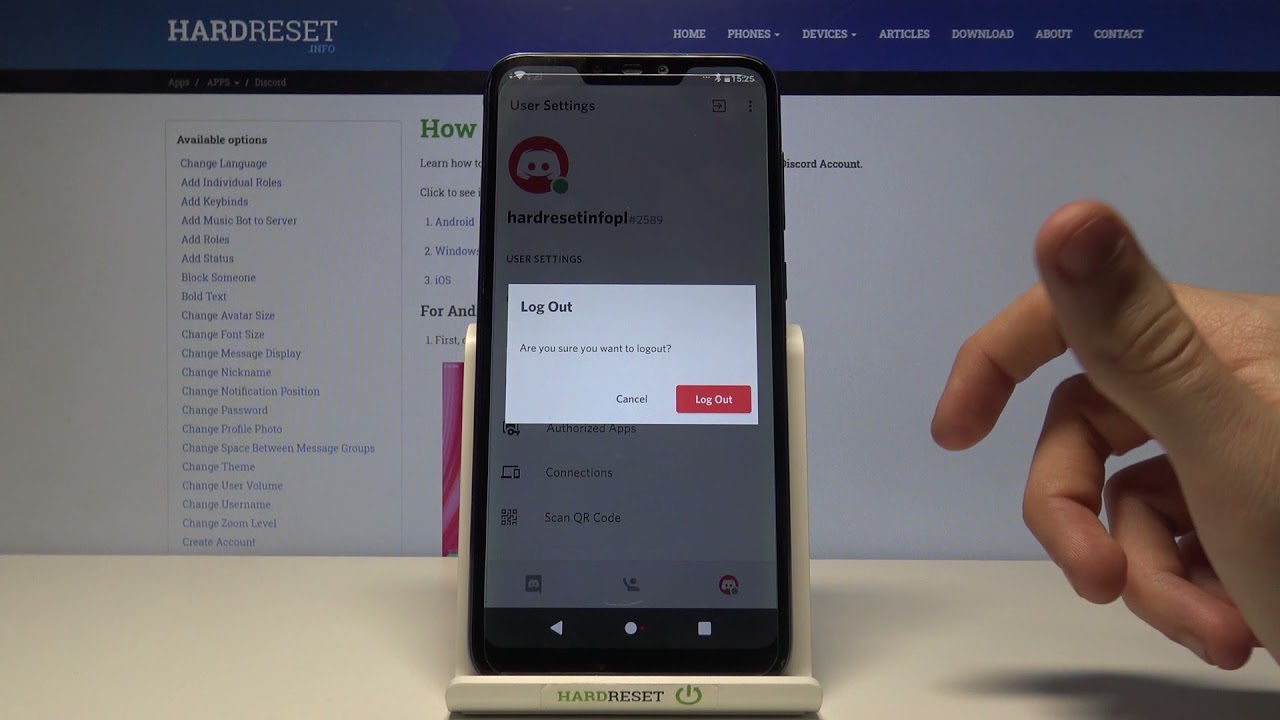
Logging out of Discord on a mobile device is a simple yet essential task for many users. Whether you're switching accounts or taking a break from the platform, knowing how to log out is crucial. In this article, we'll explore the step-by-step process of logging out of Discord on mobile devices. From navigating the app's interface to accessing the log out feature, we'll cover everything you need to know. Additionally, we'll provide helpful tips and insights to ensure a smooth and hassle-free log out experience. So, if you're ready to master the art of logging out of Discord on your mobile device, let's dive in and discover the easy steps to accomplish this task.
Inside This Article
Method 1: Logging Out of Discord on iOS
Logging out of Discord on your iOS device is a straightforward process that ensures your account remains secure and your privacy is maintained. Whether you're switching accounts or simply signing out for a break, here's a step-by-step guide to help you navigate the process seamlessly.
-
Open the Discord App: Begin by locating the Discord app on your iOS device and tapping to open it. Once the app is launched, you will be directed to the home screen, where you can access your servers and direct messages.
-
Navigate to User Settings: In the bottom right corner of the screen, you will find the user settings icon, which is represented by a gear symbol. Tap on this icon to access your account settings.
-
Access the Account Menu: Upon tapping the user settings icon, a menu will appear with various options. Look for the "My Account" tab and tap on it to proceed to the next step.
-
Select the Log Out Option: Within the "My Account" section, you will find the "Log Out" option. Tap on this to initiate the log out process.
-
Confirm Log Out: A confirmation prompt will appear to ensure that you intend to log out of your Discord account. Tap "Log Out" to confirm your decision.
-
Verify Log Out: Once you have confirmed the log out, you will be redirected to the Discord login screen, indicating that you have successfully logged out of your account.
By following these simple steps, you can effectively log out of your Discord account on your iOS device, providing you with the flexibility and control to manage your account access as needed.
Whether you're transitioning to a different account or taking a break from Discord, understanding how to log out on iOS empowers you to maintain the security and integrity of your account effortlessly.
Method 2: Logging Out of Discord on Android
Logging out of Discord on your Android device is a simple yet essential process to ensure the security and privacy of your account. Whether you're switching to a different account or temporarily stepping away from the platform, understanding how to log out is crucial. Here's a comprehensive guide to help you navigate the process seamlessly.
-
Open the Discord App: Begin by locating the Discord app on your Android device and tapping to open it. Once the app is launched, you will be directed to the home screen, where you can access your servers and direct messages.
-
Access User Settings: In the bottom right corner of the screen, you will find the user settings icon, represented by a gear symbol. Tap on this icon to access your account settings.
-
Navigate to Account Settings: Upon tapping the user settings icon, a menu will appear with various options. Look for the "My Account" tab and tap on it to proceed to the next step.
-
Select the Log Out Option: Within the "My Account" section, you will find the "Log Out" option. Tap on this to initiate the log out process.
-
Confirm Log Out: A confirmation prompt will appear to ensure that you intend to log out of your Discord account. Tap "Log Out" to confirm your decision.
-
Verify Log Out: Once you have confirmed the log out, you will be redirected to the Discord login screen, indicating that you have successfully logged out of your account.
By following these straightforward steps, you can effectively log out of your Discord account on your Android device, providing you with the flexibility and control to manage your account access as needed.
Understanding how to log out of Discord on Android empowers you to maintain the security and integrity of your account effortlessly. Whether you're transitioning to a different account or taking a break from Discord, this knowledge ensures that you can manage your account access with ease and confidence.
In conclusion, mastering the art of logging out of Discord on your mobile device is a valuable skill that ensures your privacy and security. By following the simple steps outlined in this guide, you can effortlessly navigate the app and log out whenever necessary. Whether you're switching accounts or taking a break from the platform, knowing how to log out is essential. With these insights, you can confidently manage your Discord account on the go, maintaining control over your online presence. Embrace the convenience and peace of mind that comes with understanding the logout process, and enjoy seamless transitions between your Discord experiences.
FAQs
-
How do I log out of Discord on my mobile device?
To log out of Discord on your mobile device, simply follow these steps:- Tap on the three horizontal lines in the top-left corner to open the menu.
- Scroll down and tap on "Settings."
- Tap on "Log Out" at the bottom of the screen and confirm your decision.
-
Will logging out of Discord on my mobile device affect my account on other devices?
No, logging out of Discord on your mobile device will only affect the app on that specific device. Your account will remain active on other devices where you are logged in. -
Can I log back into Discord on my mobile device after logging out?
Yes, you can log back into Discord on your mobile device at any time by entering your login credentials. -
What should I do if I forgot my Discord login credentials?
If you forgot your Discord login credentials, you can initiate the password reset process by tapping on "Forgot your password?" on the login screen. Follow the prompts to reset your password and regain access to your account. -
Will I lose my chat history and settings if I log out of Discord on my mobile device?
Logging out of Discord on your mobile device will not delete your chat history or settings. When you log back in, you will still have access to your previous conversations and customized settings.
