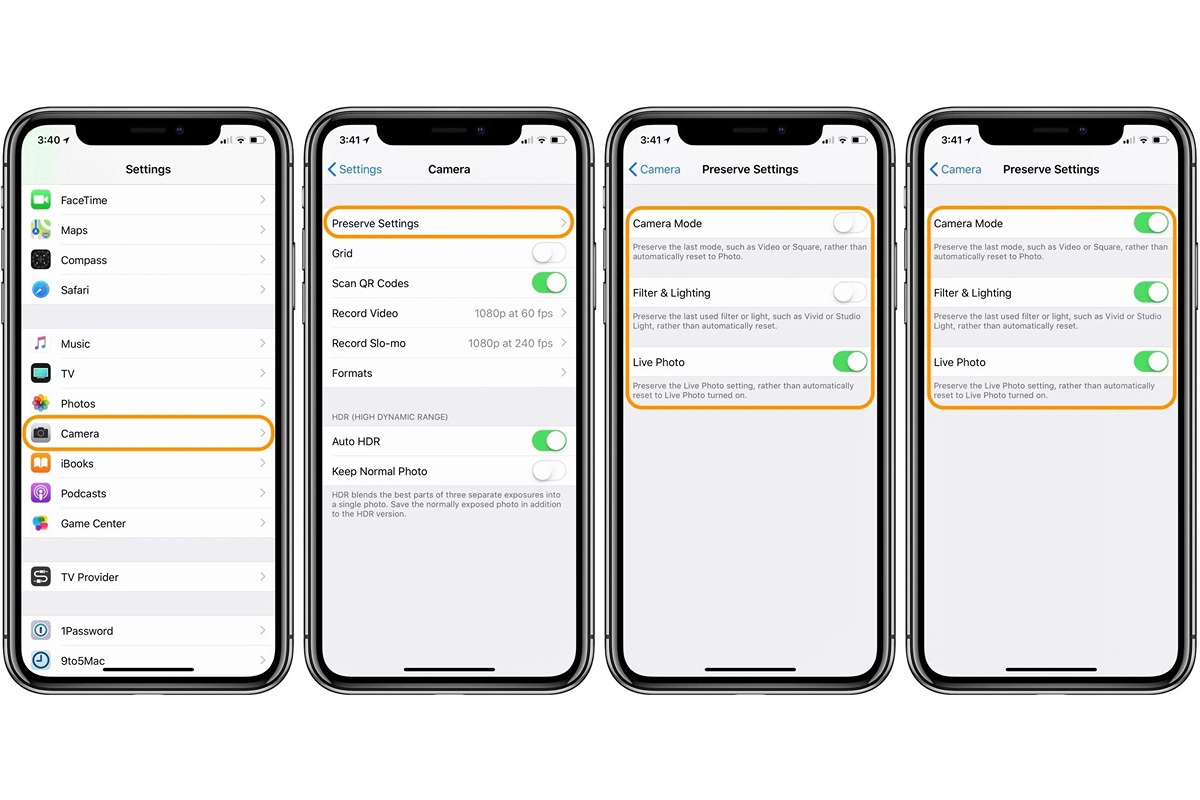
Whether you’re an avid photographer or simply love capturing memories on your iPhone, having a properly functioning camera is essential. However, there may be times when you notice that your iPhone camera is not performing as well as it used to. Blurry photos, distorted images, or issues with focus can be frustrating, but fortunately, there’s a simple solution: resetting your iPhone camera settings.
Resetting the camera settings can help resolve various issues, such as incorrect exposure, white balance problems, or even glitches with shooting modes. In this article, we’ll guide you through the process of resetting your iPhone camera settings, step by step. Whether you have an iPhone X, iPhone 11, or any other model, this guide will help you get your camera back to optimal performance.
Inside This Article
- Understanding iPhone Camera Settings
- Why Reset iPhone Camera Settings?
- How to Reset iPhone Camera Settings
- Conclusion
- FAQs
Understanding iPhone Camera Settings
When it comes to capturing stunning photos and videos on your iPhone, understanding the various camera settings is crucial. The iPhone offers a range of options that allow you to customize your shots and achieve the desired effects. In this section, we’ll delve into the different camera settings available on your iPhone, giving you a deeper understanding of how each one works.
1. Camera Modes: Your iPhone camera offers several modes, including Photo, Video, Portrait, and Panorama. Each mode provides a unique way to capture different types of scenes. For example, the Photo mode is perfect for capturing still images, while the Video mode allows you to record high-quality videos. Understanding the purpose of each mode will help you choose the most appropriate one for your needs.
2. Exposure Control: The iPhone camera provides manual control over exposure, allowing you to adjust the brightness of your photos. By tapping on the screen while in the Camera app, you can adjust the exposure manually. Sliding up or down will increase or decrease the brightness respectively, giving you more control over the lighting in your photos.
3. Focus Control: The iPhone camera also allows you to manually control the focus of your shots. By tapping on the subject you want to focus on, the camera will adjust the focus automatically. For even greater control, you can use the manual focus option by sliding your finger up or down on the screen. This is especially useful when capturing close-up shots or when you want to blur the background for a stunning bokeh effect.
4. HDR Mode: HDR, or High Dynamic Range, is a feature that helps you capture photos with a greater range of colors and details. When enabled, the iPhone camera takes multiple shots at different exposures and combines them to create a well-balanced and detailed image. HDR mode is particularly useful in high-contrast scenes, where you want to capture both the highlights and shadows without losing any detail.
5. Live Photos: Live Photos is a unique feature that brings your static photos to life. By capturing a few seconds of video along with the photo, your images become more interactive and engaging. To enable Live Photos, simply tap on the concentric circles icon at the top of the Camera app. This feature is perfect for capturing memorable moments that you want to relive in motion.
By understanding these iPhone camera settings, you’ll be able to take full advantage of your device’s capabilities and capture stunning photos and videos. Experiment with different settings to discover the best options for each shooting situation, and unleash your creativity with every shot!
Why Reset iPhone Camera Settings?
The camera on an iPhone is one of its most widely used features. With its advanced technology and high-quality lens, it allows users to capture stunning photos and videos. However, over time, you may notice that the camera settings on your iPhone are not producing the desired results. This could be due to various factors such as accidental changes, software glitches, or incompatible settings. Resetting the camera settings can help address these issues and restore your iPhone camera to its optimal performance.
One of the main reasons for resetting the iPhone camera settings is to eliminate any unintended changes that may have been made. Sometimes, while exploring the camera settings or attempting to adjust a particular feature, you might inadvertently modify other settings. This can lead to inconsistent or unsatisfactory results when taking photos or recording videos. By resetting the camera settings, you can start with a clean slate and ensure that all settings are back to their default configurations.
Another reason to reset the iPhone camera settings is to resolve any software-related issues. Just like any other app or feature on your iPhone, the camera app can encounter occasional bugs or glitches that affect its functionality. These issues can result in blurry images, incorrect white balance, or problems with autofocus. Resetting the camera settings can help eliminate any software inconsistencies and restore the camera app to its optimal working condition.
Furthermore, resetting the iPhone camera settings can be beneficial if you have recently installed a new camera-related app or accessory. In some cases, these third-party apps or accessories may modify certain camera settings to optimize their functionality. However, if you are not satisfied with the results or if you encounter compatibility issues, resetting the camera settings will revert to the default configurations and allow you to start fresh.
How to Reset iPhone Camera Settings
Is your iPhone camera acting up? Are you experiencing issues with the focus, exposure, or overall performance? Resetting the camera settings might be the solution you’re looking for. In this guide, we’ll walk you through the steps to reset the camera settings on your iPhone.
Resetting the camera settings can help resolve software-related issues, restore default configurations, and improve the overall performance of your iPhone camera. It’s a simple process that can be done in just a few taps.
Here’s how to reset the camera settings on your iPhone:
- Open the “Settings” app on your iPhone.
- Scroll down and tap on “Camera”.
- Next, tap on “Preserve Settings”.
- Toggle off the switches for “Camera Mode” and “Filter”.
- Now, go back to the “Camera” settings.
- Scroll down and tap on “Reset”.
- Finally, tap on “Reset Camera Settings”.
Once you’ve completed these steps, your iPhone camera settings will be reset to their default values. Any customizations or adjustments you’ve made to the camera settings will be erased, so make sure to take note of your preferred settings before proceeding with the reset.
After resetting the camera settings, you may need to restart your iPhone to ensure that the changes take effect. Once your iPhone reboots, you can test the camera to see if the issues you were experiencing have been resolved.
If resetting the camera settings doesn’t fix the problem, it may be worth exploring other troubleshooting options or seeking assistance from Apple support. It’s also worth noting that resetting the camera settings will not delete any of your photos or videos.
Keep in mind that resetting the camera settings should only be done as a last resort if you’re experiencing persistent issues with your iPhone camera. In most cases, the default camera settings should suffice for everyday use.
By following the steps outlined above, you can easily reset the camera settings on your iPhone and potentially resolve any camera-related issues you may be facing. Remember to back up your preferred settings before performing the reset, and don’t hesitate to seek additional support if needed.
Conclusion
In conclusion, resetting the camera settings on your iPhone can be a great solution to various issues you may encounter with your device’s camera. Whether you are experiencing blurry photos, exposure problems, or other glitches, a simple reset can often resolve these issues. By following the steps outlined in this article, you can easily reset the camera settings and restore your iPhone’s camera to its default configuration.
Remember to back up your important data before performing a reset, as it will erase all your camera settings and preferences. Additionally, keep in mind that if the camera issues persist even after resetting, it may be a hardware problem. In such cases, it is recommended to contact Apple Support or visit an authorized service center.
With a fresh start for your iPhone’s camera settings, you can now capture beautiful photos and videos without any hindrances. Don’t let camera troubles hold you back from capturing those precious moments. Reset your camera settings and get ready to unleash your creativity with your iPhone camera!
FAQs
1. Why would I need to reset the camera settings on my iPhone?
There are several reasons why you might need to reset the camera settings on your iPhone. It could be due to a malfunctioning camera app, unresponsive camera controls, or undesired changes in the settings that affect the quality of your photos and videos. Resetting the camera settings can help resolve these issues and restore your iPhone’s camera to its default settings.
2. How do I reset the camera settings on my iPhone?
To reset the camera settings on your iPhone, follow these steps:
- Open the Settings app on your iPhone.
- Scroll down and tap on “Camera”.
- Tap on “Preserve Settings”.
- Turn off the toggle switch next to “Camera Mode” and “Photo Filter”.
- Exit the Settings app and open the Camera app to check if the settings have been reset.
3. Will resetting the camera settings delete my photos and videos?
No, resetting the camera settings on your iPhone will not delete your photos and videos. It only affects the camera settings and does not remove any existing media files from your device. However, it’s always a good practice to regularly back up your media files to ensure their safety.
4. What happens after I reset the camera settings?
After resetting the camera settings on your iPhone, the camera app will revert to its default settings. This means that any changes you have made to the camera settings, such as adjusting the exposure or enabling certain features, will be undone. You can then customize the settings according to your preferences.
5. Are there any risks associated with resetting the camera settings?
Resetting the camera settings on your iPhone is generally safe and should not cause any harm to your device. However, it’s important to note that resetting the camera settings will not fix hardware-related issues with the camera itself. If you’re experiencing hardware problems, it’s recommended to seek professional assistance or contact Apple Support for further assistance.
