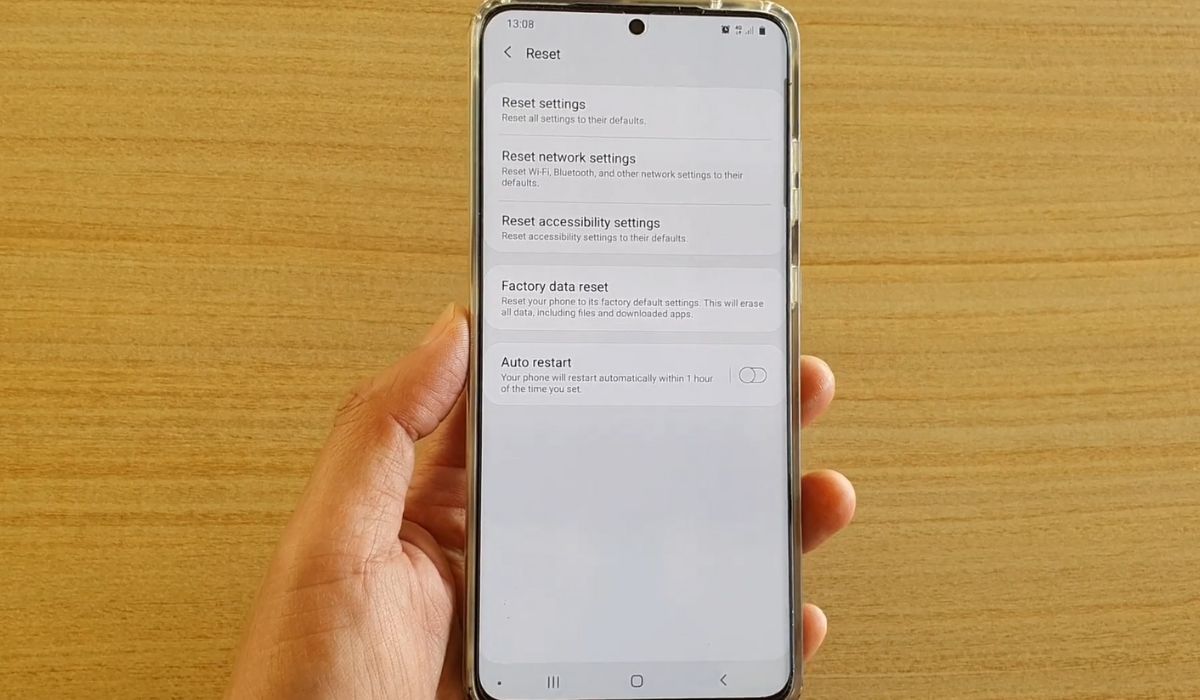
Are you experiencing network connectivity issues with your Samsung S20? Sometimes, the quickest and most effective solution is to reset the network settings. By doing a network settings reset, you can troubleshoot and resolve various network-related problems such as Wi-Fi connection errors, Bluetooth connectivity issues, or even problems with mobile data. In this article, we will guide you through the process of resetting network settings on your Samsung S20. Whether you’re struggling with slow internet speed or unable to connect to a network, by following these steps, you’ll be able to refresh and restore your device’s network settings to their default state. Let’s dive in and learn how to reset network settings on your Samsung S20 and get your device back to optimal performance.
Inside This Article
- Common Network Issues on Samsung S20
- Why Resetting Network Settings Can Help
- How to Reset Network Settings on Samsung S20
- # Step 1: Access the Settings Menu
- # Step 2: Select “General Management”
- # Step 3: Tap on “Reset”
- # Step 4: Choose “Reset Network Settings”
- Note: Backup Your Data Before Resetting
- Benefits of Resetting Network Settings
- Conclusion
- FAQs
Common Network Issues on Samsung S20
As much as we rely on our Samsung S20 for our daily communication needs, network issues can sometimes disrupt our connectivity and cause frustration. Let’s explore some of the common network issues that Samsung S20 users may encounter:
- Weak or unstable Wi-Fi connections: Samsung S20 users may experience issues with weak Wi-Fi signals or frequent disconnections, which can hinder internet surfing and app functionality.
- Mobile data connectivity problems: Some users may face difficulties in establishing a reliable mobile data connection, leading to slow browsing speeds or inability to access certain online services.
- Poor call quality or dropped calls: Network issues can also manifest in the form of poor call quality, including dropped calls or distorted audio, impacting communication effectiveness.
- Bluetooth connectivity problems: Samsung S20 users may encounter challenges when connecting to other devices via Bluetooth, hindering file transfers or the use of wireless accessories.
- Network authentication errors: Occasionally, users may encounter authentication errors when connecting to secure networks, requiring troubleshooting to regain access.
While these network issues can be frustrating, rest assured that there are steps you can take to address them. Resetting your network settings on the Samsung S20 can often resolve these common problems and restore smooth connectivity.
Why Resetting Network Settings Can Help
Are you experiencing network issues on your Samsung S20? Have you tried various troubleshooting steps but still can’t seem to fix the problem? Resetting the network settings on your device can often provide a solution. This can help resolve issues like slow internet connectivity, dropped calls, or problems with connecting to Wi-Fi networks.
When you reset the network settings on your Samsung S20, it essentially clears out all the existing network configurations and restores them to their default state. This process can help fix any misconfigurations or corrupted settings that might be causing the connectivity issues.
One common issue that can be resolved by resetting network settings is when your phone is constantly switching between Wi-Fi and mobile data networks. By resetting the network settings, you can eliminate any conflicting settings that might be causing this behavior and restore a stable connection.
Another scenario where resetting network settings can help is when you are unable to connect to a specific Wi-Fi network, even after entering the correct password. Sometimes, outdated or incorrect network settings can prevent your device from establishing a connection. Resetting the network settings can clear out these settings and allow you to connect successfully.
In addition, if you are facing issues with poor call quality or dropped calls, resetting the network settings can be beneficial. It resets the phone’s network connection and can help improve the call quality, ensuring a seamless communication experience.
Overall, resetting network settings on your Samsung S20 can help in resolving various network-related issues. It provides a fresh start by undoing any misconfigurations or corrupted settings, allowing your device to establish stable and reliable network connections. It’s a simple yet effective troubleshooting step that can save you from the frustration of dealing with connectivity problems.
How to Reset Network Settings on Samsung S20
The network settings on your Samsung S20 play a vital role in ensuring a smooth and seamless connection to the internet, making it essential to have them configured properly. However, if you’re facing network issues such as frequent dropouts, slow speeds, or difficulty connecting to Wi-Fi or mobile data, resetting the network settings can often help resolve these issues. In this article, we’ll guide you through the steps to reset network settings on your Samsung S20.
Before proceeding with the reset, it’s important to note that resetting your network settings will remove all saved Wi-Fi networks, Bluetooth devices, and VPN settings on your device. So, ensure you have necessary passwords and configurations handy to re-establish the connections later. Let’s get started with the reset process:
Step 1: Access the Settings Menu
To begin, open the Settings app on your Samsung S20. You can do this by swiping down from the top of the screen and tapping on the gear-shaped Settings icon located at the top right corner of the notification panel.
Step 2: Select “General Management”
Once you’re in the Settings menu, scroll down and find the “General Management” option. Tap on it to proceed.
Step 3: Tap on “Reset”
In the General Management menu, you’ll find various options related to device management. Look for the “Reset” option and tap on it.
Step 4: Choose “Reset Network Settings”
Within the Reset menu, you’ll see different reset options. Locate and select “Reset Network Settings” to initiate the network reset process.
At this point, your Samsung S20 will prompt you to confirm whether you want to proceed with the network settings reset. Confirm your selection, and your device will automatically reset the network settings to their default values.
It’s worth noting that the reset process may take a few moments, and your device will restart once it’s completed. After the reboot, you’ll need to set up your Wi-Fi connection, re-enter your Wi-Fi passwords, and reconnect to any Bluetooth devices or VPNs.
By resetting the network settings on your Samsung S20, you can often resolve network-related issues and enjoy a smoother and more reliable connection to the internet. It’s a useful troubleshooting step when facing connectivity problems or when your device is not functioning as expected. Always remember to back up your important data before performing any kind of reset to ensure you don’t lose any crucial information.
We hope this guide has helped you understand how to reset network settings on your Samsung S20. If you continue to experience network problems after the reset, it’s advisable to reach out to the Samsung support team or your network service provider for further assistance.
# Step 1: Access the Settings Menu
To reset network settings on your Samsung S20, you first need to access the settings menu. Here’s a step-by-step guide on how to do it:
1. Start by unlocking your Samsung S20 and navigating to the home screen.
2. From the home screen, swipe down from the top of the screen to open the notification panel. Alternatively, you can swipe up from the bottom of the screen if you have gesture navigation enabled.
3. Once the notification panel opens, look for the gear icon in the top-right corner and tap on it. This will take you to the settings menu.
4. In the settings menu, you will find a wide range of options to customize your Samsung S20. Scroll down and look for the section labeled “General Management”.
5. Tap on “General Management” to expand the options within that section.
6. Now, you will see several options including “Language and Input”, “Date and Time”, and more. You need to scroll down until you find the “Reset” option.
7. Tap on “Reset” to proceed.
8. Once you’re in the reset menu, you will find various reset options such as “Factory Data Reset”, “Reset Settings”, and more. Look for the option labeled “Reset Network Settings” and tap on it.
9. After tapping on “Reset Network Settings”, you will be prompted with a confirmation message. Confirm that you want to proceed with the network settings reset.
10. Your Samsung S20 will now initiate the network settings reset process. It may take a few moments to complete, so be patient.
By following these steps, you will be able to access the settings menu on your Samsung S20 and navigate to the option to reset network settings. This can be beneficial in resolving various network-related issues on your device.
# Step 2: Select “General Management”
Once you have accessed the Settings menu on your Samsung S20, the next step is to locate and select “General Management”. This option is typically located towards the top of the Settings menu, but the precise positioning may vary depending on the device’s software version.
General Management serves as a central hub for various system-level settings on your phone. By selecting this option, you will gain access to a range of controls and configurations that allow you to customize your device’s behavior and functionality.
When you tap on “General Management”, a new screen will open up, revealing a wide array of options and settings to explore. From here, you can tweak various aspects of your phone’s performance, security, storage, and more.
It’s worth noting that while exploring the “General Management” menu, you may come across other sections and settings that pique your interest. Feel free to delve into these options and make any necessary adjustments or customizations to suit your preferences.
However, for the purpose of resetting network settings, you will need to proceed to the next step of the process.
# Step 3: Tap on “Reset”
Once you have accessed the “General Management” menu in the previous step, the next action you need to take is to tap on the “Reset” option. This will open up a list of reset options available on your Samsung S20.
Scroll through the options until you find “Reset Network Settings” and simply tap on it. This will bring up a confirmation message, asking if you really want to reset the network settings on your device.
Make sure to read the confirmation message carefully to avoid any unintended consequences. If you are certain that resetting the network settings is necessary, go ahead and tap on the “Reset Settings” button.
Keep in mind that this action will erase all network-related settings and configurations on your Samsung S20. This includes Wi-Fi passwords, Bluetooth pairings, mobile network settings, and VPN configurations. Your device will revert back to its default network settings.
It is important to note that resetting the network settings will not delete any personal data or applications from your device. This process only affects network-related settings and does not affect any other aspects of your device’s functionality.
Once you tap on “Reset Settings,” the network settings on your Samsung S20 will be reset. Your device will automatically reboot to apply the changes. After the reboot, you will need to set up your Wi-Fi connections, Bluetooth pairings, and other network settings again.
By following these simple steps, you can easily reset the network settings on your Samsung S20 if you are experiencing connectivity issues or other network-related problems. It is important to perform this action only when necessary, as it will reset all network configurations on your device.
# Step 4: Choose “Reset Network Settings”
Once you are in the “Reset” menu, scroll down and look for the option that says “Reset Network Settings.” This is the final step in the process of resetting the network settings on your Samsung S20. Tap on it to proceed.
A confirmation message will appear on your screen, informing you that resetting network settings will remove all saved Wi-Fi networks, paired Bluetooth devices, and other network-related preferences. Make sure you have made a note of any important connections or settings you want to retain as resetting network settings will erase them.
If you are sure about resetting the network settings, tap on the “Reset Settings” button or the equivalent option on your screen.
The reset process may take a few moments, during which your phone will restart and apply the changes. It is important to note that resetting network settings will not affect any of your personal data or downloaded apps. It will only remove the network-related configurations and preferences.
Once the reset is complete, your Samsung S20 will reboot, and you will be directed back to the main settings menu. From here, you can proceed to set up your Wi-Fi network connections and other network preferences as per your requirements.
Congratulations! You have successfully chosen the option to reset network settings on your Samsung S20. This can help resolve any network-related issues you may have been experiencing and allow you to start fresh with a clean slate.
Note: Backup Your Data Before Resetting
Before you proceed with resetting the network settings on your Samsung S20, it is crucial to take a moment to back up your important data. Resetting network settings will restore your device’s network configurations to the default factory settings, but it will not affect your personal data.
However, unexpected issues or data loss can still occur during the reset process, so it’s better to err on the side of caution and back up your data beforehand. This ensures that your photos, videos, contacts, messages, and other crucial information are safe and secure.
There are several methods you can use to back up your data on the Samsung S20. The most convenient way is to utilize cloud services like Google Drive or Samsung Cloud, which offer seamless backup options for your data. Simply ensure that your device is connected to a stable Wi-Fi network, go to the respective cloud service application, and follow the prompts to back up your files.
Alternatively, you can connect your Samsung S20 to a computer using a USB cable and transfer your important files manually. This method allows you to create a local backup on your computer for added security. Open the file explorer on your computer, locate your device, and browse through the internal storage to select the files you want to save.
Additionally, you can consider using third-party backup applications available on the Google Play Store. These apps offer a range of features to make the backup process simple and efficient. Just make sure to choose a reputable app with positive reviews and ratings.
No matter which method you choose, it is essential to double-check that your data is backed up successfully before proceeding with the network settings reset. Take the time to verify that all your important files are securely stored, as this will provide peace of mind during the reset process.
By following the simple precaution of backing up your data, you can prevent any potential loss and ensure that your valuable information remains safe. So, before resetting the network settings on your Samsung S20, make it a habit to back up your data, and you’ll be ready to proceed without any worries.
Benefits of Resetting Network Settings
Resetting the network settings on your Samsung S20 can provide several benefits to improve your overall device performance and connectivity. Here are some of the key advantages:
1. Resolving Network Issues: One major benefit of resetting network settings is the potential to resolve various network-related problems. This includes issues such as dropped calls, slow internet speeds, Wi-Fi connection problems, and Bluetooth connectivity issues. By resetting the network settings, you are essentially starting fresh, which can help eliminate any software glitches or misconfigurations that may be causing these problems.
2. Enhanced Connectivity: Resetting network settings can also lead to enhanced connectivity. It clears out any old network profiles, including saved Wi-Fi networks, cellular network configurations, and Bluetooth pairings. By doing so, your Samsung S20 will have a clean slate to establish new connections, resulting in improved signal strength and stability.
3. Improved Battery Life: In some cases, network-related issues can contribute to excessive battery drain on your Samsung S20. By resetting the network settings, you can optimize the device’s power usage by resolving any network-related drain. This can potentially extend your battery life and ensure your device lasts longer between charges.
4. Faster Internet Speeds: If you have been experiencing slow internet speeds on your Samsung S20, resetting the network settings can help. It eliminates any network configurations or settings that may be negatively impacting your internet speed. After resetting, your device can establish new connections and optimize network settings for faster and more reliable internet browsing and streaming.
5. Improved Network Security: Resetting your network settings can also enhance your device’s network security. It removes any saved network passwords and configurations, ensuring that your Samsung S20 does not automatically connect to potentially insecure or compromised networks. You can then manually reconnect to trusted and secure Wi-Fi networks, providing you with greater peace of mind when browsing or conducting online transactions.
6. Troubleshooting Step: Finally, resetting network settings is an essential troubleshooting step recommended by Samsung and mobile experts. If you have tried other troubleshooting methods to no avail, performing a network reset can be the next logical step in resolving network-related issues on your Samsung S20.
Overall, resetting network settings on your Samsung S20 can help resolve various network issues, improve connectivity, extend battery life, and enhance overall device performance. It’s a simple procedure that can have a significant impact on your smartphone experience, ensuring you can stay connected and enjoy all the features your device has to offer.
Conclusion
The process of resetting network settings on your Samsung S20 can be a helpful troubleshooting step when experiencing connectivity issues or network-related problems. By following the steps outlined in this guide, you can effectively reset the network settings and potentially resolve any issues that may be affecting your device’s connectivity.
Remember to back up any important data before performing a network reset, as it will remove all saved Wi-Fi networks and Bluetooth pairings. Additionally, keep in mind that resetting network settings should be done as a last resort after trying other troubleshooting steps, such as restarting your device or checking for software updates.
Overall, knowing how to reset network settings on your Samsung S20 can be a valuable skill to have when encountering connectivity issues. By following the simple steps and precautions mentioned in this guide, you can ensure a smoother and more reliable network experience on your device.
FAQs
Q: Why would I need to reset network settings on my Samsung S20?
A: There are several reasons why you might need to reset network settings on your Samsung S20. It can help resolve network connectivity issues, such as slow internet speeds, Wi-Fi problems, or issues with cellular data connection. Resetting network settings can also be helpful when you switch carriers or travel internationally and need to reconfigure your device for new network settings.
Q: Will resetting network settings delete any of my personal data?
A: No, resetting network settings will not delete any of your personal data, such as photos, messages, or contacts. It will only revert your network settings back to the default configurations. However, it is always recommended to back up your important data before making any changes to your device, just to be on the safe side.
Q: How do I reset network settings on my Samsung S20?
A: To reset network settings on your Samsung S20, go to the Settings menu, then select “General Management.” From there, tap on “Reset” and choose “Reset network settings.” Confirm the action, enter your device password if prompted, and your network settings will be reset to their default values.
Q: Will I lose my Wi-Fi passwords after resetting network settings?
A: Yes, resetting network settings will remove all saved Wi-Fi networks, including their passwords. After the reset, you will need to manually reconnect to Wi-Fi networks and enter their passwords again. It’s a good idea to make a note of your important Wi-Fi passwords beforehand or use a password manager to store them securely.
Q: Do I need to contact my carrier after resetting network settings?
A: In most cases, resetting network settings should not require any further action from your carrier. However, if you experience any issues with your cellular network or if your device does not automatically reconnect to your carrier’s network after the reset, it might be a good idea to reach out to your carrier’s customer support for assistance.
