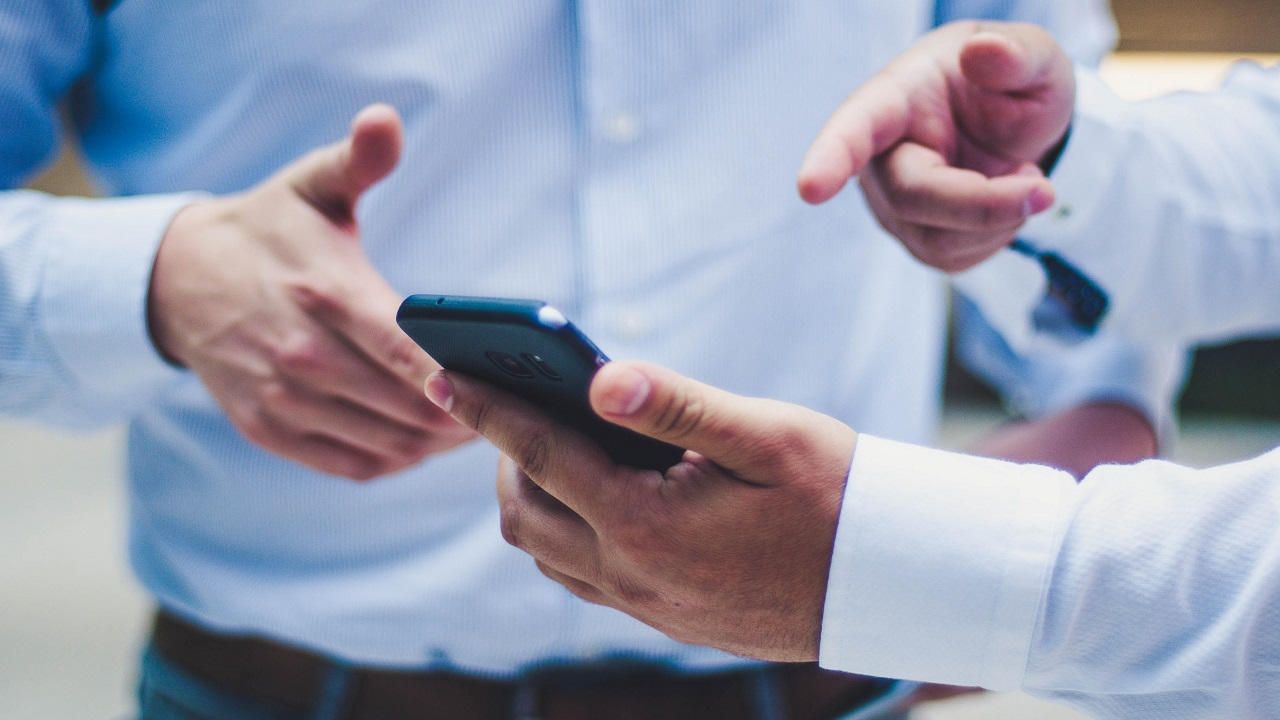
Are you facing a situation where the screen of your mobile phone is unresponsive or cracked, making it difficult to access the settings? Don’t worry, there is a solution – resetting your phone without using the screen. Resetting your phone can help resolve various issues, such as freezing, crashing, or unresponsiveness.
In this article, we will guide you on how to reset your phone without relying on the screen. Whether you have an Android or iPhone, we will provide you with step-by-step instructions to perform a reset using physical buttons and alternative methods.
So, if you are ready to take control of your phone’s functionality, continue reading to learn how to reset your phone without a screen!
Inside This Article
- Why Would You Want to Reset Your Phone Without the Screen?
- Methods to Reset Your Phone Without the Screen
- Things to Consider Before Resetting Your Phone Without the Screen
- Conclusion
- FAQs
Why Would You Want to Reset Your Phone Without the Screen?
There are several reasons why you might find yourself in a situation where you need to reset your phone without the screen. One common scenario is when your phone’s screen is damaged or unresponsive, making it impossible to access the settings and perform a regular factory reset.
Another reason could be if you forget your phone’s password or pattern lock, and you don’t have access to an alternative unlocking method, such as fingerprint or facial recognition. In such cases, performing a reset without the screen becomes a viable solution to regain access to your device.
In some instances, you may encounter software issues that cause your phone to freeze or become unresponsive, preventing you from accessing the screen and performing a normal reset. In these situations, resetting your phone without the screen can help resolve the issue and restore functionality.
Additionally, if you are selling or giving away your phone and want to ensure that all your personal data is erased, doing a reset without the screen can help safeguard your privacy and prevent any potential misuse of your information.
It’s important to note that resetting a phone without the screen should only be done as a last resort when other methods fail. Always try alternative solutions if possible, and only proceed with a reset if it’s absolutely necessary.
Methods to Reset Your Phone Without the Screen
When your phone’s screen becomes unresponsive or stops working altogether, it can be frustrating and worrisome. However, there are several methods you can try to reset your phone without relying on the screen. In this article, we will explore three different methods:
Method 1: Using Physical Buttons
If your phone has physical buttons, you can perform a reset by following these steps:
- First, locate the power button and the volume down button on your phone.
- Press and hold the power button and the volume down button simultaneously for about 10-15 seconds.
- You might feel a vibration or see the device’s logo appear on the screen, indicating that the reset process has started.
- Release the buttons and wait for a few moments for the reset to complete.
This method is commonly used for Android devices, but it may also work for some iPhones or other smartphones with physical buttons.
Method 2: Using PC/Mac Software
Another way to reset your phone without the screen is by connecting it to a PC or Mac using a USB cable. You will need specific software like iTunes for iPhones or Android device manager for Android devices. Here is what you should do:
- Connect your phone to the computer using the USB cable.
- Open the appropriate software, such as iTunes for iPhones or Android device manager for Android devices.
- Follow the on-screen instructions to access the reset option for your specific device model.
- Once you have initiated the reset process, wait for it to complete.
Using PC/Mac software is a reliable method for resetting your phone, especially when the screen is unresponsive or damaged.
Method 3: Using Find My Device (Android) or Find My iPhone (iOS)
If you have previously enabled the “Find My Device” feature on your Android device or the “Find My iPhone” feature on your iOS device, you can use it to remotely reset your phone. Here are the steps to follow:
- Open a web browser on a computer or another device.
- Visit the respective website: “Find My Device” for Android or “Find My iPhone” for iOS.
- Sign in with the same Google or Apple ID that is linked to your phone.
- Locate the option to erase/reset your device and click on it.
- Confirm the action and wait for the reset process to complete.
This method is particularly useful if your phone is lost or stolen, as it allows you to protect your personal data by remotely resetting the device.
Remember, each method may vary depending on the specific smartphone model and operating system version. It’s always a good idea to consult the manufacturer’s instructions or visit their official website for detailed information on how to perform a reset without using the screen.
Things to Consider Before Resetting Your Phone Without the Screen
Resetting your phone without the screen can be a daunting task, but sometimes it becomes necessary when your screen is unresponsive or damaged. However, before proceeding with this method, there are a few important things to consider:
1. Data Backup: Resetting your phone will erase all the data stored on it. Therefore, it is crucial to backup your important files, photos, contacts, and any other data you don’t want to lose. You can use cloud services, such as Google Drive or iCloud, or transfer files to a computer using USB cables or other methods.
2. Recovery Options: Before resetting your phone, explore other potential solutions that could restore functionality to your screen. For example, try restarting your device, removing the battery (if possible), or seeking assistance from a professional technician who may be able to repair the screen or retrieve your data.
3. Warranty and Insurance: Check if your phone is still under warranty or covered by insurance. Resetting your phone without the screen could void the warranty or insurance, so it is essential to weigh the potential risks and benefits. Contact the manufacturer, your service provider, or the insurance company to inquire about the implications of resetting your phone without the screen.
4. Knowledge and Technical Skills: Resetting a phone without the screen may require a certain level of technical expertise. Ensure that you have the necessary knowledge and skills to follow the instructions accurately. If you are unsure, it might be best to seek professional assistance to avoid causing further damage.
5. Consider Professional Assistance: If you are uncomfortable or unsure about resetting your phone without the screen, it is advisable to seek professional help. Authorized service centers or repair shops have the expertise and tools to handle such situations, ensuring a higher chance of success without risking further damage to your device.
Remember, resetting your phone without the screen should be a last resort when all other options have been exhausted. It is important to weigh the potential risks and benefits before proceeding. By considering these factors, you can make an informed decision and potentially avoid any unnecessary loss of data or complications.
Conclusion
Resetting a phone without a screen can be a challenging task, but with the right knowledge and tools, it is possible to achieve. Whether you are facing a frozen or unresponsive screen, or simply want to wipe all the data and start fresh, understanding how to reset your phone without a screen is essential.
By following the step-by-step methods outlined in this article, you can successfully reset your phone and regain its functionality. From using physical buttons to accessing recovery mode, each method offers a solution to cater to different situations.
Always remember to back up your data before proceeding with any reset method, as it will erase all the data on your device. Additionally, if you are unsure or uncomfortable with performing a reset yourself, it is always recommended to seek professional help or contact the phone manufacturer for guidance.
Resetting your phone can resolve various issues and give you a fresh start. With the knowledge gained from this article, you can confidently tackle any situation where a screen is not accessible and take control of your device’s performance.
FAQs
Q: Can I reset my phone without using the screen?
A: Yes, it is possible to reset your phone without using the screen. There are several methods you can try depending on your phone’s model and operating system.
Q: How can I reset my iPhone without the screen?
A: To reset an iPhone without the screen, you can try connecting it to a computer with iTunes installed. Put your iPhone into recovery mode and restore it using iTunes. Alternatively, if you have enabled the Find My iPhone feature, you can erase your iPhone remotely using iCloud.
Q: What are the steps to reset an Android phone without the screen?
A: The steps to reset an Android phone without the screen may vary depending on the brand and model. However, a common method is to boot your device into recovery mode by pressing a combination of hardware keys. From there, you can navigate the recovery menu and perform a factory reset.
Q: Is it possible to reset a Windows Phone without the screen?
A: Yes, you can reset a Windows Phone without the screen. One way is to perform a hard reset using the phone’s hardware buttons. The specific key combination may vary, so it’s best to consult the user manual or the manufacturer’s website for instructions.
Q: Are there any risks involved in resetting a phone without the screen?
A: Resetting a phone without the screen can carry some risks, as it involves performing actions blindly. There is a possibility of mistakenly selecting the wrong options or deleting important data. It is always advisable to proceed with caution and refer to official documentation or contact the manufacturer for guidance if needed.
