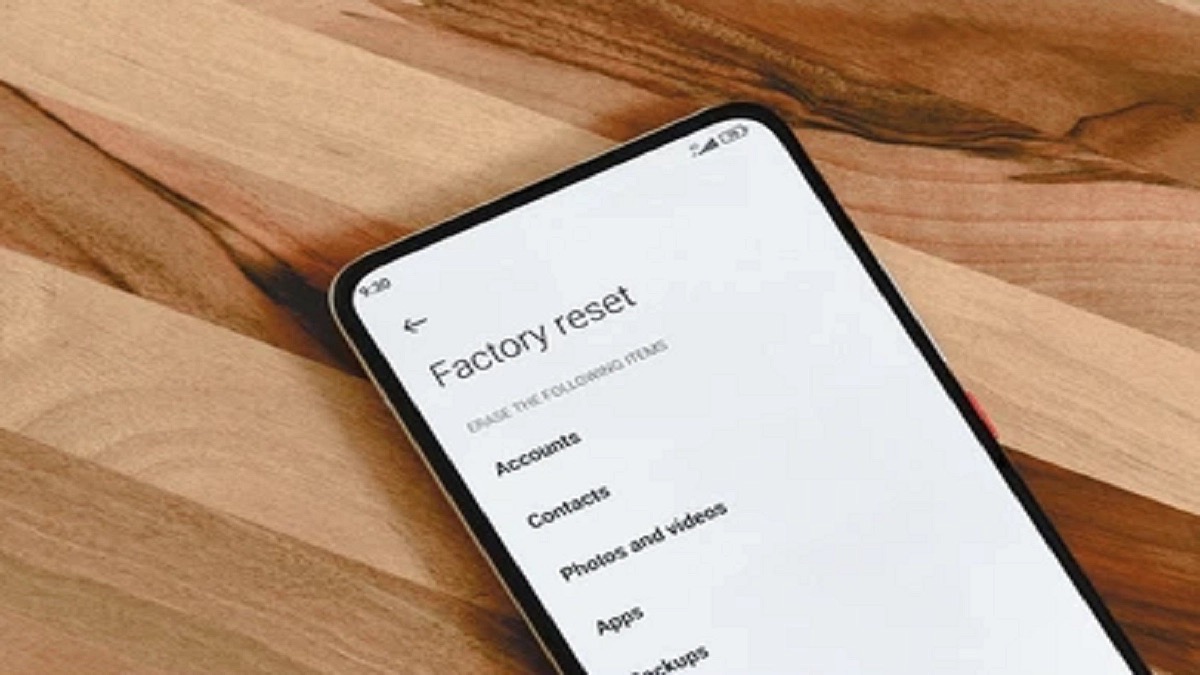
Are you struggling with issues on your Realme phone? One of the most effective troubleshooting steps you can take is to reset your device. Resetting your Realme phone can help resolve various software glitches, performance issues, or even a frozen screen. However, if you’re not familiar with the process, it can be a bit daunting.
In this article, we will guide you on how to reset your Realme phone, step-by-step. Whether you have a Realme 7, Realme X3, or any other model, we’ve got you covered. So, if you’re ready to kick-start your Realme phone and bring it back to its optimal performance, let’s dive right in and discover the simple and effective way to reset your device.
Inside This Article
- Why Resetting your Realme Phone can be Beneficial- Explanation of the benefits of resetting the device
- Different Methods to Reset Realme Phone
- Things to Consider Before Resetting your Realme Phone
- Step-by-Step Guide to Resetting Realme Phone- Detailed instructions on how to perform a reset
- Common Issues and Troubleshooting- Troubleshooting tips for potential problems during the resetting process
- Conclusion
- FAQs
Why Resetting your Realme Phone can be Beneficial- Explanation of the benefits of resetting the device
?
Resetting your Realme phone can offer a range of benefits and advantages. Whether you’re experiencing performance issues, software glitches, or simply want to start fresh, a reset can help improve the overall functionality and efficiency of your device. Here are several key reasons why resetting your Realme phone can be beneficial:
?
1. Resolve Performance Issues: Over time, your phone may become bogged down with unnecessary files, cached data, and background processes, resulting in decreased performance. Resetting your Realme phone clears out these accumulated files and processes, allowing your device to run smoother and faster.
?
2. Fix Software Glitches: If you’re encountering continuous software issues such as app crashes, freezes, or unresponsive interfaces, a reset can help rectify these problems. By restoring your Realme phone to its factory settings, you eliminate any potential software conflicts or corrupted files that may be causing these glitches.
?
3. Enhance Battery Life: If you’ve noticed a significant decrease in your phone’s battery life, resetting your Realme phone can help optimize its performance. By clearing out unnecessary background processes and disabling any power-intensive apps, a reset can extend the battery life of your device.
?
4. Improve Storage Space: Over time, your phone’s storage may become cluttered with unused apps, media files, and cached data. Resetting your Realme phone allows you to reclaim storage space by wiping away unnecessary files, giving you more room for important photos, videos, and apps.
?
5. Eliminate Malware and Viruses: If you suspect that your Realme phone may be infected with malware or viruses, a reset can be an effective solution. By resetting your device, you wipe away any potentially harmful software and start with a clean slate, minimizing the risk of further infections.
?
6. Optimize System Settings: Over time, your phone’s settings may become misconfigured or overloaded with unnecessary preferences. Resetting your Realme phone restores the system settings to their default values, allowing for a fresh start and ensuring optimal performance.
?
7. Prepare for Resale: If you plan to sell or hand down your Realme phone, resetting it is essential to protect your personal data. By performing a factory reset, you ensure that all your sensitive information and accounts are deleted, leaving the device clean and ready for its new owner.
?
Overall, resetting your Realme phone can offer a range of benefits, including improved performance, enhanced battery life, increased storage space, and a fresh start. However, it’s important to note that resetting your device will erase all data, so be sure to backup any important files or documents before proceeding with a reset.
Different Methods to Reset Realme Phone
When it comes to resetting your Realme phone, there are two main methods you can use: the hard reset method and the factory reset method. Both methods serve the purpose of restoring your device to its original settings, but they differ in the process and outcomes. Let’s explore each method in more detail:
Hard Reset Method
The hard reset method, also known as a force restart or a master reset, is a quick and straightforward way to reset your Realme phone. This method is especially useful when your device is frozen, unresponsive, or experiencing software glitches.
To perform a hard reset on your Realme phone, follow these steps:
- Press and hold the power button and the volume down button simultaneously.
- Keep holding both buttons until the Realme logo appears on the screen.
- Release the buttons, and your phone will automatically restart.
It’s important to note that a hard reset will not erase your data or settings. It simply restarts your device, helping to resolve any temporary software issues and refresh the system.
Factory Reset Method
The factory reset method, also known as a hard reset or a master reset, is a more comprehensive option that erases all data, settings, and applications from your Realme phone. This method is useful when you want to completely wipe your device, either to start fresh or to resolve persistent software issues.
Before performing a factory reset, it’s crucial to back up your important data, as this process will remove everything from your device.
To perform a factory reset on your Realme phone, follow these steps:
- Go to the “Settings” menu on your device.
- Scroll down and tap on “Additional Settings.”
- Select “Backup and Reset.”
- Tap on “Factory Data Reset.”
- Review the information on the screen and confirm the reset.
- Your Realme phone will restart, and the factory reset process will begin.
It may take some time for the factory reset to complete, and your device will be restored to its original factory settings. After the reset, you will need to set up your phone again, including signing in to your Google account and reinstalling apps.
Remember, a factory reset is irreversible, so ensure that you have backed up all your important data before proceeding.
Things to Consider Before Resetting your Realme Phone
When it comes to resetting your Realme phone, there are a few important factors to keep in mind to ensure a smooth and successful reset process. Here are the key things you should consider before hitting that reset button:
1. Backup important data:
Before initiating a reset, it is crucial to backup all your important data and files. This includes contacts, photos, videos, documents, and any other personal files stored on your phone. Consider using cloud storage services, such as Google Drive or Dropbox, or transfer your files to a computer or an external storage device. By backing up your data, you can avoid the risk of losing valuable information during the resetting process.
2. Remove any external storage devices:
If your Realme phone has an external storage device, such as an SD card, it is recommended to remove it before performing a reset. This is to ensure that the reset process doesn’t accidentally affect the data stored on the external storage. Safely eject the external storage and keep it safe during the reset process.
3. Ensure the device is sufficiently charged:
Resetting your Realme phone requires a certain amount of battery power. To avoid any interruptions or complications during the reset process, make sure that your device has sufficient battery charge. It is recommended to have at least 50% battery charge before initiating the reset. If your phone’s battery is low, connect it to a power source and let it charge for a while before proceeding with the reset.
By considering these important factors, you can ensure a hassle-free reset process for your Realme phone. Remember to backup your data, remove external storage devices, and ensure sufficient battery charge to have a smooth and successful reset experience.
Step-by-Step Guide to Resetting Realme Phone- Detailed instructions on how to perform a reset
Resetting your Realme phone can help resolve various software issues and restore the device to its original settings. If you’re facing performance problems, software glitches, or just want to start fresh, follow our step-by-step guide to reset your Realme phone.
Before we proceed, please note that resetting your Realme phone will erase all your data and settings, so it’s important to back up any important information before proceeding with the reset.
- Begin by navigating to the “Settings” app on your Realme phone. You can find the app in the app drawer or by swiping down on the notification panel and tapping the gear icon.
- In the Settings menu, scroll down and tap on “Additional Settings” or “System,” depending on the Realme phone model.
- In the Additional Settings or System menu, locate and tap on “Backup and Reset” or “Reset options.”
- Next, you’ll see different reset options. To perform a hard reset, which will erase all data and settings, tap on “Erase All Data (Factory Reset)” or a similar option.
- A confirmation message will appear, explaining that all data will be erased. Take a moment to ensure you have backed up any important data. Once you’re ready, tap on “Reset Phone” or “Erase Everything.”
- Your Realme phone will now begin the reset process. It may take a few minutes for the reset to complete, and the device will restart.
- After the reset is complete, the Realme phone will reboot, and you’ll be greeted with the initial setup screen, similar to when you first purchased the device. Follow the on-screen instructions to set up your phone again.
Congratulations! You have successfully reset your Realme phone. Enjoy the fresh start and improved performance that comes with a factory reset.
Remember, resetting your Realme phone should only be done when necessary, as it erases all your data and customized settings. Make sure to back up your data regularly to avoid losing important information.
If you encounter any issues or have questions during the reset process, refer to the user manual specific to your Realme phone model or contact Realme customer support for assistance.
Common Issues and Troubleshooting- Troubleshooting tips for potential problems during the resetting process
If you’re planning to reset your Realme phone, it’s important to be aware of some common issues that you may encounter during the process. While resetting your device is generally a straightforward procedure, there are instances where certain problems can arise. Below, we’ve compiled a list of troubleshooting tips to help you tackle these potential issues and ensure a successful reset.
1. Device not responding: In some cases, your Realme phone may not respond after initiating the reset. If this happens, try a simple soft reset by holding down the power button and volume up button simultaneously for about 10 to 15 seconds. This should force restart your device and allow you to proceed with the reset.
2. Stuck on the loading screen: Occasionally, your Realme phone might get stuck on the loading screen during the reset process. In such a situation, perform a hard reset by simultaneously pressing and holding the power button and volume down button for around 10 to 15 seconds. This will force restart your device and hopefully resolve the issue.
3. Error messages: It’s not uncommon to encounter error messages during the reset process. If you come across any error messages on your Realme phone, take note of the specific error code or message displayed. Use this information to search for solutions online or contact Realme’s customer support for further assistance.
4. Wi-Fi or network connection issues: To perform a successful reset, your Realme phone needs a stable internet connection. If you’re experiencing Wi-Fi or network connectivity issues during the process, try restarting your router or switching to a different network. Alternatively, you can try using mobile data for the reset if Wi-Fi is not available.
5. Data loss: Resetting your Realme phone will erase all data on the device. Therefore, it’s crucial to create a backup of your important files, contacts, and other data before proceeding with the reset. Use cloud storage, external storage devices, or Realme’s built-in backup functionality to safeguard your valuable information.
6. Battery draining: While resetting your Realme phone, the process may consume a significant amount of battery power. To avoid any issues during the reset, ensure that your device is sufficiently charged or connected to a power source. It’s advisable to have at least a 50% battery level or keep your device plugged in during the reset.
7. Software conflicts: Occasionally, conflicts between different software components can cause issues during the resetting process. If you encounter any errors or glitches, make sure your Realme phone is running the latest software updates. These updates often include bug fixes and stability improvements that can help resolve any software conflicts.
8. Hardware malfunctions: In rare cases, certain hardware malfunctions can hinder the reset process. If you suspect that there may be a hardware issue with your Realme phone, it’s advisable to contact a professional technician or Realme’s customer support for further assistance. They can help diagnose and address any hardware-related problems.
By being aware of these common issues and following the troubleshooting tips provided, you can overcome potential problems that may arise during the resetting process of your Realme phone. Remember to exercise caution, follow the instructions carefully, and seek professional help if needed. Resetting your device can often solve software-related issues, improve performance, and provide a fresh start for your Realme phone.
Conclusion
Resetting your Realme phone is a straightforward process that can help fix various issues and improve its performance. Whether you’re experiencing software glitches, slow performance, or just want a fresh start, performing a reset can be an effective solution.
By following the steps outlined in this article, you can easily reset your Realme phone and restore it to its factory settings. Remember to back up your important data before initiating a reset, as it will erase all data and settings on your device.
With a reset Realme phone, you can enjoy a smoother and more optimized user experience. It’s a great way to get rid of unnecessary clutter, remove unwanted apps, and start afresh. So, if you encounter any issues or simply want to give your phone a fresh boost, don’t hesitate to perform a reset and see the positive difference it can make.
FAQs
1. Why would I need to reset my Realme phone?
There are several reasons why you might need to reset your Realme phone. It could be due to performance issues, software glitches, or if you are planning to sell or give away your device. Resetting your phone can help resolve these issues and provide a fresh start.
2. How do I reset my Realme phone?
To reset your Realme phone, go to the Settings app and scroll down to find the “Additional Settings” option. Tap on it, and then select the “Backup & Reset” option. From there, you can choose to either reset all settings or perform a factory data reset. Keep in mind that a factory reset will erase all data on your phone, so make sure to back up any important files before proceeding.
3. What happens when I reset my Realme phone?
When you reset your Realme phone, it will return to its original factory settings. This means that all data, apps, and settings you have made on the phone will be erased. It’s important to note that a factory reset is irreversible, so be sure to back up any important data before proceeding.
4. Will resetting my Realme phone improve its performance?
Yes, resetting your Realme phone can often help improve its performance. By wiping out unnecessary data and resetting all settings, you can eliminate any software issues that may be causing slowdowns or glitches. However, if the performance issues persist after resetting, it may be necessary to seek further assistance or consider other troubleshooting options.
5. How long does it take to reset a Realme phone?
The time it takes to reset a Realme phone can vary depending on the model and the amount of data stored on the device. In general, the process of resetting a Realme phone can take anywhere from a few minutes to half an hour. It’s important to ensure that your phone has sufficient battery charge and a stable internet connection during the reset process to avoid any interruptions.
