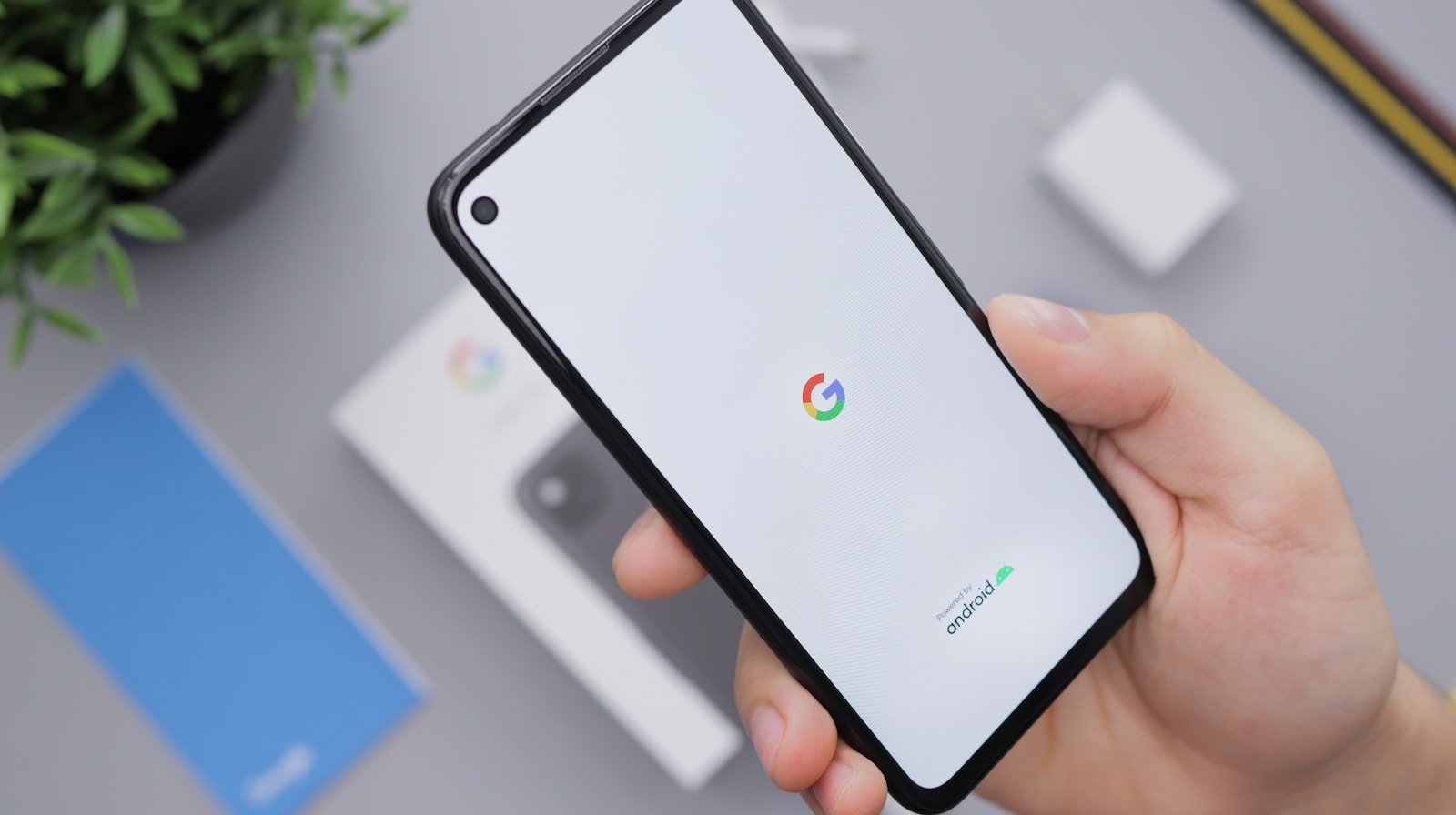
Introduction:
Is your Android phone acting up or being sluggish? Don’t worry, there’s a solution! Restoring your Android phone can help resolve various issues and give your device a fresh lease on life. Whether you’re facing software glitches, performance problems, or simply want to start with a clean slate, restoring your Android phone is a great option.
Restoring an Android phone involves resetting it to its factory settings, which erases all the data and settings on your device. This can be done through the phone’s settings or by using specific key combinations to enter recovery mode.
In this article, we will guide you through the steps to restore an Android phone, highlighting the different methods and providing tips for a successful restoration process. So, if you’re ready to give your Android phone a much-needed boost, let’s dive in!
Inside This Article
How to Restore An Android Phone
Restoring your Android phone can be a lifesaver in a variety of situations, whether you want to recover lost data, fix software issues, or simply start fresh. In this comprehensive guide, we will walk you through the step-by-step process of restoring an Android phone. So, let’s get started!
Step 1: Enable Backup and Restore Options
The first step before restoring your Android phone is to ensure that the backup and restore options are enabled. To do this, go to the Settings menu of your Android device and navigate to the “Backup and Reset” section. From there, make sure that the “Backup my data” and “Automatic restore” options are turned on.
Step 2: Use Google Backup
Google offers a convenient backup service that allows you to automatically save your data, such as contacts, app data, and device settings, to your Google account. To use this feature, make sure you are logged in with your Google account on your Android phone. Then, go to the Settings menu and select “Backup and Reset.” Enable the “Back up my data” option and choose your Google account as the backup destination.
Step 3: Utilize Built-in Android Backup and Restore
In addition to Google backup, most Android devices also offer a built-in backup and restore feature. This allows you to create a full backup of your phone, including apps, system settings, and even call logs. To access this feature, go to the Settings menu and select “Backup and Reset.” From there, you can choose the “Backup my data” option to create a backup. To restore your phone, simply go back to the “Backup and Reset” menu and choose the “Restore” option.
Step 4: Perform a Factory Reset
If you want to completely reset your Android phone to its original factory settings, a factory reset is the way to go. But before you proceed, make sure to back up all your important data as a factory reset will erase everything on your device. To perform a factory reset, go to the Settings menu and select “Backup and Reset.” From there, choose the “Factory data reset” option and follow the on-screen instructions to initiate the reset.
By following these simple steps, you can easily restore your Android phone and get it back to its optimal functioning state. Whether you want to recover lost data or start fresh, restoring your Android phone is a straightforward process with the right guidance. Remember to always back up your data before performing any restoration to ensure that your important files are protected. Happy restoring!
Conclusion
Restoring an Android phone can be a crucial step in troubleshooting various issues and ensuring the optimal performance of your device. Whether you want to factory reset your phone, recover lost data, or fix software glitches, the process can be a lifesaver. By following the steps outlined in this article, you can easily restore your Android phone to its original state or recover important data without much hassle.
Remember to exercise caution and back up your data before performing any restoration steps. Additionally, be mindful of the differences in Android versions and device models, as the specific steps may vary slightly. However, with a little patience and the right knowledge, you can confidently restore your Android phone and enjoy a seamless user experience.
So, if you find yourself facing any issues with your Android phone, don’t panic! Simply refer back to this article and follow the appropriate restoration method. With the right tools and a bit of know-how, you’ll have your Android phone back up and running smoothly in no time.
FAQs
Q: How can I restore my Android phone to its factory settings?
A: To restore your Android phone to its factory settings, go to the Settings menu, select “System” or “General Management,” and then choose “Reset” or “Reset Options.” From there, you can select the option to “Reset all settings” or “Factory data reset.” Keep in mind that performing a factory reset will erase all data on your device, so make sure to back up any important files before proceeding.
Q: Will restoring my Android phone delete all my data?
A: Yes, performing a factory reset on your Android phone will delete all data on the device, including contacts, photos, messages, and apps. It is crucial to create a backup of your data before proceeding with the restoration process.
Q: How long does it take to restore an Android phone?
A: The time it takes to restore an Android phone can vary depending on the device and its specifications. Typically, the process takes between 10 to 15 minutes. However, it is important to note that the actual time may be longer if you have a large amount of data or applications on your device.
Q: Can I cancel a factory reset on my Android phone?
A: Once you initiate a factory reset on your Android phone, it is not possible to cancel the process midway. The factory reset will continue until it is completed, and all data on the device will be erased. Therefore, it is essential to double-check your decision before proceeding with the restoration process.
Q: Will restoring my Android phone improve its performance?
A: Restoring your Android phone to its factory settings may improve its performance, especially if you have been experiencing issues such as slow performance or app crashes. By resetting the device, you are essentially clearing out any lingering software glitches or conflicts that might be affecting its performance. However, it is important to note that a factory reset does not guarantee a significant improvement in all cases, as certain hardware or software-related issues may require further troubleshooting.
