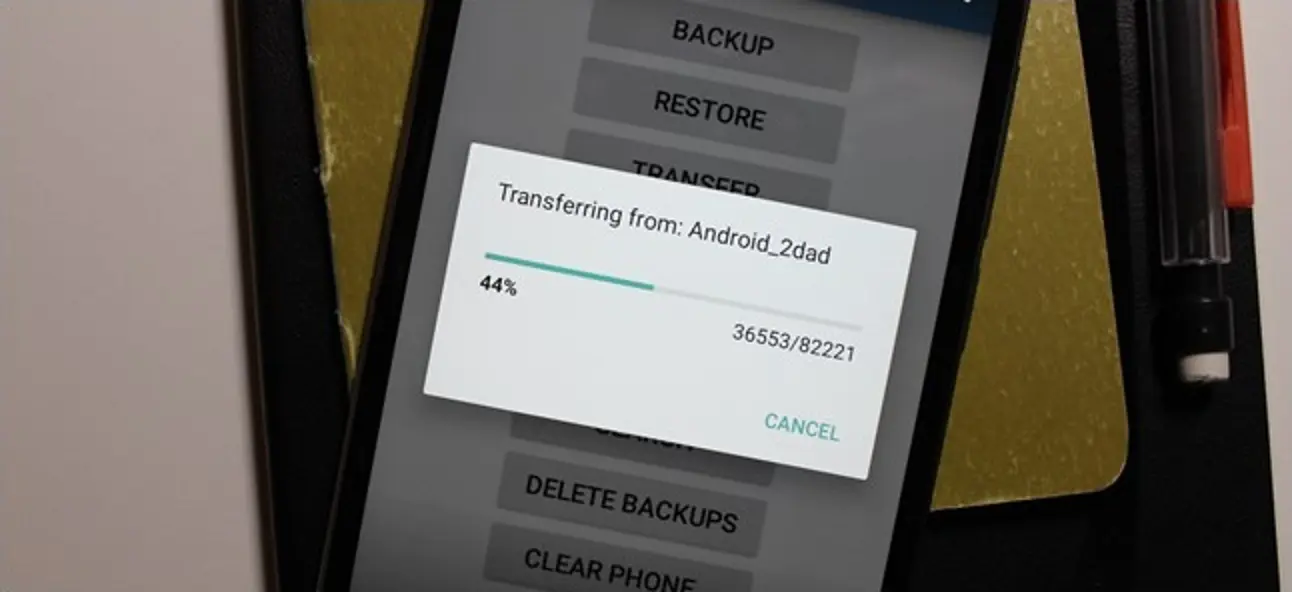
Transferring text messages from one Android device to another can be a daunting task, especially if you have hundreds or even thousands of messages. Whether you’re upgrading to a new Android phone or you simply want to preserve your important conversations, knowing how to transfer text messages is essential.
In this comprehensive guide, we will walk you through the step-by-step process of transferring text messages from one Android device to another. From using built-in features to utilizing third-party apps, we’ll explore various methods to ensure a seamless transfer of your valuable messages.
So, if you’re ready to learn how to transfer text messages from Android to Android, let’s dive in and get started!
Inside This Article
- Preparations for Transferring Text Messages
- Using SMS Backup & Restore App
- Using Google Drive
- Using Third-Party Transfer Apps
- Preparations for transferring text messages
- Using SMS Backup & Restore app
- Using Google Drive
- Using third-party transfer apps
- Conclusion
- FAQs
If you just got a new Android phone and want to transfer your precious text messages from your old device, you’re in luck! Transferring text messages from an Android phone to another Android phone can be an easy and hassle-free process. In this article, we will explore different methods to accomplish this task seamlessly.
Preparations for Transferring Text Messages
Before you begin the transfer process, it is essential to take some necessary steps to ensure a smooth transition. Here’s what you need to do:
- Backup Your Messages: It’s always a good idea to create a backup of your text messages before proceeding with the transfer. Check if your Android phone has a built-in backup feature, or you can download a reliable backup app from the Google Play Store.
- Check Storage Space: Make sure that your new Android phone has enough storage space to accommodate the transferred text messages. Clear unnecessary files or apps to free up space if needed.
- Enable Sync: Ensure that the Sync feature is enabled on both your old and new Android phones. This will help in syncing your contacts and other important data.
Using SMS Backup & Restore App
SMS Backup & Restore is a widely used Android app that allows you to backup and restore your text messages seamlessly. Here’s how you can use it to transfer your messages:
- Download and install the SMS Backup & Restore app on both your old and new Android phones from the Google Play Store.
- Open the app on your old phone and tap on the “Backup” option. This will create a backup file of all your text messages.
- Once the backup process is complete, transfer the backup file to your new Android phone using a USB cable, Bluetooth, or any other file transfer method.
- On your new phone, open the SMS Backup & Restore app and tap on the “Restore” option. Select the backup file you transferred from your old phone.
- Follow the on-screen instructions to restore the backup and transfer all your text messages to the new Android phone.
Using Google Drive
If you prefer using cloud storage to transfer your text messages, Google Drive can come in handy. Here’s how to do it:
- On your old Android phone, go to “Settings” and select “Google.” Sign in with your Google account if you haven’t already.
- Enable the sync option for “Messages” under the Google account settings. This will sync your text messages to your Google Drive.
- On your new Android phone, sign in with the same Google account and make sure the sync option for “Messages” is enabled.
- Your text messages will now automatically sync from your old phone to your new phone via Google Drive.
Using Third-Party Transfer Apps
If the above methods don’t suit your needs, there are several third-party transfer apps available on the Google Play Store. These apps offer more advanced features and flexibility in transferring text messages. Some popular options include MobileTrans, Shareit, and MyBackup Pro. Simply download and install one of these apps on both your Android phones and follow the instructions provided.
With these methods at your disposal, you can easily transfer your text messages from one Android phone to another. Whether you prefer using a dedicated app like SMS Backup & Restore or utilizing cloud storage like Google Drive, the process is straightforward, ensuring that none of your valuable messages are left behind. So, get ready to enjoy your new Android phone without losing any cherished conversations!
Preparations for transferring text messages
Before you can transfer text messages from one Android device to another, there are a few preparatory steps you need to take:
- Backup your SMS data: It is essential to create a backup of your text messages to ensure that nothing is lost during the transfer process. You can use the built-in backup feature on your Android device or use a third-party app to backup your SMS data to a computer or cloud storage.
- Ensure both devices are compatible: Make sure that both the Android devices you are using are compatible with the transfer method you choose. Check the device specifications and operating system requirements to avoid any compatibility issues.
- Connect to a stable internet connection: To transfer your text messages, you will need a stable internet connection. Whether you are using an app or cloud-based service, a consistent internet connection is necessary for a smooth transfer process.
Using SMS Backup & Restore app
The SMS Backup & Restore app is a popular and reliable solution for transferring text messages between Android devices. Here are the steps to follow:
- Install the SMS Backup & Restore app: Download and install the SMS Backup & Restore app from the Google Play Store on both devices.
- Backup your text messages: On the old Android device, open the SMS Backup & Restore app and select the “Backup” option. This will create a backup file containing all your text messages.
- Transfer the backup file: Using a file transfer method of your choice (e.g., USB, Bluetooth, or cloud storage), transfer the backup file from the old device to the new device.
- Restore text messages: On the new Android device, open the SMS Backup & Restore app and select the “Restore” option. Choose the backup file you transferred and follow the prompts to restore your text messages.
Using Google Drive
If you prefer a cloud-based solution, you can use Google Drive to transfer your text messages. Here’s how:
- Backup text messages to Google Drive: On your old Android device, go to Settings > Google > Backup. Enable “Back up to Google Drive” and select the frequency of backups. This will ensure that your text messages are automatically backed up to your Google Drive account.
- Restore text messages: On the new Android device, set up the device using the same Google account you used for the backup. During the setup process, choose to restore data from the previous device. Your text messages will be restored from the Google Drive backup.
Using third-party transfer apps
There are several third-party transfer apps available on the Google Play Store that offer additional features and flexibility for transferring text messages between Android devices. Some popular options include:
- MobileTrans: MobileTrans allows you to transfer not only text messages but also other data like contacts, photos, videos, and more between Android devices.
- SHAREit: SHAREit is a file sharing app that supports transferring text messages, along with other files, between Android devices without the need for an internet connection.
- Xender: Xender is another popular file transfer app that allows you to transfer text messages as well as various other files between Android devices.
Before using any third-party transfer app, make sure to read reviews and check their compatibility with your devices.
With these methods at your disposal, you can easily transfer your text messages from one Android device to another. Remember to follow the necessary preparations and choose the method that best suits your needs.
Conclusion
Transferring text messages from one Android device to another is now easier than ever. With the advancements in technology and the availability of various data transfer methods, you can seamlessly move your important conversations and SMS history to your new Android device.
In this article, we have explored different methods to transfer text messages from one Android device to another. Whether you choose to use built-in features like Google Drive or third-party apps like SMS Backup & Restore, you have options that suit your preferences and needs.
Remember, before attempting any data transfer, it is crucial to backup your text messages to avoid any potential loss. Also, ensure that both devices are connected to a stable internet connection to ensure a smooth transfer process.
By following the steps and tips provided in this article, you can easily transfer your text messages between Android devices, whether it’s for a new phone or simply for the convenience of having your conversations on multiple devices.
So, what are you waiting for? Start transferring your text messages now and have all your important conversations at your fingertips on your new Android device!
FAQs
1. Can I transfer text messages between two Android devices?
Yes, you can transfer text messages between Android devices using various methods. There are several apps and tools available that allow you to conveniently transfer your SMS messages from one Android device to another.
2. What is the easiest way to transfer text messages between Android devices?
One of the easiest ways to transfer text messages between Android devices is by using a dedicated SMS transfer app. These apps typically offer a user-friendly interface and guide you through the process step-by-step. Look for apps like “SMS Backup & Restore” or “Dr.Fone – Switch” which are popular choices for transferring text messages.
3. Do I need any special cables or software to transfer text messages between Android devices?
No, you do not need any special cables or software to transfer text messages between Android devices. Most of the SMS transfer apps utilize Wi-Fi or Bluetooth to establish a connection between the devices for the transfer process. However, you may need to install the SMS transfer app on both devices for seamless transfer.
4. Will transferring text messages between Android devices delete the messages from the original device?
It depends on the method you use for transferring text messages. Some methods, like using SMS transfer apps, create a backup of the messages on the original device while transferring a copy to the new device. This ensures that the messages are not deleted from the original device. However, it’s always a good idea to make a backup of your messages before transferring them to be on the safe side.
5. Are there any limitations to transferring text messages between Android devices?
The limitations to transferring text messages between Android devices depend on the method you choose. Some SMS transfer apps may have limitations on the number of messages that can be transferred at once. Additionally, if you’re using cloud-based storage services like Google Drive or Dropbox, you may be limited by the storage space available. It’s best to check the limitations of the specific method or app you choose to use for transferring your text messages.
