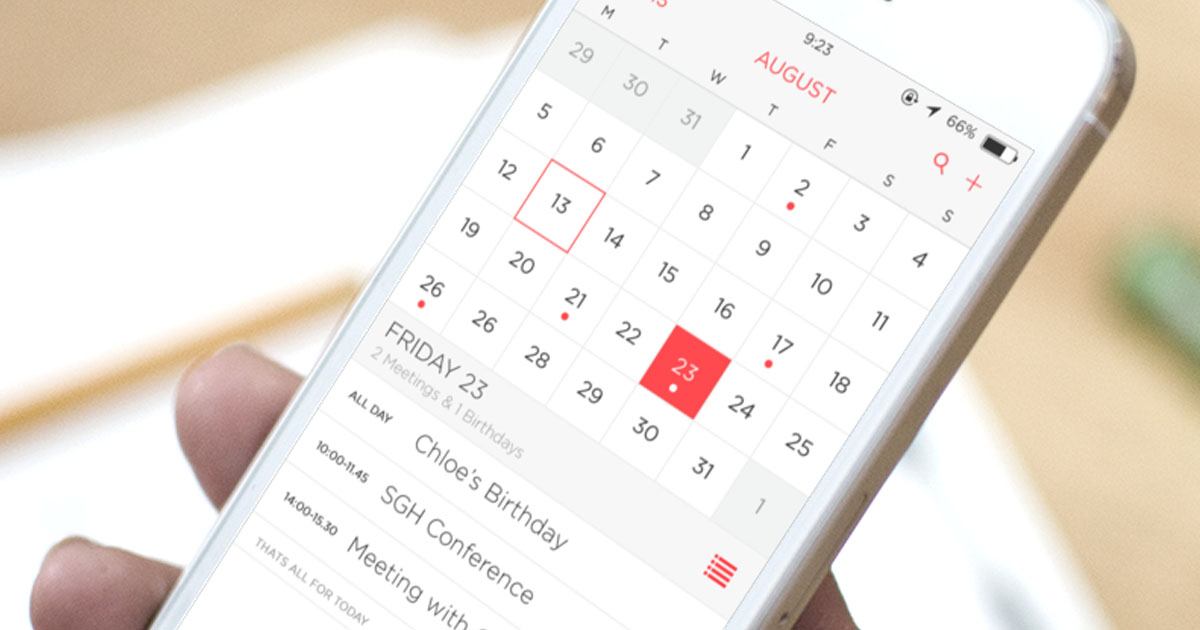
In today’s fast-paced digital world, smartphones have become an integral part of our lives. With their advanced features and capabilities, they keep us organized, connected, and up-to-date with our schedules and commitments. The iPhone, in particular, stands out as one of the most popular and highly regarded mobile phones on the market, thanks to its sleek design and user-friendly interface. However, even with the latest iOS 16 update, iPhone users may occasionally encounter the frustrating issue of missing calendar events. Whether it’s an important meeting, a birthday reminder, or a scheduled appointment, these missing events can cause panic and inconvenience. Fortunately, there are measures you can take to restore these missing calendar events, and in this article, we will guide you through the process step-by-step, ensuring that you never miss a beat.
Inside This Article
- Overview
- Method 1: Sync iCloud Calendar
- Method 2: Restore from iTunes Backup
- Method 3: Restore from iCloud Backup
- Conclusion
- FAQs
Overview
Missing calendar events on your iPhone can be a frustrating experience, especially if you rely on your device to keep track of important dates and appointments. The good news is that there are several methods you can try to restore those missing calendar events and ensure that you never miss an important event again.
In this article, we will explore three effective methods to restore missing calendar events on your iPhone. Whether you accidentally deleted an event, experienced a syncing issue, or encountered a software glitch, these methods will help you recover your valuable calendar data.
Before we dive into the solutions, let’s take a quick look at some common reasons why calendar events may go missing:
- iCloud syncing issues
- Accidental deletion
- Software glitches
- Restore from backup
Now that we have a better understanding of the possible causes, let’s explore the methods to restore your missing calendar events on iPhone.
Method 1: Sync iCloud Calendar
If you’re experiencing missing calendar events on your iPhone running iOS 16, one of the potential solutions is to sync your iCloud calendar. iCloud is a cloud-based service provided by Apple that allows you to store and sync various data, including your calendar events, across multiple devices.
To sync your iCloud calendar, follow these steps:
- Go to the “Settings” app on your iPhone.
- Scroll down and tap on your name at the top of the screen.
- Tap on “iCloud” from the list of options.
- Make sure the toggle next to “Calendars” is turned on. This ensures that your iCloud calendar is syncing with your iPhone.
Once you’ve enabled iCloud calendar syncing, give it some time to refresh and update. Open the Calendar app on your iPhone and check if the missing events have been restored. If not, proceed to the next method.
Method 2: Restore from iTunes Backup
If you have regularly backed up your iPhone using iTunes, you can easily restore your missing calendar events from the backup. Here’s how:
Step 1: Connect your iPhone to your computer using a USB cable and launch the iTunes app.
Step 2: In iTunes, click on the device icon that appears on the top left corner of the window.
Step 3: Under the “Backups” section, click on “Restore Backup”.
Step 4: You will be presented with a list of available backup files. Choose the most recent backup that contains the missing calendar events.
Step 5: Click on “Restore” and wait for the restore process to complete. This may take some time depending on the size of the backup file and the speed of your computer.
Step 6: Once the restore is finished, your iPhone will restart and the missing calendar events should be restored.
It’s important to note that restoring from an iTunes backup will replace the entire contents of your iPhone with the backup data. This means that any new data or changes made after the backup was created will be overwritten.
Therefore, it’s recommended to create a recent backup of your iPhone before proceeding with the restore process to avoid losing any important data.
Additionally, make sure that you have the latest version of iTunes installed on your computer to ensure compatibility with your iPhone’s operating system.
Method 3: Restore from iCloud Backup
If you have enabled iCloud backup on your iPhone, restoring missing calendar events can be done easily. Here’s how:
- First, ensure that your iPhone is connected to a stable Wi-Fi network.
- Go to the “Settings” app on your iPhone and tap on your name at the top of the screen.
- In the next menu, select “iCloud.”
- Scroll down and find “Backup” and tap on it.
- Make sure that the “iCloud Backup” toggle switch is turned on. If it’s already on, you can proceed to the next step.
- Tap on “Back Up Now” to initiate an immediate backup of your device to iCloud. Wait for the backup to complete; this process may take some time depending on the amount of data on your device.
- Once the backup is finished, you will need to erase all data on your iPhone. Don’t worry, as you’ll be able to restore all your data, including calendar events, from the iCloud backup.
- To erase your iPhone, go to “Settings” > “General” > “Reset” > “Erase All Content and Settings.”
- Follow the on-screen instructions to confirm the erasure of your device. This action cannot be undone, so make sure you have a recent backup before proceeding.
- After your iPhone has been erased, it will restart, and you’ll be greeted with the “Hello” screen. Follow the initial setup steps until you reach the “Apps & Data” screen.
- On the “Apps & Data” screen, select “Restore from iCloud Backup.”
- Sign in to your iCloud account using your Apple ID and password.
- Choose the recent iCloud backup that contains the missing calendar events.
- Wait for the restore process to complete. This may take some time depending on the size of the backup and your internet connection speed.
- Once the restore process is done, your iPhone will restart, and you’ll find that the missing calendar events have been restored.
Note: Restoring from an iCloud backup will replace all the data on your iPhone with the data from the backup. Make sure to have a recent backup to avoid losing any important data.
By following these steps, you can easily restore missing calendar events on your iPhone by using the iCloud backup option. It’s a convenient and reliable method to recover your important appointments, reminders, and other calendar entries.
Conclusion
In conclusion, restoring missing calendar events on your iPhone running iOS 16 is a simple process that can help you regain valuable information and stay organized. By following the steps outlined in this article, you can easily troubleshoot and resolve any issues with missing calendar events on your device. Remember to check your iCloud settings, sync preferences, and ensure that your calendar data is being properly backed up. Additionally, taking advantage of third-party calendar apps and cloud storage services can provide an extra layer of security and accessibility for your important event information. Don’t let missing calendar events stress you out – with a few simple steps, you can quickly restore your calendar and get back on track. Stay organized, stay productive, and enjoy the convenience of having all your events at the tip of your fingers on your iPhone.
FAQs
1. Why are some calendar events missing on my iPhone?
There can be various reasons for missing calendar events on your iPhone. It could be due to accidental deletion, syncing issues, software glitches, or even a misconfiguration of your calendar settings. It’s essential to troubleshoot the issue to determine the exact cause and find a suitable solution.
2. How can I check if my missing calendar events are still in iCloud?
To check if your missing calendar events are still in iCloud, follow these steps:
– Open the Settings app on your iPhone.
– Tap on your Apple ID at the top of the screen.
– Select “iCloud” from the list of options.
– Make sure the toggle next to “Calendars” is enabled. If it’s already enabled, try disabling and re-enabling it.
3. How can I restore missing calendar events from iCloud?
To restore missing calendar events from iCloud, you can use the following steps:
– Open the Settings app on your iPhone.
– Tap on your Apple ID at the top of the screen.
– Select “iCloud” from the list of options.
– Disable the toggle next to “Calendars” and select “Keep on My iPhone” when prompted.
– Wait for a few seconds and then re-enable the toggle next to “Calendars”.
– Your iPhone will now sync with iCloud and restore any missing calendar events.
4. Can I recover deleted calendar events on my iPhone?
Yes, it is possible to recover deleted calendar events on your iPhone. If you have recently deleted the events, you can try shaking your iPhone to undo the deletion. Alternatively, you can check your “Recently Deleted” folder in the Calendar app to restore the deleted events. If the events are not there, you may need to restore them from a backup using iCloud or iTunes.
5. How can I prevent future calendar events from going missing on my iPhone?
To prevent future calendar events from going missing on your iPhone, consider the following tips:
– Regularly back up your iPhone using iCloud or iTunes.
– Ensure that your iPhone is always connected to a stable internet connection for proper syncing.
– Keep your iOS software up to date to avoid any known calendar-related bugs.
– Check your calendar settings periodically to ensure that syncing is enabled and set up correctly.
– Avoid accidentally deleting calendar events by double-checking before deleting or using the undo feature when available.
