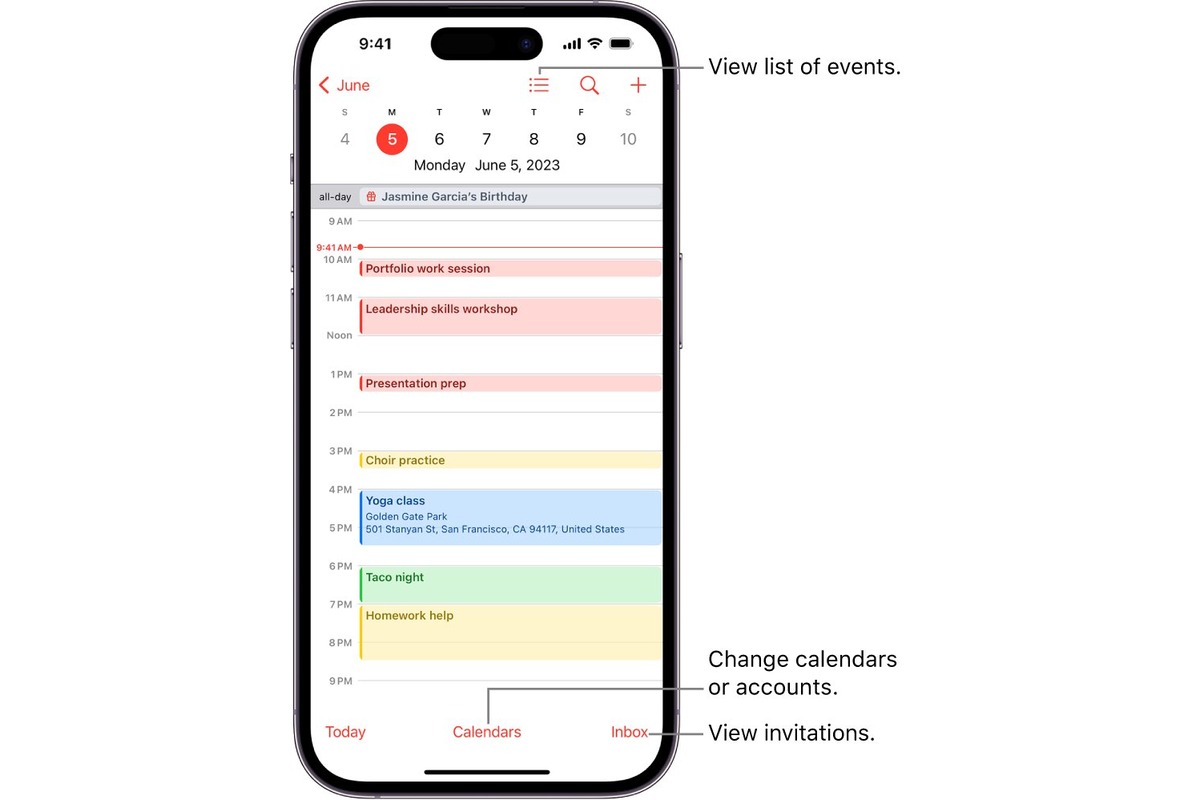
Are you tired of the constant struggle to keep your family’s schedules organized? With the advent of technology, managing a shared family calendar has never been easier, especially if you have an iPhone running iOS 16. The latest update to the iOS operating system introduces a host of new features, including an enhanced calendar app that allows you to easily create and share calendars with your family members.
In this article, we will guide you through the process of creating a shared family calendar on your iPhone, highlighting the benefits and convenience it offers. Whether you want to keep track of your kids’ activities, manage household chores, or plan family outings, a shared calendar will help ensure that everyone is on the same page.
So, grab your iPhone and get ready to simplify your family’s schedule by creating a shared calendar that keeps everyone in sync!
Inside This Article
- Step-by-Step Guide: Setting up a shared calendar, Inviting family members to join, Adding and editing events, Syncing the calendar across devices
- Tips and Tricks
- Troubleshooting: Calendar Sync Issues, Resolving Conflicts in Event Scheduling, Restoring Deleted Events, and Updating the iOS 16 Operating System
- Conclusion
- FAQs
Step-by-Step Guide: Setting up a shared calendar, Inviting family members to join, Adding and editing events, Syncing the calendar across devices
Keeping track of family schedules can often be a challenge, especially when everyone has different commitments and activities. An effective way to overcome this hurdle is by setting up a shared family calendar on your iPhone. With the latest iOS 16 update, creating and managing a shared calendar has become even easier. In this step-by-step guide, we will walk you through the process of setting up a shared calendar, inviting family members to join, adding and editing events, and syncing the calendar across multiple devices.
Setting up a shared calendar:
To begin, open the Calendar app on your iPhone. Tap on the “Calendars” tab at the bottom of the screen and then select “Add Calendar” from the options. Give your calendar a name that represents your family, such as “Smith Family Calendar.” You can also choose a color for the calendar to make it easily distinguishable.
Once you’ve created the calendar, it’s time to invite family members to join.
Inviting family members to join:
To invite family members, go back to the “Calendars” tab and tap on the more options icon (three dots) next to your shared family calendar. From the menu, select “Add People” and enter the email addresses or phone numbers of the family members you want to invite. You can also choose whether you want to allow them to make changes to the calendar or view it only. Once you’ve finalized the settings, tap “Send” to invite them.
After sending the invitations, family members will receive a notification and can accept the invitation to join the shared calendar. Once they accept, they will be able to view and edit the events on the calendar.
Adding and editing events:
Now that your family members have joined the shared calendar, you can start adding and editing events. Simply tap on a date in the calendar, and then tap on the “+” button to create a new event. Enter the event details, such as the title, time, and location. You can also add additional information like notes, attachments, and alerts to remind family members about the event.
If you need to edit an existing event, simply tap on it in the calendar view and make the necessary changes. All family members will receive the updated event notification on their devices.
Syncing the calendar across devices:
One of the advantages of having a shared family calendar is the ability to sync it across multiple devices, ensuring that everyone is always up to date. To sync the calendar on other family members’ devices, they need to follow a few simple steps.
On their iPhone, they should go to Settings and scroll down to find “Calendar.” Tap on it, and then under “Accounts,” select “Add Account.” Choose “iCloud” and sign in with the same Apple ID used to accept the shared calendar invitation. Once synced, the shared family calendar will appear on their device, and any changes made by other family members will be instantly reflected.
That’s it! You have successfully set up a shared family calendar on your iPhone, invited family members to join, added and edited events, and ensured that the calendar is synced across all devices. Now, you can enjoy the benefits of an organized family schedule and never miss an important event again.
Tips and Tricks
Creating color-coded categories
One of the useful features of a shared family calendar on your iPhone is the ability to create color-coded categories for different types of events. This can help you quickly glance at the calendar and identify the nature of each event. For example, you can assign a specific color for work-related events, another color for school activities, and a different color for personal appointments. To create color-coded categories, simply go to the calendar app on your iPhone, tap on the “Edit” button, and choose “Add Calendar.” From there, you can select a color and customize the name of the category. This feature can help visually organize your family’s schedule and make it easier to manage.
Setting reminders for events
Reminders are a handy tool to ensure that you don’t miss any important events or appointments. You can easily set reminders for specific events on your shared family calendar. To do this, open the event in the calendar app, tap on the “Edit” button, and scroll down to the “Alert” section. From there, you can choose to receive a reminder a certain number of minutes, hours, or days before the event. You can even set multiple reminders for each event. This feature is especially useful for busy families who have a lot of commitments and need extra help staying organized.
Enabling notifications for schedule changes
Keeping everyone in the loop when there are changes to the family schedule is crucial. With the shared family calendar on your iPhone, you can enable notifications to alert all family members about any schedule changes. To enable notifications, go to the calendar app, tap on the “Edit” button, and select “Calendar Notifications.” From there, you can choose how you want to be notified, whether it’s through push notifications, email, or both. With this feature enabled, everyone in the family will be instantly notified when there are changes to the schedule, ensuring that nobody misses an update.
Sharing specific events with non-family members
Sometimes, you may need to share specific events from your family calendar with individuals who are not part of your family. Whether it’s a birthday party, a school event, or a gathering with friends, sharing specific events is easy on your iPhone. Simply open the event in the calendar app, tap on the “Edit” button, and scroll down to the “Calendar Sharing” section. From there, you can add the email address or contact information of the person you want to share the event with. They will receive an invitation or notification and be able to view the details of the event without having access to your entire family calendar. This feature is great for coordinating events with friends, extended family members, or colleagues.
Troubleshooting: Calendar Sync Issues, Resolving Conflicts in Event Scheduling, Restoring Deleted Events, and Updating the iOS 16 Operating System
While the shared family calendar on your iPhone (iOS 16) is a convenient tool for managing your family’s schedule, you may encounter a few issues from time to time. In this troubleshooting guide, we will address common problems related to calendar sync, event conflicts, deleted events, and software updates, and provide you with solutions to resolve them.
Calendar Sync Issues
If you’re experiencing problems with calendar syncing on your iPhone, there are a few steps you can take to troubleshoot the issue. First, make sure that your device is connected to the internet. Next, check the settings of your calendar app to ensure that syncing is enabled. If the issue persists, try restarting your device or signing out and back in to your iCloud account. If none of these steps solve the problem, you may need to contact Apple Support for further assistance.
Resolving Conflicts in Event Scheduling
Conflicts in event scheduling can sometimes occur when multiple family members try to schedule events at the same time. To resolve these conflicts, you can use the “Availability” feature in the calendar app, which allows you to see the schedules of all family members and find a suitable time slot. Alternatively, you can encourage family members to communicate and coordinate their schedules to avoid conflicts in the first place. Clear communication and compromise are key to finding solutions when conflicts arise.
Restoring Deleted Events
If you accidentally delete an event from your shared family calendar, don’t panic. There is a way to restore deleted events. Open the calendar app on your iPhone, tap on the “Calendars” tab, and scroll down to the “Recently Deleted” section. Here, you will find a list of events that have been deleted within the past 30 days. Simply tap on the event you want to restore and select the “Recover” option. The event will then be restored to your calendar.
Updating the iOS 16 Operating System
Updating your iPhone’s operating system to iOS 16 is essential for ensuring that your device is running smoothly and efficiently. To update your device, go to the “Settings” app, tap on “General,” and select “Software Update.” Your iPhone will then check for any available updates. If an update is available, tap on “Download and Install” to begin the update process. It’s important to note that before performing any software updates, you should backup your device to avoid any potential data loss. Regularly updating your iOS will not only address any bugs or issues but also provide you with the latest features and security enhancements.
By following these troubleshooting steps, you can overcome common issues related to calendar sync, event conflicts, deleted events, and software updates on your iPhone (iOS 16) shared family calendar. With a smoothly running calendar system, you can effectively manage your family’s schedule and ensure everyone stays organized and on track.
Conclusion
Creating a shared family calendar on your iPhone has never been easier. With the new iOS 16 update, Apple has introduced powerful features that allow you to seamlessly manage and coordinate schedules within your family.
By utilizing the built-in Calendar app and its sharing capabilities, you can now keep everyone in the loop and ensure that important events and appointments are never missed. Whether it’s keeping track of school activities, work engagements, or family gatherings, the shared family calendar feature simplifies the process and enhances communication.
With just a few simple steps, you can set up a shared calendar, invite family members to participate, and start organizing your lives together. No more confusion or missed schedules – the shared family calendar on your iPhone keeps everyone connected and informed.
So, why wait? Take advantage of this incredible functionality and create a shared family calendar on your iPhone today. Start experiencing the convenience and efficiency of synchronized schedules and never miss a beat!
FAQs
1. Can I create multiple shared family calendars on my iPhone?
Yes, you can create multiple shared family calendars on your iPhone. iOS 16 has introduced a new feature that allows you to set up multiple family calendars to keep track of different events and activities.
2. How do I create a shared family calendar on my iPhone?
To create a shared family calendar on your iPhone running iOS 16, follow these steps:
- Open the Calendar app.
- Tap on the “Calendars” tab located at the bottom of the screen.
- Scroll down and tap on “Add Calendar.”
- Select “Family” from the available options.
- Give your family calendar a name.
- Tap “Done” to save the calendar.
Now, you can share this calendar with your family members by inviting them via email or iCloud.
3. How do I invite family members to my shared family calendar?
To invite family members to your shared family calendar on iPhone, do the following:
- Open the Calendar app.
- Tap on the “Calendars” tab at the bottom of the screen.
- Find your family calendar and tap on the circled “i” icon next to it.
- Scroll down and tap “Invite People.”
- Enter the email addresses of the family members you want to invite.
- Tap “Add” to send the invitations.
The invited family members will receive an email with instructions on how to join the shared family calendar.
4. Can I control the permissions for my shared family calendar?
Yes, you have control over the permissions for your shared family calendar. When inviting family members to the calendar, you can choose whether they can only view events or also modify and add new events. You can also change these permissions later by following these steps:
- Open the Calendar app.
- Tap on the “Calendars” tab at the bottom of the screen.
- Find your family calendar and tap on the circled “i” icon next to it.
- Scroll down to the “Shared With” section and tap on the family member’s name.
- Select “Can Edit” or “Can View” depending on the level of permission you want to grant.
5. Can I sync my shared family calendar with other devices?
Yes, you can easily sync your shared family calendar with other devices. If you have multiple devices connected to the same iCloud account, the shared family calendar will automatically be synced across all devices. This allows all family members to view and update the calendar from their iPhones, iPads, or Macs.
