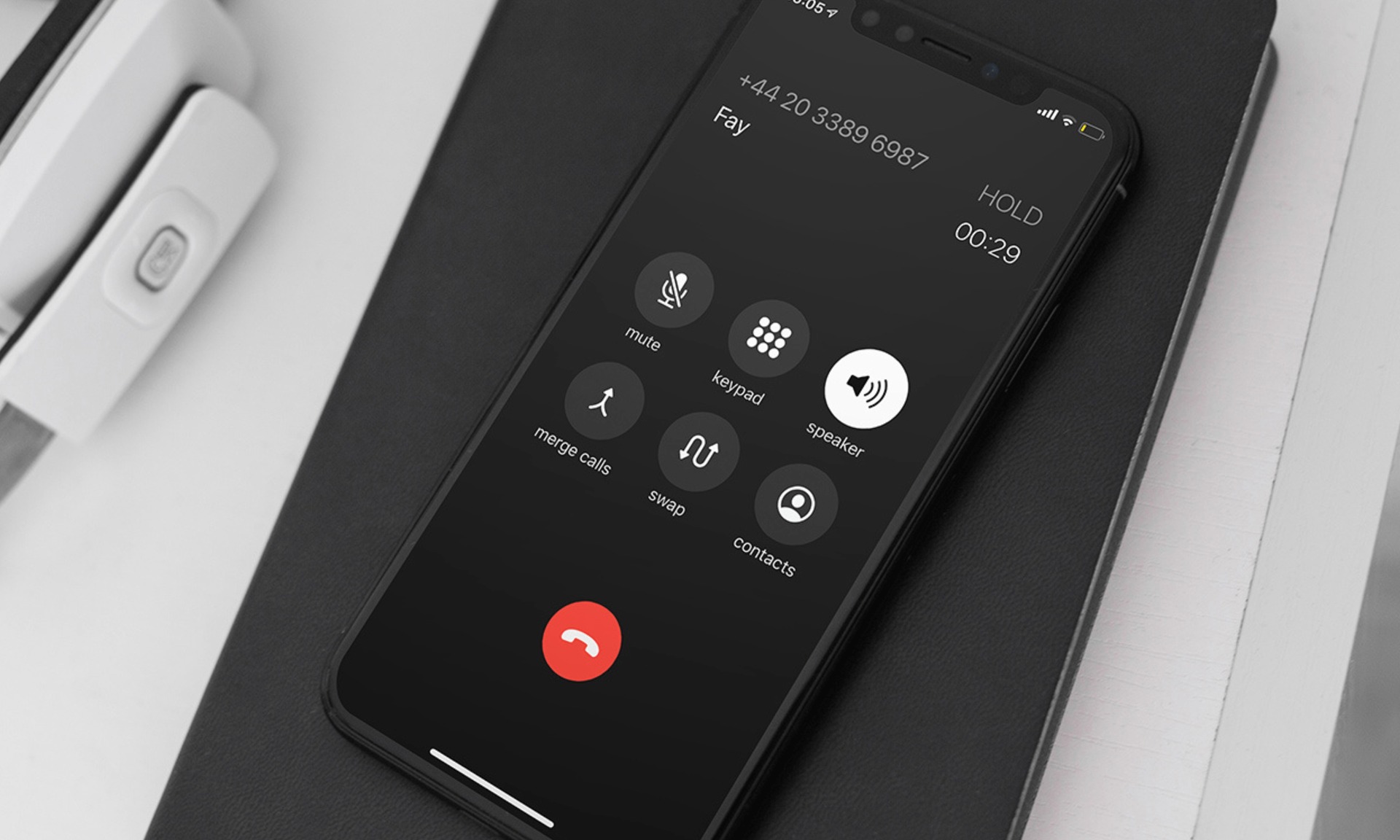
Are you looking to retrieve old phone calls on your iPhone? Whether it’s for sentimental reasons or for legal purposes, being able to access and listen to past conversations can be invaluable. Fortunately, with the right knowledge and tools, you can easily retrieve and listen to old phone calls on your iPhone. In this article, we will guide you through the process step by step, ensuring that you can effortlessly access those important conversations from the past. We will cover different methods, such as using iCloud, third-party apps, or speaking with your service provider. So, let’s dive in and discover how you can retrieve those old phone calls and bring back the memories.
Inside This Article
- Overview of Call History on iPhone
- Method 1: Using the Phone App
- Method 2: Restoring from an iTunes Backup
- Method 3: Restoring from an iCloud Backup
- Conclusion
- FAQs
Overview of Call History on iPhone
Call history is a vital feature of any smartphone, including the iPhone. It keeps track of all the incoming, outgoing, and missed calls made on your device. This valuable information includes the date, time, duration of the call, and the contact information of the person you communicated with. The call history on your iPhone provides a convenient way to review and manage your phone calls efficiently.
Accessing your call history on your iPhone is a straightforward process. By default, the Phone app on your device stores all the call logs, allowing you to browse through your recent and past calls. However, it’s worth noting that call history is not backed up automatically when creating backups through iCloud or iTunes. It’s stored locally on your device and can be retrieved without the need for an internet connection.
Understanding the call history on your iPhone can be beneficial in various scenarios. Whether you need to retrace an important call, check the duration of your calls for billing purposes, or simply keep track of your communication, accessing and retrieving your call history can be a useful tool.
In the following sections, we will explore different methods to retrieve old phone calls on your iPhone. Whether you want to access recent calls or retrieve calls from a specific date range, we have got you covered. These methods can help you find and review your call history conveniently, giving you peace of mind knowing that your important phone conversations can be easily accessed when needed.
Method 1: Using the Phone App
If you want to retrieve old phone calls on your iPhone without relying on any external backups, the built-in Phone app provides a convenient way to do so. Follow these steps to access your call history:
- Launch the Phone app by tapping on the green phone icon on your iPhone’s home screen.
- At the bottom of the screen, you will see a tab labeled “Recents.” Tap on it to view your call history.
- In the Recents tab, you can see a list of all your incoming, outgoing, and missed calls, organized by date and time.
- Scroll through the list to find the specific call or calls you want to retrieve, and then tap on them to view more details.
- On the call details screen, you can see additional information about the call, such as the duration and time of the call.
- If you want to save or share the call details, you can press the “Share” button to send them via message, email, or other apps on your iPhone.
Using the Phone app is a straightforward method to retrieve old phone calls on your iPhone. It allows you to quickly access your call history and view detailed information about each call. However, please note that this method only works for calls that are still visible in your call history. If the call you’re looking for is not listed or has been deleted, you may need to explore other methods, such as restoring from a backup.
Method 2: Restoring from an iTunes Backup
If you’ve been diligent in regularly backing up your iPhone using iTunes, you may be able to retrieve your old phone calls through the restoration process. This method is especially useful if you don’t have access to your iPhone anymore but have a backup stored on your computer.
To retrieve old phone calls using an iTunes backup, follow these steps:
- Connect your iPhone to the computer that you previously used to sync and backup your device.
- Launch iTunes on your computer. If it doesn’t open automatically, you can open it manually.
- Select your iPhone icon that appears in the upper-left corner of the iTunes window.
- In the Summary tab, under the Backups section, you’ll find the option to “Restore Backup.”
- Click on “Restore Backup” and select the backup that contains the old phone calls you want to retrieve.
- Click “Restore” and be patient while iTunes restores your backup onto your iPhone.
- Once the restoration process is complete, your iPhone will reboot, and you should be able to access your old phone calls from the restored backup.
It’s worth noting that using iTunes to restore a backup will replace all the current data on your iPhone with the data from the backup. Therefore, it’s essential to proceed with caution, especially if you have any new data or changes on your iPhone that you want to retain.
If you’re concerned about losing any new data, it’s advisable to make a backup of your iPhone’s current state before proceeding with the restoration process. This additional backup will allow you to revert back to your most recent data if needed.
Restoring from an iTunes backup is a reliable method to retrieve old phone calls, but it does require a previous backup. If you haven’t backed up your iPhone in the past or don’t have access to the backup, you may need to explore other methods.
Method 3: Restoring from an iCloud Backup
If you have enabled iCloud backup on your iPhone, you can easily retrieve old phone calls by restoring your device from an iCloud backup. Here’s how you can do it:
1. Make sure you have a recent iCloud backup that contains the phone call history you want to retrieve. You can check this by going to Settings on your iPhone, tapping on your Apple ID at the top, selecting iCloud, and then tapping on iCloud Backup. If the backup is up to date, proceed to the next step.
2. Reset your iPhone to its factory settings. This will wipe all the data on your device, so make sure you have a backup of your current data before proceeding. To reset your iPhone, go to Settings, tap on General, scroll down, and select Reset. Then choose “Erase All Content and Settings.” Follow the on-screen instructions to complete the reset process.
3. Set up your iPhone as a new device. When prompted, choose the option to restore from an iCloud backup. Sign in with your Apple ID and select the backup containing the phone call history you want to retrieve.
4. Wait for the restore process to complete. This may take some time, depending on the size of the backup and the speed of your internet connection. Once the restore is finished, your iPhone will restart, and you should have access to your old phone calls.
Important note: Restoring from an iCloud backup will replace all the current data on your iPhone with the data from the backup, so make sure you have backed up any important data before proceeding.
That’s it! By following these steps, you can retrieve old phone calls on your iPhone by restoring from an iCloud backup.
Conclusion
Retrieving old phone calls on an iPhone can be a valuable and handy feature for various reasons. Whether it’s for legal purposes, sentimental reasons, or the need to recall important information, having access to past phone conversations can prove to be invaluable.
With the help of call history, cloud backups, and third-party apps, you can easily retrieve and listen to old phone calls on your iPhone. Remember to take note of any legal implications and privacy concerns when accessing someone else’s phone calls.
While it’s important to remember that retrieving old phone calls should be done ethically and within the confines of the law, having the ability to access these conversations can offer peace of mind and help in a variety of situations.
So, next time you find yourself in need of retrieving an old phone call on your iPhone, follow the steps outlined in this guide and ensure that you have the necessary protections in place to safeguard your privacy.
FAQs
1. Can I retrieve old phone calls on my iPhone?
Yes, it is possible to retrieve old phone calls on your iPhone. However, it depends on several factors such as whether you have enabled call recording or if you have synced your phone with iCloud. It’s important to note that retrieving old phone calls may require special procedures and tools, especially for deleted or lost calls.
2. How do I check call history on my iPhone?
To check your call history on an iPhone, simply open the Phone app and tap on the “Recents” tab. Here, you will see a list of all incoming, outgoing, and missed calls. You can scroll through the list and tap on any specific call to view more details, such as the call duration.
3. Can I retrieve deleted calls on my iPhone?
In most cases, once a call is deleted from your iPhone, it is difficult to retrieve it. However, if you have a backup of your iPhone either on iCloud or iTunes, you may be able to restore your phone and retrieve the deleted calls. It’s important to note that this process will replace all current data on your device with the backup.
4. Are there any third-party apps that can help retrieve old phone calls?
Yes, there are third-party apps available that claim to help retrieve old phone calls on iPhones. These apps typically offer features like call recording, call log recovery, and call backup. It’s important to do thorough research and read user reviews before downloading and using any third-party app, as not all of them may be reliable or safe.
5. How can I back up my call history on iPhone?
To back up your call history on an iPhone, you can use iCloud or iTunes. If you have iCloud Backup enabled, your call history will be automatically backed up along with other data when your device is connected to Wi-Fi and charging. Alternatively, you can manually back up your iPhone using iTunes by connecting your device to a computer and selecting the “Back Up Now” option.
