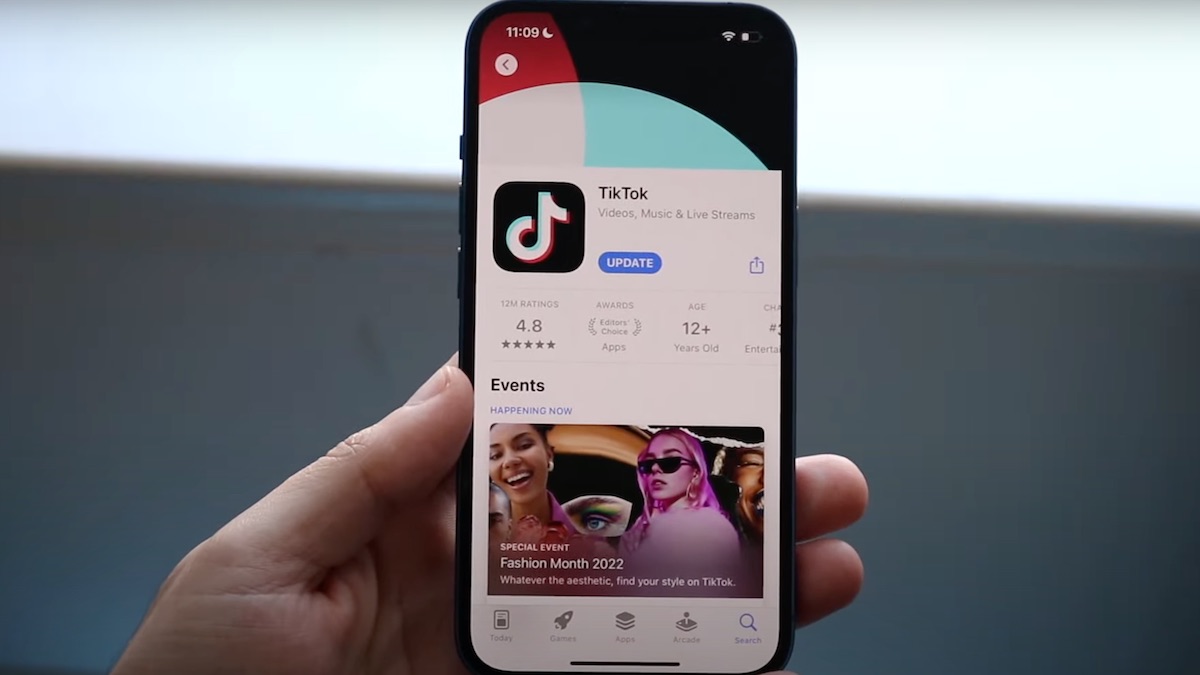
Are you wondering how to retrieve your TikTok drafts on a new phone? Look no further! Transitioning to a new mobile device can be an exciting experience, but it can also come with its fair share of challenges. One of the potential hurdles is getting your TikTok drafts back after the switch. TikTok drafts are a collection of unfinished videos that you may have planned to post later. Losing these drafts can be frustrating, especially if you were working on something special. However, with the right knowledge and guidance, you can easily recover your TikTok drafts on your new phone and continue where you left off. In this article, we will explore various methods to help you retrieve your TikTok drafts, ensuring that your creativity is not lost in the transition to a new device.
Inside This Article
- How To Retrieve TikTok Drafts on a New Phone
- Method 1: Using TikTok Account Synchronization
- Method 2: Transferring Drafts via Phone Backup
- Method 3: Utilizing TikTok’s Cloud Storage Service
- Conclusion
- FAQs
How To Retrieve TikTok Drafts on a New Phone
So, you got a new phone and you’re excited to continue creating amazing TikTok videos. But wait, where are your drafts? Don’t worry, retrieving your TikTok drafts on a new phone is easier than you might think. In this article, we’ll guide you through the steps to recover your TikTok drafts and get back into the groove of content creation.
1. Sign in to your TikTok account
The first step to retrieve your TikTok drafts on a new phone is to sign in to your TikTok account. Open the TikTok app on your new device and enter your login credentials. If you previously used your phone number or email to log in, make sure to use the same method on your new phone.
2. Restore drafts from iCloud or Google Drive backup
If you had enabled cloud backup for your TikTok drafts, you can easily restore them on your new phone. Check if you had set up iCloud backup (for iOS) or Google Drive backup (for Android) for your TikTok app. If you did, go to your phone’s settings, find the backup options, and enable the TikTok app backup. Once enabled, open the TikTok app, sign in to your account, and follow the prompts to restore your drafts from the cloud backup.
3. Retrieve drafts from your old phone through TikTok app
If you didn’t have cloud backup enabled or if you switched from a different platform (e.g., iOS to Android), you can still retrieve your drafts directly from your old phone through the TikTok app. In the TikTok app on your old phone, go to the Drafts section and select the drafts you want to transfer. Tap on the “Export” option and choose the method to export the drafts, such as sharing them via email or saving them to your phone’s storage. Once exported, transfer the drafts to your new phone using a file-sharing method like email, messaging apps, or cloud storage. On your new phone, open the received files and save them to your TikTok app’s Drafts section.
4. Contact TikTok support for assistance in recovering lost drafts
If you have tried the above steps and still can’t retrieve your TikTok drafts on your new phone, don’t panic. TikTok support is always ready to help. Contact the TikTok support team through their official website or within the app and explain your situation. Provide any relevant information such as your account details, the type of device you’re using, and the steps you have already taken. They will guide you through the process of recovering your drafts or provide any necessary solutions.
With these steps, you can easily retrieve your TikTok drafts on a new phone and continue creating and sharing your awesome content with the TikTok community. So, get your creative juices flowing, and let the world see your incredible talent!
Method 1: Using TikTok Account Synchronization
One of the most convenient ways to recover your TikTok drafts on a new phone is by utilizing the TikTok account synchronization feature. This feature allows you to sync your data, including drafts, across multiple devices seamlessly. To use this method, follow the steps below:
- Sign in to your TikTok account on your new phone using the same credentials you used on your old phone.
- Once signed in, navigate to the “Me” tab at the bottom right corner of the screen.
- In the “Me” tab, tap on the three horizontal dots at the top right corner to access the menu options.
- From the menu, select “Settings” to open the TikTok settings page.
- On the TikTok settings page, scroll down and find the “Privacy and Safety” section.
- Within the “Privacy and Safety” section, look for the “Personalization and Data” option, and tap on it.
- In the “Personalization and Data” menu, enable the “Sync account” option.
- Wait for a moment while TikTok synchronizes your data, including your drafts, onto your new phone.
- After the synchronization process is complete, open the TikTok app and navigate to the “Drafts” section. You should see all your recovered drafts ready for editing and publishing.
By utilizing the TikTok account synchronization feature, you can effortlessly transfer your drafts from your old phone to your new phone. This method not only saves you the hassle of manually transferring files, but it also ensures that all your drafts are up to date and readily accessible on your new device.
Method 2: Transferring Drafts via Phone Backup
If you have a backup of your old phone’s data through a cloud service like iCloud or Google Drive, you can easily transfer your TikTok drafts to your new phone. Here’s how:
1. On your new phone, sign in to your cloud service account that you used to back up your old device.
2. Once signed in, navigate to the backup file that contains the TikTok data. This is usually located in the “TikTok” or “Videos” folder.
3. Locate the drafts folder within the backup file. It is often labeled as “TikTok Drafts” or something similar.
4. Select the drafts folder and choose the option to restore or download it to your new phone.
5. Once the drafts folder is downloaded or restored, open the TikTok app on your new phone.
6. Sign in to your TikTok account using your credentials.
7. Within the TikTok app, go to the drafts section. You should now see all your transferred drafts from the backup file.
8. You can now continue working on your drafts or publish them as you would normally do.
Transferring drafts via phone backup is a convenient method if you have a backup of your old phone’s data. It allows you to seamlessly transfer your TikTok drafts to your new device without any hassle.
Method 3: Utilizing TikTok’s Cloud Storage Service
If you’re using TikTok’s cloud storage service, you’re in luck! This method allows you to access and restore your TikTok drafts seamlessly on a new phone. To utilize this service, follow the steps below:
1. Sign in to your TikTok account on your new phone. Make sure you are using the same account that was linked to your old phone.
2. Once you’re signed in, navigate to the profile section of your TikTok app. This can usually be found by tapping on the profile icon located at the bottom right corner of the screen.
3. Once you’re on your profile page, locate and tap on the “Drafts” option. This will allow you to access your saved TikTok drafts.
4. If you have previously enabled TikTok’s cloud storage service, your drafts should automatically sync and appear on your new phone. You can simply select the draft you wish to restore and continue editing or posting it.
In the event that your drafts do not appear automatically, you can try manually syncing your drafts by tapping on the “Sync Drafts” or “Refresh” button. This will initiate a sync with the cloud storage service and retrieve your drafts.
Note that this method will only work if you have enabled TikTok’s cloud storage service on your old phone and made sure it was synced before switching to a new device. If you didn’t have this feature enabled on your old phone, you may need to explore other methods of recovering your drafts.
If you’re still unable to access your TikTok drafts on your new phone, it is recommended to contact TikTok support for further assistance. They may be able to help you retrieve your lost drafts or provide additional guidance on how to recover them.
Conclusion
Getting your TikTok drafts back on a new phone is a relatively simple process that can be achieved by following a few key steps. By making use of the built-in backup feature, you can easily transfer your drafts to a different device and continue working on your creative content without any interruptions.
Remember to regularly save your drafts and back them up to ensure that you never lose your hard work. Additionally, consider enabling the automatic backup feature to make the process even more seamless.
With the help of this guide and the right tools, you can confidently switch to a new phone while maintaining all your valuable TikTok drafts. So go ahead, unlock your creativity, organize your drafts, and unleash your imagination on the popular video-sharing platform.
FAQs
1. Can I retrieve my TikTok drafts on a new phone?
Yes, you can retrieve your TikTok drafts on a new phone by following a few simple steps. Just make sure you are logged into your TikTok account on the new phone and your drafts will sync automatically.
2. Do I need to backup my TikTok drafts before switching to a new phone?
No, you do not need to manually backup your TikTok drafts. As long as you are logged into your TikTok account on the new phone, your drafts will be automatically synced and accessible.
3. What if my TikTok drafts are not syncing to my new phone?
If you are experiencing issues with syncing your TikTok drafts to your new phone, try the following troubleshooting steps:
– Make sure you have a stable internet connection.
– Log out of your TikTok account and log back in.
– Update your TikTok app to the latest version.
– Restart your new phone and try again.
4. Can I transfer my TikTok drafts from an Android phone to an iPhone?
Unfortunately, TikTok drafts cannot be transferred directly from an Android phone to an iPhone. This is because TikTok drafts are stored locally on the device and cannot be transferred between different operating systems. However, you can manually recreate your drafts on the iPhone.
5. How long are TikTok drafts stored on the server?
TikTok drafts are stored on the server for a limited period of time. The exact duration can vary, but drafts are generally stored for a few days to a few weeks. It is recommended to complete and post your drafts within a reasonable time frame to avoid losing them.
