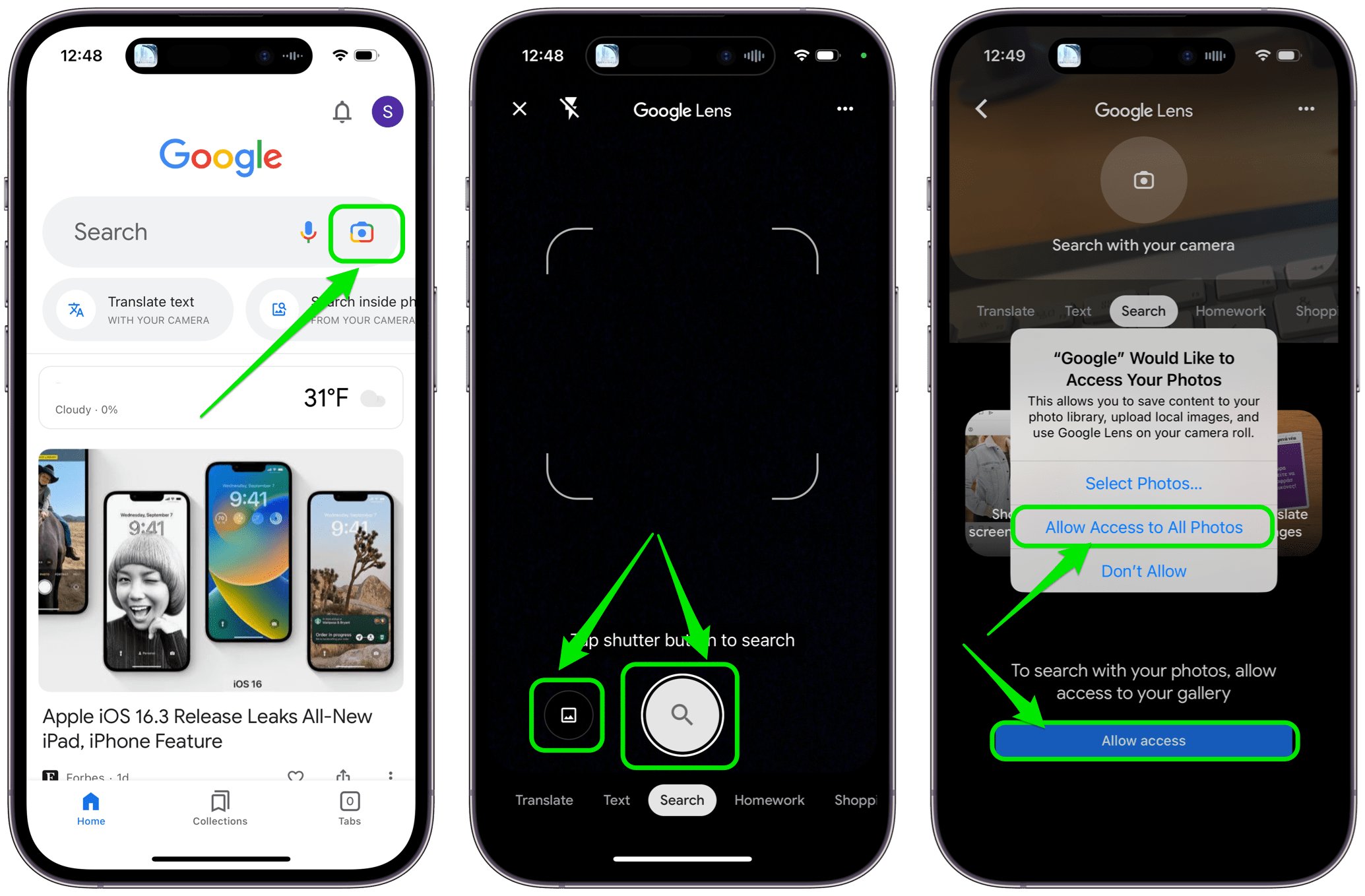
There are times when we come across an intriguing image on our iPhone – be it a breathtaking landscape, a delicious meal, or a fabulous fashion item – and we can’t help but wonder about its origin or find similar images. This is where reverse image search comes to the rescue! Reverse image search is a handy tool that allows you to search the internet using an image rather than text. While this feature has been available on desktop platforms for quite some time, it has now made its way into our mobile devices, including the iPhone. In this comprehensive guide, we will walk you through the step-by-step process of performing a reverse image search on your iPhone in 2023. So get ready to unlock new possibilities and discover the secrets behind your favorite images!
Inside This Article
- How to Reverse Image Search on an iPhone in 2023 (Guide)
- Enable Safari Extensions
- Install Reverse Image Search App
- Use Google Reverse Image Search
- Use Third-Party Image Hosting Websites
- Conclusion
- FAQs
How to Reverse Image Search on an iPhone in 2023 (Guide)
Are you curious about how to reverse image search on your iPhone in 2023? Well, look no further because in this comprehensive guide, we will walk you through the various methods to perform a reverse image search on your iPhone. Whether you want to find the original source of an image or search for similar images, we’ve got you covered.
To get started, you’ll need to enable Safari extensions on your iPhone. Open the Settings app, scroll down, and tap on Safari. Next, tap on Extensions and enable the option for “Enable Extensions.” This will allow you to install third-party Safari extensions, which will be useful for reverse image searching.
Once you’ve enabled Safari extensions, the next step is to install a reverse image search app. Go to the App Store and search for “reverse image search.” You will find various apps that offer this functionality. Make sure to read the reviews and choose a highly-rated and reliable app. Download and install the app on your iPhone.
After installing the reverse image search app, open the app and allow it to access your photos and camera. You will be presented with different options to perform a reverse image search. Some apps allow you to take a photo or upload an image from your gallery directly. Follow the prompts provided by the app to proceed with the reverse image search.
If you prefer to use Google for reverse image search, you can do it directly from Safari without installing any additional apps. Open Safari and navigate to the Google search engine. Tap on the camera icon in the search bar to initiate the reverse image search. You can either take a photo or upload an image from your gallery. Google will then show you search results related to the image.
Alternatively, you can use third-party image hosting websites to perform a reverse image search on your iPhone. Websites like TinEye and Bing Image Search allow you to upload an image and find similar images or the original source. Simply visit their websites using Safari and follow the instructions provided on the respective sites to perform the reverse image search.
Enable Safari Extensions
If you’re an iPhone user and want to perform a reverse image search, one way to do it is by enabling Safari extensions. With the latest iOS updates in 2023, Safari now supports a wide range of extensions that can enhance your browsing experience. By installing a suitable reverse image search extension, you can conveniently perform image searches directly from your iPhone.
To enable Safari extensions, follow these steps:
- Open the Safari browser on your iPhone.
- Tap the “Menu” button at the bottom of the screen (the square with an arrow pointing upwards).
- Scroll down and select “Preferences”.
- Under the “Advanced” section, tap on “Extensions”.
- Toggle on the switch next to the reverse image search extension you want to enable.
Now that you have enabled the Safari extension, you can easily perform reverse image searches right from your Safari browser.
Install Reverse Image Search App
If you prefer using dedicated apps for reverse image searches on your iPhone, there are several options available in the App Store. These apps are designed specifically to provide a seamless and efficient image search experience.
To install a reverse image search app, follow these steps:
- Open the App Store on your iPhone.
- Tap on the “Search” tab at the bottom of the screen.
- Type “reverse image search” in the search bar and tap “Search”.
- Explore the different apps available and read their descriptions and reviews to find the one that suits your needs.
- Tap on the app you want to install and select “Install”.
- Once the app is installed, open it and follow the instructions provided to perform a reverse image search.
Having a dedicated reverse image search app on your iPhone gives you the convenience of quick access and a user-friendly interface for performing image searches.
Use Google Reverse Image Search
Google, being the most popular search engine, offers a reverse image search feature that works seamlessly on iPhone devices. With Google Reverse Image Search, you can find similar and related images by uploading or pasting the URL of an image.
To perform a reverse image search using Google on your iPhone, follow these steps:
- Open the Safari browser on your iPhone.
- Go to the Google Images website (images.google.com).
- Tap the “Camera” icon in the search bar.
- Select “Upload an image” or “Paste image URL”.
- Choose the image you want to perform a reverse search on.
- Tap “Search” to initiate the reverse image search.
Google will then display visually similar or related images, along with any websites where the image appears. This method is especially useful when you want to identify and learn more about an image you come across on the web.
Use Third-Party Image Hosting Websites
If you prefer simplicity and don’t want to install any additional apps or extensions, you can use third-party image hosting websites to perform a reverse image search on your iPhone. These websites allow you to upload an image and conduct a search to find similar or related images.
Here’s how you can perform a reverse image search using a third-party image hosting website:
- Open the Safari browser on your iPhone.
- Visit a trusted third-party image hosting website like TinEye or Bing Visual Search.
- Tap on the upload or search icon to upload the image from your photo gallery or enter the image URL.
- Click on “Search” or a similar button to initiate the reverse image search.
The website will then display any matches or visually similar images found in their database. This method provides an alternative option for performing a reverse image search without the need for installing any additional apps or extensions.
Conclusion
In conclusion, being able to perform a reverse image search on an iPhone in 2023 is a valuable skill that can help you find information, identify objects, and discover the original source of images. With the advanced technology and tools available on iPhones today, reverse image searching has become easier and more accessible than ever before.
By following the steps outlined in this guide, you can quickly and effortlessly conduct a reverse image search using various methods such as built-in features, third-party apps, or online platforms. Whether you want to verify the authenticity of an image, find similar images, or unravel the story behind a photograph, reverse image searching on your iPhone can provide you with the answers you seek.
So, next time you come across an intriguing or mysterious image on your iPhone, remember that you have the power to uncover its secrets with a simple reverse image search. Explore the world of reverse image searching and unlock a world of information at your fingertips!
FAQs
1. How do I perform a reverse image search on my iPhone?
To perform a reverse image search on your iPhone, you can use a number of apps and online tools. One popular option is to use the Google Images website. Simply open Safari or any other web browser on your iPhone, go to the Google Images website, tap the camera icon in the search bar, and choose either to take a photo or upload an image from your gallery. Google will then display relevant results based on the image you provided.
2. Are there any dedicated apps for reverse image search on iPhone?
Yes, there are several apps available on the App Store that specialize in reverse image search. Some popular options include Reversee, Veracity, and TinEye. These apps make it easy to perform a reverse image search directly from your iPhone’s photo library or by capturing an image with your device’s camera. Simply download and install the app of your choice from the App Store, follow the instructions provided, and you’ll be able to search for similar or matching images within seconds.
3. Can I use Siri to perform a reverse image search on my iPhone?
As of now, Siri does not have built-in support for reverse image search directly. However, you can use Siri as a shortcut to initiate a reverse image search by using voice commands. For example, you can say, “Hey Siri, search the web for similar images to this one,” and Siri will open your web browser with the image search results. Alternatively, you can ask Siri to open a reverse image search app installed on your iPhone and perform the search through the app.
4. Is it possible to perform a reverse image search using social media apps on iPhone?
While most social media apps, such as Facebook, Instagram, and Twitter, don’t offer a built-in reverse image search feature, you can still achieve this by using third-party apps. Some apps allow you to share images from your iPhone’s gallery directly to their platform, and they will perform a reverse image search for you. Keep in mind that these apps may have their own limitations and may not be as accurate as specialized reverse image search tools.
5. Are there any privacy concerns when performing a reverse image search on an iPhone?
When performing a reverse image search on your iPhone using third-party apps or online tools, it’s important to be aware of the privacy implications. Before using any app or website, carefully read and review their privacy policies and terms of service. Understand what data may be collected, stored, or shared during the reverse image search process. Additionally, consider using VPN services to protect your online privacy while performing reverse image searches on your iPhone.
