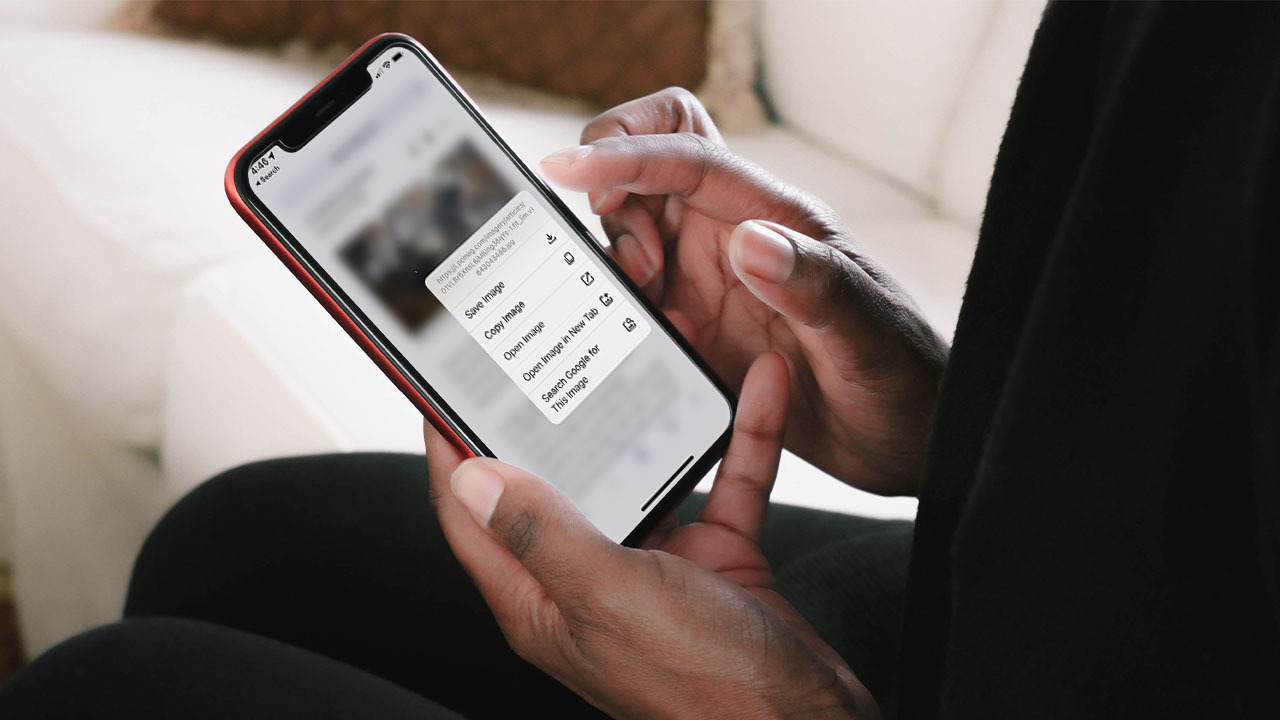
In the age of smartphones, capturing and sharing photos has become an integral part of our lives. Whether you want to share a memorable moment on social media or send a photo to a friend, one common challenge is obtaining the URL of the image on your phone. The URL, or Uniform Resource Locator, is the web address that directs you to the specific image.
Obtaining the URL of an image on your phone may seem like a daunting task, but fear not! In this article, we will guide you through the process of getting the URL of an image on your phone. Whether you are using an Android or iOS device, we have you covered. So, let’s dive in and explore different methods to easily get the URL of an image on your phone!
Inside This Article
- Get URL of Image on Phone
- # Method 1: Using a File Manager App
- # Method 2: Taking a Screenshot and Extracting the URL
- Method 3: Using the Share or Export Option in the Image Viewer App
- Method 4: Using a Third-Party Image URL Extractor App
- Conclusion
- FAQs
Get URL of Image on Phone
When browsing the web or using various apps on your phone, you might come across an image that you want to share or save. In order to do so, you will first need to obtain the URL of the image. The URL, or Uniform Resource Locator, is the web address of the image. In this article, we will explore different methods to get the URL of an image on your phone.
Method 1: Using the Web Browser
The most straightforward method to get the URL of an image on your phone is to use the web browser you are currently using to view the image. Here’s how:
- Open the web browser on your phone and navigate to the webpage containing the image.
- Tap and hold on the image until a menu appears.
- Select the option that says “Copy Image Address” or “Copy Image URL”. This will copy the URL of the image to your device’s clipboard.
- You can now paste the URL wherever you need it, whether it’s in a messaging app, email, or a note-taking app.
Method 2: Using the Share Option
Another method to get the URL of an image on your phone is by using the share option. This method may vary slightly depending on the operating system of your device, but the general steps are as follows:
- Open the app or webpage containing the image.
- Tap on the share icon, typically represented by an arrow pointing upwards or a square with an arrow inside.
- From the sharing options that appear, select the option to share the image or copy the link.
- If you choose to copy the link, the URL will be saved to your device’s clipboard and you can paste it wherever you need it.
Method 3: Using Third-Party Apps
There are also various third-party apps available that allow you to extract the URL of an image on your phone. These apps often come with additional features like image editing or batch downloading. Simply search for “image URL extractor” in your device’s app store and explore the options available. Once you install and open the app, you can follow the provided instructions to extract the URL of the desired image.
Method 4: Using the Developer Tools
If you are tech-savvy and want more control over the process, you can use the developer tools of your web browser to inspect the image source and obtain the URL. Here’s how:
- Open the web browser on your phone and navigate to the webpage containing the image.
- Tap the three-dot menu icon or similar icon to open the browser’s menu.
- Look for an option called “Developer Tools” or “Inspect Element” and tap on it.
- A new window or panel will open, displaying the page’s source code. Look for the
<img>tag corresponding to the image you want to get the URL of. - Within the
<img>tag, look for the “src” attribute. The value of this attribute is the URL of the image. - Copy the URL and use it as needed.
By employing one of these methods, you can easily obtain the URL of an image on your phone. Whether you want to share it with others, save it for later, or use it in a different app, having the image URL handy can be quite useful. So, the next time you stumble upon an intriguing image, don’t forget to grab its URL!
# Method 1: Using a File Manager App
Have you ever wondered how to get the URL of an image on your phone? Well, look no further! In this article, we will guide you through Method 1: Using a File Manager App to help you obtain the URL of an image quickly and easily on your mobile device.
Step 1: First, you need to download and install a reliable file manager app from the App Store or Google Play Store. There are several options available, such as Solid Explorer, ES File Explorer, or File Manager by Astro.
Step 2: Once the file manager app is installed, open it and navigate to the folder where the image you want to get the URL for is located. You can find your images in the “Pictures” or “Gallery” folder, or you can use the search function within the app to locate the specific image.
Step 3: Tap and hold on the image until a menu appears. Select the option that says “Share” or “Share via” from the menu. This will open a list of sharing options for the selected image.
Step 4: From the sharing options, select the “Copy Link” or “Copy to Clipboard” option. This action will copy the URL of the image to your device’s clipboard.
Step 5: Now, open a web browser on your phone, such as Chrome or Safari, and paste the copied URL into the address bar by tapping and holding in the address bar and selecting “Paste.” Hit enter, and the image URL will load in the browser.
Congratulations! You have successfully obtained the URL of the image using a file manager app. You can now use this URL to share the image with others, embed it on a website, or use it for any other purpose you desire.
Remember to be cautious when sharing URLs, as some websites may have restrictions on hotlinking or may require special authentication to view the image.
html
# Method 2: Taking a Screenshot and Extracting the URL
Taking a screenshot is another option to get the URL of an image on your phone. This method is useful when you want to capture an image from an app or website and extract the URL later.
To take a screenshot on most phones, you can typically press the power button and volume down button simultaneously. Once the screenshot is taken, it will be saved to your phone’s Gallery or Photos app.
After taking the screenshot, open the Gallery or Photos app and locate the screenshot you just captured. Tap on the screenshot to open it.
Now, you can extract the URL from the screenshot by following these steps:
- Zoom in on the image: Pinch out with two fingers to enlarge the screenshot and make the text more readable.
- Identify the website or app name: Look for any visible information that indicates which website or app the image is from. This could be logos, icons, or recognizable branding.
- Enter the website or app name in a search engine: Open a web browser or search within an app and enter the name of the website or app you identified in the previous step.
- Search for the image: Use the search engine to find the image by looking for similar images or doing a reverse image search.
- Obtain the image URL: Once you find the image, right-click on it (if using a computer) or long-press on it (if using a mobile browser). From the context menu, select the option to copy the image URL or open it in a new tab.
By taking a screenshot and going through these steps, you can extract the URL of an image on your phone even if it is not directly accessible or shareable.
Method 3: Using the Share or Export Option in the Image Viewer App
If you’re looking for a convenient way to get the URL of an image on your phone, you’ll be glad to know that many image viewer apps offer a built-in share or export option. These options allow you to easily obtain the URL of the image and use it wherever you need.
To get started, open the image viewer app on your phone and navigate to the image you want to get the URL for. Once you have the image open, look for the share or export icon, usually represented by a square with an arrow pointing upwards.
Tap on the share or export icon, and you’ll be presented with various sharing options. Keep in mind that the wording and options may differ slightly depending on the app you’re using. Look for options such as “Share image,” “Export image,” or “Copy URL.”
Choose the option that allows you to get the URL of the image. In some cases, you may need to select “Copy Link” or “Copy URL” from the sharing options menu. This will copy the URL of the image to your phone’s clipboard.
Once the URL is copied, you can paste it anywhere you need. Whether it’s sharing the image on social media, sending it to a friend, or using it in a blog post, having the URL readily available makes the process quick and hassle-free.
The share or export option in image viewer apps is a fantastic feature that simplifies the process of getting the URL of an image on your phone. Remember, different apps may have variations in their options, so explore the settings and menus of your specific app to find the share or export function.
Now that you know how to use the share or export option in your image viewer app, you can efficiently retrieve the URL of any image on your phone with just a few taps.
Method 4: Using a Third-Party Image URL Extractor App
If you’re looking for a convenient and efficient way to extract the URL of an image on your phone, using a third-party image URL extractor app is a great option. These apps are specifically designed to help you find the direct URL of an image quickly and easily.
With a third-party image URL extractor app, you can bypass the need to go through complicated steps or navigate through multiple menus on your phone. These apps are user-friendly and provide a straightforward solution for retrieving image URLs.
There are various image URL extractor apps available for both iOS and Android devices. You can find them by searching the app store or market on your phone. Look for apps that have good reviews and ratings, as well as positive user feedback.
Once you’ve installed an image URL extractor app, the process of getting the URL of an image becomes simple. Open the app, and you’ll likely find a straightforward interface with a search or input field. Here, you can either paste the image’s link or upload the image directly from your phone’s gallery.
The app will then analyze the image and extract its URL for you. It will provide you with a direct link to the image or give you the option to copy the URL to your clipboard. Some apps may even offer additional features such as batch processing or image editing tools.
It’s important to note that while third-party image URL extractor apps can be incredibly useful, it’s essential to download them from trusted sources. Be cautious about sharing any personal or sensitive information with these apps and ensure that they have a good reputation and positive reviews.
By using a third-party image URL extractor app, you can simplify the process of extracting the URL of an image on your phone. These apps eliminate the hassle of navigating through menus and provide a quick and efficient solution. Give one a try and make retrieving image URLs a breeze!
In conclusion, knowing how to get the URL of an image on your phone can be incredibly useful in a variety of situations. Whether you need to share a photo with others, embed an image in a document, or simply want to save a link to an image for future reference, having the URL at your disposal gives you the flexibility and convenience to do so.
By following the methods outlined in this article, you’ll be able to easily obtain the URL of any image stored on your phone, regardless of the operating system or device you’re using. Remember to use the appropriate method based on your specific phone model and the purpose for which you need the URL.
So, the next time you find yourself in need of an image URL on your phone, don’t fret. With the right knowledge and steps, you’ll be ready to effortlessly retrieve and utilize the URL, making your mobile experience even more seamless and connected.
FAQs
1. Can I get the URL of an image on my mobile phone?
Yes, you can get the URL of an image on your mobile phone. The process may vary depending on the type of device and the operating system you are using. However, most mobile browsers allow you to copy the URL of an image by long-pressing on the image and selecting the “Copy Image URL” or similar option.
2. How can I get the URL of an image on an iPhone?
To get the URL of an image on an iPhone, open the image in Safari or any other web browser, then long-press on the image. A menu will pop up with options, including “Copy” or “Copy Image URL.” Select the appropriate option to copy the URL of the image.
3. How can I get the URL of an image on an Android phone?
On an Android phone, the process of getting the URL of an image may vary depending on the browser you are using. In most cases, you can long-press on the image and select the “Copy Image Address” or “Copy Link Address” option. Alternatively, you can open the image in a new tab and copy the URL from the address bar.
4. Can I get the URL of an image from within an app?
In some apps, you may be able to get the URL of an image by long-pressing on the image itself. However, this functionality may not be available in all apps. If the app does not provide a direct option to access the image URL, you may need to use a third-party tool or share the image to a web browser to obtain the URL.
5. Why would I need the URL of an image on my phone?
There are several reasons why you might need the URL of an image on your phone. It can be useful for sharing the image with others, embedding it in a website or blog post, or using it as a reference in a research project. Additionally, having the URL of an image allows you to easily access and view the image on different devices or platforms.
