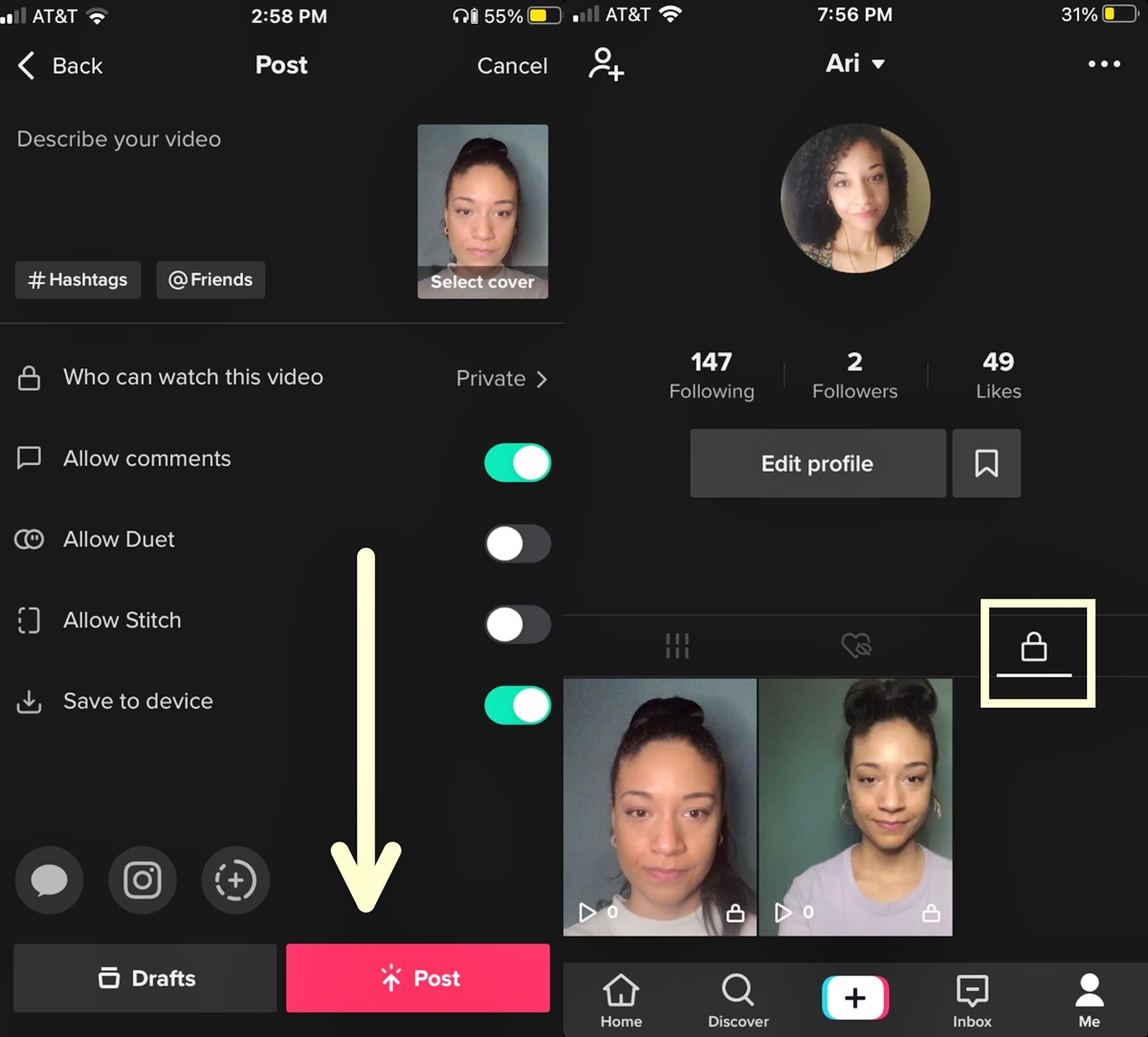
Getting a new phone can be an exciting experience, but it can also come with its fair share of challenges. If you’re an avid user of the popular social media platform TikTok, one common concern is how to save your drafts when transitioning to a new device. TikTok drafts are an essential feature that allows users to create and save their video content for future editing or posting. Losing these drafts can be frustrating, especially if you’ve put in a lot of time and effort into creating them.
In this article, we’ll explore some simple and effective ways to save your TikTok drafts when getting a new phone. Whether you’re upgrading to a newer model or switching to a different operating system, we’ve got you covered. With these handy tips, you’ll be able to seamlessly transfer your drafts and continue creating amazing TikTok content without missing a beat. So, let’s dive in and ensure that your TikTok drafts are safely preserved during the phone transition process.
Inside This Article
- Why do TikTok drafts disappear when getting a new phone?
- Methods to save TikTok drafts when switching phones
- Method 1: Using the TikTok “Save Draft” feature
- Method 2: Exporting drafts to your Photos app
- Method 3: Using third-party apps to backup TikTok drafts
- Method 4: Transferring drafts through cloud storage services
- Conclusion
- FAQs
Why do TikTok drafts disappear when getting a new phone?
When you switch to a new phone, you may have noticed that your TikTok drafts have mysteriously disappeared. This can be frustrating, especially if you have spent time curating and perfecting your content. So why do TikTok drafts disappear when getting a new phone? Let’s dive into the reasons behind this issue.
One of the main reasons why TikTok drafts disappear when switching phones is that they are not automatically synced or transferred between devices. The drafts are usually stored locally on the device you created them on, and they are not backed up or linked to your TikTok account. Therefore, when you switch to a new phone, the drafts are not carried over unless you specifically take steps to save or transfer them.
Another factor that contributes to draft disappearance is the different operating systems and app versions between devices. TikTok drafts are often not compatible across different platforms or app versions. This means that if you switch from an iPhone to an Android device, or vice versa, there may be compatibility issues that prevent the drafts from being transferred.
Furthermore, if you don’t have a backup of your old phone’s data, including the TikTok app, the drafts may not be accessible on the new device. Without a proper backup, the drafts may remain trapped on your old phone, leading to their disappearance when you switch devices.
Lastly, it’s important to note that TikTok’s servers may occasionally experience glitches or technical issues that can result in the loss of drafts. While this is relatively rare, it’s a possibility that should be taken into account when considering why TikTok drafts disappear when getting a new phone.
Methods to save TikTok drafts when switching phones
When you’re switching phones, one of the concerns that TikTok users often have is how to save their valuable drafts. After all, creating TikTok videos takes time and effort, and losing your drafts can be frustrating. However, there are several methods you can use to ensure that your TikTok drafts are safely transferred to your new device. Let’s explore these methods below:
Method 1: Using the TikTok “Save Draft” feature
The first and simplest method to save your TikTok drafts when switching phones is to utilize the built-in “Save Draft” feature within the TikTok app. This feature allows you to save your unfinished videos as drafts, which you can access later from any device.
Method 2: Exporting drafts to your Photos app
If you prefer having an external backup of your TikTok drafts, you can export them to your device’s Photos app. Once exported, you can transfer these files to your new phone via various methods, such as AirDrop, email, or using a USB cable.
Method 3: Using third-party apps to backup TikTok drafts
There are also third-party apps available that specialize in backing up your TikTok drafts. These apps provide additional features like automatic backups and cloud storage integration, ensuring that your drafts are securely saved and easily accessible on your new phone.
Method 4: Transferring drafts through cloud storage services
Another effective method to save your TikTok drafts when switching phones is by utilizing cloud storage services such as Google Drive, Dropbox, or iCloud. You can upload your drafts to the cloud and then download them onto your new device, allowing for seamless transition and access to your valuable content.
By utilizing these methods, you can ensure that your TikTok drafts are safely transferred to your new phone, preventing any loss of your creative work. Remember to choose the method that suits your preferences and needs best, and always make sure to back up your drafts regularly to avoid any potential data loss.
Method 1: Using the TikTok “Save Draft” feature
When you’re getting a new phone and you want to ensure that your precious TikTok drafts are safely stored, one of the easiest methods to use is the built-in “Save Draft” feature in the TikTok app. This feature allows you to save your drafts directly within the app and access them on any device.
To save a TikTok draft using this feature, follow these simple steps:
- Open the TikTok app on your current phone.
- Select the draft you want to save by tapping on the “Drafts” icon located at the bottom right corner of the screen.
- Once you’ve opened the draft, click on the “Next” button.
- In the editing screen, make any necessary changes or adjustments to your video.
- After you’re satisfied with the changes, tap on the “Next” button once again.
- On the post screen, you’ll see various options. Tap on the “Save Draft” button.
By following these steps, your TikTok draft will be saved within the app, making it easily accessible even if you switch to a new phone. Simply download the TikTok app on your new device, log in using your account credentials, and navigate to the “Drafts” section to find and edit your saved drafts.
Remember to regularly sync your TikTok account to ensure that your drafts are saved and up to date across all devices. This way, you’ll never have to worry about losing your TikTok drafts when switching phones.
Method 2: Exporting drafts to your Photos app
If you are looking to save your TikTok drafts when getting a new phone, one convenient method is to export them directly to your Photos app. This method allows you to keep a copy of your drafts even if you no longer have access to your TikTok account.
Here’s how you can export your TikTok drafts to your Photos app:
- Open the TikTok app on your old phone and navigate to the “Drafts” section.
- Select the draft you want to save and tap on the “Share” button.
- From the sharing options, choose “Save Video” or “Save to Photos.”
- The draft will then be saved to your Photos app, and you can access it even after switching to a new phone.
By exporting your TikTok drafts to your Photos app, you ensure that they are safely stored and easily accessible, regardless of the device you are using. This method also allows you to share your drafts with others or edit them further using various editing tools available in the Photos app.
It’s important to note that the availability of this feature may vary depending on the version of the TikTok app you are using. If you are unable to find the “Save Video” or “Save to Photos” option, make sure to update your TikTok app to the latest version.
TikTok drafts can be a creative outlet and a way to express yourself, so it’s understandable that you would want to save them when switching phones. By following the steps outlined above, you can easily export your TikTok drafts to your Photos app and keep them safe for future viewing and sharing.
So, when you’re ready to switch to a new phone, don’t forget to take a moment to save your TikTok drafts to your Photos app and preserve your creative masterpieces!
Method 3: Using third-party apps to backup TikTok drafts
Another method to save TikTok drafts when switching phones is by using third-party apps that offer backup and restore functionality. These apps can help you ensure that your drafts are safely stored and can be accessed on your new device without any hassle. Here are a few popular options you can consider:
1. Sync for TikTok: Sync for TikTok is a powerful app that allows you to backup your TikTok drafts to your cloud storage accounts, such as Google Drive or Dropbox. This app provides a straightforward interface, making it easy to save and restore your drafts whenever you need them. Simply connect your TikTok account and select the drafts you want to back up. With just a few taps, your drafts will be securely stored in the cloud.
2. DraftIt: DraftIt is a dedicated app designed specifically for backing up TikTok drafts. It allows you to export your drafts to your device’s internal storage or external SD card. The app provides a user-friendly interface and offers various options to customize your backup process. You can choose to back up all your drafts at once or select specific drafts to save. DraftIt also allows you to import your backed-up drafts back into TikTok, making it a convenient solution for transferring your drafts to a new phone.
3. Social Media Backup: Social Media Backup is a versatile app that supports backup and restore features for multiple social media platforms, including TikTok. It allows you to export your TikTok drafts to your device’s storage or cloud-based services. The app offers various options for customization, such as scheduling automatic backups and choosing the destination for your backups. By using Social Media Backup, you can ensure that your TikTok drafts are securely saved and can be easily restored on your new phone.
4. Google Photos or iCloud: If you prefer using the default backup options provided by your device’s operating system, you can save your TikTok drafts using Google Photos (for Android) or iCloud (for iOS). Simply open the TikTok app, go to your drafts, and select the drafts you want to back up. Then, choose the “Save to Photos” option. This will save your drafts to your device’s default photo gallery, where they will be automatically backed up to Google Photos or iCloud, depending on your device’s settings. On your new phone, simply sign in to the same Google or iCloud account to access your backed-up drafts.
Remember: When using third-party apps to store and restore your TikTok drafts, it’s essential to choose reliable and trustworthy apps. Make sure to read user reviews and check the app’s ratings before downloading and installing it on your device. Additionally, always follow the app’s instructions for backup and restore procedures to ensure a smooth and successful transition of your TikTok drafts to your new phone.
Method 4: Transferring drafts through cloud storage services
Another convenient way to save your TikTok drafts when switching phones is by utilizing cloud storage services. Cloud storage allows you to store your files online and access them from any device with an internet connection. Here’s how you can transfer your TikTok drafts using cloud storage:
1. Choose a cloud storage service: There are several popular cloud storage services available, such as Google Drive, Dropbox, and iCloud. Choose the one that you are most comfortable with or already have an account with.
2. Upload your TikTok drafts: Open the cloud storage app or website and upload your TikTok drafts to the cloud. Depending on the service you choose, you can either drag and drop the files or use the upload button provided.
3. Ensure synchronization: Once your drafts are uploaded, make sure that the cloud storage service is set to synchronize your files across devices. This ensures that when you switch to a new phone, the drafts will be available for download.
4. Download drafts on the new phone: Install the cloud storage app on your new phone and sign in to your account. Locate your TikTok drafts in the cloud storage and download them to your new device.
5. Check compatibility: Before downloading the drafts, ensure that the file format is compatible with TikTok on your new device. If necessary, convert the file format using a video conversion tool.
6. Import drafts into TikTok: Once the drafts are downloaded on your new phone, open the TikTok app and go to the “Drafts” section. From there, you can import the drafts into TikTok and continue working on them or share them with the world!
Transferring your TikTok drafts through cloud storage services ensures that you have a secure and convenient backup of your creative work. It allows you to seamlessly transition between devices without losing your drafts.
Remember to regularly back up your drafts to the cloud so that even if you lose your phone or encounter any technical issues, your valuable content will always be safe and accessible.
To further safeguard your drafts, you can also consider using other backup methods in combination with cloud storage, such as saving drafts on an external hard drive or exporting them to your computer.
Conclusion
In conclusion, knowing how to save your TikTok drafts when getting a new phone is essential for preserving your creative content and ensuring a smooth transition to your new device. By following the steps outlined in this article, you can easily transfer your drafts and continue working on your TikTok videos without losing any progress. Taking the time to back up your drafts and familiarizing yourself with the various methods available will save you from the frustration of having to recreate your content from scratch.
Remember, whether you’re upgrading to a new phone or simply switching devices, preserving your TikTok drafts is a simple yet crucial process. By backing up your drafts, you can continue to showcase your creativity and engage with your followers seamlessly. So don’t let the fear of losing your drafts hold you back—follow the steps provided and keep creating amazing content on TikTok!
FAQs
1. Can I save my TikTok drafts when getting a new phone?
Yes, you can save your TikTok drafts when getting a new phone. By following a few simple steps, you can easily transfer your drafts and continue working on them with your new device.
2. How do I save my TikTok drafts when switching to a new phone?
To save your TikTok drafts when switching to a new phone, you first need to ensure that your old phone is connected to the internet. Open the TikTok app on your old phone, go to your profile, and tap on the “Drafts” tab. Select the draft you want to save and tap on the three dots (…) icon to access the options menu. Choose the “Save to device” or “Export” option, depending on what is available. This will save your draft to your device’s storage or share it via email, messaging apps, or cloud storage.
3. Can I transfer my TikTok drafts from an Android phone to an iPhone?
Unfortunately, at this time, there is no direct way to transfer TikTok drafts from an Android phone to an iPhone. The TikTok app operates differently on different platforms, which makes it challenging to transfer drafts between the two. However, you can use the “Save to device” or “Export” option mentioned earlier to save your drafts to your Android phone’s storage or share them to your new iPhone using methods like email or cloud storage.
4. Are there any third-party apps or services that can help me save TikTok drafts when getting a new phone?
While there may be third-party apps or services that claim to help in saving and transferring TikTok drafts, it is important to exercise caution. These apps might not be authorized by TikTok, and there is a risk of compromising the security and privacy of your drafts or TikTok account. It is advisable to stick to the official methods provided by the TikTok app itself.
5. What should I do if I accidentally delete my TikTok drafts?
If you accidentally delete your TikTok drafts, it is usually not possible to recover them. However, you can minimize the risk of losing your drafts by regularly saving them to your device’s storage using the “Save to device” or “Export” option in the TikTok app. Regularly backing up your phone’s data to cloud services or a computer can also help in case of accidental deletion or phone loss.
