In the span of just a few years, TikTok has grown into one of the biggest social media platforms today. But just like any app, TikTok encounters hiccups occasionally, especially since millions of people use it everyday. If you’ve run into an issue with the app, don’t fret or delete your TikTok account yet. In this guide, we go over the possible reasons why your TikTok is not working, specific errors you can encounter on the app, and easy ways you can fix the issue on both iPhone and Android.
Inside This Article
- Why Is My TikTok Not Working?
- Errors You’ll Encounter on TikTok
- How to Fix TikTok Not Working
- Check Your Internet Connection
- Find Out If There’s a TikTok Server Outage
- Restart Your Device
- Force Quit and Relaunch the TikTok App
- Clear App Cache
- Grant Camera and Mic Access to TikTok
- Re-Enter TikTok Account Details
- Install TikTok App Update
- Uninstall and Reinstall TikTok
- Clear Device Storage
- Report the Problem to TikTok
Why Is My TikTok Not Working?
There are several possible root problems leading to TikTok not working. We list the most common ones below:
- Corrupted cache data
- Intermittent or sluggish Internet connection
- Glitches within the TikTok app
- Server issues
- Account issues
- Software issues in your device
- Not enough device storage space
Errors You’ll Encounter on TikTok
Now that you know the most common reasons behind TikTok not working, let’s take a look at what specific errors these can lead to. Although TikTok rarely malfunctions, you can encounter a whole host of issues on the app, including the following:
- TikTok won’t open
- Being unable to log in
- Videos not loading
- TikTok app keeps crashing or won’t respond
- App won’t work after sharing a TikTok
- TikTok won’t save your videos
- Being unable to record video or audio
- Text-to-speech not working
- Audio and video not syncing
- Being unable to delete a video
- TikTok won’t delete your account
Luckily, these errors are very easy to resolve, and most times, it will only take a couple of minutes to get TikTok to work normally again.
How to Fix TikTok Not Working
Whichever error you’re encountering on TikTok, chances are you’ll be able to fix it with one of the solutions we list below.
1. Check Your Internet Connection

Like any video hosting platform, TikTok needs an Internet connection that’s stable and fast enough to work. Without it, you won’t be able to load videos properly, or you’ll get a “No internet connection” message right as you open TikTok. As such, make sure that your device is connected to either Wi-Fi or mobile data when you go on TikTok.
If you’re on a Wi-Fi network, you’ll know you’re still connected when you see the Wi-Fi symbol (as in the picture above) along the top of your device’s screen. Note that other networks, like those in work offices, libraries, or schools, sometimes restrict access to apps like TikTok. In that case, you’ll need to switch over to mobile network to get TikTok to work again.
However, if you’re already using your cellular data and TikTok is still not working, make sure that you haven’t gone over your data limit yet. Make sure as well that you’ve granted TikTok permission to play videos over data and that you aren’t on Data Saving Mode/Low Data Mode.
Android
On an Android phone, you can turn off Data Saving Mode by following this walkthrough:
- Use your phone’s Settings app.
- Head over to Connections.
- Tap on Data Usage.
- Down the interface, select Data saving mode.
- If it says On, tap on the toggle so that the feature is now off.
iOS
On an iOS 13 or later device, here’s how you can turn off Low Data Mode:
- Head over to the Settings interface.
- Select Cellular.
- Tap on Cellular Data Options.
- If the toggle is switched on, tap on it to turn off Low Data Mode.
2. Find Out If There’s a TikTok Server Outage
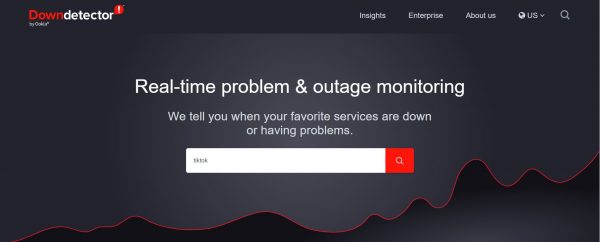
Server issues are another common culprit behind TikTok not working. To confirm if that’s the case, you can go on Downdetector and type TikTok in the search field. If the site tells you that it has detected problems with TikTok, you can’t really do much about it since the issue is on the app’s end. All you need to do at this point is to wait for the TikTok team to resolve it. This can take anywhere from a couple of minutes to a few hours, depending on how major the issue is.
3. Restart Your Device

Software bugs on your device can sometimes also be the reason why TikTok is not working. Luckily, these issues are only minor, and they can usually be solved by restarting your phone.
Android
To restart an Android device:
- Long press your gadget’s power button until a power menu is displayed.
- Hit Restart among the choices.
- Hit Restart once more.
- Give your phone time to power off and then wake up on its own.
iOS
The process of restarting an iOS device varies; it depends on whether the gadget adopts Face ID or Touch ID. If it adopts the former unlocking technology (meaning it doesn’t have a Home button), do these:
- Long press both the power button and volume button.
- Let go of both buttons once you see the power off slider.
- Drag the slider to the right.
- Give your phone time to switch off completely.
- Power your gadget by long pressing the power button.
- Stop pressing once the Apple branding is onscreen.
For iPhones adopting the latter unlocking technology (or integrates a Home button), follow these steps:
- Long press the power button.
- Discontinue pressing once the power off slider gets displayed.
- Flick to the right the power off slider.
- After half a minute, long press the power button again.
- Lift your finger from the button once the gadget shows the Apple branding.
4. Force Quit and Relaunch the TikTok App
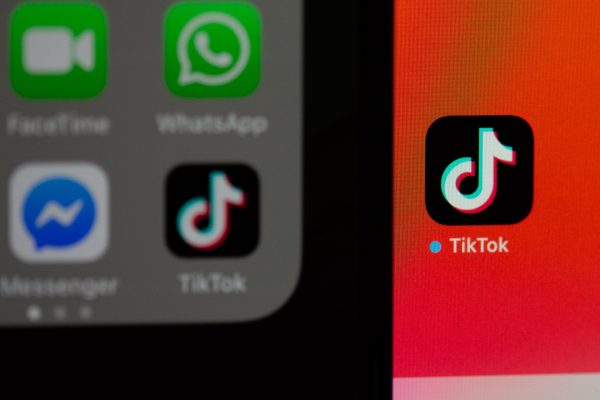
TikTok not working could also just be because of a minor app bug. Similar to restarting your phone to clear a minor software glitch, you can clear this app bug by closing and then relaunching the TikTok app. Here’s the exact process:
Android
- Use your gadget’s Settings app.
- Swipe up and then hit Apps.
- Navigate to and select TikTok.
- Along the bottom of the menu, tap on Force stop.
- Go back to your drawer.
- Tap on TikTok to relaunch it and see if it’s now working.
iOS
- Access App Switcher on your iPhone.
- For an iPhone adopting Face ID: Make a swiping motion down the display up to its central part.
- For an iPhone supporting Touch ID: Press the Home button two times.
- Look for the TikTok app by swiping left or right.
- Once located, swipe up on the app to force close it.
- Go back to the app drawer, and relaunch TikTok.
5. Clear App Cache
If you’re on TikTok a lot, chances are the app has saved a lot of cache data on your device. Too much app cache can slow down TikTok and can sometimes cause it to not open or crash constantly.
You can clear TikTok’s cache right from the app by doing the following:
- Launch the TikTok app on your device.
- Tap on Profile in the bottom-right corner of the screen.
- Press the upper-right horizontal lines icon.
- Select Settings and Privacy.
- Scroll down to Cache & Cellular Data, and then press Free up space.
- Press the Clear button next to Cache.
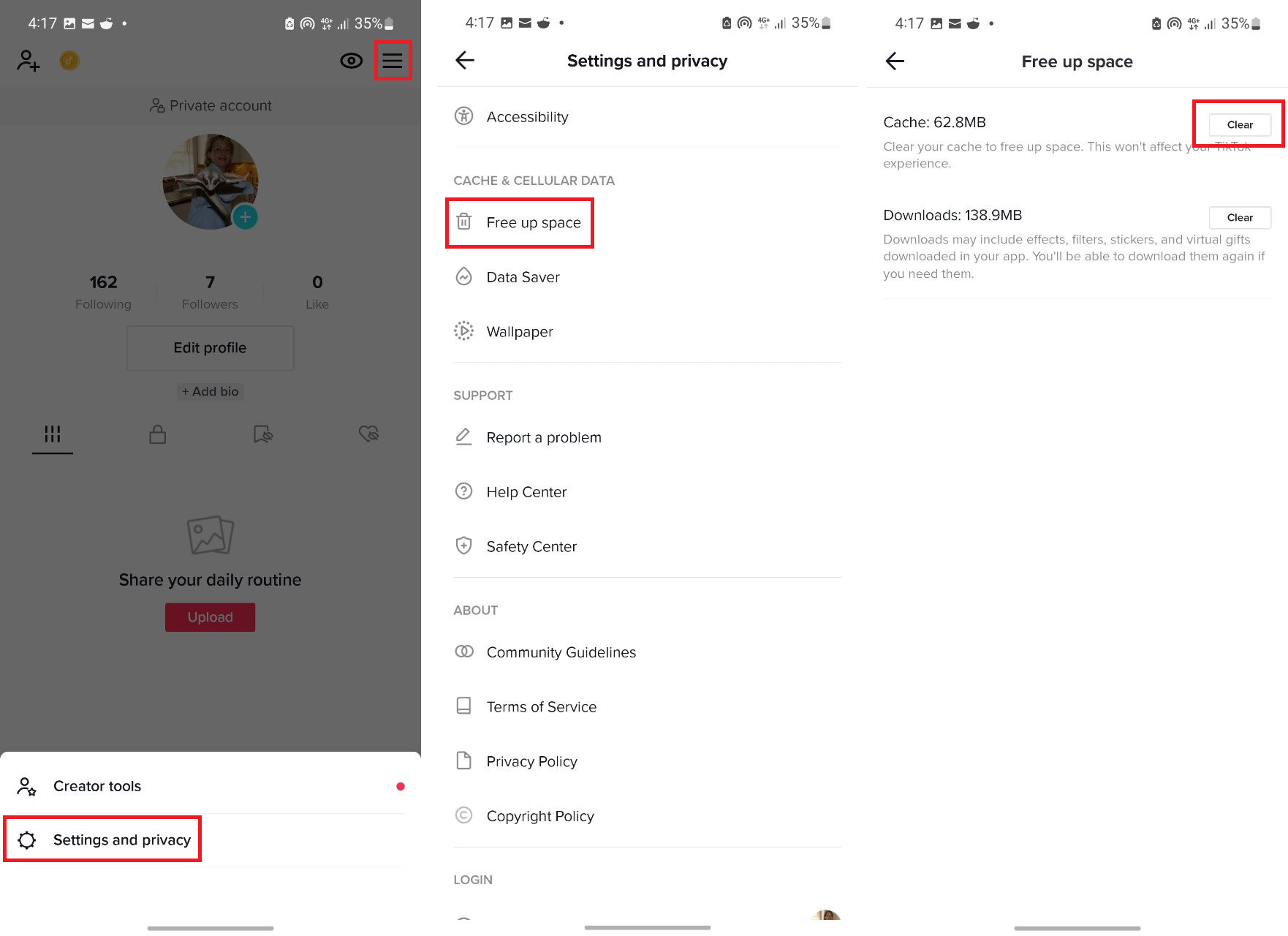
If TikTok won’t open, you can also clear the app’s cache through your phone’s Settings. Here’s how:
Android
- Head over to Settings.
- Select Apps.
- Press TikTok from the pool of apps shown.
- Tap on Storage.
- Choose Clear cache at the bottom.
iOS
- Launch the Settings app on your iPhone.
- Select General.
- Choose iPhone Storage.
- Scroll down the menu to look for TikTok. Once located, tap on the app.
- Tap on Offload App.
6. Grant Camera and Mic Access to TikTok
If you’re having issues with recording audio or video on TikTok, it’s probably because the app doesn’t have permission to access your mic or camera. To make sure that TikTok has the necessary permissions to properly record a video, you’ll need to adjust the permission settings. Here are quick walkthroughs for that:
Android
- Launch the Settings interface on your phone.
- Head over to Apps.
- Locate and tap on TikTok.
- Select Permissions.
- Ensure that TikTok has permission to access your camera and mic.
iOS
- Head over to Settings.
- Choose Privacy.
- Tap on Microphone.
- Make sure that the toggle next to TikTok is green.
- Now, tap on Camera.
- The toggle next to TikTok should be flicked to turn green if it isn’t yet.
7. Re-Enter TikTok Account Details

If you can’t log in to your TikTok account, make sure the account details you’re typing in are correct. Keep in mind that the username you’re entering is case-sensitive and shouldn’t have an @ right at the beginning. If you’re using a password manager or your login info is auto-filled, try entering your account details manually.
If none of those tips worked and you still can’t log in to TikTok, tap on the “?” icon in the top-right corner. On the Report a problem page, select Logging in. You can then recover your account by entering your TikTok username, email, or phone number.
8. Install TikTok App Update
Besides adding changes or new app features, developers roll out app updates to fix bugs and issues with the previous version. Thus, when TikTok isn’t working, it’s likely that the app isn’t up-to-date. Luckily, doing so only takes a couple of minutes.
Android
To update TikTok on an Android device, follow these steps:
- Launch the Google Play Store app on your phone.
- Find and press your account avatar.
- Choose Manage apps and device.
- Press Updates available afterward.
- Scroll down to look for Tiktok in the menu.
- Once located, tap on the Update button beside it.
iOS
If you’re an iOS gadget owner, update the TikTok app through this walkthrough:
- Launch Apple App Store on your phone.
- Select your account icon along the top.
- Look for TikTok in the list of pending updates.
- Once located, press the Update button next to it.
9. Uninstall and Reinstall TikTok
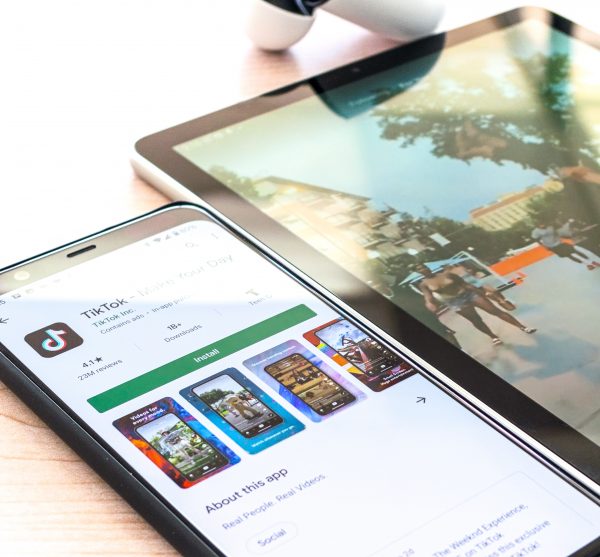
If nothing has worked yet and your TikTok is still not working, deleting and installing the app again might just do the trick. This method gets rid of any app issues that clearing the app cache and force quitting the app weren’t able to.
Android
To uninstall and reinstall TikTok on an Android device, proceed with these steps:
- On the app drawer, long press the TikTok app.
- Select Uninstall on the menu that appears.
- Tap on OK to confirm deletion.
- Boot up your gadget’s Google Play Store app.
- Type in TikTok in the search bar, and hit enter.
- Hit the Install button next to TikTok.
iOS
On an iOS device, this is how you uninstall and reinstall the TikTok app:
- Long press the TikTok app.
- Select Remove App from the menu.
- Tap on Delete App.
- Tap on Delete once more to confirm.
- Now, head over to the Apple App Store.
- Search for TikTok.
- Press the Reinstall (cloud-like) icon.
10. Clear Device Storage
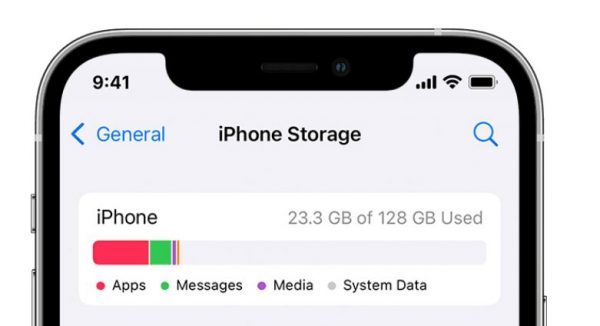
As a video hosting app, TikTok is sure to need a lot of RAM and storage space to function. So, if you don’t have enough on your device at the moment, that’s probably why your TikTok is not working. The remedy is to clear some storage space.
Android
On an Android device, you can monitor your storage space this way:
- Boot up your gadget’s Settings app.
- Look for Storage using the search function.
- Tap Storage.
From there, you’ll be able to see which apps and types of files are eating up the most storage on your device. On some devices, you’ll even be able to see the largest files you have. Review these files and see if you still need them. If you don’t, it’s best to get rid of them.
To get more tips, you can check out our tutorial for freeing up space on Android devices.
iOS
To check your iPhone’s storage, follow these easy steps:
- Launch the Settings app.
- Head over to General.
- Scroll down to iPhone Storage.
- Wait for the screen to fully load.
Like on Android, you’ll also see a breakdown of how much storage each app and file type is currently using up. See which ones you still need and which ones you can already delete to clear space.
Also read: 9 Ways to Clear ‘Other’ Storage on Your iPhone or iPad
11. Report the Problem to TikTok
If TikTok is still not working after trying all the available troubleshooting options, then it’s likely an issue with your account. To know what the issue is specifically and how to resolve it, you’ll need to contact TikTok Support. To do that, follow these steps:
- Access the TikTok app.
- Choose Profile in the lower-right corner of the screen.
- Press the top-right options icon.
- Check out the Settings and Privacy option.
- Press Report a problem.
- Select a topic or manually search the issue you’re encountering.
- If you can’t find the issue on the menu, tap on the feedback icon in the top-right corner to describe the problem you’re having on TikTok.
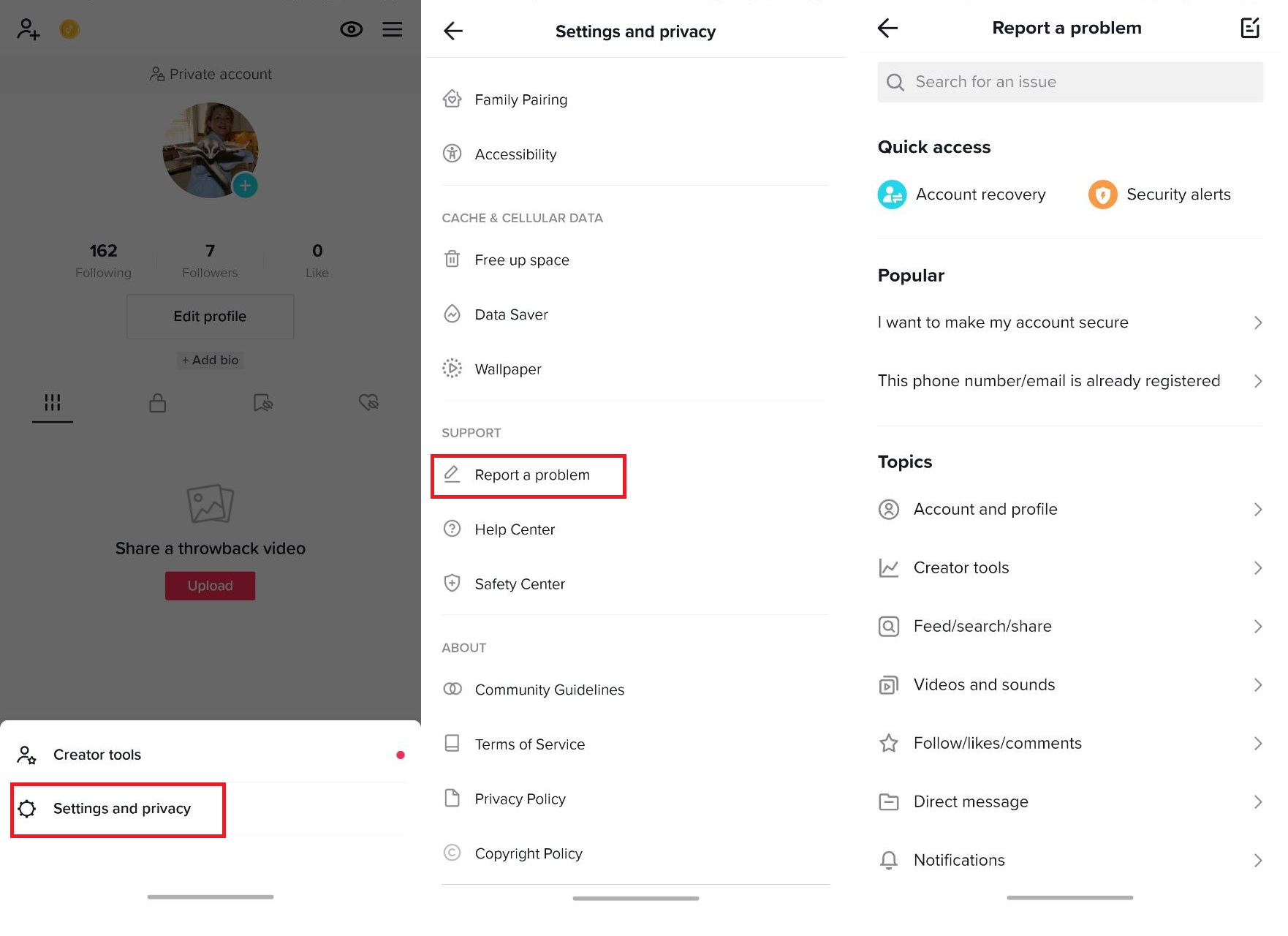
You can also reach out to TikTok’s customer support directly through the TikTok Creator Marketplace.
Final Thoughts
A variety of device and app issues can cause your TikTok to not work as intended. Luckily, it’s quick to resolve these problems, as we’ve shown here. Most issues you encounter on TikTok can be remedied by clearing the app cache or restarting the app or your device. However, if those don’t work, you can try the other troubleshooting options that are also easy to do.
