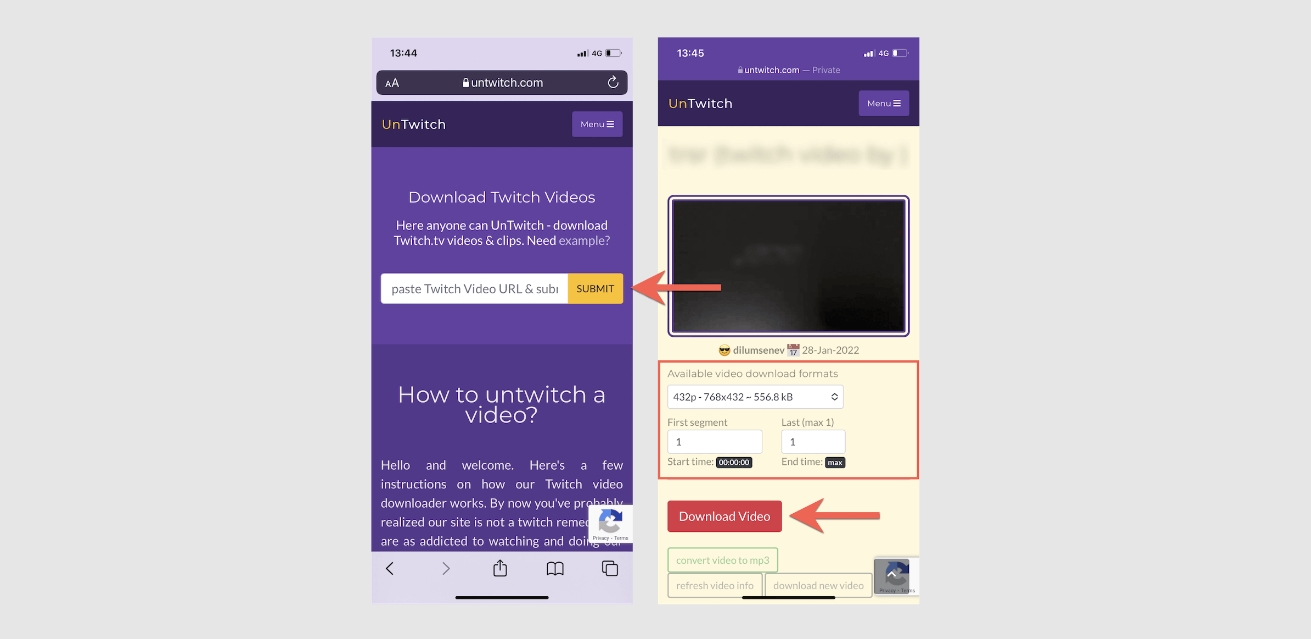
Are you an avid Twitch streamer or fan who enjoys watching VODs (Videos on Demand) on the go? If so, you may have wondered how to save VODs on Twitch Mobile. With the growing popularity of mobile devices, being able to download and save VODs directly to your phone can be a game-changer. In this article, we will explore different methods and techniques to help you save VODs on Twitch mobile, providing you with the flexibility to watch your favorite content offline, even without an internet connection. Whether you want to rewatch your favorite streamer’s highlights or catch up on missed streams during your commute, we’ve got you covered. So, let’s dive in and learn how to save VODs on Twitch Mobile!
Inside This Article
- Understanding VODs on Twitch Mobile
- Methods for Saving VODs on Twitch Mobile
- Option 1: Using Twitch Mobile App
- Option 2: Utilizing Third-Party Applications or Services
- Conclusion
- FAQs
Understanding VODs on Twitch Mobile
In the world of online streaming, Twitch has emerged as a dominant force, connecting millions of gamers, content creators, and viewers in real-time. One of the key features of Twitch is its ability to save past broadcasts, known as Video on Demand (VODs). VODs allow users to watch previously streamed content at their convenience, making it a valuable resource for both streamers and viewers.
On Twitch Mobile, the concept of VODs works similarly to the desktop version. It allows mobile users to access and watch previously streamed content through their smartphones or tablets. Whether you missed a live stream or want to revisit a favorite moment, Twitch Mobile VODs give you the freedom to watch content anytime, anywhere.
With Twitch Mobile, you can explore a vast library of VODs from various streamers, including gameplay, tutorials, music performances, and much more. The intuitive user interface of the Twitch Mobile app makes it easy to navigate through different categories, search for specific streamers, and discover new content that aligns with your interests.
Additionally, Twitch Mobile offers personalized recommendations based on your viewing history and preferences. This means you can rely on the app to suggest VODs that you might find exciting or informative, enhancing your overall streaming experience.
It’s worth noting that some streamers may choose to delete or disable VODs, limiting their availability for mobile users. However, many streamers appreciate the value of VODs and keep them accessible as a way to engage with their audience even after the live stream has ended.
Now that you have a better understanding of VODs on Twitch Mobile, it’s time to explore the various methods for saving and accessing VODs on your mobile device. Whether you want to save your own streams for future reference or save VODs from other streamers, there are several options available to cater to your needs.
Methods for Saving VODs on Twitch Mobile
Love watching streams on Twitch Mobile and want to be able to save your favorite VODs (Video-On-Demand) for future viewing? Luckily, there are a few methods you can use to save VODs on Twitch Mobile. Whether you prefer using the Twitch Mobile app or utilizing third-party applications or services, we’ve got you covered with step-by-step instructions. Read on to discover how to save VODs on Twitch Mobile!
Option 1: Using Twitch Mobile App
If you’re a fan of the official Twitch Mobile app, you’ll be delighted to know that there is a built-in feature that allows you to save VODs easily. Follow these simple steps to save a VOD using the Twitch Mobile app:
- Launch the Twitch Mobile app on your device.
- Search for the streamer whose VOD you want to save and navigate to their channel.
- Scroll down until you find the VOD you want to save and tap on it to open.
- Under the VOD player, you’ll see a bookmark icon. Tap on the bookmark icon to save the VOD to your collection.
- That’s it! You’ve successfully saved a VOD using the Twitch Mobile app. You can access your saved VODs by tapping on your profile picture and selecting “Saved” from the menu.
Option 2: Utilizing Third-Party Applications or Services
If you’d like more control and flexibility when it comes to saving VODs on Twitch Mobile, you can opt to use third-party applications or services. These tools often offer additional features such as downloading VODs for offline viewing or saving VODs from other streamers. Here’s a general guide on how to save VODs using third-party applications or services:
- Research and choose a trusted third-party application or service that supports saving Twitch VODs on mobile devices.
- Download and install the chosen application on your mobile device.
- Open the application and follow the provided instructions to log in to your Twitch account.
- Once logged in, you’ll be able to search for and save VODs from your favorite streamers directly within the application.
- Depending on the application or service, you may have additional options like selecting the video quality or downloading the VOD for offline viewing.
Remember to do thorough research and read user reviews before using any third-party applications or services to ensure their legitimacy and protect your privacy.
With these methods at your disposal, you can now easily save VODs on Twitch Mobile. Whether you choose to use the Twitch Mobile app itself or opt for third-party applications or services, you’ll never miss out on your favorite streams again. Happy viewing!
Option 1: Using Twitch Mobile App
If you’re an avid Twitch user and want to save VODs directly on your mobile device, the Twitch Mobile App offers a convenient and easy way to do so. With the app installed on your smartphone or tablet, you can access and manage your favorite streams and recordings on the go.
To begin, make sure you have the Twitch Mobile App installed from either the Google Play Store for Android devices or the App Store for iOS devices. Once installed, launch the app and log in to your Twitch account to start exploring the exciting world of live streaming.
Once you’re logged in, navigate to the stream you want to save as a VOD. You can search for specific streamers or browse through different categories to find the content you’re interested in. When you’ve found the stream you want to save, tap on it to open the stream’s page.
On the stream’s page, you’ll see several options and features. Look for the “More” button, usually represented by three dots, located somewhere on the screen. Tap on it to reveal a dropdown menu with various actions and functions related to the stream.
In the dropdown menu, you will find the “Save Video” option. Tap on it, and the Twitch Mobile App will start saving the VOD to your device’s storage. The time it takes to save the VOD will depend on its length, so make sure you have enough space on your device before initiating the saving process.
Once the VOD is saved, you can access it anytime by navigating to your profile within the Twitch Mobile App. Look for the “Videos” tab, where you’ll find all the VODs you’ve saved. From there, you can watch, share, or delete the VODs as you please.
It’s important to note that the Twitch Mobile App may have limitations when it comes to saving VODs. For example, there might be restrictions on saving VODs from certain streams or during specific events. Additionally, the app may have limitations on the number of VODs you can save at a time or the duration of the saved VODs. Make sure to check the app’s settings and documentation for more information on these limitations.
Overall, using the Twitch Mobile App to save VODs offers a quick and convenient way to capture and enjoy your favorite streams on your mobile device. Whether you want to relive memorable gaming moments, catch up on missed broadcasts, or simply have them saved for offline viewing, the Twitch Mobile App has got you covered.
Option 2: Utilizing Third-Party Applications or Services
If you’re looking for more options to save VODs on Twitch mobile, you can consider utilizing third-party applications or services. These tools often offer additional features and flexibility compared to the built-in Twitch app. Here are a few popular choices:
1. Twitch Leecher: This is a free and open-source software that allows you to download VODs from Twitch. It offers a user-friendly interface and supports bulk downloads, making it easy to save multiple VODs at once. Twitch Leecher also lets you specify the quality and range of the VODs you want to download.
2. JDownloader: Although not specifically designed for Twitch, JDownloader is a popular download manager that supports various streaming platforms, including Twitch. It enables you to download VODs by simply copying and pasting the Twitch video URL into the software. JDownloader also comes with scheduling and speed control features.
3. Video DownloadHelper: This browser extension is available for Firefox and Chrome and allows you to download videos from numerous websites, including Twitch. With Video DownloadHelper, you can easily grab VODs by clicking on the provided download button when watching a Twitch stream.
4. Online VOD downloaders: If you prefer not to install any additional software, you can explore online VOD downloaders, such as SaveClipBro or KeepVid. These platforms allow you to input the Twitch video URL and download the VOD in the desired quality. Keep in mind that the availability and reliability of online services may vary.
Before using any third-party application or service, it’s important to exercise caution and ensure that you are downloading VODs for personal and non-commercial use only. Additionally, make sure to comply with the terms of service and copyright regulations outlined by Twitch.
With these third-party options at your disposal, you have more flexibility and control over saving VODs on Twitch mobile. Choose the one that best suits your needs and enjoy watching your favorite streams offline anytime, anywhere!
Conclusion
In conclusion, being able to save VODs on Twitch Mobile is a valuable feature for content creators and viewers alike. It allows for the preservation and easy access to recorded streams, making it convenient to review past content or share highlights with others. The step-by-step methods mentioned in this article provide several options for saving VODs on Twitch Mobile, catering to different preferences and needs. Whether it’s using third-party apps, downloading directly from the Twitch app, or utilizing the Twitch Prime subscription, users can choose the method that best suits them.
Additionally, it’s important to keep in mind any copyright or content ownership restrictions when saving and sharing VODs. Always respect the intellectual property rights of others and seek permission where necessary.
Overall, having the ability to save VODs on Twitch Mobile enhances the streaming experience and adds value to the platform. It offers convenience, accessibility, and the opportunity to relive and share moments from live streams. So go ahead, explore the different methods discussed, and start archiving your favorite Twitch moments on the go!
FAQs
1. How can I save VODs on Twitch Mobile?
To save VODs on Twitch Mobile, you can follow these steps:
- Open the Twitch app on your mobile device.
- Navigate to the VOD you want to save.
- Tap on the “More” icon (usually denoted by three vertical dots).
- Select the “Save” option from the menu.
By following these steps, the VOD will be saved to your account, allowing you to access it for future viewing.
2. Can I save VODs offline on Twitch Mobile?
Unfortunately, saving VODs offline is not a feature currently available on the Twitch Mobile app. However, you can save VODs to your account as described in the previous answer, allowing you to access them whenever you have an internet connection.
3. How long are VODs saved on Twitch Mobile?
The length of time that VODs are saved on Twitch Mobile depends on the streamer’s settings. By default, Twitch saves VODs for a certain period of time, which can vary based on the streamer’s account level. Some streamers may choose to save their VODs indefinitely, while others may have them automatically deleted after a set number of days.
4. Can I download VODs from Twitch Mobile?
As of now, the ability to download VODs directly from the Twitch Mobile app is not available. However, you can use third-party tools or websites to download VODs from Twitch onto your computer or mobile device. Keep in mind that downloading VODs may have certain restrictions and copyright implications, so it’s important to respect the terms of use and consider the rights of the streamer.
5. Is there a limit to how many VODs I can save on Twitch Mobile?
Twitch does not impose a specific limit on the number of VODs you can save on your account. However, there may be storage limitations based on your account type, so it’s always a good idea to manage your VODs and delete any unnecessary ones to free up space. Additionally, each VOD has a file size limit, which is currently set at 25GB per video.
