Maintaining viewer engagement is as vital as picking between Streamlabs vs StreamElements as a Twitch streamer. But like most people, you probably can’t stream all the time or daily. That is why you should know how to host on Twitch mobile and web.
With the know-how, you can boost your audience engagement and reach. Here’s everything you must keep in mind about hosting.
Inside This Article
- What Does Hosting Mean on Twitch?
- How to Host on Twitch
- How to Host on Twitch Automatically
- How to Manually Change Channels While Auto Hosting
- Why Should You Host Someone on Twitch?
- What Are the Drawbacks of Hosting on Twitch?
- Can You Host Anyone on Twitch?
- Hosting vs Raiding
- FAQs
What Does Hosting Mean on Twitch?
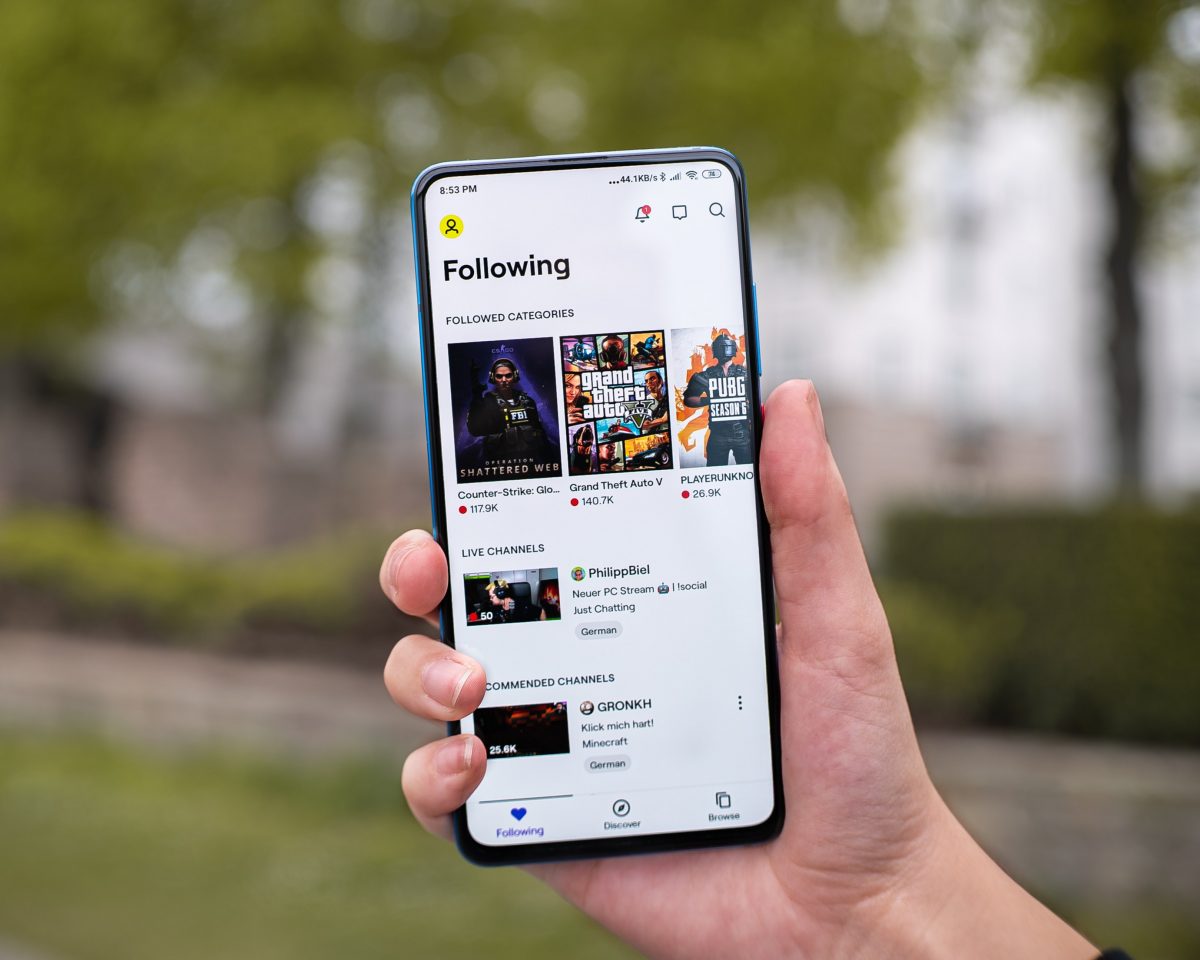
Twitch is a good Periscope alternative that lets people stream anything or find a niche and tune into the content they like — whether it’s Dungeons & Dragons, art, or gaming.
Additionally, it lets anyone create content on the website as long as they know their way around the platform. Content creators will only need a reliable Twitch streaming guide, camera, and computer or smartphone.
However, creating a channel and having it become successful are two different things. The former is easy, while the latter takes a lot of grit, passion, and strategizing. One strategy you can try is learning how to host channels on Twitch.
What is hosting on Twitch, then? Simply put, it’s how streamers can broadcast another creator’s content on their channel. With it, you don’t have to leave your audience hanging after closing your stream. They will have another thing to watch right away without needing to exit the platform or your profile.
With that said, hosting is an excellent way to keep your viewers’ engagement high. It’s also an effective marketing and networking tool. That is because if you host someone else’s content, they get a boost in viewership.
Afterward, they’re more likely to host your channel as well. Moreover, you’re more likely to get shoutouts that way, allowing for effective cross-promotion between you and another streamer. Hence, you can hit two birds with one stone by entertaining your audience and widening your reach.
How to Host on Twitch
With the basics covered, it’s time to show you how to host on Twitch. Know that the process is simple; it doesn’t require too much technical knowledge. However, you can only host one channel in any instance.
Additionally, you are only permitted to host three channels at most every 30 minutes. Thus, we recommend picking a channel that will be on air for more than a few minutes.
Hosting Someone’s Stream on Desktop
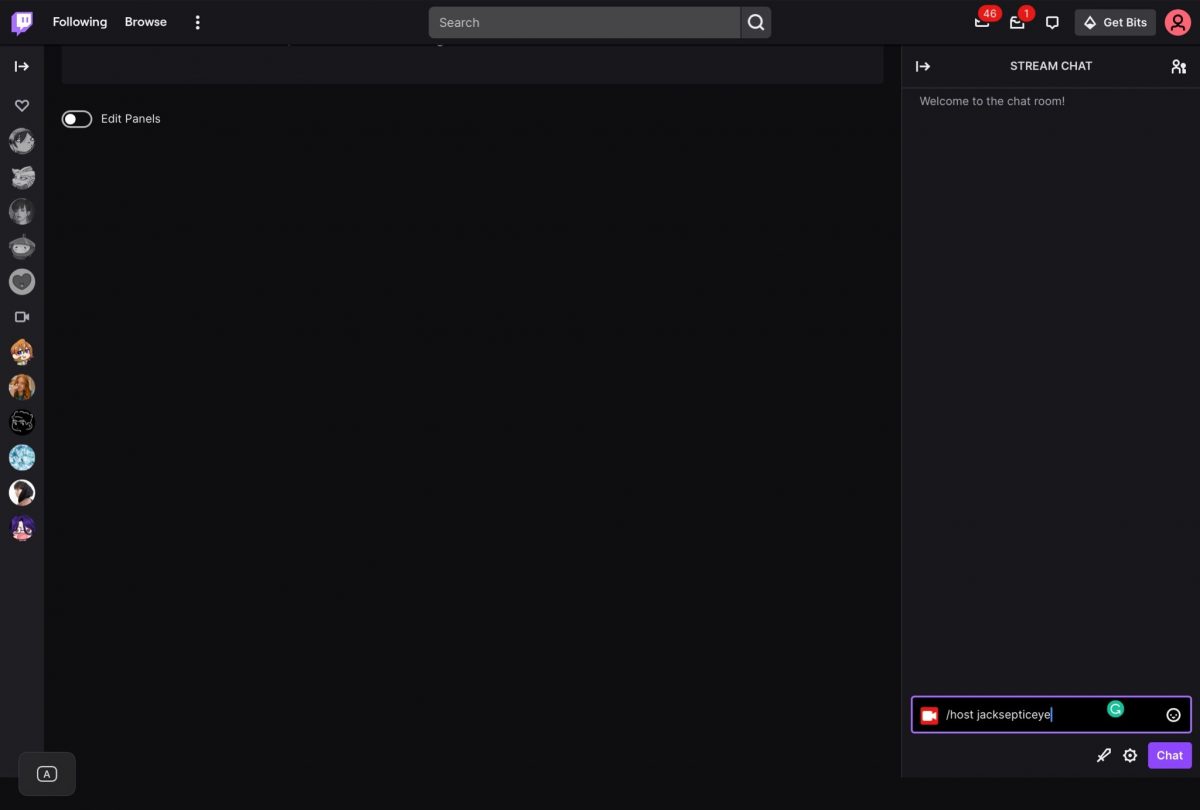
You can easily host someone else’s stream while you’re on a desktop (PC or Mac). But if you’re hosting channels on Twitch, carefully type the correct username. That is because Twitch doesn’t have an autofill feature that can assist you.
With that said, here’s how to set things up and host on Twitch:
1. Boot up your browser.
2. Access Twitch and sign in.
3. Click your avatar in the top-right section.
4. Press Channel on the menu to bring up your channel.
5. Click Chat and type “/host <username>” (no quotations). For example: /host jacksepticeye
6. If you’re finished hosting, go back to the chat and type “/unhost” (no quotations).
Hosting Someone’s Stream on Mobile
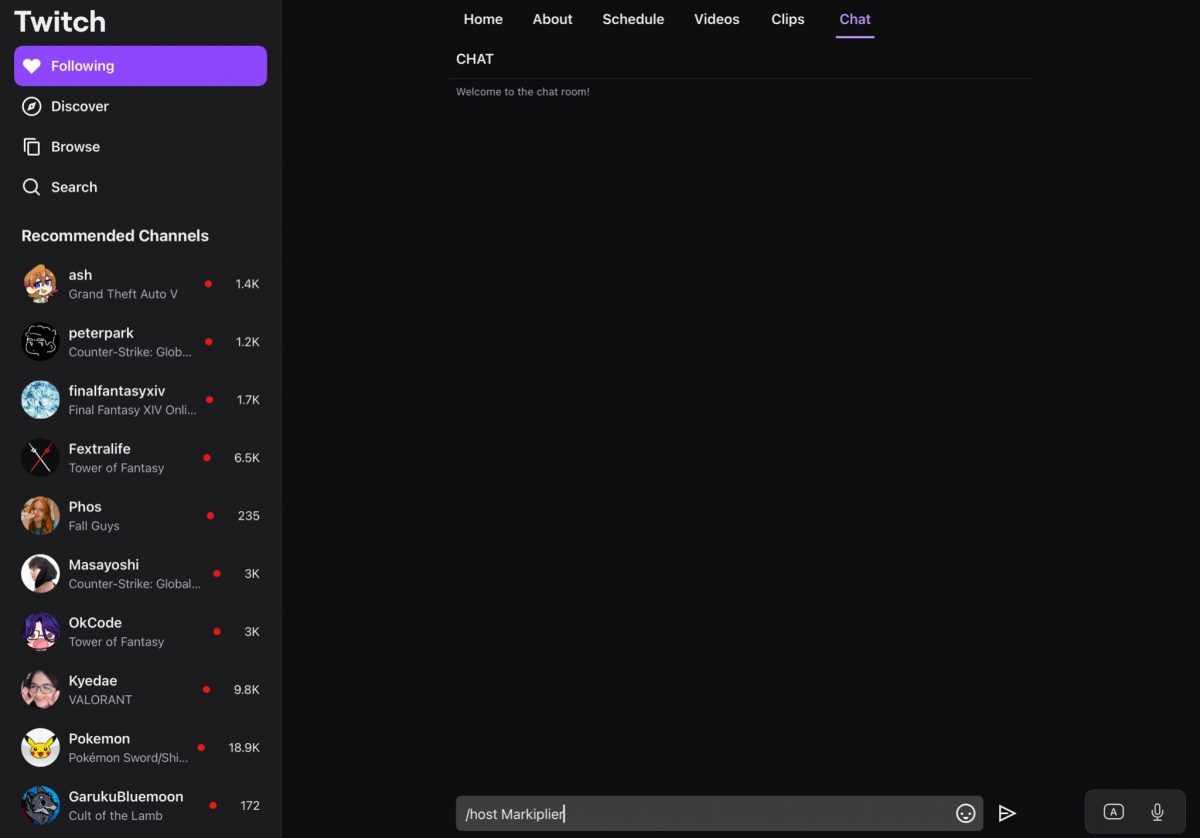
Twitch is keeping up with the times; therefore, it already has a host command on Twitch mobile. With that, you can maintain your audience’s engagement while you’re out and about. The process is almost the same as the method on a desktop, so it isn’t too hard.
1. Obtain the Twitch app via the App Store or Play Store.
2. Launch Twitch afterward.
3. Log in to your account.
4. Press your avatar.
5. Choose Channel.
6. Type “/host <username>” (no quotations). For example: /host Markiplier
7. Once you’re done hosting, type “/unhost” (no quotations) in the chat.
Your chat should remain active afterward, even though you’re hosting someone else. However, all the viewership will belong to your hosted channel’s user.
Furthermore, note that you cannot manage your list of auto-hosted channels on mobile. You can only do so through the desktop app or browser. Hence, if you want to modify the channels you host, access your account on a computer.
How to Host on Twitch Automatically
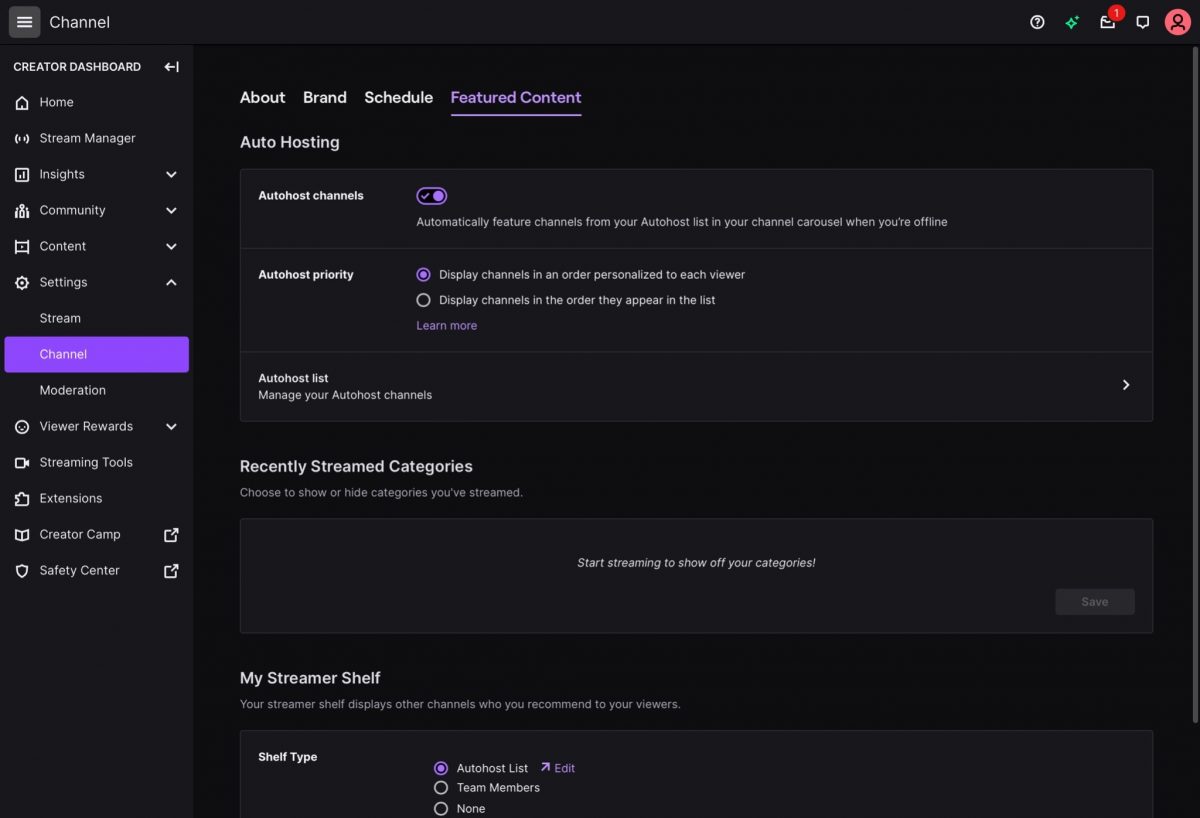
Auto-hosting is another good way to keep your audience engaged while you’re gone. It’s like an auto-pilot feature that plays channels on its own without end. However, it only happens when you’re offline. Why is auto-hosting relevant, and how does it benefit you?
Auto-hosting is essential for streamers because many audiences never tune out. They’re always engaged and, as a result, always want new content. Making your channel host content continuously is good for retaining your viewers’ presence and interest.
If you’re interested, here’s how to host on Twitch using the auto-hosting feature. Note that you can curate your preferred list of channels yourself. The app can stream any of them randomly or pick your preferred channels based on your settings.
1. Use a browser to log in to Twitch.
2. Press your avatar.
3. Check out the Creator Dashboard option.
4. Press Settings and then Channel.
5. Explore the Featured Content category.
6. Look for the Auto Hosting section and press Autohost list.
7. Pick the channels you want to host and add them.
8. Find Autohost priority and choose from its two options. You can host channels randomly or prioritize channels in the order you’ve listed them.
9. Toggle on the Autohost channels option.
Furthermore, you can support your team members by hosting their channels while you’re away. Simply go back to the Auto Hosting interface and toggle the Host team channels option. You can also remove the channels you’ve hosted from the same list.
How to Manually Change Channels While Auto Hosting
If you’re using auto hosting, you may want to manually change the channel being broadcasted from time to time. You can do this for numerous reasons. For example, another channel might have a special broadcast. You might also simply find another channel more interesting during that period.
Regardless, you can change the channel you’re hosting on the fly while in auto-hosting mode. But the process for this will differ depending on your settings. If you’ve chosen to randomize your auto hosting, simply typing “/unhost” (no quotations) in the chat should do it. That will then prompt Twitch to host another channel randomly.
On the other hand, typing “/unhost” will not work if you have a specific priority list. In this scenario, you should manually type “/host <username>” (no quotations) in the chat. That will prompt Twitch to switch to the channel you’ve manually chosen instead of following your priority list.
Why Should You Host Someone on Twitch?

There are many reasons why it’s good to know how to host on Twitch. For one, hosting is an effective way to network and form relationships with other streamers. Hosting consistently and raiding other users can boost their morale and start a friendship. You could even get the chance to collaborate with those users later on.
However, keep in mind that it’s best to host other streamers with the same popularity level as you. Why? You’ll likely go unnoticed if you promote someone more famous. Also, whoever you’re hosting, stay courteous.
Besides networking, hosting other people’s channels is good for sharing your interests with your audience. With it, viewers can get to know the kind of content you watch and feel more connected to you. It’s also a decent method to gauge the nature of the content your community likes.
If you want to take things further, you can open discord channels to discuss your hosted Twitch channels. Your community can then give you feedback on the type of content you’re hosting. Moreover, posting clips and screenshots of a stream you liked is a good icebreaker for conversations.
Furthermore, learning how to host on Twitch can help others discover you. That is because Twitch records a list of people who hosted a channel. The other person might see your name and even mention you in a shoutout.
Finally, hosting is simply a great way to appreciate streamers you enjoy. After all, most Twitch streamers start as consumers themselves. Hosting those you like is a great way of showing support. It also keeps your channel active and your audience there when you’re away.
What Are the Drawbacks of Hosting on Twitch?
As you now know, learning how to host on Twitch is an essential skill. Nonetheless, there are potential drawbacks you need to be aware of before you commit to hosting. How can hosting harm your channel?
One of the biggest problems with hosting is that you can’t control the other channel’s content. Sometimes, the other person may say something offensive that you don’t exactly support.
Most viewers understand; therefore, they won’t pin the blame on you. However, a few people don’t and can be loud about blaming you on social media. Additionally, others may question your choice of Twitch friends. It could reflect poorly on your reputation.
As a result, we recommend ensuring that the channels you host closely follow the platform’s Terms of Service. It’s also good if the channels have similar rules to yours. Make sure to view the channels for a while and familiarize yourself with them before you begin hosting them.
Another drawback is that hosting on Twitch may prevent viewers from seeing your offline banner. It might not be a common concern. However, it can be a nuisance if you’re looking to post announcements using your offline banner. For example, you might have announced that you’re going to skip one scheduled stream, and your viewers miss the announcement.
Of course, you can post announcements like that on social media or your profile updates instead. However, not everyone tunes into your social media pages all the time. Hence, hosting and prioritizing announcements can be tricky to balance.
Can You Host Anyone on Twitch?

You may host anyone you want on Twitch. However, note that learning how to host on Twitch is a strategic move. Hence, we recommend you don’t host channels randomly, especially those of bigger names. As we’ve mentioned earlier, you’ll likely be unnoticed; bigger channels typically won’t reciprocate the act.
Instead, we suggest researching the channels you think your viewers will enjoy. The channels on your hosting bucket list should ideally be those that are at your popularity level and specialize in similar niches that will entertain your target audience.
Also, tell your community what channels you’re going to host and why. That will give them an overview of the content they can expect and help them understand why you like the channels you’re hosting. Moreover, when you’re hosting the channels of your collaboration team members, discuss hosting strategies with them so you can all grow together.
Additionally, keep your hosted channels aligned with your target brand and values to avoid losing viewers. For example, if you’re more family-friendly, suddenly hosting mature content will be a big turn-off for your audience.
As a bonus alternative, you can host your past broadcasts (VODs) while you’re offline. Think of it as a rerun or rebroadcast on cable TV (if you’re old enough to remember that). It’s an effective alternative if you don’t desire to host someone else or don’t have a team. You can easily enable or disable the relevant setting in the same section as auto hosting. The only difference is that you have to toggle on the Host Pre-Recorded Videos option.
Hosting vs Raiding
Twitch is a highly innovative platform with multiple built-in marketing and networking features. Hosting on Twitch is one of them, and raiding is another. They’re two different things but they do have some similarities.
If you’re confused about hosting and raiding, know that raiding is like hosting but more unique. That is because it only happens when you end your stream. How it works is that you join another channel’s stream while pulling your viewers along with you to build hype. The raided channel gets an influx of new viewers right at that moment, including you.
Raiding is a great way to interact with different communities, form bonds, and make friends. It’s also a method of supporting channels you enjoy or care about. However, we recommend staying online for at least 15 to 20 minutes after your raid. That will keep you and your community engaged enough to start conversations and become invested.
Additionally, we caution against promoting yourself as you raid someone else. Instead, promote the streamer you’re raiding and praise them for what they do well. They will certainly appreciate it, possibly returning the favor eventually.
Raiding could also allow the viewers of the raided channel to check out yours. If the raided channel is supportive, they can give you a shoutout and encourage their viewers to watch your streams, too. You can also mention the raided channel’s username on a social media post to engage both communities.
FAQs
Wrap-Up
The method of how to host on Twitch is straightforward. You only need to dive into the settings and chat box to begin hosting. You can even try the auto-hosting feature to make your viewers stick to your channel while you’re away. That said, hosting can have pros and cons, so bear those in mind before you host.
Also read: How to Change Twitch Name on Mobile
