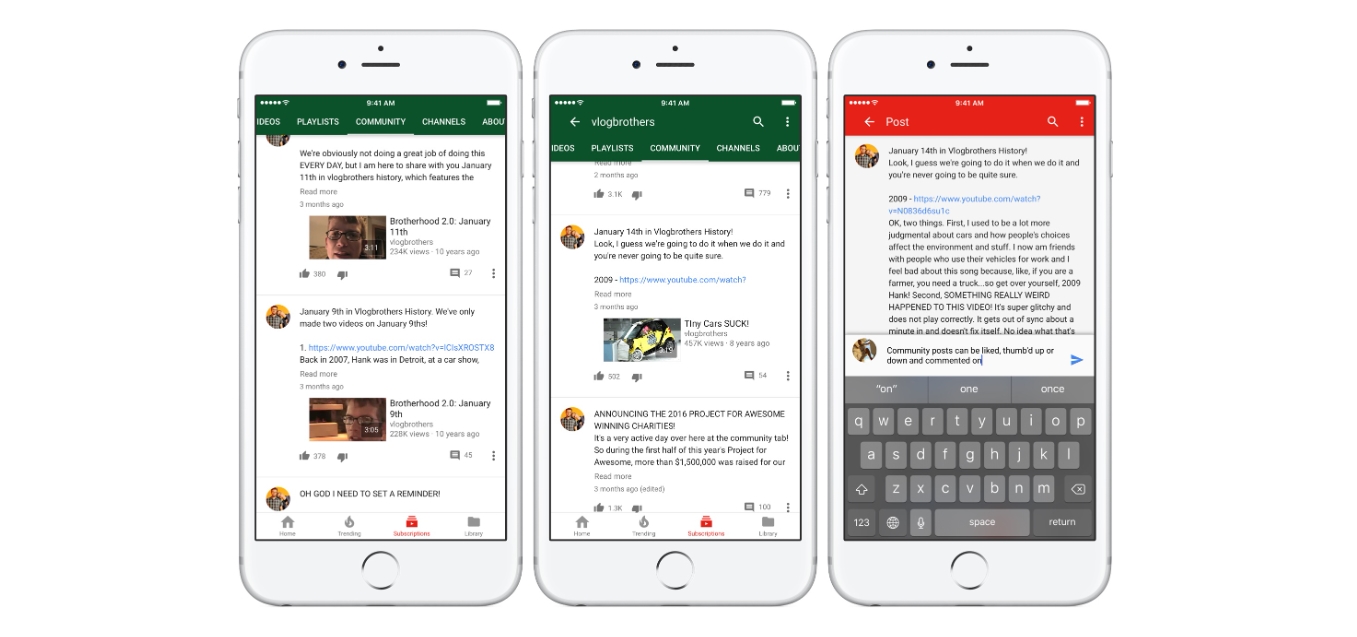
Are you a fan of YouTube’s thriving community feature? Do you enjoy engaging with other users’ posts and leaving likes on their content? If you primarily use YouTube on your mobile device, you may find it a bit challenging to navigate and find the posts you have liked in the past.
But fret not! In this article, we will guide you through the process of how to see liked community posts on YouTube mobile. Whether you want to revisit a particular post or simply review your interactions with the community, we’ve got you covered.
Join us as we explore the steps to access your liked community posts on YouTube mobile, empowering you to reconnect with your favorite content creators and engage with the vibrant YouTube community on the go.
Inside This Article
- Overview
- Method 1: Using the “Library” section
- Method 2: Using the “Activities” tab
- Method 3: Using the creator’s Community tab
- Method 4: Using the “Liked Videos” playlist
- Conclusion
- FAQs
Overview
YouTube is not just a platform for watching videos; it also fosters a sense of community and engagement among its users. One way to actively participate in this community is by liking and interacting with community posts. Community posts are a unique feature on YouTube that allows content creators to share updates, polls, and other engaging content with their subscribers.
On the YouTube desktop version, it’s quite easy to access and view the community posts that you have liked. However, on the YouTube mobile app, finding the liked community posts can be a bit tricky. In this article, we will guide you through the steps to see liked community posts on YouTube mobile.
Whether you want to revisit your favorite community posts, engage with the content creators, or simply stay updated, being able to easily access your liked community posts is essential. Keep reading to discover how you can do this on your mobile device.
Before we jump into the steps, it’s worth mentioning that you must be signed in to your YouTube account on the mobile app to access your liked community posts. Now, let’s get started!
Method 1: Using the “Library” section
If you want to see the liked community posts on YouTube Mobile, one of the methods you can use is by accessing the “Library” section. The Library section is a convenient place where you can find all your saved playlists, liked videos, and community posts in one location. Follow the steps below to find and browse through your liked community posts:
- Open the YouTube app on your mobile device and sign in to your account if you are not already.
- Tap on the three horizontal lines at the top-left corner of the screen to open the menu.
- From the menu, select “Library.” This will take you to the Library section where you can find your saved content.
- In the Library section, you will see different tabs, including “History,” “Playlists,” “Liked videos,” and “Community.”
- Tap on the “Community” tab to access your liked community posts.
- Scroll through the list to browse the posts that you have liked in the past. You can view the post content, comments, and any interactions you have made.
Using the “Library” section is a convenient way to access and view your liked community posts on YouTube Mobile. It allows you to easily revisit posts that you have interacted with and engage with the YouTube community.
Method 2: Using the “Activities” tab
If you’re using the YouTube mobile app, you can also access your liked community posts through the “Activities” tab. The “Activities” tab is a convenient way to keep track of your recent interactions on YouTube, including likes, comments, and shared content.
To find your liked community posts using the “Activities” tab, follow these steps:
1. Open the YouTube app on your mobile device.
2. Tap on the “Library” tab at the bottom-right corner of the screen. This will take you to your YouTube library.
3. Scroll down until you see the “Activities” section.
4. Tap on the “Activities” tab to view your recent interactions.
5. In the “Activities” section, you will find a list of your recent likes, comments, and shared content. To specifically see your liked community posts, look for the corresponding entries in the list.
6. Tap on the liked community post that you want to view in more detail. This will open the post and allow you to interact with it, such as adding comments or reacting with emojis.
By using the “Activities” tab, you can easily access and browse through your liked community posts on YouTube mobile. This method provides a centralized location for all your recent interactions, making it convenient to keep track of your engagement on the platform.
Method 3: Using the creator’s Community tab
If you are a fan of a particular YouTube creator and want to see their liked community posts, you can use the creator’s Community tab. The Community tab is where creators can interact with their audience by sharing posts, updates, and behind-the-scenes content.
To access the creator’s Community tab on YouTube mobile, follow these simple steps:
- Open the YouTube app on your mobile device.
- Search for the channel or creator whose Community tab you want to visit.
- Tap on the channel or creator’s name to open their profile page.
- On their profile page, locate and tap on the “Community” tab.
Once you are on the creator’s Community tab, you will be able to see all their community posts, including the ones they have liked. You can scroll through the posts, like them, comment on them, or even share them with others.
Keep in mind that the availability of the Community tab depends on the creator. Not all creators may have this feature enabled. If you don’t see the Community tab on a creator’s profile page, it means they have not enabled it or have not posted any community content yet.
Using the creator’s Community tab is a great way to stay connected with your favorite creators and discover interesting community posts that they have liked.
Method 4: Using the “Liked Videos” playlist
If you’re someone who enjoys watching videos on YouTube, chances are you often come across interesting community posts within the YouTube app. These posts can include updates from your favorite creators, behind-the-scenes content, polls, and much more. Sometimes, you may want to revisit the community posts you liked, but finding them within the mobile app can be a bit tricky.
However, there’s a simple method to access your liked community posts on YouTube Mobile by utilizing the “Liked Videos” playlist feature. This workaround allows you to conveniently view and engage with the posts you have liked in one consolidated location. Here’s how you can do it:
1. Open the YouTube app on your mobile device and make sure you’re signed in to your account.
2. Tap on the profile icon in the top right corner of the app to access your account settings.
3. From the dropdown menu, select “Your channel.”
4. Once on your channel page, tap on the “Library” tab just below your profile information.
5. From the Library section, you will see various playlist options. Look for the “Liked Videos” playlist and tap on it.
6. In the “Liked Videos” playlist, you will find a collection of the videos you have liked on YouTube. Scroll down to the bottom of the playlist and tap on the “Load more” button if you have a large number of liked videos.
7. Next, you will need to filter the playlist to show only community posts. To do this, tap on the filter icon at the top right corner of the “Liked Videos” playlist.
8. From the filter options, select “Community” to display only the community posts you have liked.
9. Now you will be able to see all the community posts you have liked in a chronological order within the playlist. Tap on any post to view it in detail and engage with it by liking, commenting, or sharing.
By utilizing the “Liked Videos” playlist as a workaround, you can easily access your liked community posts on YouTube Mobile. This method provides a convenient way to revisit and interact with the posts you found interesting or enjoyable. You no longer have to search for individual posts throughout the app or rely solely on notifications to keep up with your favorite creators’ community updates.
Conclusion
In conclusion, being able to see liked community posts on YouTube mobile is a feature that enhances user engagement and interaction within the YouTube community. It allows users to easily access and revisit their liked posts, as well as discover new content and engage with fellow users. By following the steps outlined in this article, you can navigate through the YouTube mobile app and find the liked community posts section, where you can view, like, and comment on posts from your favorite channels and creators.
With the ever-growing popularity of mobile devices, ensuring a seamless user experience on mobile platforms is crucial. YouTube recognizes the importance of mobile functionality and continues to make enhancements to the mobile app, providing users with a convenient and enjoyable way to interact with their favorite content. So, whether you’re on the go or simply prefer using your mobile device, you can now effortlessly access and engage with the liked community posts on YouTube.
FAQs
1. Can I see the liked community posts on YouTube mobile?
Yes, you can view the liked community posts on YouTube mobile. In fact, YouTube has made it convenient for users to access their liked community posts directly from the mobile app. Simply follow the steps mentioned earlier in this article to see the liked community posts on YouTube mobile.
2. Is it possible to like community posts on YouTube mobile?
Yes, you can like community posts on YouTube mobile. When you come across a community post that you find interesting or engaging, simply tap on the like button to express your appreciation for the post.
3. Can I unlike a community post on YouTube mobile?
Yes, just like liking a community post, you can also unlike a community post on YouTube mobile. If you have previously liked a community post and wish to remove your like, simply tap on the like button again to unlike the post.
4. Are there any privacy settings for my liked community posts on YouTube mobile?
As of now, YouTube does not offer specific privacy settings for liked community posts. When you like a community post, it is visible to the creator of the post and other users who can view the post. Always be mindful of the content you like to ensure that it aligns with your preferences and values.
5. Is there a way to save my liked community posts on YouTube mobile?
Currently, YouTube does not provide an option to save or bookmark liked community posts directly on the mobile app. However, you can always access your liked community posts by visiting the “Liked” tab on the YouTube channel homepage or using the “Library” section of the app.
