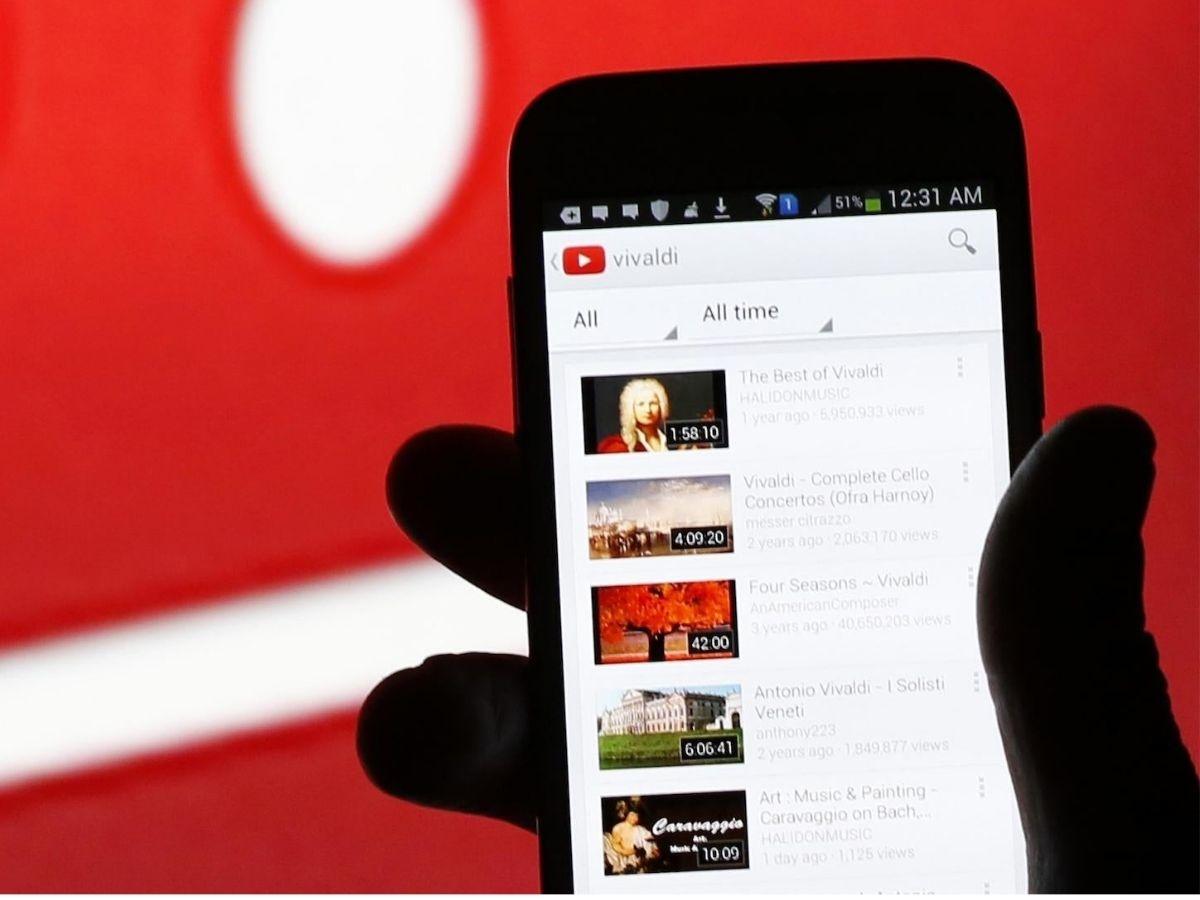
Are you eager to engage with your audience on YouTube by responding to their comments, but find it challenging to do so on your mobile device? You're not alone. Many content creators face this issue, as the mobile interface for managing YouTube comments can be less intuitive than the desktop version. However, fear not! In this comprehensive guide, we will walk you through the steps to effortlessly access and manage your YouTube comments on your mobile device. Whether you're using an iOS or Android device, we've got you covered. By the end of this article, you'll be equipped with the knowledge and tools to seamlessly interact with your viewers, fostering a vibrant and engaged community around your content. Let's dive in and unlock the potential of mobile YouTube comment management!
Inside This Article
- Accessing YouTube App
- Navigating to Your Profile
- Viewing Your Comment History
- Managing Your Comments
- Conclusion
- FAQs
Accessing YouTube App
Accessing the YouTube app on your mobile device is the first step to viewing your comments. Whether you're using an Android or iOS device, the process is relatively straightforward. Here's how to access the YouTube app on both platforms:
For Android Users:
- Home Screen Shortcut: If you have the YouTube app icon on your home screen, simply tap on it to launch the app.
- App Drawer: Alternatively, you can access the app by swiping up or down on your home screen to open the app drawer. From there, scroll through the list of apps and tap on the YouTube icon to open the app.
For iOS Users:
- Home Screen: Locate the YouTube app icon on your home screen and tap on it to open the app.
- App Library: If you can't find the app on your home screen, swipe right until you reach the App Library. From there, you can search for the YouTube app and tap on it to launch the app.
Once you've successfully accessed the YouTube app, you're ready to navigate to your profile and view your comment history. This initial step sets the stage for seamlessly engaging with your comments and managing your interactions within the YouTube community.
By following these simple steps, you can effortlessly access the YouTube app on your mobile device, paving the way for a seamless and enjoyable viewing experience.
Navigating to Your Profile
Navigating to your profile within the YouTube app is essential for accessing your comment history and managing your interactions on the platform. Once you've launched the YouTube app on your mobile device, the next step is to locate and access your profile. Here's a detailed guide on how to navigate to your profile on both Android and iOS devices:
For Android Users:
Upon opening the YouTube app on your Android device, you can easily navigate to your profile by following these steps:
-
Tap on Your Profile Icon: Look for your profile icon in the top right corner of the app's interface. It typically appears as a circular icon with your profile picture or initials. Tap on this icon to access your account.
-
Select "Your Channel": After tapping on your profile icon, a menu will appear with various options. Look for and select "Your Channel" to navigate to your personal channel, where you can access your comment history and manage your comments.
For iOS Users:
If you're using an iOS device to access the YouTube app, the process of navigating to your profile is slightly different:
-
Tap on Your Profile Icon: Similar to the Android interface, locate your profile icon in the top right corner of the app. Tap on this icon to proceed.
-
Choose "Your Channel": Upon tapping your profile icon, a menu will appear. From the menu, select "Your Channel" to access your personal channel and view your comment history.
Once you've successfully navigated to your profile, you'll be able to access your comment history, view your previously posted comments, and engage with the YouTube community. This seamless navigation process ensures that you can effortlessly manage your interactions and stay connected with the content you've engaged with.
By following these steps, you can easily navigate to your profile within the YouTube app, empowering you to explore your comment history and engage with the platform in a personalized and interactive manner.
Viewing Your Comment History
Accessing your comment history within the YouTube app allows you to revisit your past interactions, track responses to your comments, and engage with the community in a meaningful way. Whether you're curious to see how others have engaged with your comments or simply want to revisit a particular conversation, the process of viewing your comment history on a mobile device is straightforward and user-friendly.
Upon navigating to your profile within the YouTube app, the next step is to access your comment history. Here's a detailed guide on how to view your comment history on both Android and iOS devices:
For Android Users:
-
Navigate to Your Channel: Once you've accessed your profile, tap on "Your Channel" to enter your personal channel space.
-
Select "Comments" Tab: Within your channel, locate the "Comments" tab, which allows you to access your comment history. Tap on this tab to view a chronological list of all the comments you've posted on YouTube videos.
-
Browse Through Your Comments: You can now scroll through your comment history, exploring your past interactions and engagements with various videos on the platform. Each comment is accompanied by the video title and a snippet of the comment thread, providing context for your interactions.
For iOS Users:
-
Access Your Channel: After navigating to your profile, tap on "Your Channel" to enter your personal channel space.
-
Tap on "Comments": Within your channel interface, locate and tap on the "Comments" section to access your comment history. This section presents a chronological compilation of your comments across different videos.
-
Explore Your Comment History: Once you've accessed your comment history, take the opportunity to explore your past interactions. You can revisit the videos you've engaged with, track responses to your comments, and gain valuable insights into your contributions to the YouTube community.
By viewing your comment history, you gain a comprehensive overview of your engagements on the platform, allowing you to reflect on your interactions, track responses from other users, and stay connected with the content that has captured your interest. This seamless process empowers you to engage meaningfully with the YouTube community, fostering a sense of connection and continuity within the platform.
Whether you're a casual viewer or an active participant in discussions, accessing and exploring your comment history on the YouTube app enriches your overall viewing experience, providing a personalized and insightful journey through your past engagements.
Managing Your Comments
Managing your comments within the YouTube app offers a range of functionalities that empower you to curate and engage with your interactions on the platform. From editing and deleting comments to monitoring responses and interactions, the ability to manage your comments enhances your overall experience as a participant in the YouTube community.
Upon accessing your comment history within the YouTube app, the process of managing your comments becomes accessible and intuitive. Here's a comprehensive overview of the key aspects of managing your comments on both Android and iOS devices:
For Android Users:
Editing Comments:
When reviewing your comment history, you have the option to edit any of your previously posted comments. This feature allows you to refine your contributions, correct any errors, or add further context to your interactions. By tapping on the specific comment you wish to edit, a menu will appear, offering the option to edit the comment. Once you've made the necessary adjustments, simply save your changes to update the comment.
Deleting Comments:
Should you decide to remove a comment from a video, the YouTube app provides a straightforward method for deleting comments. Within your comment history, locate the comment you wish to delete and tap on it to reveal the available options. From the menu, select the delete option to remove the comment from the video. This feature grants you the autonomy to curate your contributions and manage your interactions with ease.
Monitoring Responses:
As an active participant in discussions on YouTube, monitoring responses to your comments is essential for staying engaged with the community. The app enables you to receive notifications when other users respond to your comments, ensuring that you can stay informed about ongoing conversations and engage in meaningful exchanges.
For iOS Users:
Editing and Deleting Comments:
Similar to the Android interface, iOS users can seamlessly edit and delete their comments within the YouTube app. By accessing the comment history and tapping on a specific comment, you can utilize the editing and deleting functionalities to refine your contributions and curate your interactions on the platform.
Notification Management:
In addition to monitoring responses to your comments, iOS users can manage their notification settings to customize their engagement experience. By accessing the app's notification settings, you can tailor the types of notifications you receive, ensuring that you stay informed about relevant interactions while maintaining control over your notification preferences.
By actively managing your comments within the YouTube app, you can curate your contributions, engage in meaningful conversations, and stay connected with the content and community that resonates with you. This seamless process empowers you to navigate your interactions with ease, fostering a dynamic and personalized experience within the YouTube community.
Whether you're refining your contributions through comment editing, curating your interactions by deleting comments, or staying informed through response monitoring, the ability to manage your comments on the YouTube app enriches your overall engagement, contributing to a vibrant and interactive community experience.
In conclusion, accessing and managing YouTube comments on mobile devices is essential for engaging with your audience and fostering a sense of community. By following the simple steps outlined in this guide, you can effortlessly view and respond to comments, fostering meaningful interactions and building a loyal following. Embracing the mobile-friendly features of the YouTube app empowers content creators to stay connected with their viewers, gather valuable feedback, and cultivate a vibrant online presence. With the convenience of mobile access, you can stay connected and responsive, enhancing the overall experience for both creators and viewers. So, take advantage of the mobile capabilities to stay connected and engaged with your YouTube community.
FAQs
-
How can I view my YouTube comments on mobile?
- To view your YouTube comments on mobile, open the YouTube app, tap on your profile picture, select "Your channel," and then tap "Comments" to see all your comments.
-
Can I reply to comments on YouTube using my mobile device?
- Yes, you can reply to comments on YouTube using your mobile device. Simply navigate to the comment you want to reply to and tap on the "Reply" button below the comment.
-
Why can't I see my YouTube comments on my mobile device?
- If you are unable to see your YouTube comments on your mobile device, ensure that you are logged into the correct account and that you have a stable internet connection. Additionally, check for any app updates that may resolve the issue.
-
Are there any specific settings I need to enable to view my YouTube comments on mobile?
- There are no specific settings that need to be enabled to view YouTube comments on mobile. However, it's essential to ensure that the YouTube app is updated to the latest version to access all features seamlessly.
-
Is it possible to manage and moderate my YouTube comments from my mobile device?
- Yes, you can manage and moderate your YouTube comments from your mobile device. You can delete, like, or report comments by tapping on the three dots next to each comment and selecting the appropriate action.
