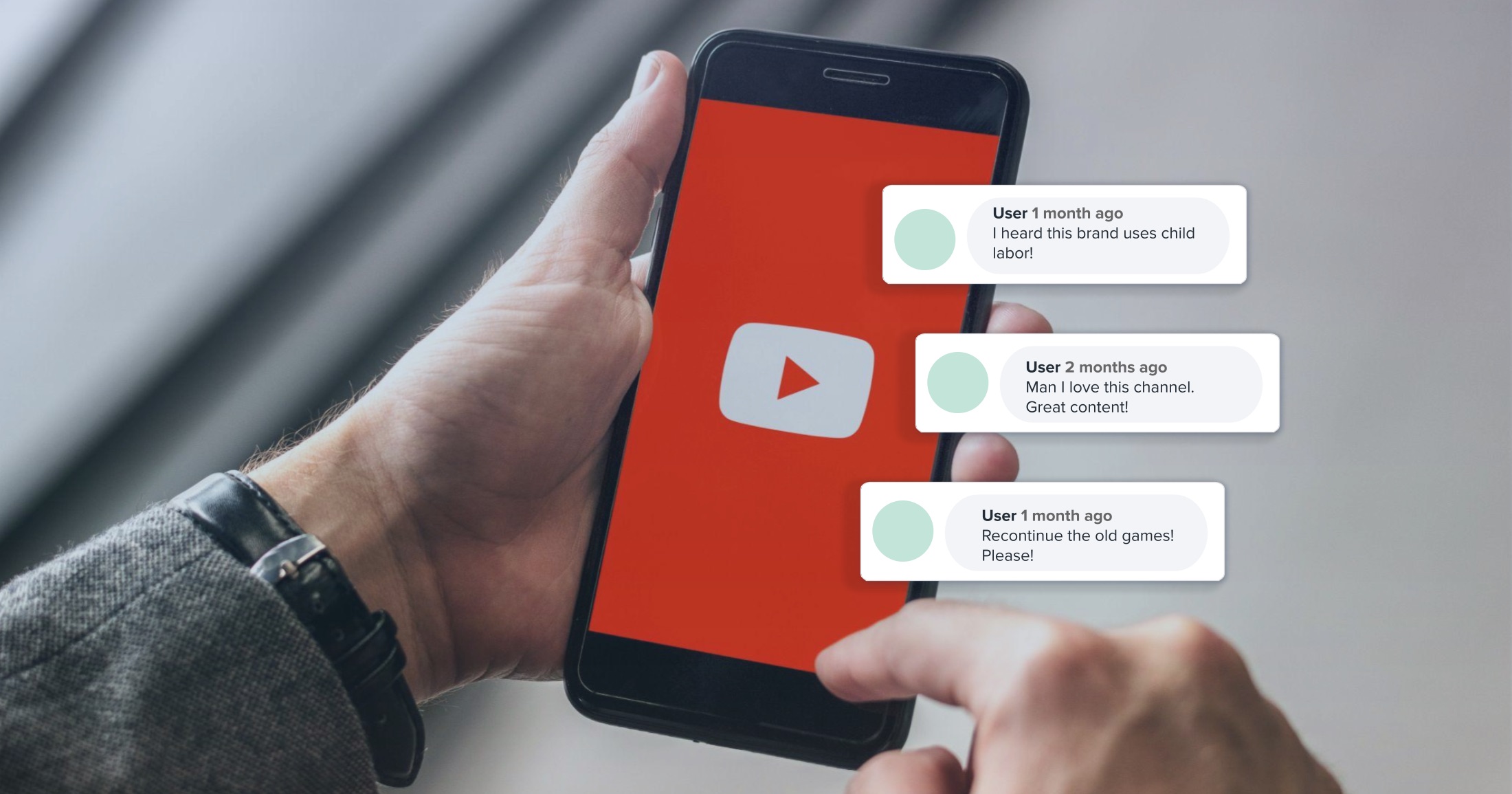
YouTube is a powerhouse of user-generated content, offering a diverse range of videos that cater to virtually every interest. As the platform continues to evolve, engaging with content creators and fellow viewers through comments has become an integral part of the YouTube experience. Enabling comments on YouTube mobile allows users to actively participate in discussions, share feedback, and connect with the community on the go. In this article, we'll delve into the step-by-step process of enabling comments on the YouTube mobile app, empowering you to interact with content in a meaningful way. Whether you're eager to express your thoughts on a thought-provoking video or simply want to engage in lively conversations, mastering the art of enabling comments on YouTube mobile will undoubtedly enrich your overall viewing experience. So, let's embark on this journey together and unlock the full potential of YouTube's interactive features right from the palm of your hand.
Inside This Article
- Check Your Account Settings
- Update Your YouTube App
- Enable Comments on Specific Videos
- Monitor and Manage Comments
- Conclusion
- FAQs
Check Your Account Settings
Before enabling comments on YouTube mobile, it's essential to ensure that your account settings allow for this feature. Here's how to check and adjust your account settings to enable comments on your YouTube mobile app.
-
Open the YouTube App: Launch the YouTube mobile app on your device and sign in to your account if you haven't already done so.
-
Navigate to Your Profile: Tap on your profile icon located in the top right corner of the app. This will open a menu with various options related to your account.
-
Access Your Account Settings: Scroll down the menu and select "Settings." This will take you to a screen where you can manage various aspects of your YouTube account.
-
Check Your Comment Settings: Within the Settings menu, look for the "Comments" or "Privacy" section. Here, you can review and adjust your comment settings to ensure that comments are enabled for your videos.
-
Enable Comments: If comments are currently disabled, toggle the switch to enable comments. This will allow viewers to leave comments on your videos when accessed via the YouTube mobile app.
-
Save Your Changes: After making any necessary adjustments, be sure to save your changes by following the prompts or tapping the "Save" button if available.
By checking and adjusting your account settings, you can ensure that comments are enabled for your YouTube videos on the mobile app, providing an interactive and engaging experience for your viewers.
Remember, maintaining an open and respectful dialogue with your audience through comments can foster a sense of community and enhance the overall viewing experience. Therefore, it's important to regularly monitor and respond to comments to cultivate a positive and interactive environment on your YouTube channel.
Update Your YouTube App
Ensuring that your YouTube app is updated to the latest version is crucial for accessing and utilizing the full range of features, including enabling comments on your videos. Here's a detailed guide on how to update your YouTube app on your mobile device:
Check for Updates
First and foremost, it's essential to check for any available updates for the YouTube app. App updates often include bug fixes, performance improvements, and new features, making it imperative to stay current with the latest version.
App Store (iOS) or Google Play Store (Android)
If you're using an iOS device, such as an iPhone or iPad, navigate to the App Store. For Android users, access the Google Play Store. These are the primary platforms for downloading and updating apps on their respective devices.
Search for YouTube
In the App Store or Google Play Store, use the search function to locate the YouTube app. Once you've found it, tap on the app to access its dedicated page.
Update Option
If an update is available, you will see an "Update" button or a similar indication, such as "Update All" if multiple app updates are pending. Tap on the update button to initiate the process.
Wi-Fi Connection
To ensure a smooth and efficient update, it's advisable to connect your device to a stable Wi-Fi network. This helps in expediting the download and installation of the update, especially if it's a sizable one.
Installation Process
Once the update is downloaded, the installation process will commence automatically. Depending on your device and the size of the update, this may take a few moments to complete.
Restart the App
After the update is successfully installed, it's a good practice to restart the YouTube app. This ensures that the latest changes and features are fully integrated, providing you with an optimized and up-to-date user experience.
By regularly updating your YouTube app, you not only gain access to new features and improvements but also ensure that you can effectively manage and engage with comments on your videos via the mobile app. Keeping your app updated is a proactive step in maintaining a seamless and enhanced viewing experience for both you and your audience.
Remember, staying informed about app updates and promptly installing them is a fundamental aspect of leveraging the full potential of the YouTube mobile app, empowering you to manage your content and engage with your viewers effectively.
Enable Comments on Specific Videos
Enabling comments on specific videos is a valuable way to foster engagement and interaction among your audience. By allowing viewers to express their thoughts, feedback, and questions, you create a sense of community and connection around your content. Here's a comprehensive guide on how to enable comments on specific videos using the YouTube mobile app:
Access Your Video Manager
- Open the YouTube App: Launch the YouTube mobile app and sign in to your account if you haven't already done so.
- Navigate to Your Profile: Tap on your profile icon in the top right corner to access the menu options related to your account.
- Select "Your Channel": From the menu, choose "Your Channel" to access your video manager.
Choose the Video
- Browse Your Videos: Within the video manager, browse through your uploaded videos and select the specific video on which you want to enable comments.
Edit Video Settings
- Tap on the Video: Once you've chosen the video, tap on it to access the video details and settings.
- Select "Edit": Look for the "Edit" option, typically represented by a pencil icon, and tap on it to enter the video editing interface.
Enable Comments
- Navigate to "Comments": Within the video editing interface, locate the "Comments" section. This is where you can manage the comment settings for the selected video.
- Toggle Comments On: If comments are currently disabled for the video, you'll find an option to enable comments. Toggle the switch to turn on comments for that specific video.
Save Your Changes
- Confirm and Save: After enabling comments, ensure to save your changes by following the prompts or tapping the "Save" button if available.
By following these steps, you can effectively enable comments on specific videos within your YouTube mobile app. This empowers you to curate a dynamic and interactive environment for each video, encouraging viewers to share their thoughts and engage with your content.
Remember, enabling comments on specific videos is a proactive way to cultivate a vibrant community around your content, fostering meaningful interactions and feedback. Engaging with your audience through comments not only strengthens viewer loyalty but also provides valuable insights and perspectives that can inform your future content creation.
Creating an open and welcoming space for comments on your videos is a powerful way to build a loyal and engaged audience, ultimately contributing to the growth and success of your YouTube channel.
Monitor and Manage Comments
Monitoring and managing comments on your YouTube videos is a crucial aspect of maintaining a vibrant and interactive channel. It allows you to engage with your audience, gain valuable feedback, and foster a sense of community. Here's a comprehensive guide on how to effectively monitor and manage comments using the YouTube mobile app.
Accessing Comments
- Navigate to the Video Manager: Open the YouTube app, tap on your profile icon, and select "Your Channel" to access your video manager.
- Select a Video: Browse through your uploaded videos and choose the specific video for which you want to review and manage comments.
- View Comments: Tap on the selected video to access its details. Look for the "Comments" section to view all comments associated with that video.
Engaging with Comments
- Respond Promptly: Regularly check for new comments and respond promptly. Engaging with your audience demonstrates that you value their input and encourages further interaction.
- Encourage Constructive Dialogue: Foster a positive and respectful environment by encouraging constructive dialogue among viewers. Address any concerns or questions raised in the comments section.
Managing Comments
- Moderate Comments: Utilize the comment moderation features available in the YouTube mobile app to manage and filter comments. You can approve, hide, or report comments as necessary to maintain a healthy comment section.
- Filter Spam and Inappropriate Content: Keep an eye out for spam or inappropriate comments and take action to remove or report such content. This helps in upholding the quality and integrity of the comment section.
- Utilize Creator Studio: The YouTube Creator Studio app provides additional tools for managing comments, including the ability to receive notifications for new comments, filter comments by specific criteria, and respond to comments directly from the app.
Setting Comment Notifications
- Enable Notifications: Ensure that you have comment notifications enabled in your YouTube app settings. This allows you to receive alerts for new comments, making it easier to stay updated and respond in a timely manner.
- Customize Notification Preferences: Tailor your notification preferences to receive alerts for specific types of comments or interactions, such as replies to your comments or mentions of your channel.
Encouraging Meaningful Interactions
- Pose Questions to Your Audience: Encourage meaningful discussions by posing questions related to your video content. This can prompt viewers to share their thoughts and experiences, fostering a deeper level of engagement.
- Acknowledge and Appreciate Feedback: Acknowledge feedback and constructive criticism from your audience. Expressing appreciation for their input encourages continued participation and demonstrates your receptiveness to their opinions.
By actively monitoring and managing comments on your YouTube videos, you can create a welcoming and engaging environment for your audience. This not only strengthens the connection with your viewers but also contributes to the overall success and growth of your YouTube channel. Remember, fostering a positive and interactive comment section is a powerful way to build a loyal and supportive community around your content.
In conclusion, enabling comments on YouTube mobile is a straightforward process that allows for increased engagement and interaction with viewers. By following the simple steps outlined in this guide, content creators can foster a sense of community and gather valuable feedback from their audience. This feature not only enhances the overall viewing experience but also contributes to the growth and success of a channel. Embracing the opportunity to connect with viewers through comments can lead to meaningful conversations, increased visibility, and a more vibrant channel presence. As mobile usage continues to rise, leveraging this feature effectively can significantly impact a channel's reach and influence in the digital landscape.
FAQs
-
How can I enable comments on YouTube mobile?
To enable comments on YouTube mobile, follow these steps: Open the YouTube app, tap on your profile picture, select "Settings," then "General," and finally toggle on the "Comments" option. -
Why are comments disabled on some YouTube videos on mobile?
Comments may be disabled on certain YouTube videos due to the content creator's preferences, community guidelines violations, or restricted mode settings. Additionally, comments may be disabled on videos targeted at children to comply with privacy regulations. -
Can I moderate comments on YouTube mobile?
Yes, you can moderate comments on YouTube mobile. Simply navigate to the video, tap on the comment you wish to moderate, and choose from options such as deleting, reporting, or replying to the comment. -
Are there any restrictions on commenting via the YouTube mobile app?
While using the YouTube mobile app, users must adhere to the platform's community guidelines and refrain from posting spam, abusive, or inappropriate content. Additionally, certain videos may have comments disabled based on the uploader's settings or content suitability. -
How can I report inappropriate comments on YouTube mobile?
To report an inappropriate comment on YouTube mobile, tap and hold the comment, select "Report," and choose the reason for reporting. This action helps maintain a positive and respectful community environment on the platform.
