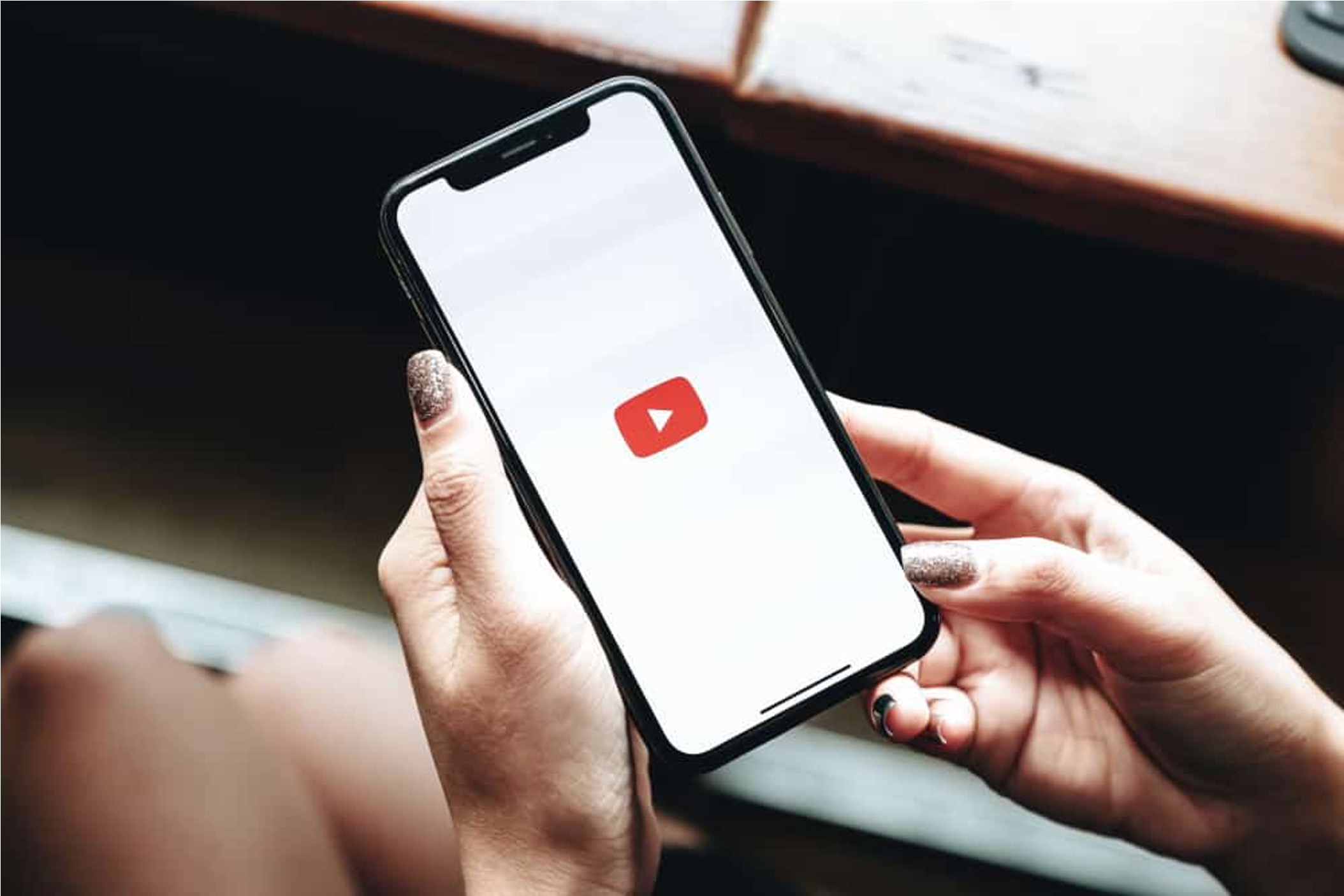
Title: How to Turn On Comments on YouTube Mobile
Introduction:
YouTube has become a cornerstone of modern entertainment and information sharing, with millions of users engaging with diverse content every day. However, the ability to interact through comments is a crucial aspect of the platform's appeal. For mobile users, enabling comments on YouTube can enhance the overall experience, fostering community engagement and facilitating meaningful discussions.
In this comprehensive guide, we will explore the step-by-step process of turning on comments on YouTube mobile. Whether you're a content creator seeking to encourage audience interaction or a viewer eager to share your thoughts, understanding this feature is essential for maximizing the platform's potential.
Join us as we delve into the intricacies of YouTube's mobile interface, uncovering the methods to activate comments and harness the power of communication within this dynamic digital realm. Let's embark on this journey to unlock the full spectrum of YouTube's interactive capabilities on mobile devices.
Inside This Article
- Check Your Account Settings
- Update Your YouTube App
- Enable Comments on Individual Videos
- Monitor and Manage Comments
- Conclusion
- FAQs
Check Your Account Settings
Before enabling comments on YouTube mobile, it's crucial to ensure that your account settings allow for this feature. Here's how to check and adjust your account settings to enable comments on the YouTube mobile app.
-
Open the YouTube App: Launch the YouTube app on your mobile device and sign in to your account if you haven't already done so.
-
Navigate to Your Profile: Tap on your profile picture or icon in the top right corner of the app to access your account settings.
-
Access YouTube Settings: Once in your account, locate and tap on the "Settings" option. This will open a menu where you can manage various aspects of your YouTube account.
-
Select Privacy Settings: Within the settings menu, look for the "Privacy" or "Privacy & security" option and tap on it to access your privacy settings.
-
Check Comment Settings: In the privacy settings, find the section related to comments. Here, you should see options to manage who can comment on your videos and whether comments are allowed on your channel.
-
Adjust Comment Permissions: Review the comment settings to ensure that comments are enabled for your channel. You may have the option to allow all comments, hold potentially inappropriate comments for review, or disable comments altogether. Choose the setting that aligns with your preferences.
-
Save Changes: After making any necessary adjustments to your comment settings, be sure to save the changes before exiting the settings menu.
By checking and adjusting your account settings as outlined above, you can ensure that comments are enabled on your YouTube channel via the mobile app. This step is essential for fostering engagement and interaction with your audience, allowing them to share their thoughts and feedback on your videos directly from their mobile devices.
Update Your YouTube App
Keeping your YouTube app updated is crucial for accessing the latest features and ensuring optimal functionality, including the ability to manage comments on your mobile device. Here's a detailed look at the process of updating your YouTube app and why it's essential for enabling comments on YouTube mobile.
Importance of App Updates
Regular updates to the YouTube app are designed to enhance user experience, address security vulnerabilities, and introduce new features. By staying current with app updates, you can take advantage of improvements that may directly impact your ability to manage comments on your channel. Additionally, updates often include bug fixes and performance enhancements, contributing to a smoother and more reliable user experience.
Steps to Update the YouTube App
- Access the App Store or Google Play Store: Depending on your mobile device's operating system, navigate to the App Store (for iOS devices) or the Google Play Store (for Android devices).
- Search for YouTube: In the app store's search bar, enter "YouTube" to locate the app.
- Check for Available Updates: If an update is available for the YouTube app, you will see an "Update" button next to the app listing. Tap this button to initiate the update process.
- Download and Install: Follow the on-screen prompts to download and install the latest version of the YouTube app. Ensure that you have a stable internet connection to complete the update efficiently.
Benefits of Updating the YouTube App
- Access to New Features: Updated versions of the YouTube app often introduce new tools and functionalities for creators, including enhanced comment management options.
- Improved Stability: App updates frequently address performance issues and stability concerns, leading to a more reliable user experience when interacting with comments on your videos.
- Enhanced Security: Keeping the app updated helps protect your account and content from potential security threats, ensuring a secure environment for managing comments and engaging with your audience.
Ensuring Comment Management Capabilities
By updating your YouTube app, you can stay abreast of the latest features related to comment management. This may include streamlined comment moderation tools, improved notification settings for comment interactions, and enhanced accessibility to respond to and engage with your audience directly from your mobile device.
Enable Comments on Individual Videos
Enabling comments on individual videos is a pivotal aspect of fostering engagement and interaction within your YouTube community. By allowing viewers to express their thoughts, feedback, and questions directly on your video posts, you create a dynamic environment for meaningful conversations and connections. Here's a comprehensive guide on how to enable comments on individual videos using the YouTube mobile app, empowering you to cultivate a vibrant and interactive channel.
Accessing Video Settings
To initiate the process of enabling comments on a specific video, begin by accessing the video settings within the YouTube mobile app. Follow these steps to navigate to the appropriate settings for the video in question:
- Open the YouTube App: Launch the YouTube app on your mobile device and sign in to your account if prompted to do so.
- Locate the Video: Navigate to the video for which you wish to enable comments. You can do this by accessing your channel's video library or conducting a search within the app.
- Tap on the Video: Once you've located the desired video, tap on it to open the playback screen.
Enabling Comments
With the video open, proceed to enable comments by following these steps:
- Tap the Three-Dot Menu: Look for the three-dot menu icon, typically located below the video player. This menu grants access to various video settings and management options.
- Select "More Options": Within the three-dot menu, choose the "More Options" or "Additional Options" button to reveal a comprehensive list of settings for the selected video.
- Access Comment Settings: Scroll through the options until you find the "Comments" or "Comment Settings" section. Tap on this section to access the comment management settings for the specific video.
- Enable Comments: Within the comment settings, you should find a toggle or checkbox to enable comments on the video. Ensure that this option is activated to allow viewers to leave comments and engage with the content.
Importance of Enabling Comments
Enabling comments on individual videos is instrumental in nurturing a sense of community and interactivity within your YouTube channel. It provides a platform for viewers to share their perspectives, ask questions, and offer valuable insights related to the content presented in the video. Additionally, enabling comments can contribute to increased viewer retention and audience engagement, as viewers are more likely to interact with content that allows for two-way communication.
By following the outlined steps to enable comments on individual videos, you empower your audience to actively participate in the dialogue surrounding your content, ultimately fostering a more connected and engaged community on your YouTube channel.
Monitor and Manage Comments
Effectively monitoring and managing comments on your YouTube channel is a fundamental aspect of maintaining a positive and engaging community. By actively overseeing the comments section, you can foster meaningful interactions, address viewer feedback, and uphold a welcoming environment for your audience. Here's a comprehensive exploration of the strategies and tools available for monitoring and managing comments on YouTube mobile, empowering you to cultivate a vibrant and respectful online community.
Utilize Comment Notifications
The YouTube mobile app offers robust notification features that keep you informed about new comments, replies, and interactions on your channel. By enabling comment notifications, you can stay updated in real-time, allowing for timely responses and engagement with your audience. To activate comment notifications, follow these steps:
- Access Notification Settings: Within the YouTube app, navigate to the notification settings section, typically found within the app's general settings menu.
- Enable Comment Notifications: Locate the option to enable comment notifications and ensure that it is activated. You may have the flexibility to customize the types of comment interactions for which you receive notifications, such as new comments, replies to your comments, or mentions.
Engage with Your Audience
Actively engaging with comments demonstrates your commitment to fostering a dynamic and responsive community. Take the time to respond to viewer comments, address questions, and acknowledge valuable contributions. By engaging with your audience, you not only strengthen the sense of community but also encourage ongoing participation and dialogue.
Moderate and Moderate Comments
As a channel owner, you have the ability to moderate comments to maintain a respectful and constructive environment. The YouTube mobile app provides tools for moderating comments, including the ability to review, approve, hide, or remove comments as needed. Additionally, you can utilize filters to automatically hold potentially inappropriate comments for review, ensuring that the discussions remain respectful and on-topic.
Leverage Creator Studio Features
The YouTube Creator Studio app offers a suite of powerful tools for managing your channel, including comment moderation capabilities. Through the Creator Studio app, you can access a dedicated comments section where you can review, respond to, and moderate comments across your videos. This centralized platform streamlines the process of monitoring and managing comments, allowing for efficient community engagement directly from your mobile device.
Encourage Constructive Dialogue
Encouraging constructive dialogue within the comments section sets the tone for meaningful interactions. Consider establishing community guidelines or commenting policies to outline expectations for respectful and constructive communication. By fostering a positive and inclusive environment, you can cultivate a space where diverse perspectives are valued, and discussions contribute to the overall viewer experience.
By implementing these strategies and leveraging the available tools within the YouTube mobile app, you can effectively monitor and manage comments, nurturing a vibrant and engaged community on your channel. Embracing proactive engagement and thoughtful moderation empowers you to create a welcoming space where viewers feel valued and connected, ultimately enhancing the overall experience for both creators and audiences alike.
In conclusion, enabling comments on YouTube mobile is a straightforward process that enhances engagement and interaction with your audience. By following the simple steps outlined in this guide, you can effectively manage and foster a community around your content. Embracing the power of comments allows for valuable feedback, meaningful conversations, and the opportunity to connect with viewers on a deeper level. As mobile usage continues to soar, optimizing this feature ensures that your content remains accessible and interactive across various devices. By leveraging the potential of comments, you can cultivate a vibrant and supportive community while strengthening your online presence. So, don't hesitate to activate comments on your YouTube mobile app and unlock the full potential of audience interaction.
FAQs
-
How do I enable comments on YouTube mobile?
To enable comments on YouTube mobile, open the YouTube app, tap on the video you want to enable comments for, and then tap the "More" option (three vertical dots). Next, select "Comments" and toggle the switch to enable comments. -
Why can't I see comments on YouTube mobile?
If you can't see comments on YouTube mobile, it could be due to various reasons such as a poor internet connection, restricted mode being enabled, or the video creator disabling comments. Ensure that you have a stable internet connection and that restricted mode is turned off in the YouTube app settings. -
Can I moderate comments on YouTube mobile?
Yes, you can moderate comments on YouTube mobile. To do this, go to the video you want to moderate, tap on the "More" option (three vertical dots), select "Comments," and then tap "Manage comments." From there, you can review, hide, or delete comments as needed. -
Are there any restrictions on commenting via YouTube mobile?
Yes, YouTube has community guidelines and policies that apply to commenting on mobile devices. Users are expected to adhere to these guidelines, and comments that violate the policies may be removed by YouTube or the video creator. -
How can I report inappropriate comments on YouTube mobile?
If you come across an inappropriate comment on YouTube mobile, tap and hold the comment, then select "Report." You will be prompted to choose the reason for reporting the comment, such as spam or harassment. YouTube will review the report and take appropriate action if necessary.
