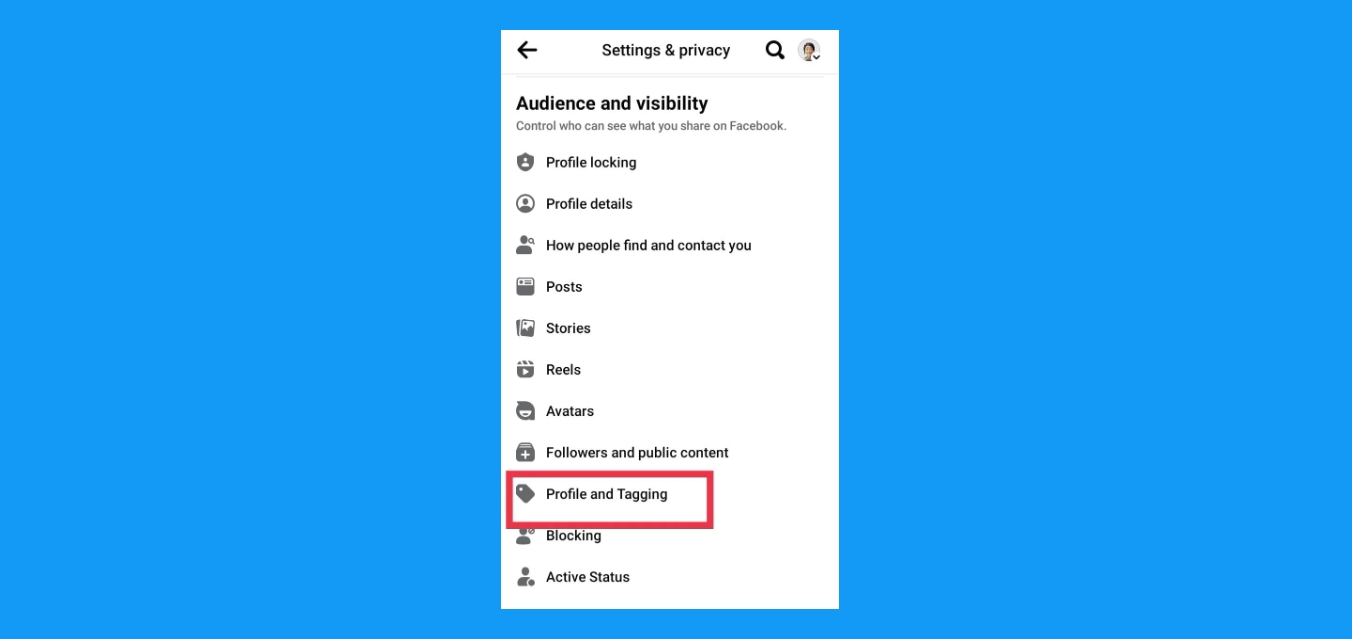
Are you wondering how to see your timeline on Facebook mobile? With the popularity of smartphones, many of us prefer to access social media platforms like Facebook on our mobile devices. Whether you’re using an Android phone or an iPhone, accessing your Facebook timeline on your mobile device is simple. In this article, we will guide you through the process step-by-step, so you can easily view and navigate your Facebook timeline on your mobile device. From checking out posts, updating your status, or even discovering memories, accessing your timeline on Facebook mobile allows you to stay connected and engage with your friends and family on the go. So, let’s dive in and discover how to see your timeline on Facebook mobile!
Inside This Article
- How to Access Facebook Mobile Timeline
- Navigating the Timeline on Facebook Mobile
- Customizing Your Timeline on Facebook Mobile
- Managing Privacy Settings on Facebook Mobile
- Conclusion
- FAQs
How to Access Facebook Mobile Timeline
Facebook has become an integral part of our lives, allowing us to stay connected with friends and family, share memorable moments, and express ourselves. Whether it’s checking out an old photo or revisiting a post from years ago, accessing your Facebook timeline is a breeze on mobile devices. In this article, we will guide you through the simple steps to access your Facebook mobile timeline.
First and foremost, ensure that you have the Facebook mobile app installed on your smartphone or tablet. Open the app and log in to your Facebook account. Once you’re logged in, you’ll be greeted by your News Feed, where you can see the latest posts from your friends and pages you follow.
To access your Facebook mobile timeline, tap on the menu icon in the top-right corner of the app. It typically looks like three horizontal lines. This will open a dropdown menu with various options.
In the dropdown menu, you’ll find an option called “Profile.” Tap on it to navigate to your own Facebook profile. This is where you can view and manage your timeline, including your profile picture, cover photo, and all the posts you’ve shared over the years.
Once you’re on your profile, you can scroll down to explore your timeline. It’s organized in reverse chronological order, starting with your most recent posts. As you scroll down, you can relive your past memories, from photos and videos to text updates and shared articles.
Additionally, you can tap on any individual post to view it in more detail. This allows you to see the reactions, comments, and shares it has received. You can also interact with the post by leaving a comment, giving it a like, or sharing it with your friends.
Managing your Facebook mobile timeline privacy settings is important to ensure you’re comfortable with who can see your posts. To do this, go back to your profile and tap on the three dots in the top-right corner of the screen. This will open a menu with several options.
From the menu, select “Privacy Shortcuts” and then choose “Timeline and Tagging” in the next menu. Here, you can control who can see your posts and who can tag you in photos or posts. It’s essential to review these settings periodically to maintain your desired level of privacy on Facebook.
Navigating the Timeline on Facebook Mobile
Facebook has become an integral part of our daily lives, and with the increasing use of mobile devices, it’s essential to know how to navigate your Facebook timeline on mobile. Whether you want to reminisce about old memories or catch up on the latest updates from friends and family, accessing and exploring your timeline on Facebook Mobile is a breeze. In this guide, we will walk you through the simple steps to help you navigate your timeline seamlessly.
1. Launch the Facebook App: Start by opening the Facebook app on your mobile device. Ensure that you have logged in to your Facebook account for easy access to your timeline.
2. Tap the “Menu” Button: Look for the three horizontal lines at the top right corner of the app. This is the menu button and will open up a side panel with various options.
3. Scroll Down and Tap “Your Profile”: Within the side panel, scroll down until you find the “Your Profile” option. Tap on it to navigate to your timeline.
4. Explore Your Timeline: Once you are on your timeline, you can start exploring your posts, photos, and videos. Scroll up or down to view past and recent posts. You can also tap on specific months or years to navigate to that particular period and see the posts from that time.
5. Interact with Timeline Posts: To interact with a post, you can tap on the post itself to view more details, like, comment, or share it. You can also swipe left or right on a post to access options like saving or hiding the post.
6. Access Additional Timeline Options: In addition to viewing posts, you can access other options related to your timeline. For example, you can tap on the “More” button below your profile picture to view additional details about yourself, including your work and education, location, and relationship status.
7. Customize Your Timeline Privacy Settings: To manage the privacy of your timeline, tap on the three dots at the top right corner of your profile. From here, you can select “Privacy Settings” to control who can see your posts and other information on your timeline.
By following these simple steps, you can easily navigate and explore your timeline on Facebook Mobile. Stay connected with friends, share your thoughts and photos, and enjoy the seamless experience of staying up-to-date with your personal timeline.
Customizing Your Timeline on Facebook Mobile
Facebook allows you to customize your timeline on mobile devices, allowing you to personalize your profile and make it reflect your personality and interests. Here are some ways to customize your timeline on Facebook Mobile:
1. Cover Photo: Your cover photo is the large banner image at the top of your timeline. It’s the perfect place to showcase a favorite photo or a memorable moment. To change your cover photo on Facebook Mobile, go to your profile, tap on your current cover photo, and select either “Upload Photo” or “Take Photo” to choose a new cover image.
2. Profile Picture: Your profile picture appears next to your posts on Facebook and is visible to your friends and followers. To change your profile picture on Facebook Mobile, go to your profile and tap on your current profile picture. From there, you can select “Upload Photo” or “Take Photo” to change your profile picture.
3. Intro Section: The intro section provides a brief description of who you are and what you do. You can customize this section to highlight important information such as your work history, education, or contact details. To edit your intro section on Facebook Mobile, go to your profile, tap on the “Edit Profile” button, and select “Edit Intro”. From there, you can add or update the information in this section.
4. Featured Photos and Posts: Facebook allows you to showcase specific photos and posts on your timeline. This is a great way to highlight your favorite memories or important updates. To add featured photos and posts on Facebook Mobile, go to your profile, tap on the “More” button, and select “Add to Featured”. From there, you can choose the photos or posts that you want to feature on your timeline.
5. Activity Log: The activity log allows you to review and manage your past posts and activities on Facebook. From the activity log, you can hide, delete, or change the privacy settings of your posts. To access your activity log on Facebook Mobile, go to your profile, tap on the “More” button, and select “Activity Log”. From there, you can browse through your activities and make any necessary changes.
6. Privacy Settings: Facebook gives you control over who can see your timeline and the information you share. You can customize your privacy settings to ensure that your timeline is only visible to the people you want. To adjust your privacy settings on Facebook Mobile, go to your profile, tap on the “More” button, and select “Settings & Privacy”, then “Privacy Shortcuts”. From there, you can manage your privacy settings and customize who can see your posts and information.
By customizing your timeline on Facebook Mobile, you can create a unique and personalized profile that reflects your personality and interests. Take advantage of these customization options to make your Facebook timeline truly yours.
Managing Privacy Settings on Facebook Mobile
Privacy is essential when it comes to social media platforms like Facebook. Protecting your personal information and controlling who can see your posts is crucial in maintaining a safe and secure online presence. Luckily, managing your privacy settings on Facebook Mobile is a straightforward process that allows you to have full control over your account.
To begin managing your privacy settings on Facebook Mobile, open the Facebook app on your smartphone or tablet. Once logged in, tap on the menu icon located in the top-right corner of the screen. The menu icon typically appears as three horizontal lines or a series of dots, depending on the version of the app.
In the menu, scroll down until you find the “Settings & Privacy” option and tap on it. From the expanded menu, select “Privacy Shortcuts.” This will take you to a page where you can customize various aspects of your Facebook privacy settings.
On the “Privacy Shortcuts” page, you will see several options such as “Control Your Profile,” “Manage Your Timeline and Tagging,” and “Privacy Checkup.” These options allow you to adjust who can see your posts, manage tags and mentions, and review your privacy settings comprehensively.
If you want to control who can see your posts on your timeline, tap on “Manage Your Timeline and Tagging.” From here, you can modify settings such as who can post on your timeline, who can see what others post on your timeline, and whether to review posts you are tagged in before they appear on your timeline.
For additional privacy control, you can access the “Privacy Settings” option from the expanded menu previously mentioned. This will take you to a dedicated page where you can fine-tune your privacy preferences. You can review and adjust settings related to your activity, visibility, and information shared with other Facebook users.
Some key privacy settings you can manage include deciding who can send you friend requests, who can see your friend list, who can search for you using your email or phone number, and whether search engines outside of Facebook can link to your profile.
Remember, it’s essential to regularly review and update your privacy settings on Facebook Mobile to ensure that you are in control of your online presence and personal information. By taking a few moments to customize these settings, you can enjoy the benefits of social media while maintaining your privacy and security.
In conclusion, accessing and viewing your timeline on Facebook mobile is incredibly convenient and user-friendly. Whether you’re using the Facebook app or the mobile website, you can easily navigate to your timeline to reminisce on past memories, share updates with your friends, and engage with the content shared by others.
Remember to customize your privacy settings to ensure that you have control over who can see your timeline. This way, you can share personal moments with friends and family and maintain your online privacy. With the ability to view and manage your timeline on the go, Facebook mobile helps you stay connected with your social network no matter where you are.
So, whether you’re out and about or relaxing at home, whip out your mobile phone, tap on the Facebook app, and enjoy the seamless experience of exploring your timeline on Facebook mobile. Happy scrolling!
FAQs
Q: How can I see my timeline on Facebook Mobile?
A: To see your timeline on Facebook Mobile, simply open the Facebook app on your mobile device and log in to your account. Your timeline, also known as your profile, will be the first thing you see after logging in.
Q: Can I customize the appearance of my timeline on Facebook Mobile?
A: Yes, you can customize the appearance of your timeline on Facebook Mobile. You can change your profile picture, cover photo, and featured photos. Additionally, you can organize your posts and tagged photos into different sections, such as “Highlights” or “Posts by Others”.
Q: How can I control the privacy settings of my timeline on Facebook Mobile?
A: To control the privacy settings of your timeline on Facebook Mobile, go to the “Settings” section in the app. From there, you can manage who can see your posts, photos, and personal information on your timeline. You can choose to make your timeline visible to everyone, only your friends, or customize it further to specific individuals or groups.
Q: Is it possible to view someone else’s timeline on Facebook Mobile?
A: Yes, it is possible to view someone else’s timeline on Facebook Mobile. Simply search for their name in the search bar at the top of the app and select their profile from the search results. You will then be able to see their timeline, as long as their privacy settings allow it.
Q: Can I edit or delete posts on my timeline using Facebook Mobile?
A: Yes, you can edit or delete posts on your timeline using Facebook Mobile. Simply find the post you want to edit or delete on your timeline, tap on the three-dot menu icon, and select the appropriate option. You can then make any necessary edits or remove the post entirely.
