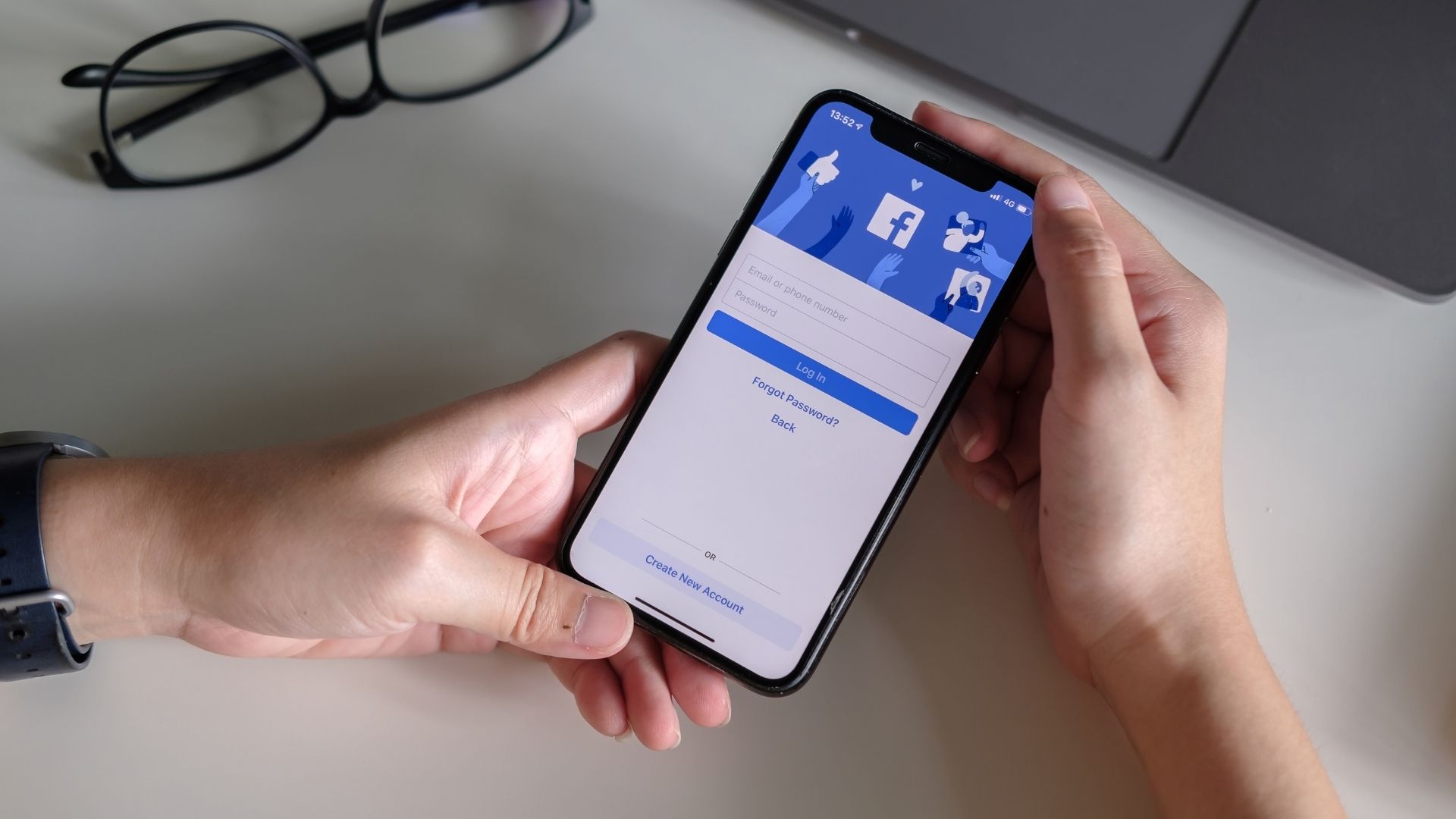
Are you looking to manage your Facebook friends list on the go? With the increasing reliance on mobile devices for social networking, it's essential to understand how to restrict friends on Facebook using your mobile device. Whether you want to limit certain individuals from viewing your posts or control who can interact with your content, the mobile platform offers convenient solutions for these tasks. In this comprehensive guide, we'll explore the step-by-step process of restricting friends on Facebook using your mobile device. From adjusting privacy settings to customizing audience preferences, you'll gain valuable insights into managing your social connections while on the move. Let's delve into the world of mobile Facebook friend restrictions and empower you to curate your online social circle with ease.
Inside This Article
- Set Up Friend Lists
- Restricting Friends on Facebook Mobile
- Adjust Privacy Settings
- Limit Past Posts
- Conclusion
- FAQs
Set Up Friend Lists
Creating friend lists on Facebook is a fantastic way to manage your connections and control who sees your posts. With the increasing use of Facebook on mobile devices, it's essential to know how to set up friend lists on the go. By organizing your friends into different lists, you can easily share content with specific groups, ensuring that your updates are seen by the right people.
Here's how to set up friend lists on Facebook mobile:
-
Open the Facebook App: Launch the Facebook app on your mobile device and log in to your account.
-
Navigate to the Friends Section: Tap on the menu icon (three horizontal lines) located in the top right corner of the app. Scroll down and select "Friends" from the list of options.
-
Create a New List: On the Friends page, tap on "Create List." You'll be prompted to give your list a name, such as "Close Friends," "Work Colleagues," or "Family."
-
Add Friends to the List: After naming your list, you can start adding friends to it. Simply type the name of the friend you want to add, and Facebook will display matching results for you to select from.
-
Save the List: Once you've added all the relevant friends to the list, tap "Create" or "Save" to finalize the process.
By setting up friend lists on Facebook mobile, you can easily organize your connections and tailor your posts to specific groups. For example, you can share personal updates with your "Close Friends" list while keeping professional content visible to your "Work Colleagues" list. This level of control over your audience ensures that your posts are relevant and well-received by the intended recipients.
Moreover, creating friend lists on Facebook mobile streamlines the process of managing your social interactions, allowing you to engage with different groups more effectively. Whether you want to share a fun update with your college buddies or seek professional advice from your industry contacts, friend lists enable you to communicate with precision and relevance.
Restricting Friends on Facebook Mobile
When it comes to managing your social circle on Facebook, the option to restrict certain friends can be incredibly valuable. This feature allows you to maintain connections with individuals while controlling the content they can see, striking a balance between staying connected and safeguarding your privacy. With the widespread use of Facebook on mobile devices, it's essential to understand how to utilize this functionality on the go.
To restrict friends on Facebook mobile, follow these steps:
-
Open the Facebook App: Launch the Facebook app on your mobile device and log in to your account.
-
Navigate to the Friend's Profile: Go to the profile of the friend you wish to restrict.
-
Access the Friend Options: Tap on the "Friends" button located on their profile. This will open a drop-down menu with various options.
-
Select "Edit Friends List": From the drop-down menu, choose "Edit Friends List." This will display a list of your friend lists, including the option to add the friend to a specific list.
-
Choose "Restricted": Select the "Restricted" option to add the friend to this list. Once added, they will only be able to see your public posts and any posts you tag them in.
By restricting friends on Facebook mobile, you can effectively manage the content that specific individuals have access to, providing you with greater control over your online interactions. This feature is particularly useful when you want to maintain a connection with someone while limiting their visibility into your personal updates.
Moreover, the ability to restrict friends on Facebook mobile empowers users to curate their online experience, ensuring that their posts are only visible to the intended audience. This level of control is especially valuable in maintaining a balance between social connectivity and privacy, allowing users to engage with confidence and peace of mind.
In addition, the process of restricting friends on Facebook mobile is straightforward and can be completed with just a few taps, making it convenient for users to manage their connections while on the move. This seamless experience aligns with the mobile-centric nature of modern social interactions, enabling users to navigate their privacy settings with ease and efficiency.
By leveraging the option to restrict friends on Facebook mobile, users can foster a more tailored and secure social experience, ensuring that their online interactions align with their preferences and comfort levels. This feature exemplifies Facebook's commitment to providing users with the tools they need to navigate their social connections with confidence and control, both on mobile and desktop platforms.
Adjust Privacy Settings
Managing privacy settings on Facebook mobile is crucial for controlling the visibility of your posts, personal information, and online interactions. By customizing your privacy preferences, you can ensure that your content is shared with the right audience while safeguarding your personal data from unauthorized access. Understanding how to adjust privacy settings on Facebook mobile empowers users to navigate their online presence with confidence and control.
To adjust privacy settings on Facebook mobile, follow these steps:
-
Open the Facebook App: Launch the Facebook app on your mobile device and log in to your account.
-
Access Privacy Settings: Tap on the menu icon (three horizontal lines) located in the top right corner of the app. Scroll down and select "Settings & Privacy," then choose "Privacy Shortcuts."
-
Customize Your Privacy Preferences: Within the Privacy Shortcuts menu, you'll find various options to tailor your privacy settings. You can control who can see your future posts, limit the audience for past posts, manage your blocking settings, and adjust timeline and tagging preferences.
-
Review Tagging and Timeline Settings: It's essential to review and customize your tagging and timeline settings to ensure that you have control over the content you're tagged in and what appears on your timeline. This allows you to manage the visibility of posts and tags related to your profile.
-
Explore Additional Privacy Tools: Facebook offers additional privacy tools within the Privacy Shortcuts menu, such as the ability to review your profile information, manage your location settings, and control who can contact you. Exploring these tools allows you to fine-tune your privacy settings according to your preferences.
By adjusting privacy settings on Facebook mobile, users can proactively manage their online presence, ensuring that their content is shared in a manner that aligns with their preferences and comfort levels. This level of customization empowers users to engage with confidence, knowing that they have control over who can view their posts and access their personal information.
Moreover, the process of adjusting privacy settings on Facebook mobile is designed to be user-friendly and intuitive, allowing users to navigate their privacy preferences with ease. This seamless experience reflects Facebook's commitment to providing a transparent and accessible platform for users to manage their privacy settings effectively.
In today's digital landscape, where online privacy is of paramount importance, the ability to adjust privacy settings on Facebook mobile serves as a valuable tool for users to curate their social experience. By leveraging these features, users can engage in meaningful interactions while maintaining a sense of security and control over their online presence.
Limit Past Posts
Limiting past posts on Facebook mobile is a proactive step towards managing your online presence and controlling the visibility of content that has been shared in the past. This feature allows users to adjust the audience for their previous posts, ensuring that older content aligns with their current privacy preferences. By limiting past posts, individuals can maintain a consistent level of privacy across their entire timeline, safeguarding their personal information and ensuring that their older updates are shared with the appropriate audience.
To limit past posts on Facebook mobile, follow these steps:
-
Open the Facebook App: Launch the Facebook app on your mobile device and log in to your account.
-
Access Privacy Settings: Tap on the menu icon (three horizontal lines) located in the top right corner of the app. Scroll down and select "Settings & Privacy," then choose "Privacy Shortcuts."
-
Limit Past Posts: Within the Privacy Shortcuts menu, select the "Limit Past Posts" option. This will prompt a confirmation message explaining the impact of limiting past posts on your timeline.
-
Confirm the Change: After reviewing the implications of limiting past posts, you can proceed to confirm the change. Once confirmed, all your past posts that were shared with a broader audience will be adjusted to be visible to your current privacy settings.
By limiting past posts on Facebook mobile, users can ensure that their historical content reflects their present privacy preferences. This feature is particularly valuable for individuals who have evolved their approach to online sharing and wish to align their older posts with their current comfort levels regarding visibility and audience.
Moreover, the ability to limit past posts on Facebook mobile empowers users to take control of their digital footprint, ensuring that their previous updates are in harmony with their desired level of privacy. This proactive approach to managing past posts reflects Facebook's commitment to providing users with the tools they need to curate their online presence effectively.
In an era where online privacy is a significant concern, the option to limit past posts on Facebook mobile offers users a valuable mechanism to maintain consistency in their privacy settings across their entire timeline. By leveraging this feature, individuals can navigate their digital history with confidence, knowing that their past posts are aligned with their current preferences for online visibility and audience.
In conclusion, mastering mobile SEO is essential for businesses seeking to thrive in the digital landscape. By optimizing for mobile devices, companies can enhance user experience, boost visibility, and drive organic traffic to their websites. With a strategic approach that encompasses mobile-friendly design, fast loading speeds, and relevant content, businesses can position themselves for success in the competitive online sphere. Embracing mobile SEO not only caters to the growing number of mobile users but also aligns with search engine algorithms, ultimately leading to improved rankings and increased conversions. As the mobile landscape continues to evolve, staying abreast of mobile SEO best practices is paramount for businesses aiming to maximize their online presence and reach their target audience effectively.
FAQs
-
Can I restrict friends on Facebook using the mobile app?
- Yes, you can restrict friends on Facebook using the mobile app. The app provides various privacy settings that allow you to control who can see your posts, who can send you friend requests, and who can view your profile.
-
How do I restrict a friend on Facebook using the mobile app?
- To restrict a friend on Facebook using the mobile app, go to the friend's profile, tap on the "Friends" button, and select "Edit Friends List." From there, you can choose to add the friend to your "Restricted" list, which limits what they can see on your profile.
-
What happens when I restrict a friend on Facebook using the mobile app?
- When you restrict a friend on Facebook using the mobile app, they will only be able to see your public posts and posts that you tag them in. They won't see posts that are shared with friends or custom privacy settings, and they won't be able to see your stories or live video updates.
-
Can a restricted friend on Facebook using the mobile app still message me?
- Yes, a restricted friend can still message you on Facebook using the mobile app. However, their messages will be filtered into the Message Requests folder, and you can choose to either approve or ignore the message.
-
Can I undo the restriction on a friend on Facebook using the mobile app?
- Yes, you can undo the restriction on a friend on Facebook using the mobile app. Simply go to the friend's profile, tap on the "Friends" button, select "Edit Friends List," and remove them from the "Restricted" list. This will restore their ability to see your posts and updates according to your privacy settings.
