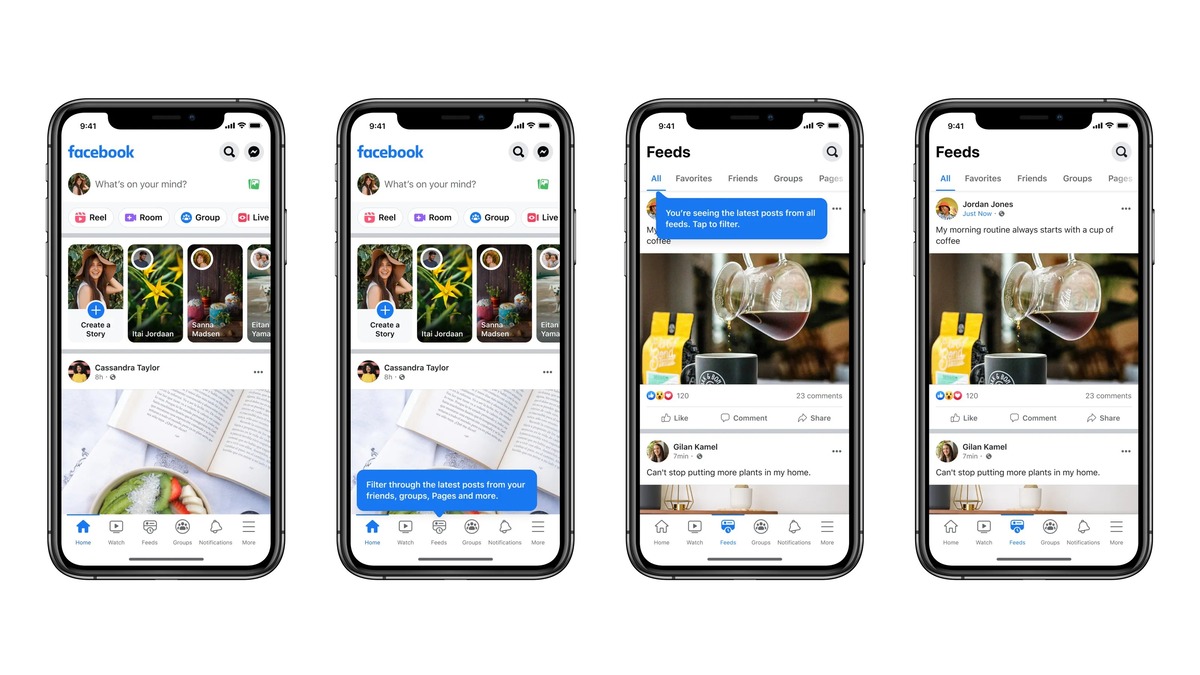
In today’s digital age, privacy is a significant concern for many mobile phone users. With the increasing popularity of social media platforms like Facebook, it’s essential to understand how to protect your personal information and maintain your privacy. If you own an iPhone and want to make your Facebook account more private, you’re in the right place. In this article, we will guide you through the steps to make Facebook private on your iPhone. Whether you’re looking to limit the visibility of your posts, control who can see your personal information, or manage your privacy settings, we’ve got you covered. So, let’s dive in and take control of your Facebook privacy settings on your iPhone!
Inside This Article
- Step 1: Adjust Privacy Settings
- Step 2: Limit Who Can See Your Posts
- Step 3: Manage Your Timeline and Tagging
- Step 4: Control App and Website Permissions
- Conclusion
- FAQs
Step 1: Adjust Privacy Settings
Privacy settings on Facebook play a crucial role in determining how much of your personal information is visible to others. By adjusting these settings, you can have more control over your privacy and ensure you’re sharing only what you’re comfortable with. Here’s how to make Facebook private on your iPhone:
1. Open the Facebook app on your iPhone and tap on the three horizontal lines at the bottom right corner of the screen to access the menu.
2. Scroll down and tap on “Settings & Privacy.”
3. In the expanded menu, tap on “Privacy Shortcuts” to navigate to the privacy settings.
4. Under the “Privacy” section, you will find various options for managing your privacy settings. Tap on “Review a few important privacy settings” to get a comprehensive overview of your current settings.
5. Review each setting and make changes based on your preferences. You will be able to control who can see your future posts, who can send you friend requests, and who can look you up using your email address or phone number.
6. Additionally, you can manage the visibility of your profile information, such as your birthday, hometown, and relationship status. Adjust these settings to ensure they are only visible to the audience you choose.
7. Take a moment to explore other privacy options, such as managing your activity log, controlling who can see your friends list, and restricting access to your past posts. These features provide an extra layer of privacy control.
8. Once you’re satisfied with your privacy settings, you can tap on the back button to return to the main settings menu.
9. From here, you can also enable two-factor authentication for added security. This feature requires a second verification step, such as a code sent to your phone, to log in to your Facebook account.
By following these steps, you can adjust your privacy settings on Facebook and make your profile more private on your iPhone. It’s important to periodically review and update your settings to ensure your privacy preferences are being respected.
Remember, protecting your privacy on social media platforms is crucial in this digital age, and understanding how to navigate and customize your settings is the first step towards achieving this.
Step 2: Limit Who Can See Your Posts
When it comes to Facebook privacy on your iPhone, one of the most important aspects is controlling who can see your posts. By default, Facebook allows your posts to be seen by your friends and their friends. However, you may want to limit the audience to only your friends or even a specific group of people. Here’s how you can do it:
1. Open the Facebook app on your iPhone and tap on the three horizontal lines in the bottom right corner to access the menu.
2. Scroll down and tap on “Settings & Privacy,” then select “Settings” from the dropdown menu.
3. In the Settings menu, tap on “Privacy” to access the privacy options.
4. Under the Privacy section, tap on “Privacy Settings” to continue.
5. In the Privacy Settings menu, you will see the option “Who can see your future posts?” Tap on it.
6. You will be presented with different audience options. Select the one that best suits your preference. You can choose from options like Public, Friends, Friends except…, Specific Friends, or Only Me.
7. If you select “Friends except…,” you can further customize the audience by excluding specific individuals or lists of friends.
8. Once you have selected the desired audience, tap on the back arrow or “Done” to save the changes.
By following these steps, you can control who can see your future posts on Facebook, ensuring that your personal information and updates are shared only with the intended audience.
Step 3: Manage Your Timeline and Tagging
When it comes to privacy on Facebook, managing your timeline and tagging is crucial. This step allows you to control who can see the content on your timeline and who can tag you in posts. By implementing the following strategies, you can have more control over what appears on your Facebook profile.
1. Review Your Timeline: Start by reviewing the content on your timeline. Go through your past posts, photos, and videos to make sure they align with your current privacy preferences. Delete anything that you no longer want to be visible to others.
2. Enable Timeline Review: To prevent unwanted posts from appearing on your timeline, enable the timeline review feature. When someone tags you in a post, it won’t be visible on your timeline until you approve it. This gives you the power to filter out any content that you don’t want to associate with your profile.
3. Manage Tagging Settings: Take control of who can tag you in posts and photos by adjusting your tagging settings. From your Facebook settings, navigate to the ‘Timeline and Tagging’ section. Here, you can choose whether tags need your approval before appearing on your timeline, and restrict who can tag you in the first place.
4. Untag Yourself: If you have been tagged in a post or photo that you don’t want to be associated with, you can untag yourself. Simply go to the post or photo, click on the ellipsis (…) icon, and select ‘Remove Tag’. This will remove your name from the post or photo, ensuring it doesn’t appear on your timeline.
5. Control Who Sees Tagged Posts: To further protect your privacy, you can control who sees posts you’ve been tagged in. Head over to your privacy settings and select ‘Who can see posts you’ve been tagged in on your timeline’. Choose between options like ‘Friends’, ‘Friends of Friends’, or customize your audience.
6. Report Inappropriate Tags: If you come across a post or photo where you have been tagged against your will or inappropriately, report it to Facebook. They have mechanisms in place to handle such situations and can help remove the tag or take necessary actions.
By managing your timeline and tagging settings, you can have greater control over the content associated with your Facebook profile. This ensures that only the posts and tags that align with your privacy preferences appear on your timeline.
Now that you have successfully managed your timeline and tagging, let’s move on to the next step in making Facebook private on your iPhone.
Step 4: Control App and Website Permissions
One important aspect of making Facebook more private on your iPhone is controlling the permissions you grant to apps and websites. By managing these permissions, you can control the information that third-party apps and websites can access from your Facebook account. Here’s how you can do it:
1. Open the Facebook app on your iPhone and tap on the menu icon, which looks like three horizontal lines, located at the bottom right corner of the screen.
2. Scroll down and tap on “Settings & Privacy” to expand the options.
3. Tap on “Settings” to access the Facebook settings.
4. In the settings menu, scroll down and tap on “Apps and Websites”.
5. You will see a list of apps and websites that have access to your Facebook account. To review and control the permissions, tap on the app or website from the list.
6. In the app or website settings, you can toggle various permissions on or off. These permissions may include access to your public profile, email address, friends list, and more. Toggle the permissions according to your preference.
7. You can also remove the app or website entirely from your Facebook account by tapping on the “Remove App” or “Remove Website” option.
8. Repeat the process for any other apps or websites that you want to review and control permissions for.
By carefully managing the permissions you grant to apps and websites, you can ensure that your personal information remains private and secure. Regularly reviewing and updating these permissions is essential to maintain control over your Facebook account’s privacy settings.
With these steps, you can effectively control app and website permissions on your Facebook account, making your overall Facebook experience safer and more private on your iPhone.
The conclusion of this article is that making your Facebook private on an iPhone is a simple process that can greatly enhance your privacy and security on the platform. By following the steps outlined in this guide, you can ensure that your personal information is only visible to those you trust.
Remember to regularly review and update your privacy settings to adapt to any changes made by Facebook. Additionally, it is always a good idea to be cautious about the information you share on social media and to be mindful of the potential risks associated with sharing personal details publicly.
By taking control of your privacy settings on Facebook, you can have peace of mind knowing that your information is protected, allowing you to enjoy the platform in a more secure and private manner.
FAQs
1. How can I make Facebook private on my iPhone?
To make Facebook private on your iPhone, follow these steps:
- Launch the Facebook app on your iPhone.
- Tap on the three horizontal lines at the bottom right corner of the screen.
- Scroll down and tap on “Settings & Privacy.”
- Select “Privacy Shortcuts.”
- Under the Privacy section, tap on “Privacy Checkup.”
- Go through each section and adjust your privacy settings according to your preferences.
- You can control who can see your future posts, control who can see your personal information, review and control apps and websites that have access to your Facebook account, and more.
- After making the necessary changes, tap on “Finish Up” to complete the privacy checkup.
By following these steps, you can effectively make your Facebook account more private on your iPhone.
2. Can I hide my Facebook profile from specific people on my iPhone?
Yes, you can hide your Facebook profile from specific people on your iPhone. Facebook offers a feature called “Blocking” that allows you to prevent certain individuals from seeing your profile, posts, and other information. To block someone on Facebook:
- Open the Facebook app on your iPhone.
- Go to the profile of the person you want to block.
- Tap on the three dots at the top right corner of their profile.
- Tap on “Block.”
- Confirm the action by tapping on “Block” again.
- The person will be blocked, and they won’t be able to see your profile or interact with you on Facebook.
Remember, blocking someone is a personal decision, and you should only use it if you want to completely restrict access to your profile from specific individuals.
3. Can I control who sees my Facebook posts on my iPhone?
Yes, you can control who sees your Facebook posts on your iPhone. Facebook offers the “Audience Selector” feature that allows you to choose the audience for each post you make. To control who sees your posts:
- Open the Facebook app on your iPhone.
- Create a new post or go to an existing post.
- Below the post, you’ll see the audience selector, which is usually set to “Friends” by default.
- Tap on the audience selector to see the available options.
- You can choose from options like “Public,” “Friends,” “Friends except…,” “Specific friends,” or custom lists you’ve created.
- Select the desired audience for your post.
- Once selected, your post will be visible only to the chosen audience.
By controlling the audience for your posts, you can ensure that only the intended people can view and interact with your Facebook content on your iPhone.
4. How can I limit the information shared with third-party apps on Facebook?
You can limit the information shared with third-party apps on Facebook by adjusting your app privacy settings on your iPhone. Here’s how:
- Launch the Facebook app on your iPhone.
- Tap on the three horizontal lines at the bottom right corner of the screen.
- Scroll down and tap on “Settings & Privacy.”
- Select “Settings.”
- Tap on “Apps and Websites.”
- Under the “Active” tab, you’ll see a list of apps and websites connected to your Facebook account.
- To limit the information shared with an app or website, tap on it.
- Review the permissions and information it has access to.
- Toggle off any permissions or information you want to limit.
- You can also remove the app or website completely by tapping on “Remove.”
By adjusting these settings, you can control what information is shared with third-party apps connected to your Facebook account on your iPhone.
5. Can I control who can see my personal information on Facebook on my iPhone?
Yes, you can control who can see your personal information on Facebook on your iPhone. Facebook allows you to customize the visibility of your personal information on your profile. To control who can see your personal information:
- Open the Facebook app on your iPhone.
- Tap on your profile picture at the top left corner of the screen.
- Scroll down to the “Intro” section or any other section where you have personal information.
- Tap on the pencil icon to edit the section.
- Next to each piece of personal information, you’ll see the audience selector.
- Tap on the audience selector to choose who can see that information.
- You can choose from options like “Public,” “Friends,” “Friends except…,” “Specific friends,” or custom lists you’ve created.
- Select the desired audience for each piece of personal information.
- Once selected, only the chosen audience will be able to see that particular information on your iPhone.
By customizing the visibility of your personal information, you can have better control over who can access and view your private details on Facebook.
